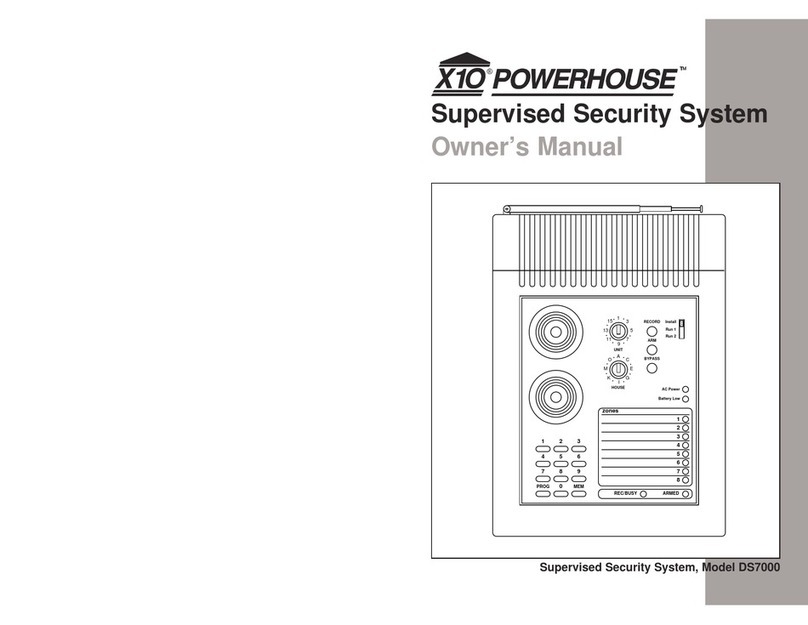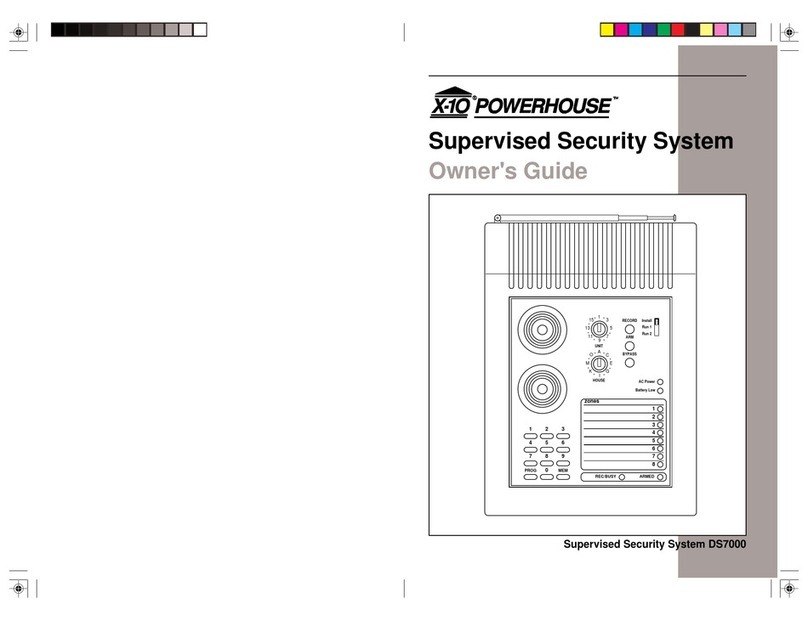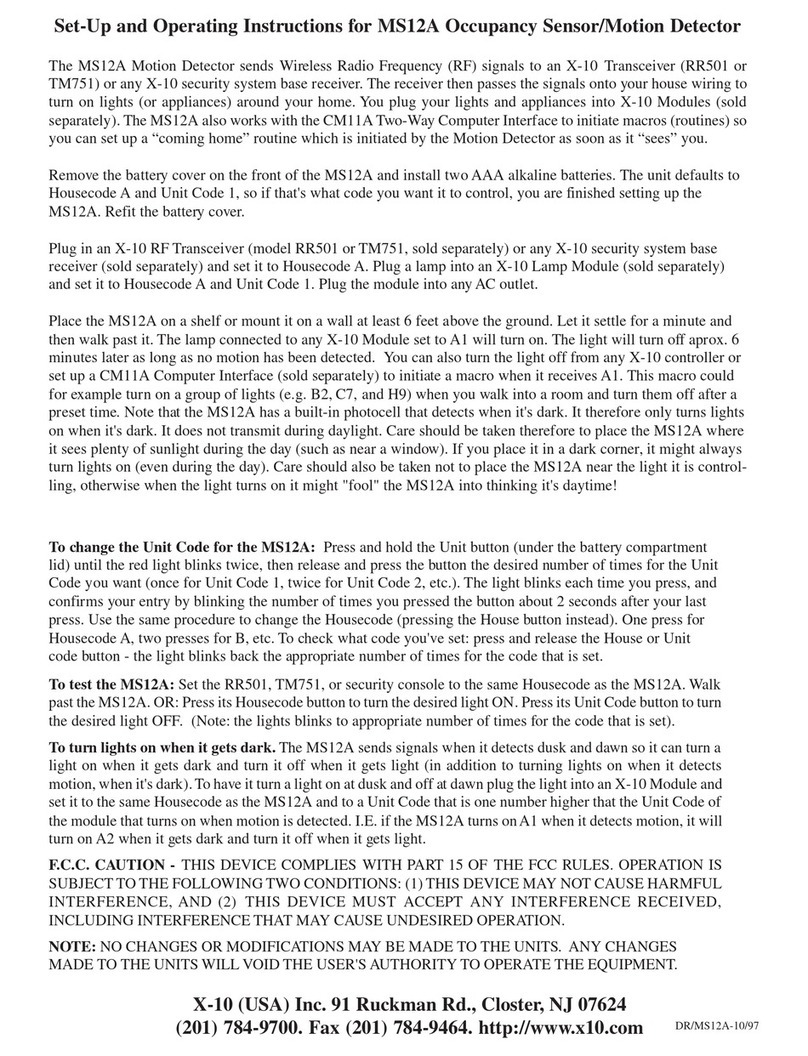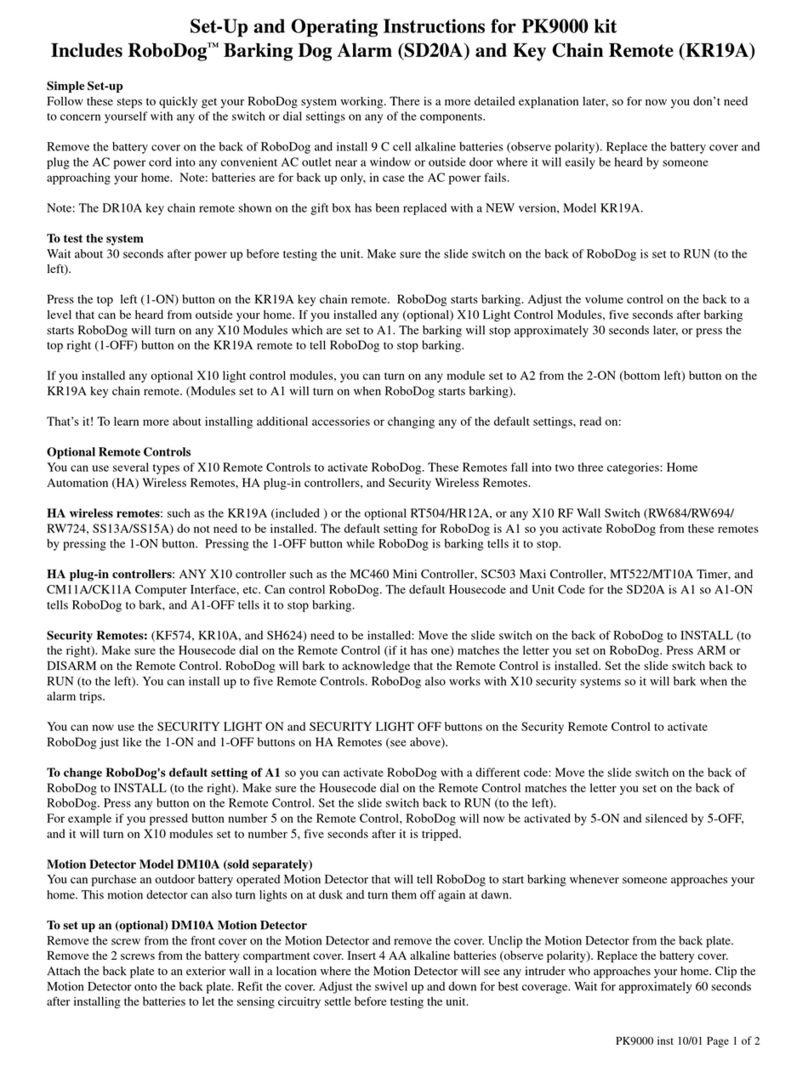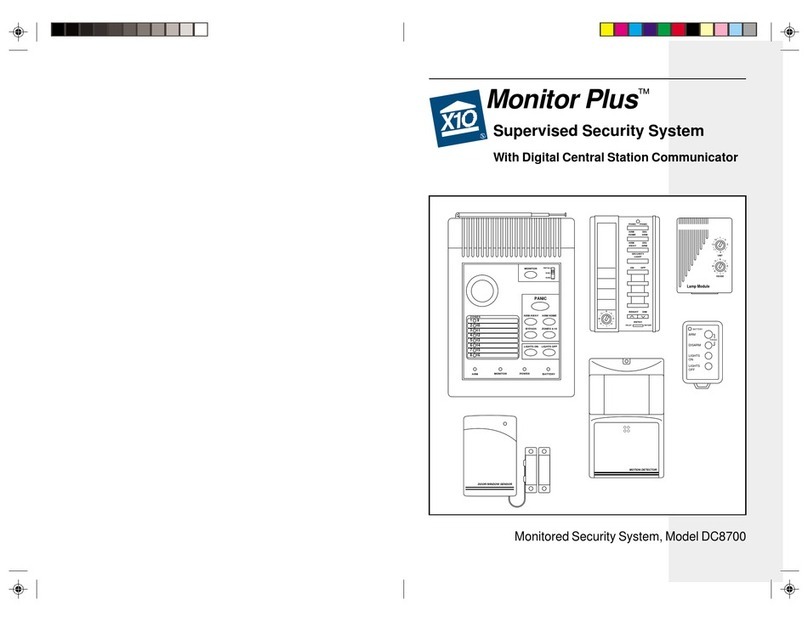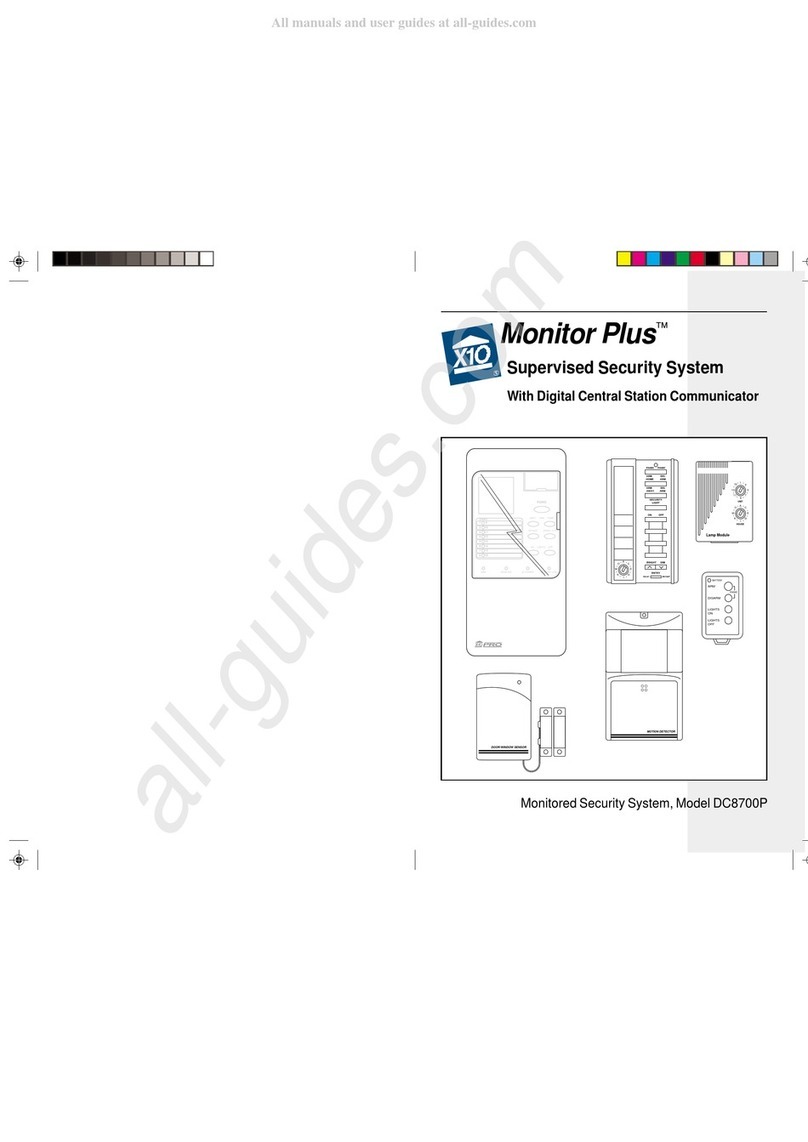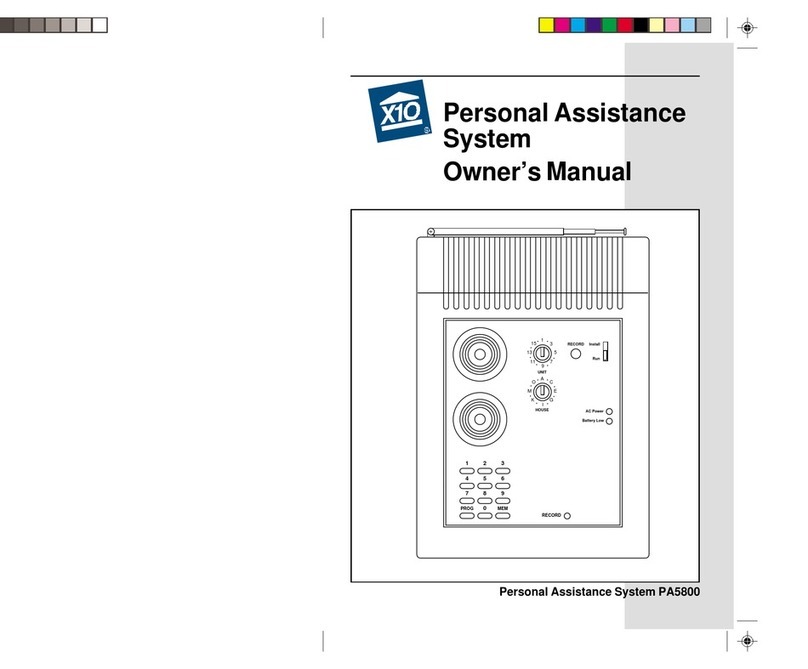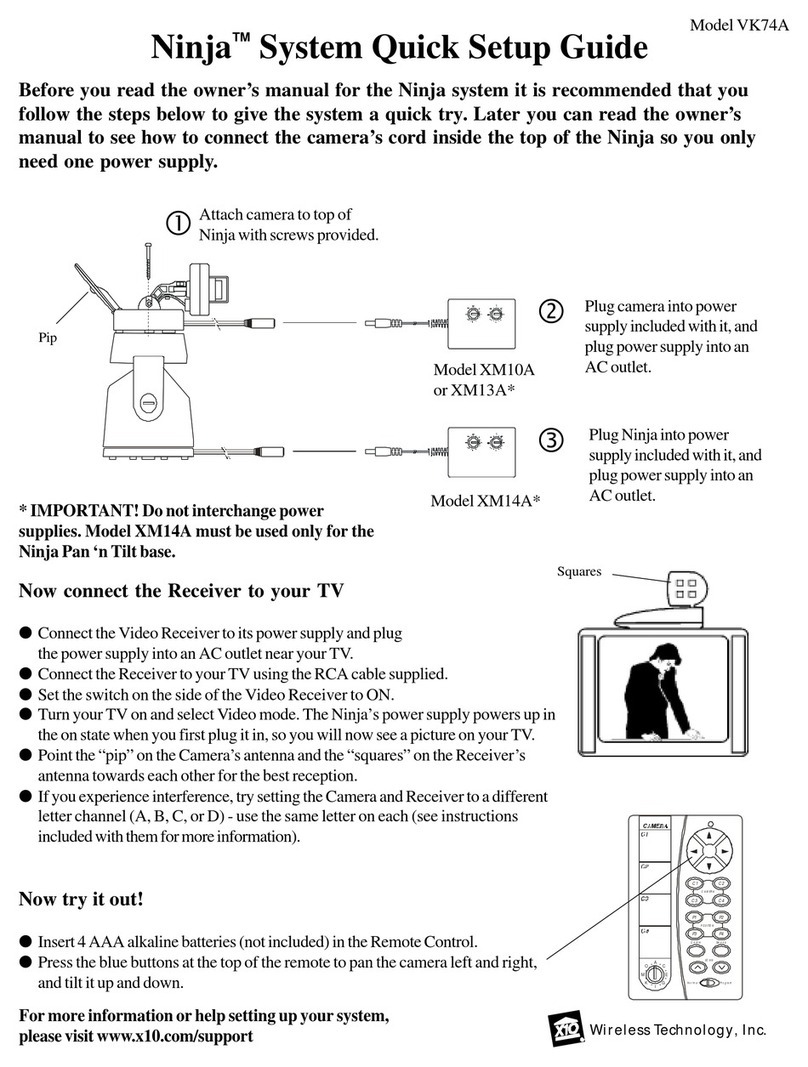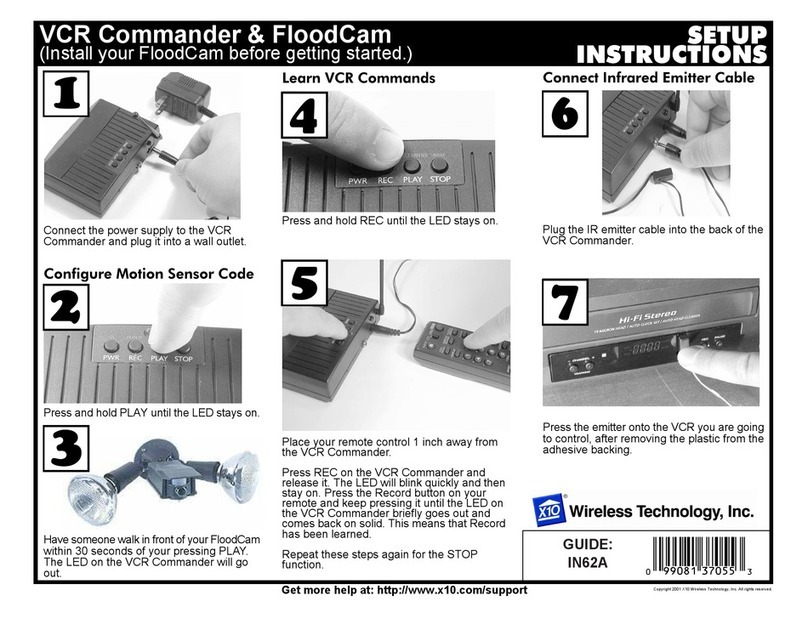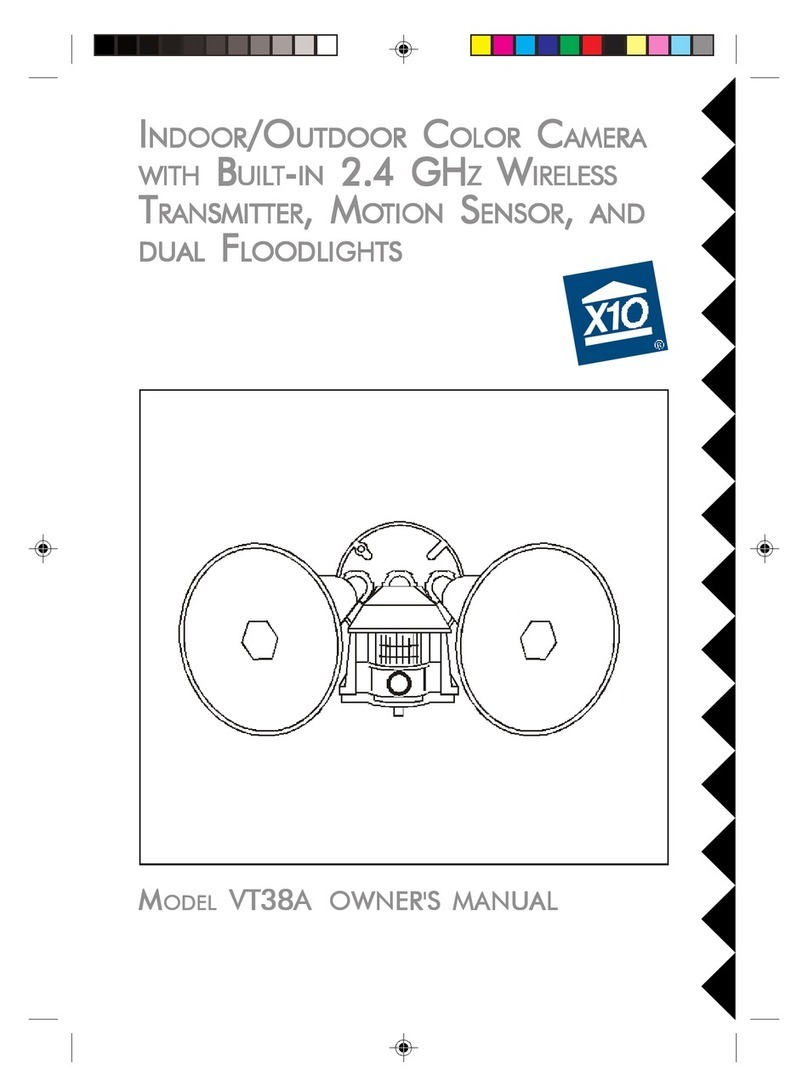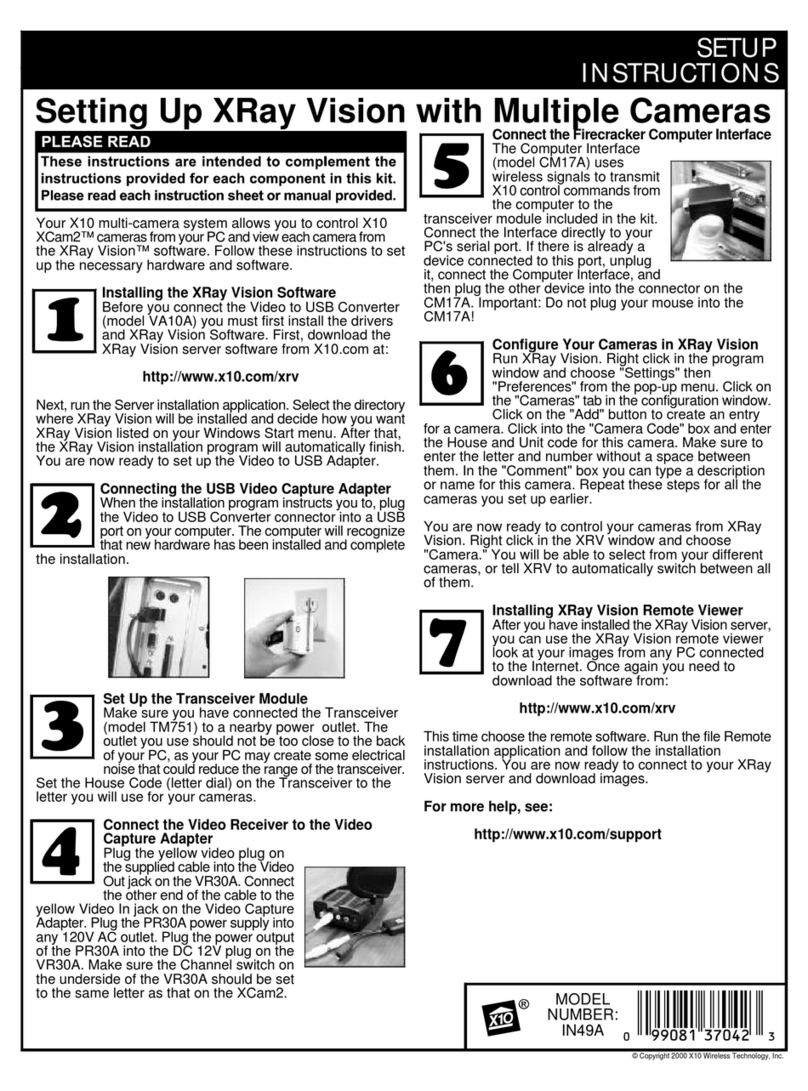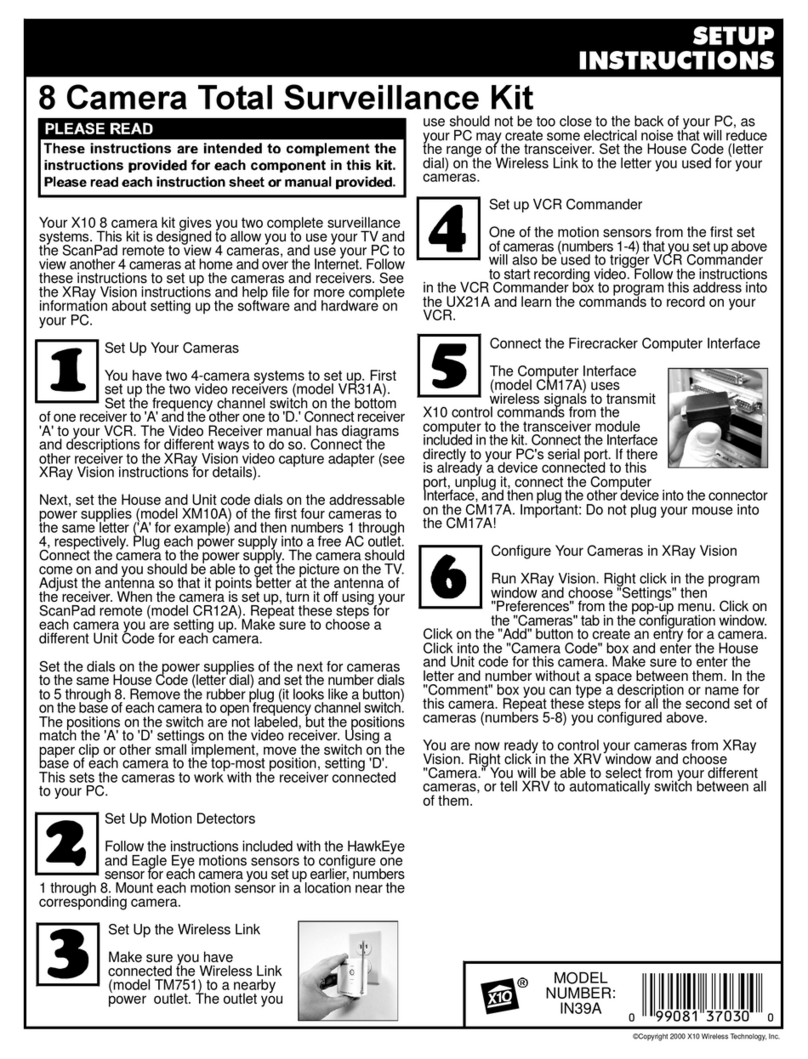1111
1111
11
1010
1010
10
Otherwise you will need to discontinue use of the device while using the
camera.
If you are having difficulty turning the camera on or off remotely:
Try plugging the transceiver (the white module with the antenna) into a
different AC outlet. (Only required for multiple camera systems).
If the camera is out of focus:
The motion activated camera is shipped preset to be in focus for normal
use, but if you want to change the focus you can remove the clear plastic
cover and rotate the inner portion of the lens. It might be a bit tight. Try
turning it counterclockwise first. If you turn it clockwise do not force or
over tighten it. Replace the clear plastic cover to keep the rain out.
If the floodlights don't turn on with motion:
Check the FLOODLIGHT control setting. Adjust if necessary, towards
DARK to make the lights turn on with motion only when it’s really dark, or
towards LIGHT to turn the floodlights on with motion at dusk. Check that
you are walking across the path of the sensor. It is more sensitive in this
direction than if you walk towards it. Note, unlike the floodlights, the camera
turns on with motion at all times, regardless of the dusk setting.
For more help please visit www.x10.com/support
Less sensitive More sensitive
Sensor
Sensor
Arrows denote
directionof motion
Specifications
Imager:CMOS sensor.
Format:1/3inch.
ArraySizeNTSC:510 X 492.
Resolution:310 TV Lines.
Scanning:2:1 Interlace.
AutoShutter:1/60 to 1/15,000 sec.
OperatingTemperature: -4 deg F. to +122 deg. F.
HumidityLimits:0-95%.
Fieldof View:camera 60 deg., motion sensor 90 deg.
Motiondetectionrange:20 ft. at6ft. height.
Power Required: 120 VoltsAC.
TROUBLESHOOTING
If you do not see a picture on your TV:
Check that the receiver and the camera are on the same letter channel (A,
B, C, or D). The channel switch on the camera is located under the lid on
the bottom of the unit. Make sure you close the lid and screw it tightly shut
afterwards. On the receiver the switch is underneath.
There is a power light on the front of the receiver. Check that the power
switch on the side of the receiver is ON.
Verify that the connections to your TV are correct. Make sure you are
using the appropriate input mode for your TV, try pressing the A-B button or
Video button on your TV's remote to change the input mode (consult your
TV's owner's manual, if necessary). If you are using the Coax cable
(VR31A receiver only), verify that the Receiver and the TV are on the
same channel (3 or 4).
If you connected the Receiver to a VCR and then connected the VCR to
your TV, you might need to turn the VCR OFF to see the camera picture on
your TV. Or you might need to turn the VCR on, AND set it to record the
picture from the camera, in order to see the picture on your TV. Or you
might need to press the A-B button on your VCR's remote control. Consult
your VCR's owner's manual from more information.
If you get a picture but the quality is poor:
Take a look at what the video signal is passing through or near to get to the
receiver. Metal objects and electromagnetic fields can distort the signal. Try
to keep the receiver as far away from other devices as the cables allow. In
most cases, relocating the receiver a few feet is enough to avoid the source
of interference.
Try unplugging/turning off any electromagnetic interference producing
devices, such as a microwave oven, baby monitor, computer, wireless LAN,
wireless speakers, cordless phone, cell phone, etc.
Other 2.4 GHz devices can distort the camera's picture. If you are
experiencing interference between X10 cameras and some other equipment
that uses 2.4 GHz, you might want to check the other device's owner's
manual for the frequencies of each channel that it uses. X10 cameras use
the following frequencies: Channel A: 2.411 GHz, Channel B: 2.434 GHz,
Channel C: 2.453 GHz, Channel D: 2.473 GHz. We recommend using a
frequency for the other device that is farthest from channel A or D,
depending on which side of the band the other device is transmitting.