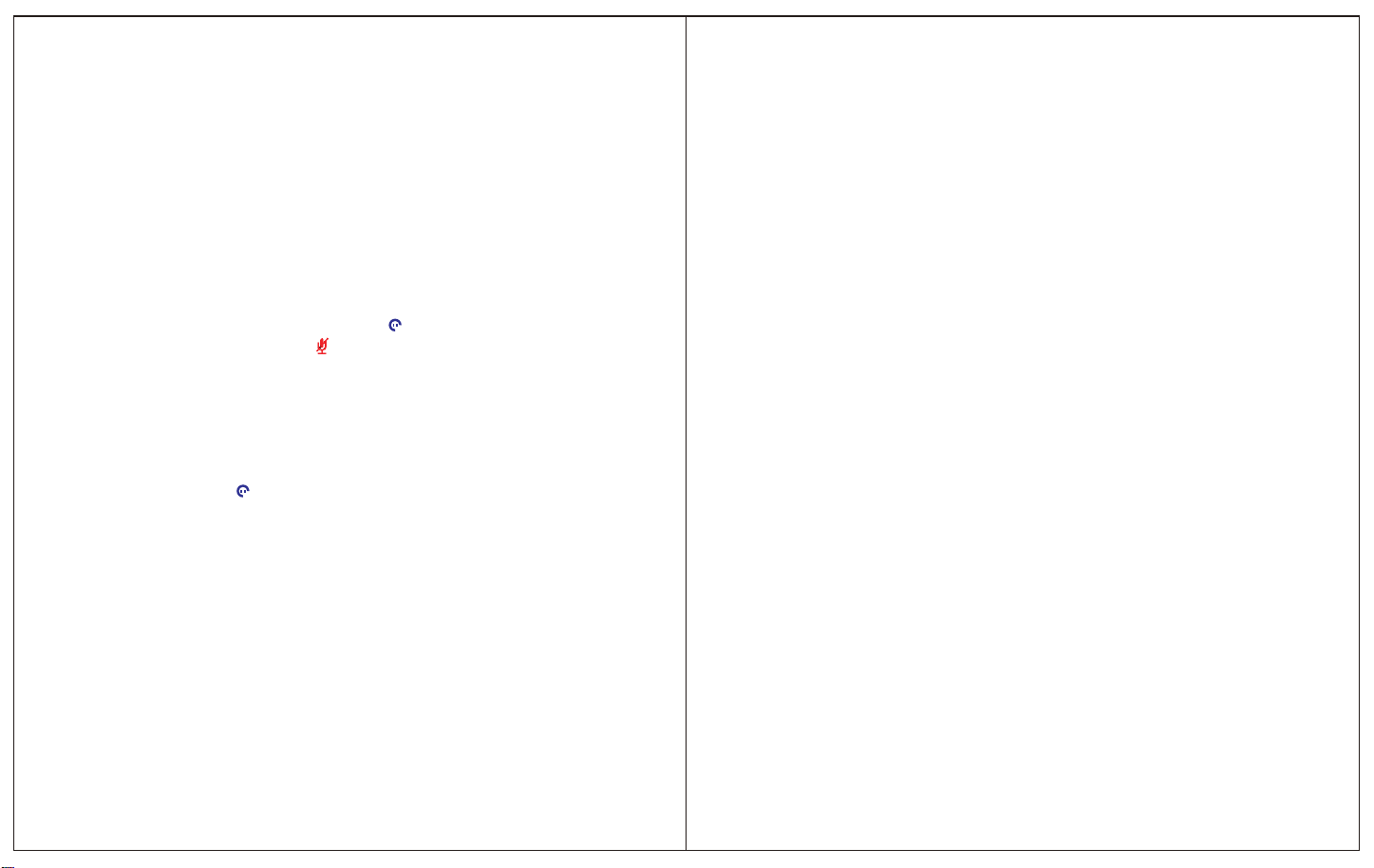6 .CALL MANAGEMENT
6.1 Making a Call, Answering a Call, Ending a Call
When the headset is on the Base, if you want to make a call or answer a call, please pick
up the headset and put it on. Then you tap the Multi Function button to make or answer a call.
To end a call, you can either tap Multi Function button, or return the headset to the base.
6.2 CONFERENCE CALL WITH MULTIPLE HEADSETS
The VT9300 DECT is able to pair with a total of four headsets for conferencing:
one Primary and three Secondary headsets.
Connect the 2nd headset:
1. When the primary headset links to the Base the light is on. Press and hold the PAGE button
for 5 seconds, the headset with mute light will flash to indicate searching the headset. Press and
hold the headset mute button until the headset status LED flash indicating that the headset are in
the paired status. Connection is successful when the LED is power off.
2. Repeat the procedure 1 to connect the 3rd and 4th headsets.
Making Conference calls
1.Tap the multiple function button on the primary headset to connect with the Base then the
audio connection indicator will turn on.
2.A permission have to be sent from the primary headset before using conference mode in order
to use the other secondary headsets. Press the multi-function button on the secondary headsets
first. When you hear a ‘DU’ tone from the primary headset please press the multi-function button
on the primary headset to make the permission.
3. The audio can be shared to the secondary headsets after getting permission from primary headset.
4. Now you can make a conference call.
Ending or leaving the conference mode
1.The primary headset user can end a conference call by hanging up the call then all secondary
headsets are function off.
2.The secondary headset users can leave the conference by pressing the multi-function button on
their headsets, or by docking the headset into the base. The conference call is still active for the
other headset(s)
7. TECHNICAL SPECIFICATIONS
7.1 VT 9300 DECT HEADSET
Operating environment:
0˚C to +40˚C; Up to 95% Rh non-condensing.
Call control:
Multi-function button support for answer call, end call, reject call, docking operations also
answer and end calls.
Volume control and microphone mute:
button controls on headset.
Visual indicator:
LED indicates call status, pairing status and other events.
Audio indicators:
Tones indicate incoming calls, low battery, volume level, microphone muting and other events.
Sound quality:
DSP noise reduction; echo cancellation; tone control; wideband and narrowband audio.
Recharge:
While docked in the VT 9300 DECT Headset.
Wireless standard:
(CAT - IQ) European DECT and U.S. DECT.
DECT range:
For European DECT, up to 120 meters from VT 9300 DECT Headset base to headset.
For U.S. DECT, up to 350 feet from VT 9300 DECT Headset base to headset.
DECT frequencies:
US DECT: 1.92 - 1.93 GHz.
EU DECT: 1.88 - 1.90 GHz.
Wearing-styles:
Headband and ear hook
Microphone boom arm style:
Long boom arm。
Speaker(s):
Wideband speaker.
Microphone:
noise-cancelling microphone.
13 14