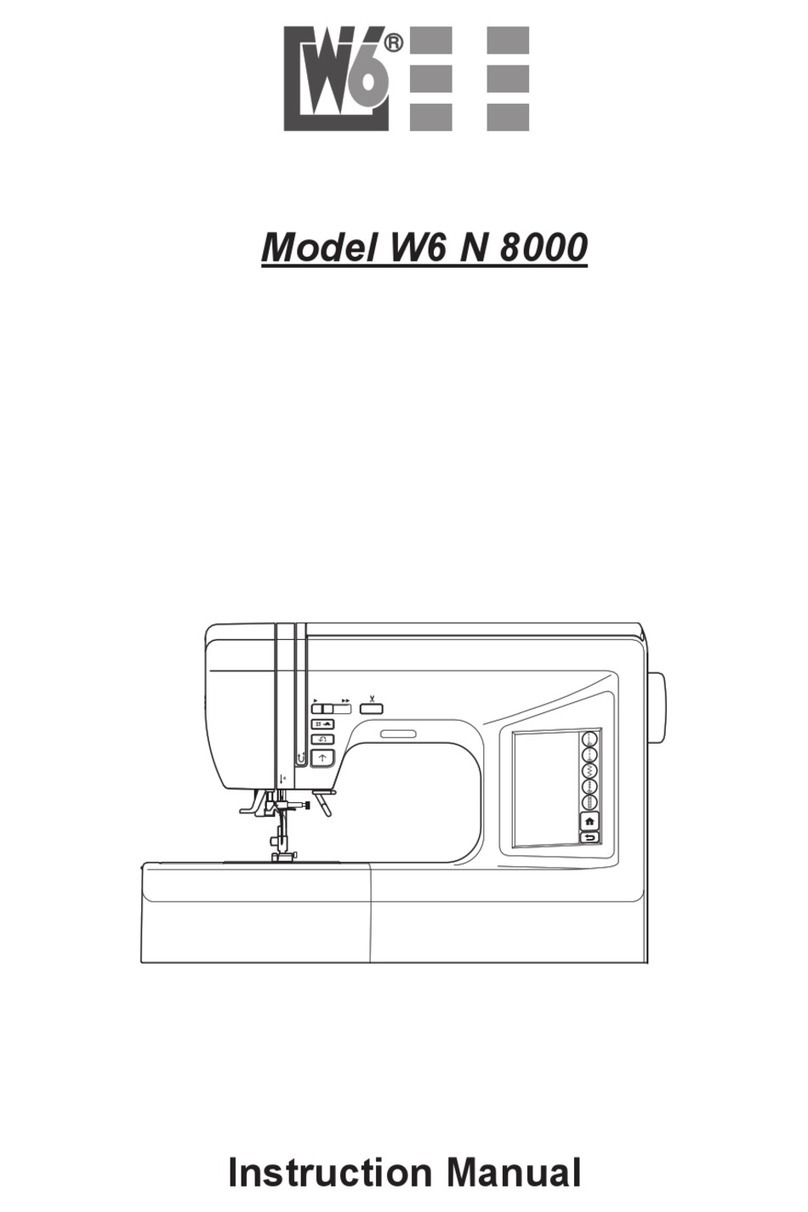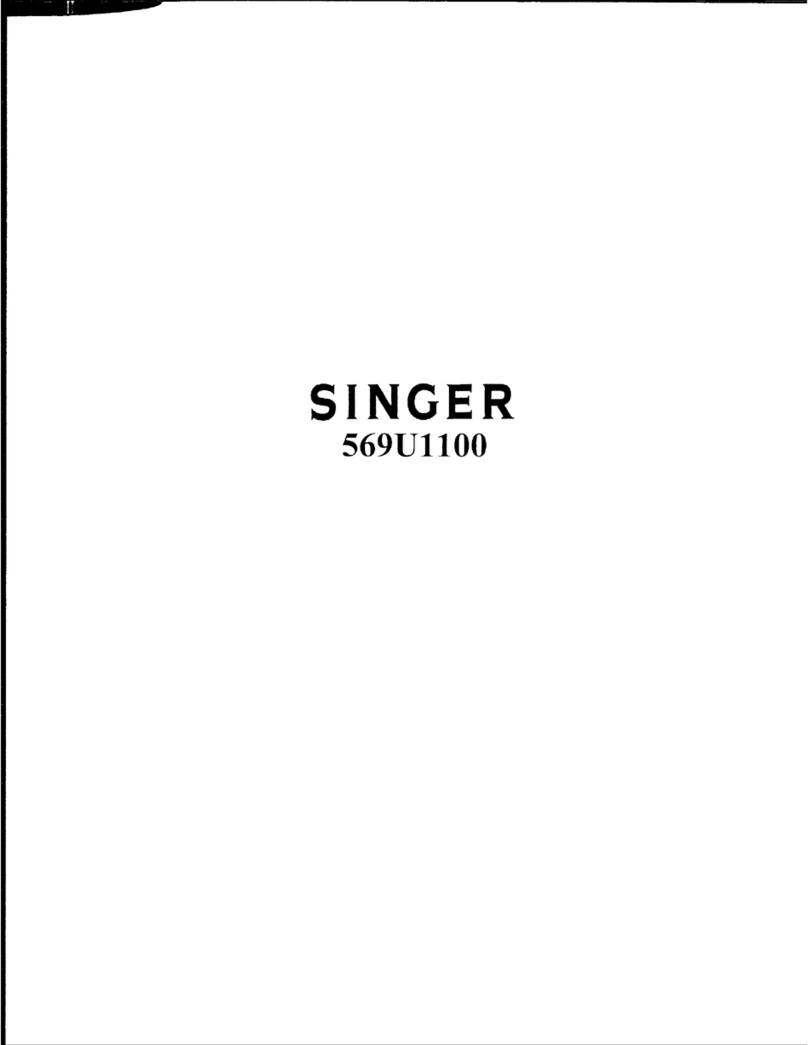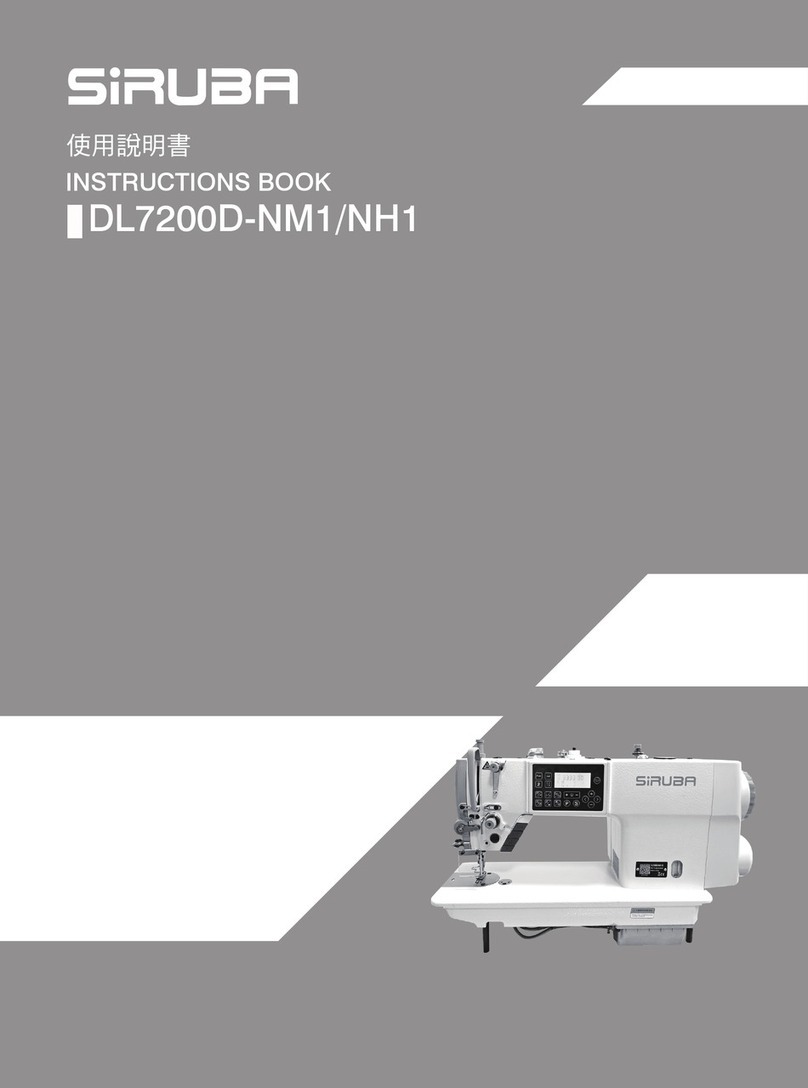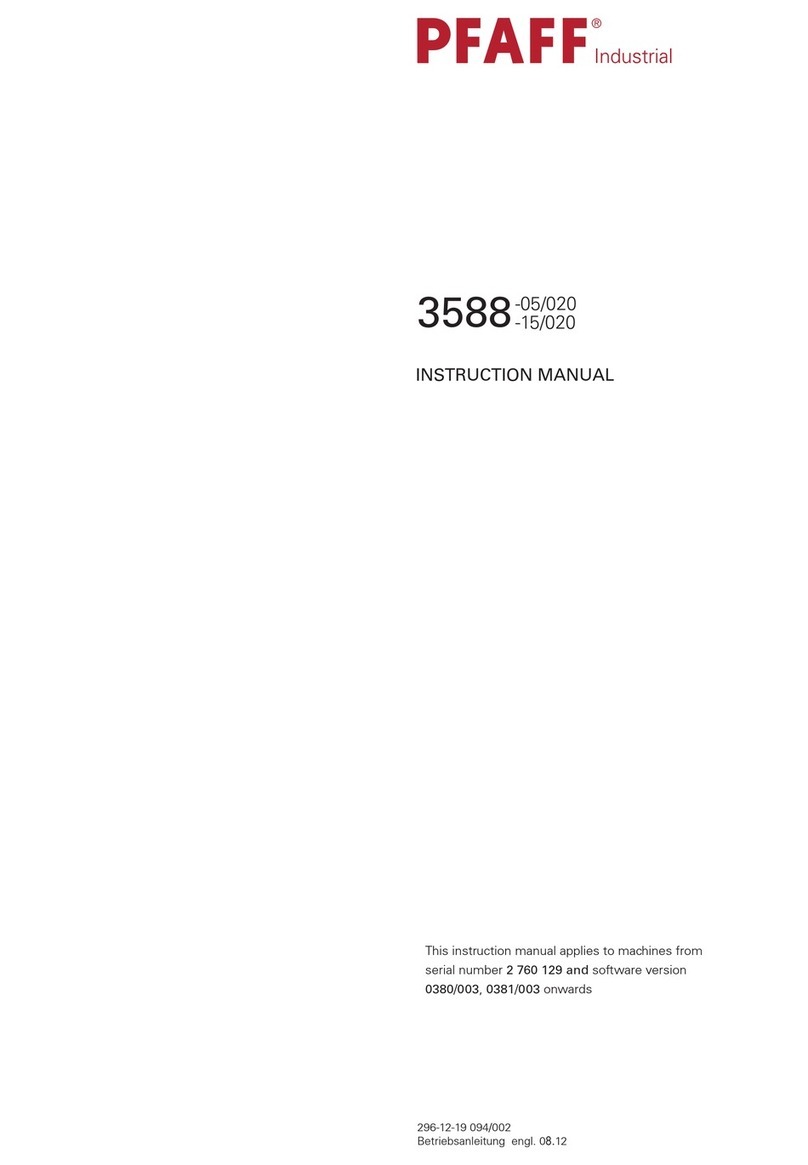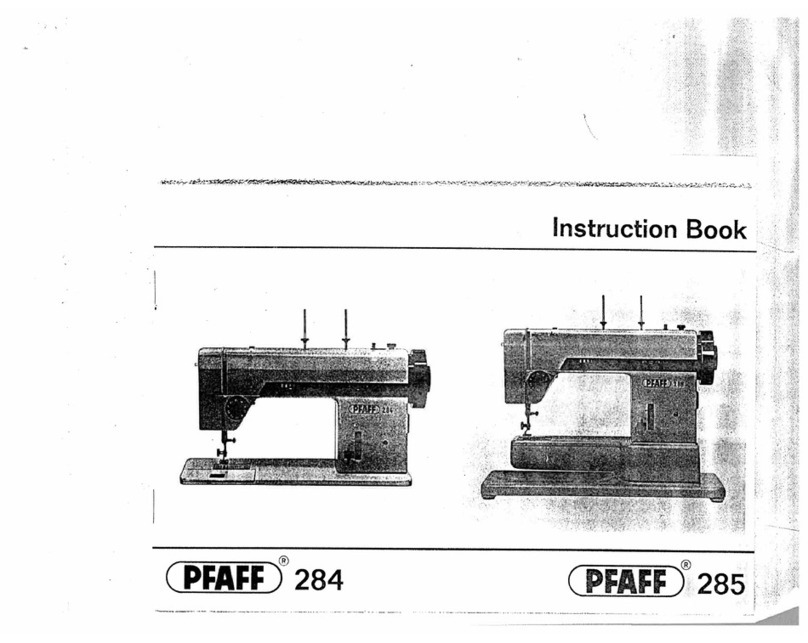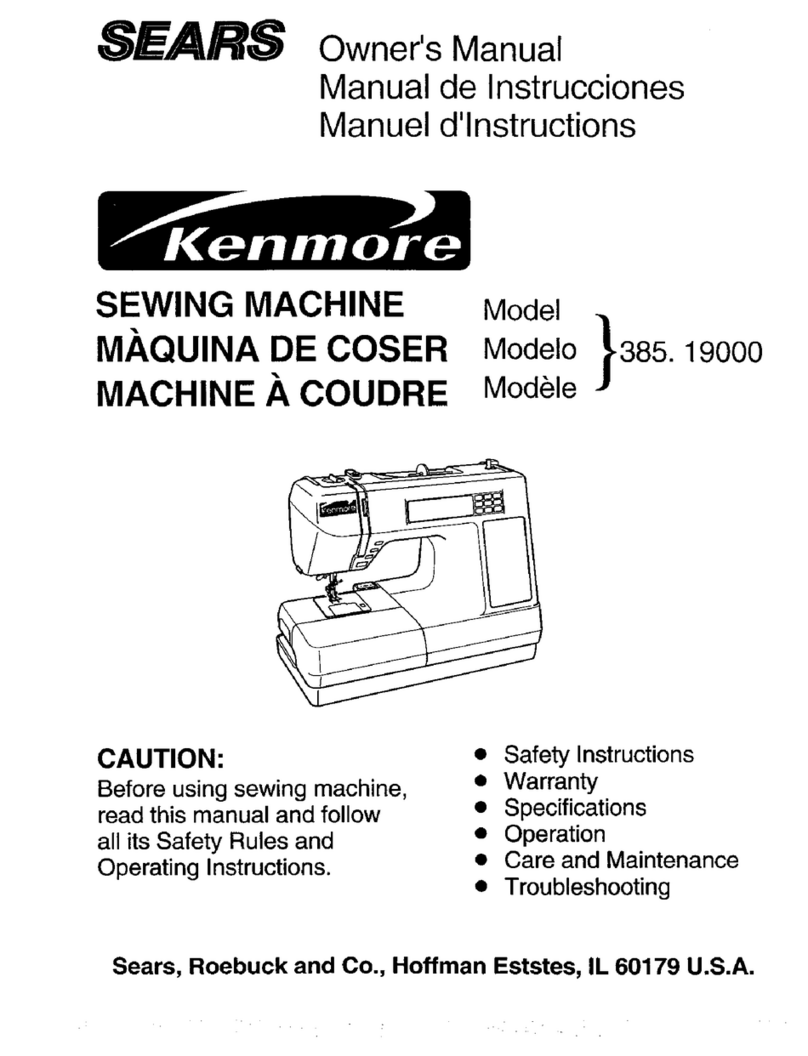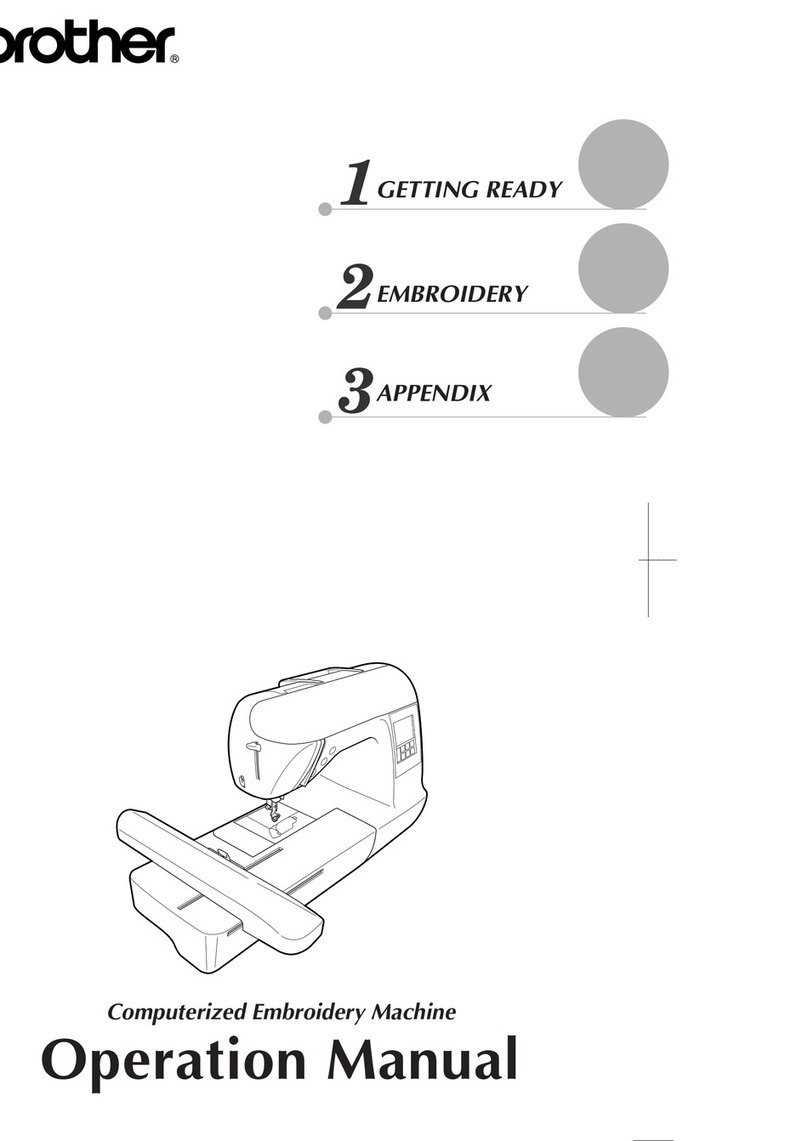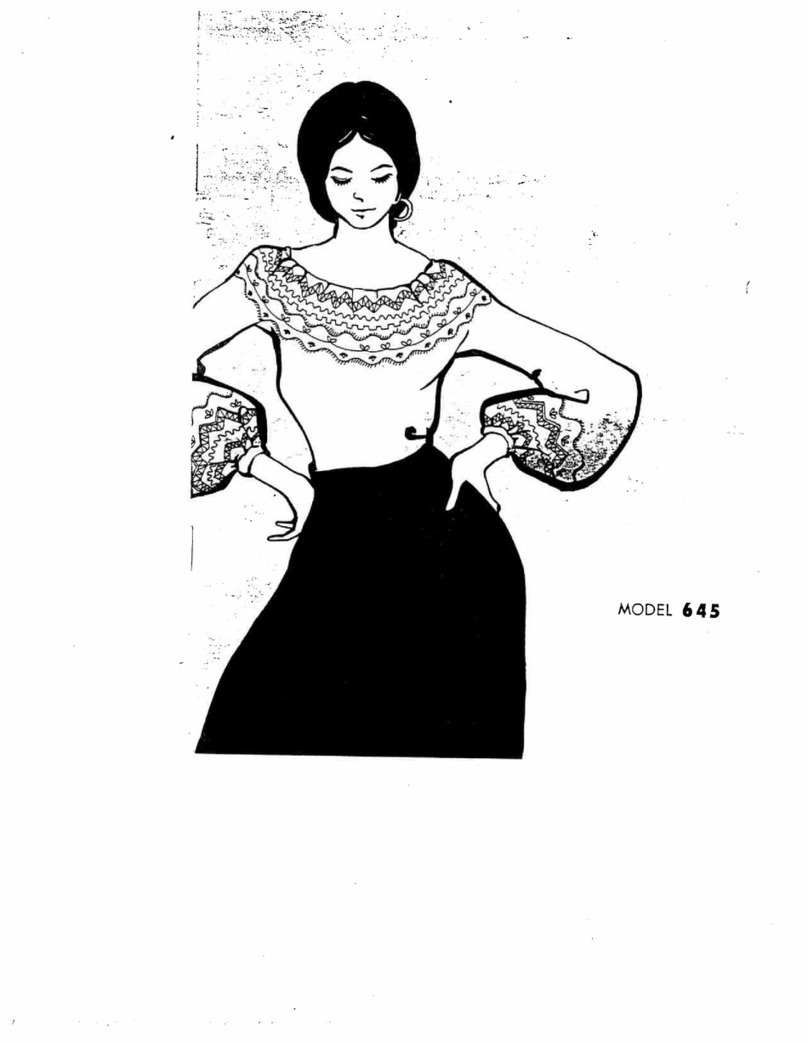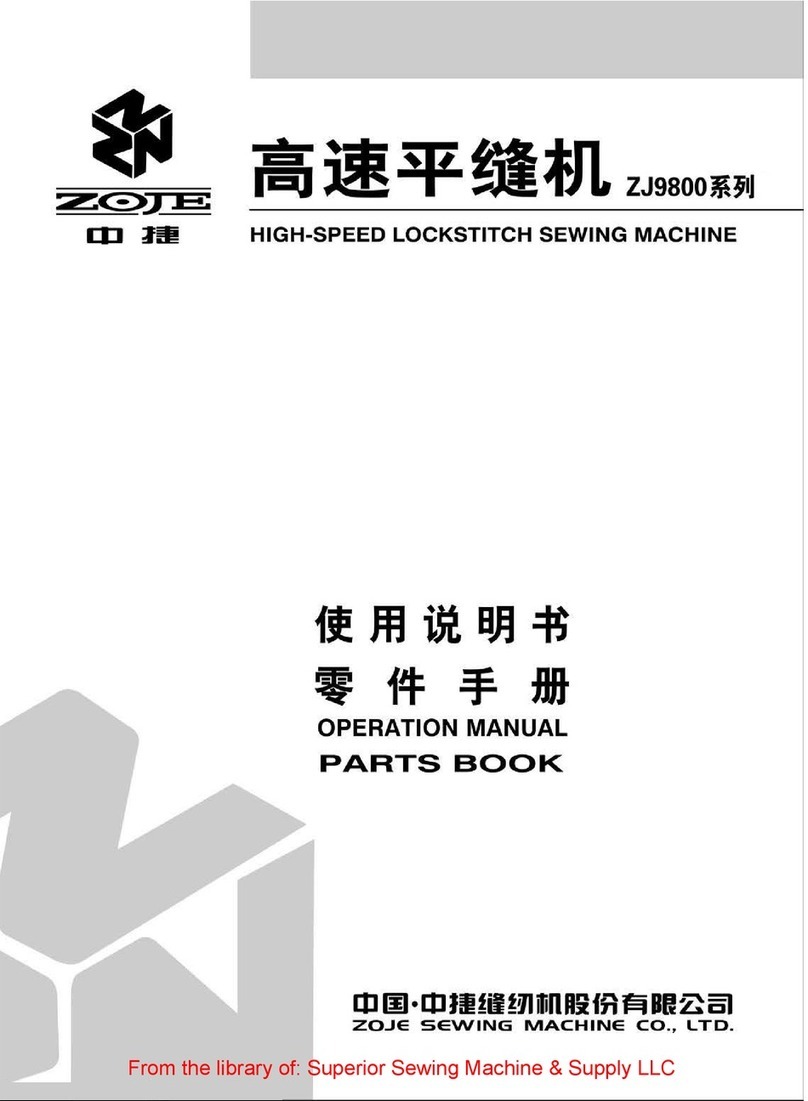G. Save to US stick.......................................................39
H. Resize button..............................................................39
I. Rotate button................................................................40
J. Mirror / Positioning button............................................40
The settings have been completed.................................41
Pattern table........................................................................43
Overview of patterns (letters)..............................................53
Error messages...................................................................54
Selecting letters...................................................................56
Saving letter combinations and colours..............................59
A. Checking the selected letters......................................59
A. Editing the selected letters..........................................59
C. Deleting letters............................................................59
D. Changing colours........................................................61
E. Saving selected letters................................................61
F. Recalling saved letters.................................................62
G. Deleting saved letters.................................................62
H. After you have selected the letters..............................64
Adjusting the letters............................................................64
A. Resize button..............................................................65
. Rotation / Direction / Arc button..................................65
C. Mirror and Positioning button......................................66
Changing letter spacing................................................67
Checking the start position...........................................68
Embroidering patterns.........................................................68
The Start screen contains the following information:......69
Starting the embroidery process:....................................70
Positioning letters................................................................73
Saving embroidery files on the US stick...........................75
Importing embroidery files from the US stick...................76
Tips for embroidery.............................................................80
When the upper thread breaks or is used up..................80
When the bobbin thread on the W6 plastic bobbin is used
up.....................................................................................81
If the power fails during embroidery................................82
Adjusting the thread tension...............................................83
8