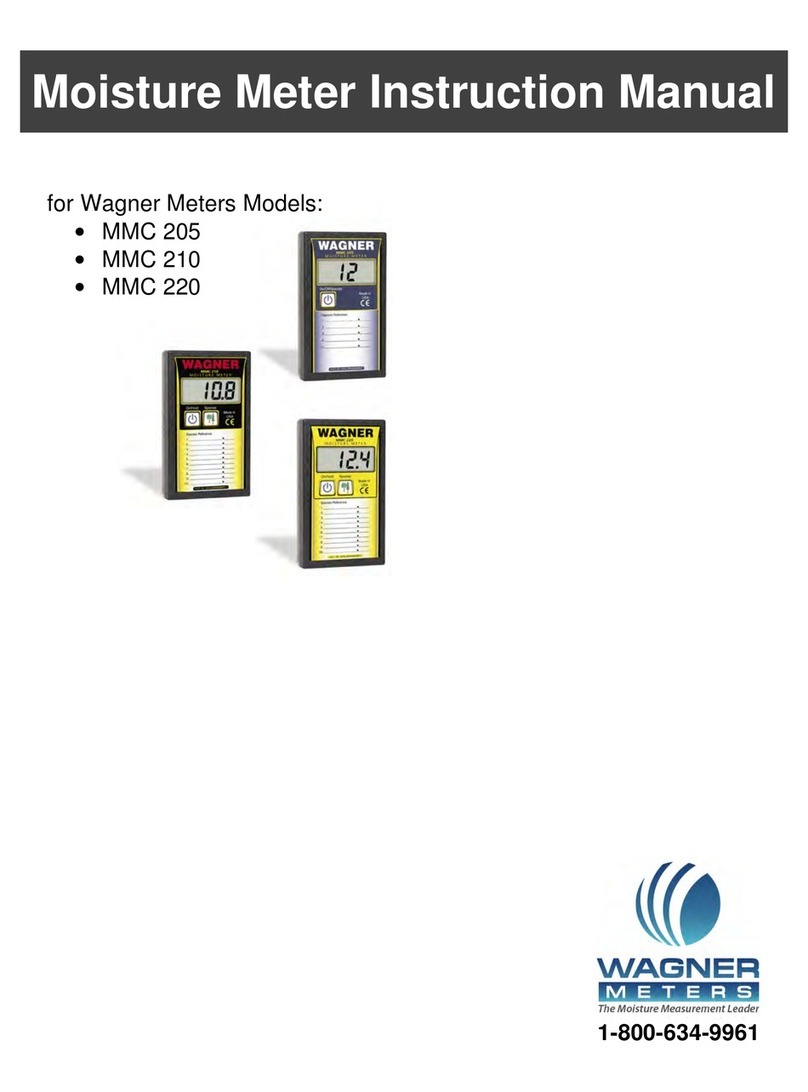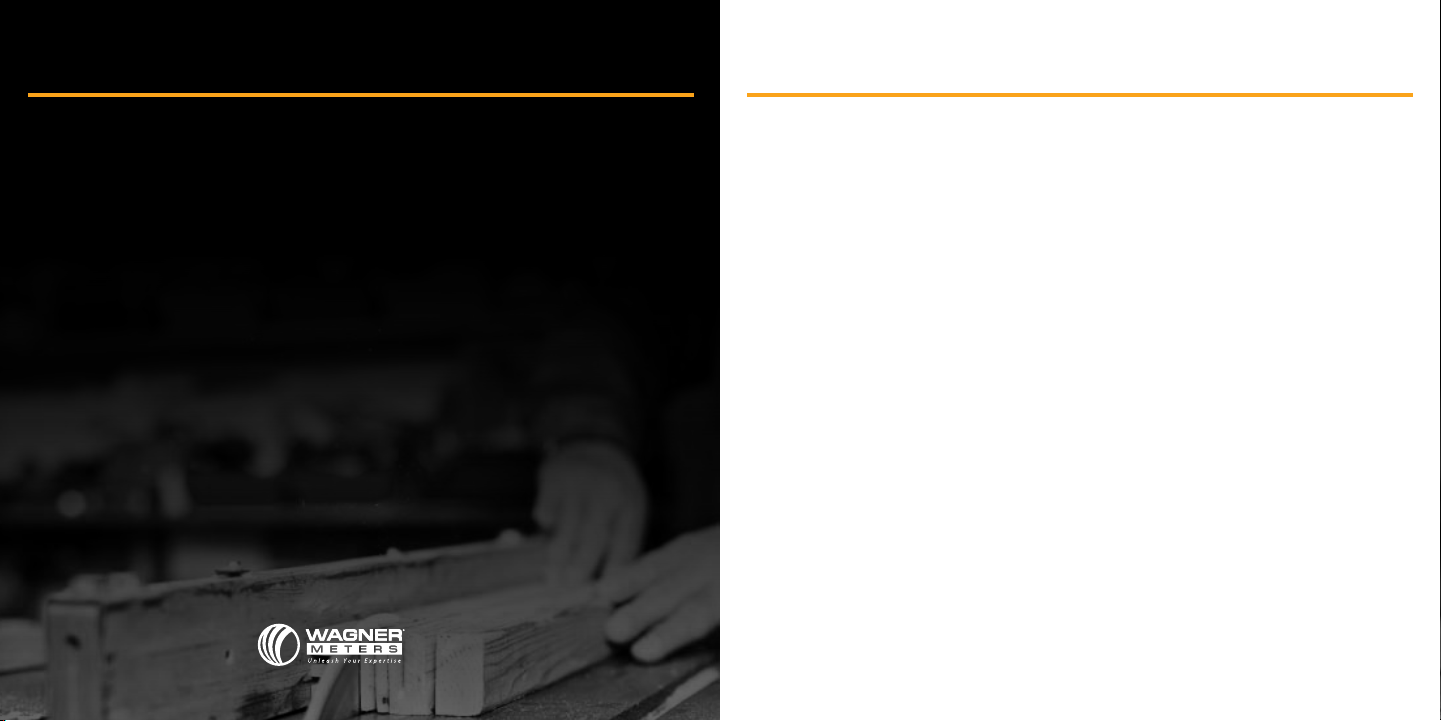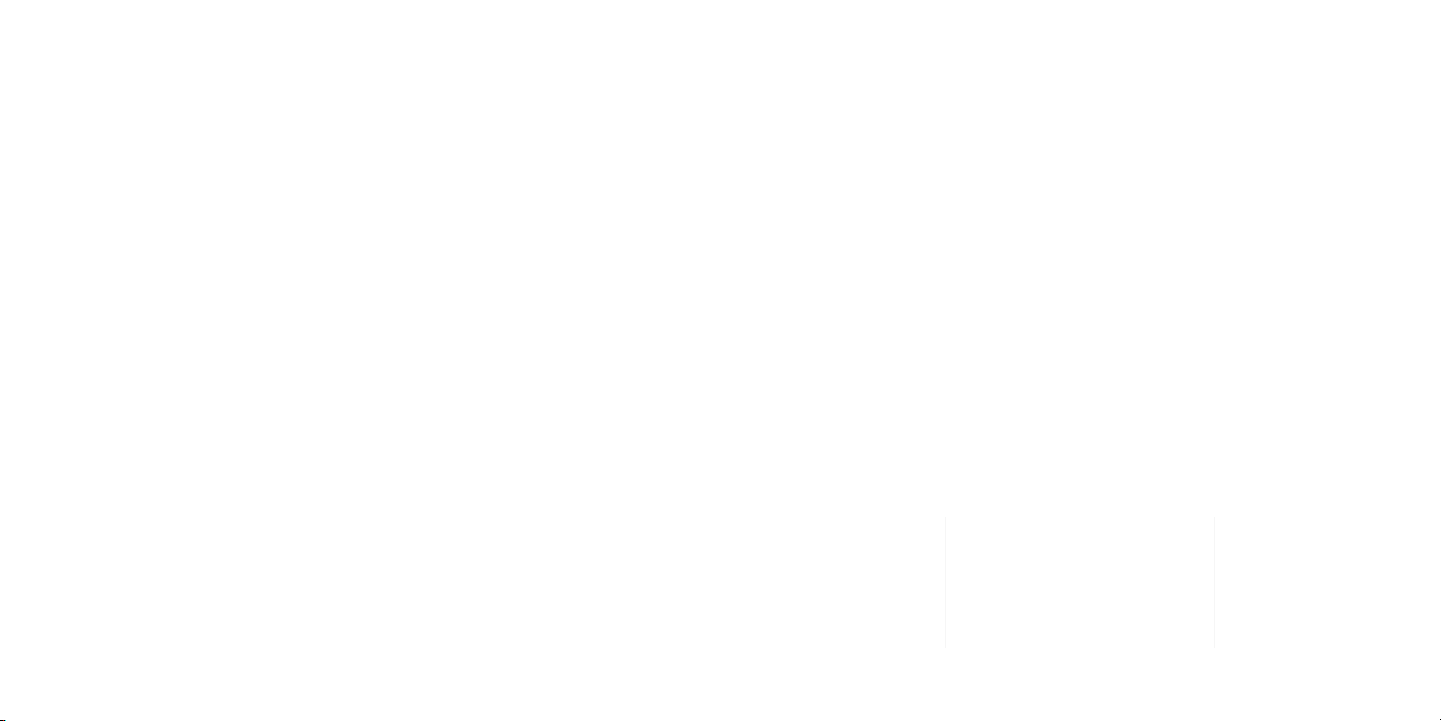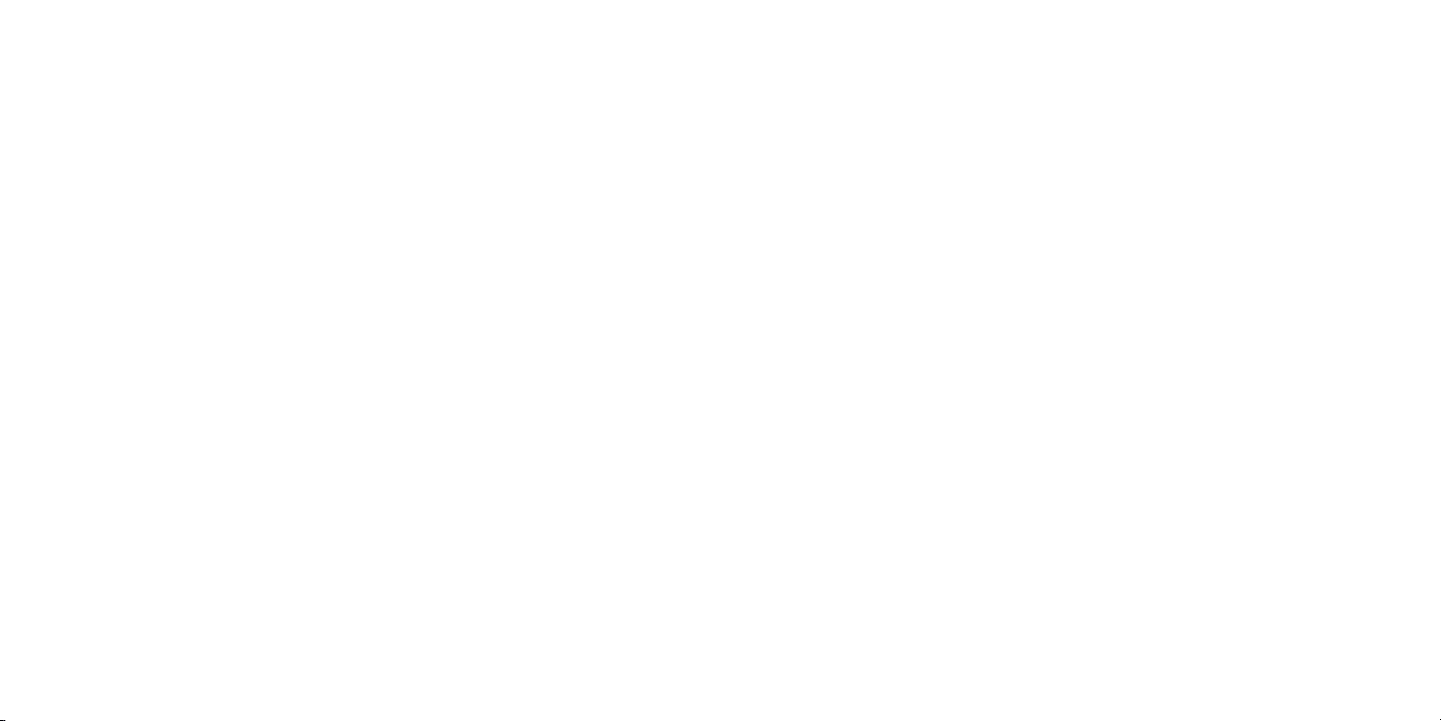16 17
1. Data Viewing. When the meter is in Data Recording mode (above) and the DATA button
is pressed again, the meter will display MAX and display the highest reading stored. As
with the other modes, if there are no readings stored, the meter will display MAX and
‘- - - -’.
In MAX reading view mode, if the DATA button is pressed again, the meter will display
MIN followed by the lowest reading stored. If there are no readings stored, the meter
will display MIN and ‘- - - -’.
If the meter is in MIN reading view mode, and the DATA button is pressed again, the
meter will display AVG and immediately display the average of all the readings stored.
If there are no readings stored, the meter will display AVG and ‘- - - -’.
When the meter is in AVG reading view mode, and the DATA button is pressed again, the
meter will display REC, briey display the most recent reading’s location number (e.g.,
4), and then will display the actual moisture reading stored in that location (e.g., 18.2).
If the reading is at the meter’s maximum of 32.0, the display will show RECMAX along
with the actual 32.0 reading. If there are no readings stored in the meter, the display will
show REC and ‘- - - -’.
2. View Readings mode. While in REC (View Readings) mode, if the UP button or the
DOWN button is pressed, the next or previous reading location will be displayed (e.g.,
2) for 0.5 seconds, and then the meter will display the reading stored at that location
(e.g., 18.2).
If the UP button or DOWN button is held down for 0.7 seconds, the current reading
location will increase or decrease to the next multiple of 10 (e.g., if the reading location
is currently 6, pressing the UP button will change the reading location to 10). Every
0.7 seconds thereafter that the button is held down, the reading location will continue to
change by 10 (e.g., from 10 to 10).
When the UP button or DOWN button is released, the reading location that was
stopped on will be displayed (e.g., 90) for 0.5 seconds, and then the meter will
display the reading stored at that location (e.g., 18.2). All throughout View Readings
mode, REC will be displayed to indicate that the user is currently accessing the
recorded readings
If the meter is in the View Readings mode and the DATA button is pressed again, the
meter will display CL for 0.7 seconds, ALL for 0.7 seconds, and then display NO. This
is called the Clear Reading mode.
3. Clear Reading mode. If the meter is in the Clear Reading mode and either the UP button
or the DOWN button is pressed, the display will change from NO to YES.
If the DATA button is pressed when YES is displayed, all readings will be cleared from
the meter memory. If the UP button or DOWN button is pressed instead of the DATA
button when YES is displayed, the display will change from YES to NO and the meter
memory will not be cleared. If the DATA button is pressed while NO is displayed, the
meter will return to the Reading mode.
To clear an individual reading, press the UP and DOWN buttons simultaneously. CLRD
will show on the display followed by NO. Press the UP or DOWN button to select YES
then press the DATA button to clear the reading.