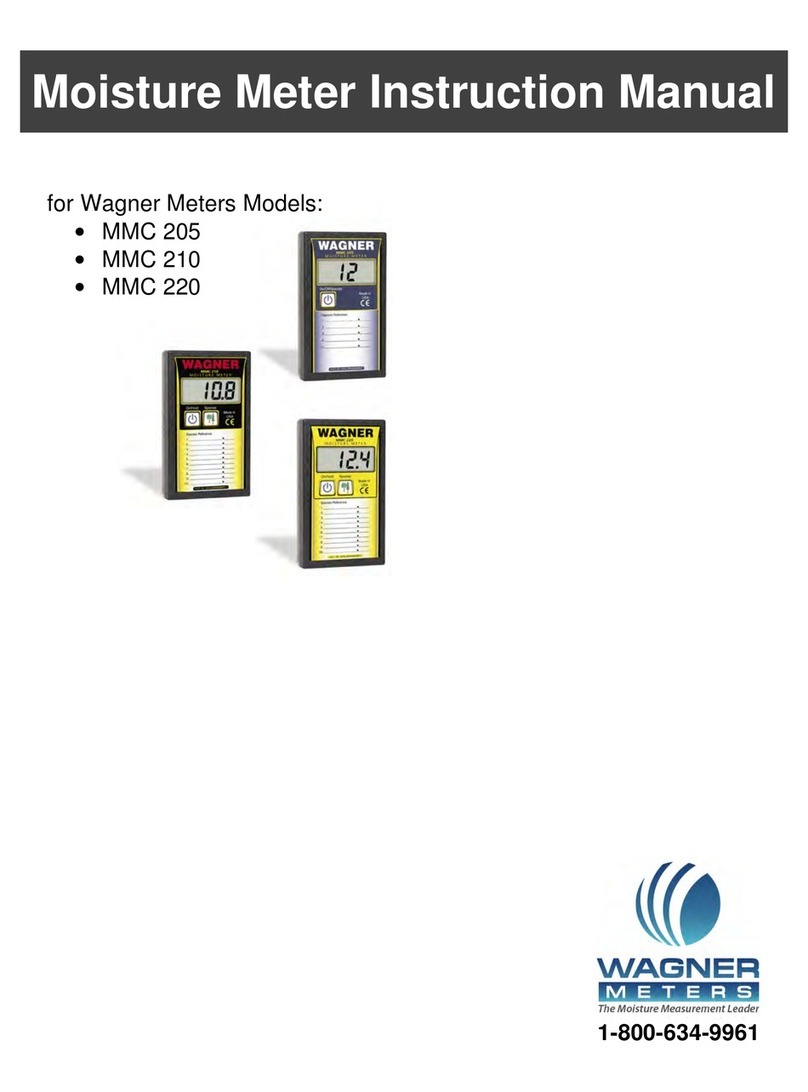10 11
If the DOWN button is pressed and held for 0.7 seconds, the setting will
decrease to the next multiple of .10 (e.g., if the setting is currently .66, the
setting will change to .60). Every 0.7 seconds thereafter that the button is
pressed and held, the setting will change by another .10 (e.g., from .60 to .50).
When pressing the UP arrow button, once the maximum setting of 1.00 has been reached,
the setting will wrap around to the minimum (.20) and continue to increase from there.
Similarly, when continuing to press the DOWN button, if the minimum setting of .20 has been
encountered, the setting will wrap around to the maximum (1.00) and continue to decrease from
that point.
Once the species value has been set, press and release the ON/HOLD button
to return the meter to measurement mode. Once in Standard Measurement
mode, 0.0 will be displayed on the screen if the meter is held in the air. The
programmed setting will be retained in memory even if the meter is powered
off or the battery has been changed. If you press and release the SPECIES/
MATERIAL button in the future, the last programmed setting will appear on the screen.
Relative Scale for Moisture Measurement of Non-Wood Building Materials
As mentioned earlier, this mode can be entered by pressing and releasing the
SPECIES/MATERIAL button until you are in this mode (display will show
REL in lower left corner). Once in this mode, your meter will be in a relative
measurement scale (0-100) for measuring non-solid wood or non-wood based
materials. Press the ON/HOLD button to return to the Standard Measurement
mode.
AUDIO Button
Your Orion® 920 AUDIO button allows you to set a high moisture
content alarm threshold (setting from 5% to 32%) for solid wood
measurement applications, and also set the volume for the audible alarm.
This feature is useful, for example, when quickly scanning a piece of wood, and trying
to locate any higher moisture content areas, without having to continually look at the
digital display.
With your meter ON and not already in AUDIO settings mode, press the AUDIO button. The
display will show the current moisture content high threshold (e.g., 14%). The factory default
is 15%. Use the UP or DOWN arrows to adjust the threshold to the desired limit. Every single
press and release of the up or down arrow button will adjust the setting by 1%.
To get to your desired setting faster, hold down the UP button for 0.7 seconds; the alarm
threshold setting will increase to the next multiple of 5 (e.g., if the alarm threshold setting
is currently 12%, the setting will advance to 15%). Every 0.7 seconds thereafter that the
button is held down, the setting will change by another 5 units (e.g., from 15% to 20%). If
the DOWN button is pressed and held for 0.7 seconds, the setting will decrease to the next
multiple of 5 (e.g., if the alarm threshold setting is currently 23%, the setting will change to
20%). Every 0.7 seconds thereafter that the button is pressed and held, the setting will change
by another 5 (e.g., from 20% to 15%).
Once the setting has been increased to the maximum programmable MC% threshold (32%),
the setting will wrap around to the minimum (5%) and continue to increase from there.
Similarly, if the setting has been decreased to the MC% minimum (5%) the setting will wrap
around to the maximum (32%) and continue to decrease from there. Again, the range of