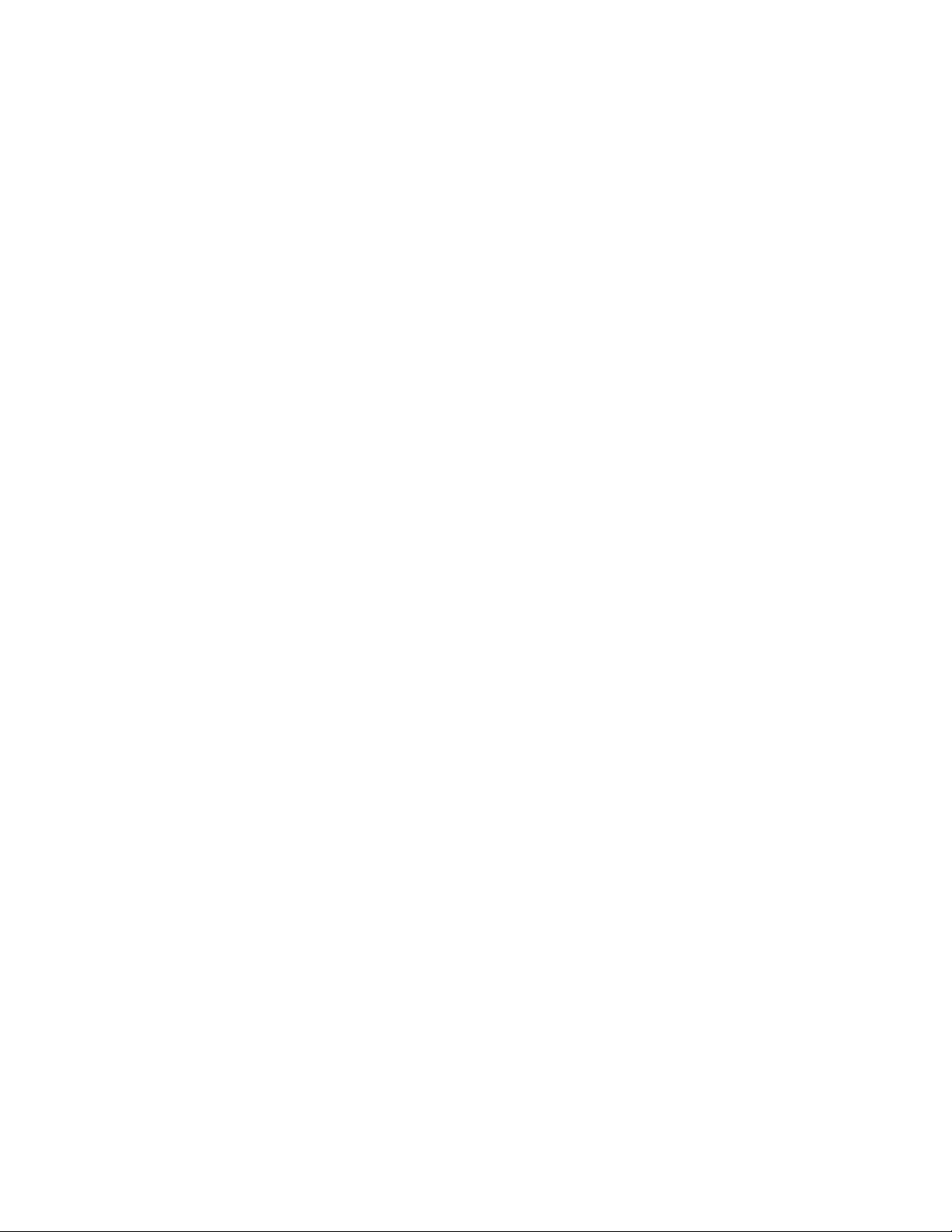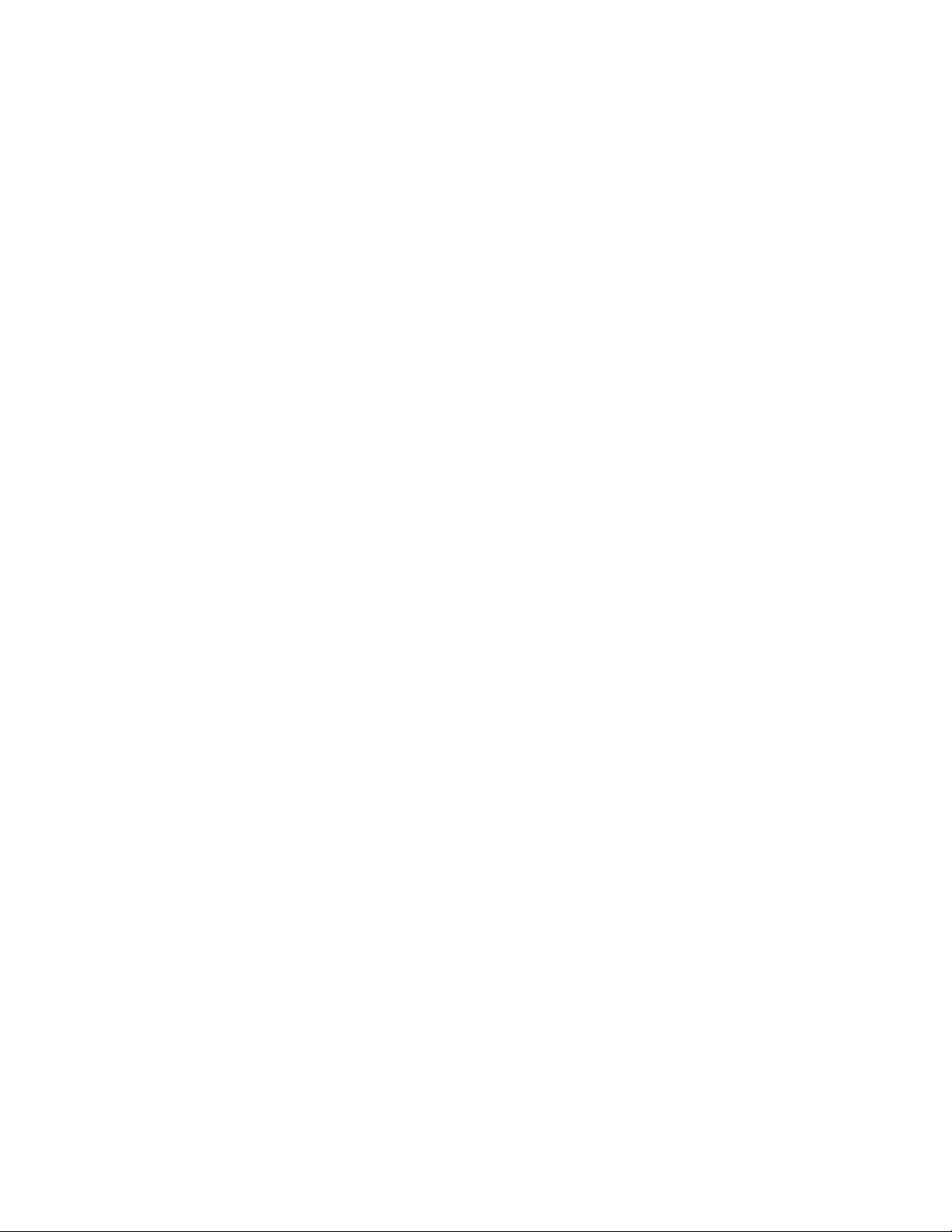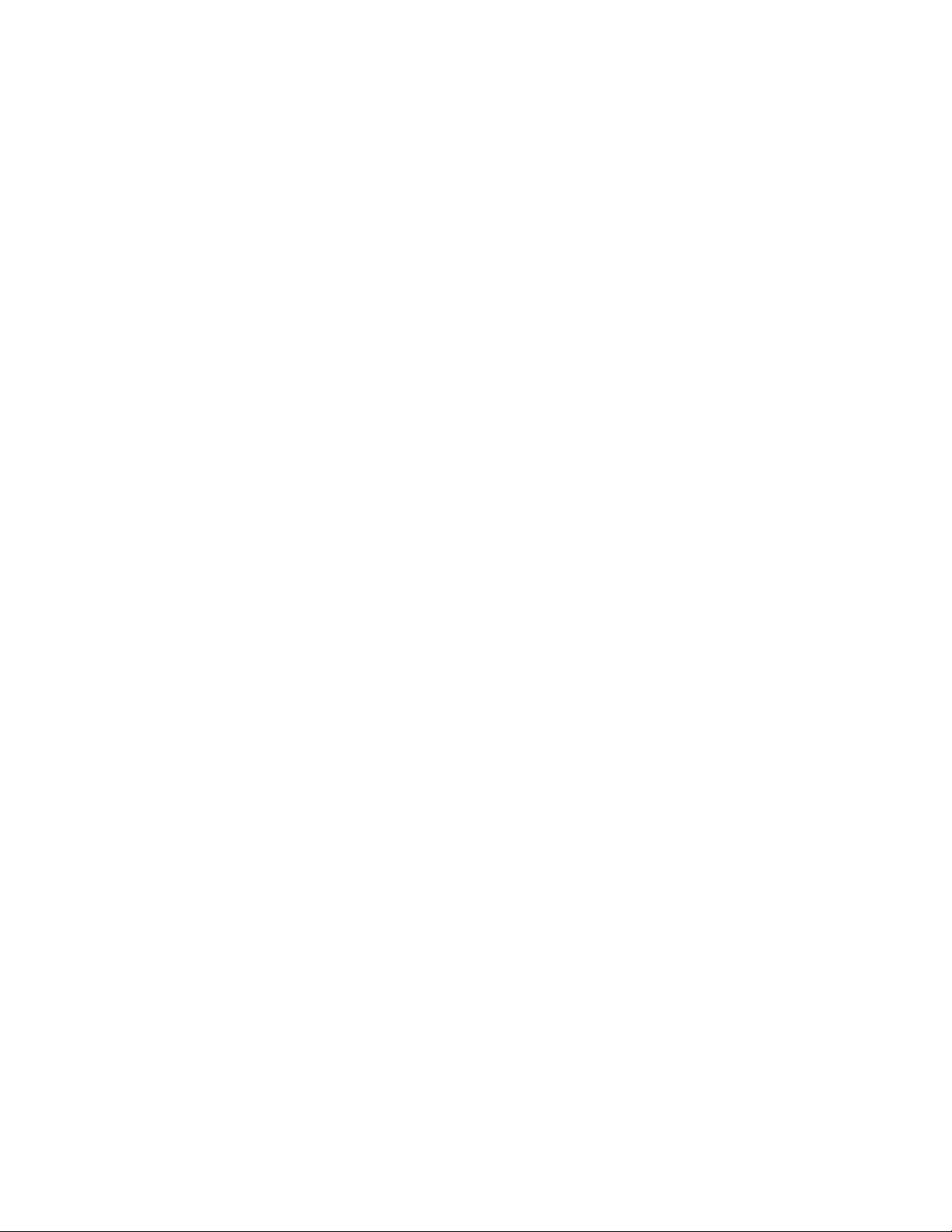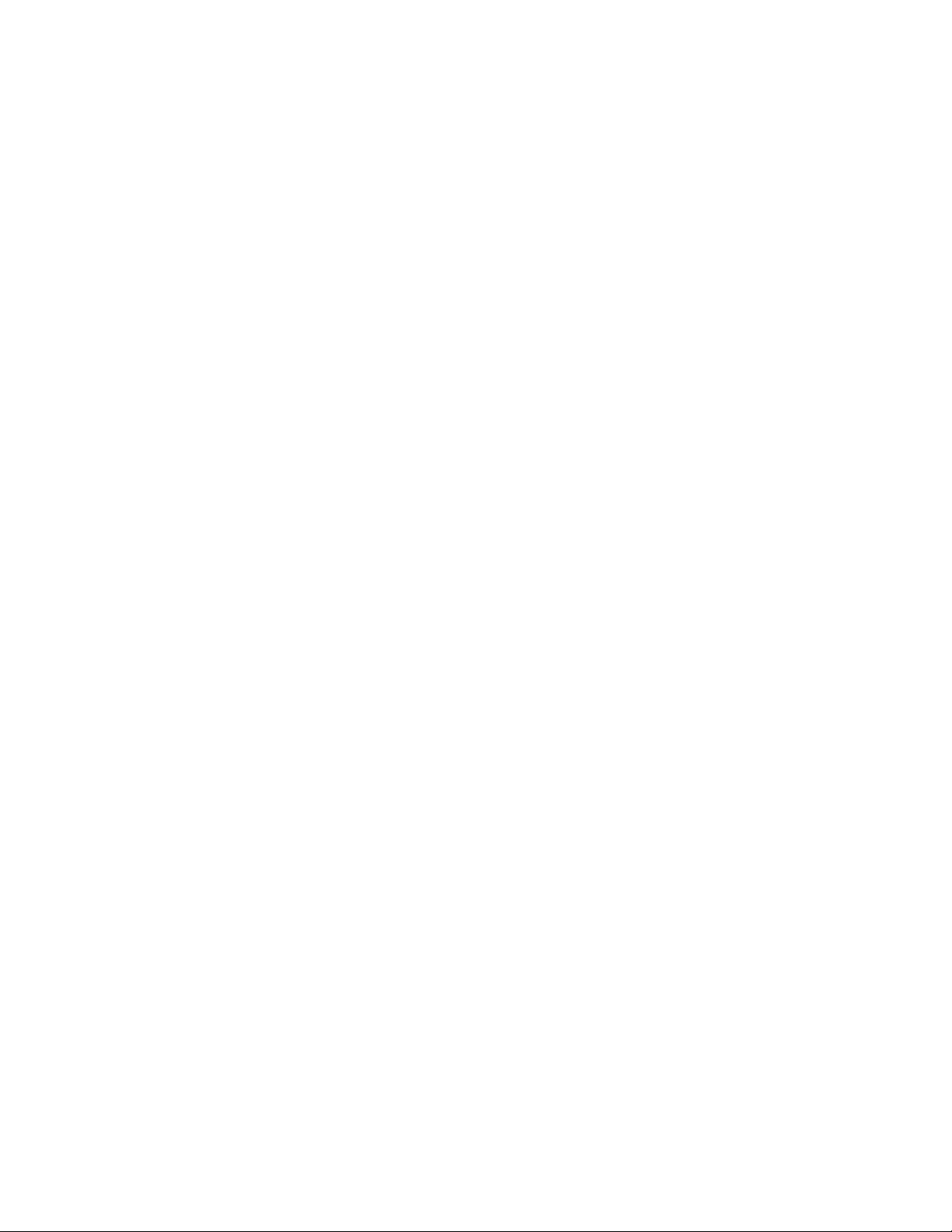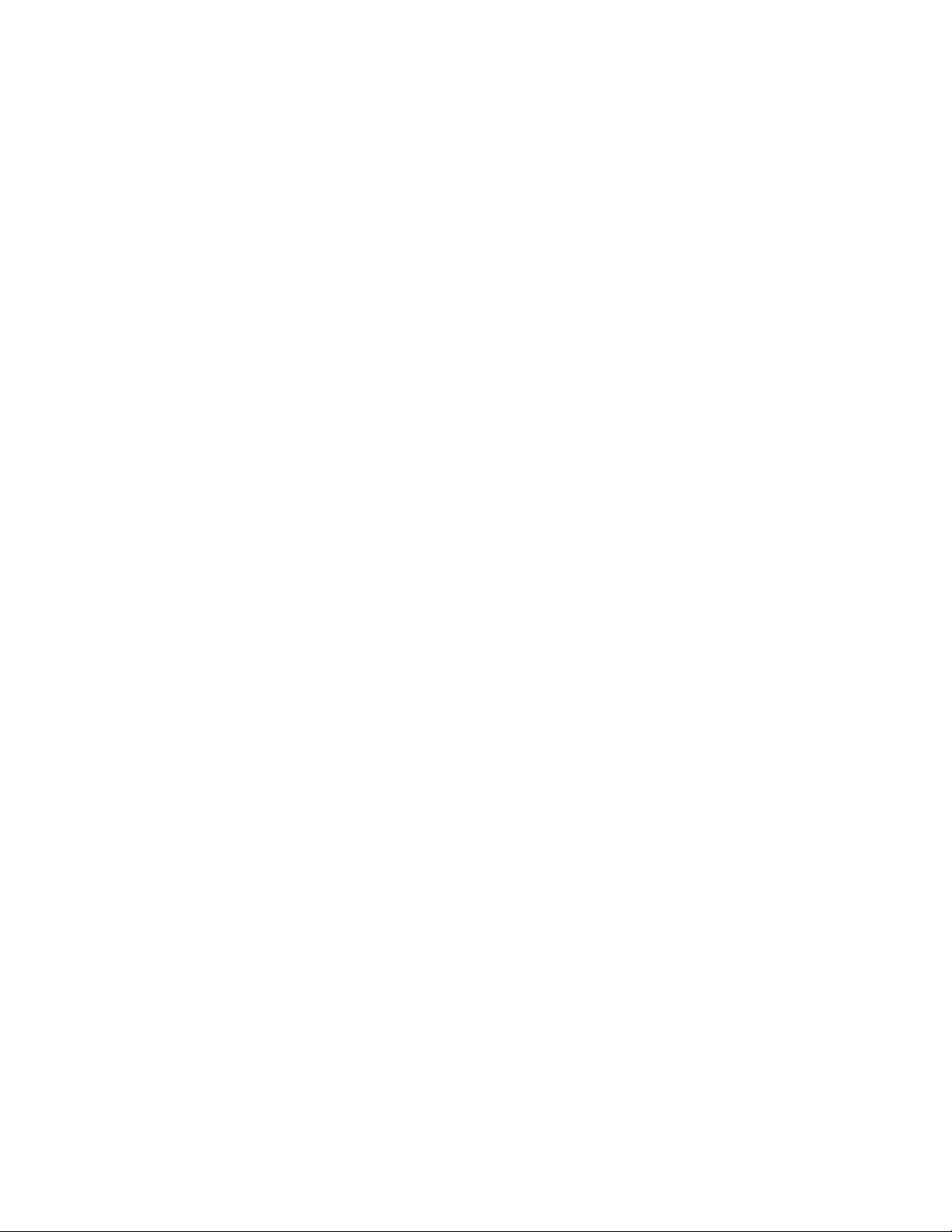
3. Activate the Wahoo RPM Cadence by shaking it for a few seconds or if attached to your
bike, spin the crank a few times.
4. Select “Sensors” in the bottom left corner.
5. Select “Add New Sensor”.
6. Choose your Wahoo RPM Cadence from the list of available sensors.*
7. Once certain you are connected to the correct sensor, select “Save Sensor”.
8. Choose the workout profiles you would like your Wahoo RPM Cadence to be active for
(ex. Cycling & Indoor Bike Trainer).
9. Select “Done” to complete the pairing & workout selection process.
10. Select “Done” in the top left hand corner to exit the Sensors menu.
How to Pair your Wahoo RPM Cadence Sensor to the
Wahoo Fitness app (Android):
1. Download the Wahoo Fitness app from the Google Play Store.
2. Open the Wahoo Fitness app. Make sure you have Bluetooth turned on.
3. Activate the Wahoo RPM Cadence by shaking it for a few seconds or if attached to your
bike, spin the crank a few times.
4. Select “Saved Devices” in the top right corner.
5. Select the plus “+” icon to add a new sensor.
6. Choose your Wahoo RPM Cadence from the list of available sensors.
7. Once certain you are connected to the correct sensor, select “Save Device”.
8. Choose the workout profiles you would like your Wahoo RPM Cadence to be active for
(ex. Cycling & Indoor Bike Trainer).
9. Select “Ok” to complete the pairing & workout selection process.
10. Use the Back button to exit the menus and return to the Home Screen.
Your Wahoo RPM Cadence is now set up and ready for action. To use your Wahoo RPM
Cadence, start a workout with one of the profiles you paired it with. The Wahoo Fitness app will
remember this pairing in the future. You simply need to wake up your sensor and start a new
workout to begin recording data!
NOTE: The Wahoo RPM Cadence uses a Blue and Red LED to give instant feedback to the user
during the pairing process. These LEDs operate for about 30 seconds before shutting off to
conserve battery. The Red LED flashes for cadence detection. The Blue LED represents your
connection state and has three modes:
Slow Blink (about once every second): Wahoo RPM Cadence is awake and not paired.
4x Flash: Occurs the instant a connection is made.
Quick Blink (about twice every second): Wahoo RPM Cadence is paired to a device.
* If a firmware update is available for your sensor, the Wahoo Fitness app will now prompt you
to proceed with performing an update. If you do not, the update may be performed later. Sensors
with updates available will appear in the menu of Saved Sensors marked with a badge to indicate
the update is available but not installed.