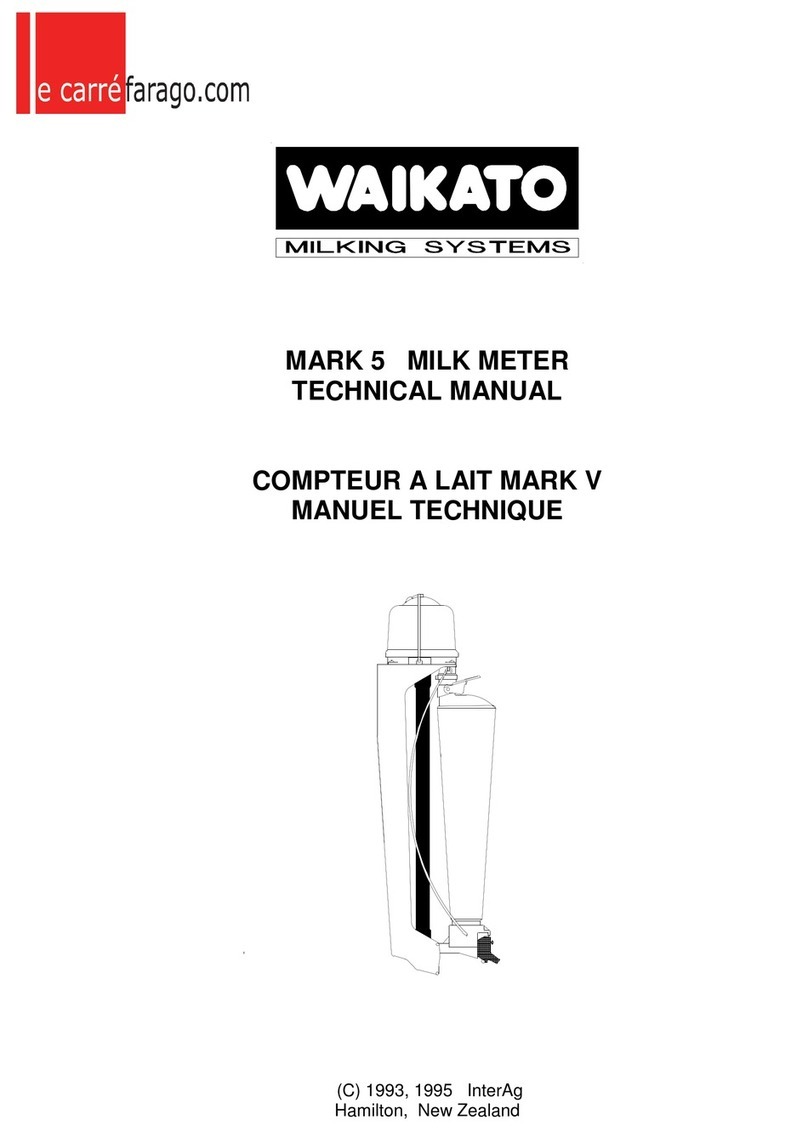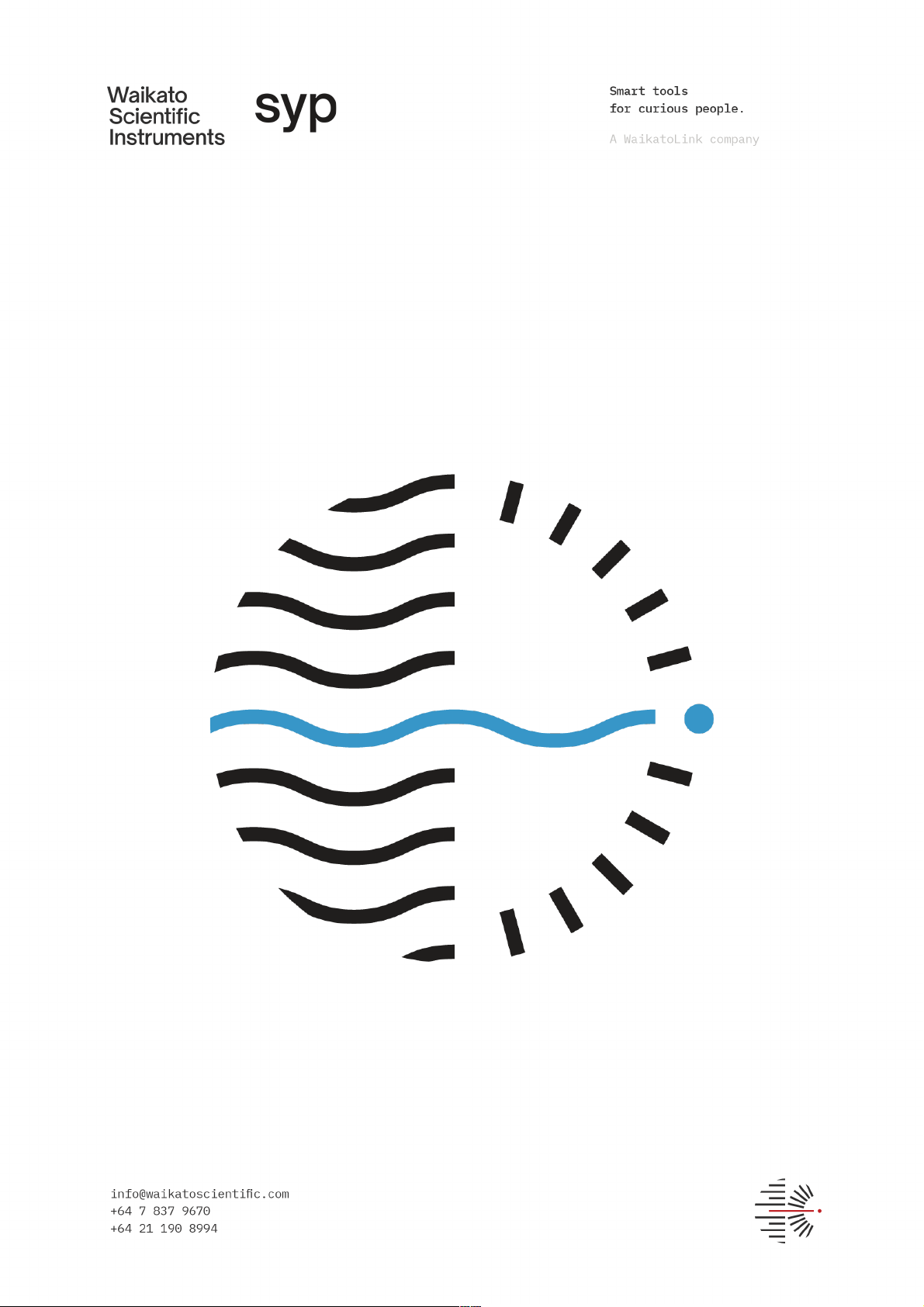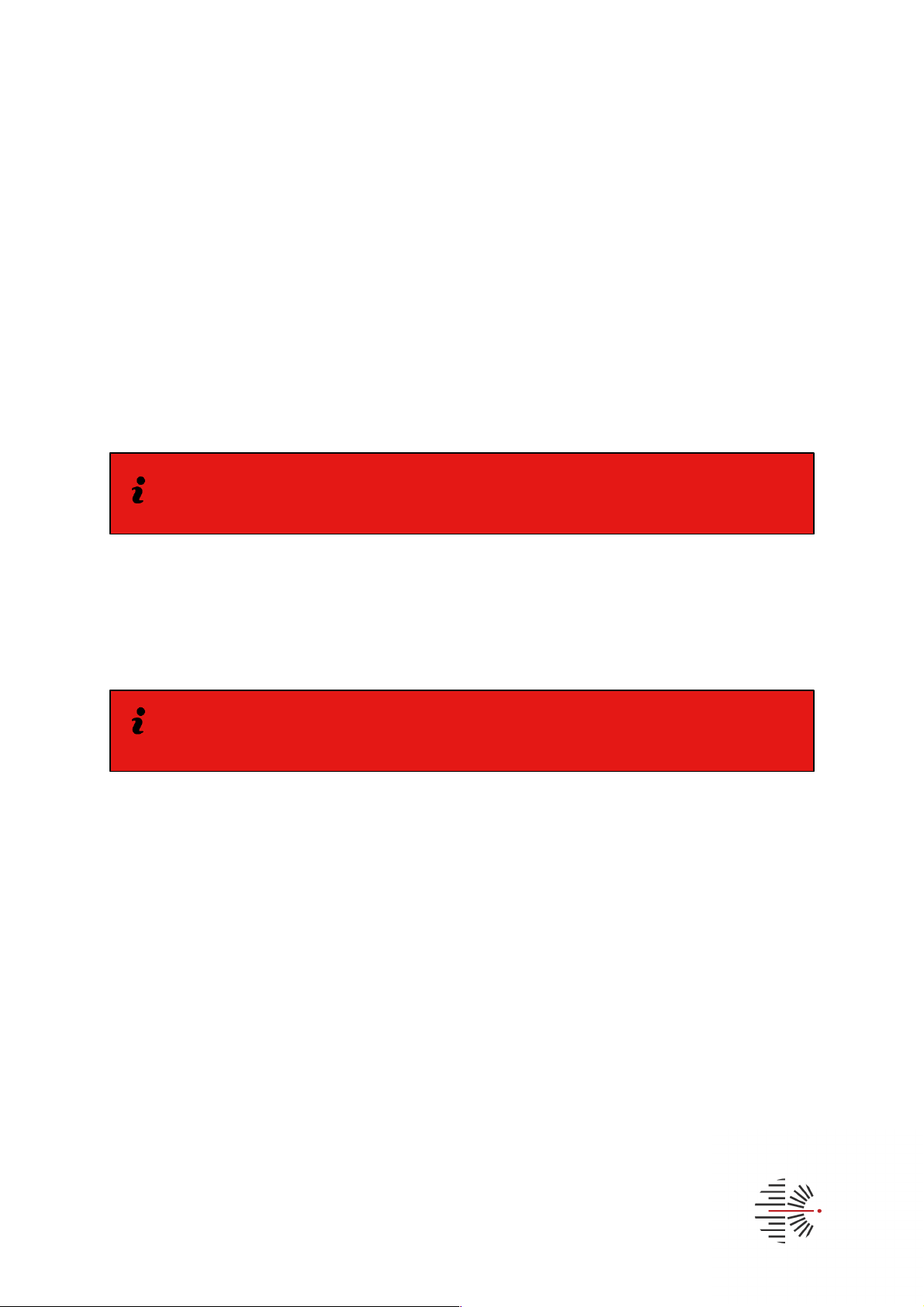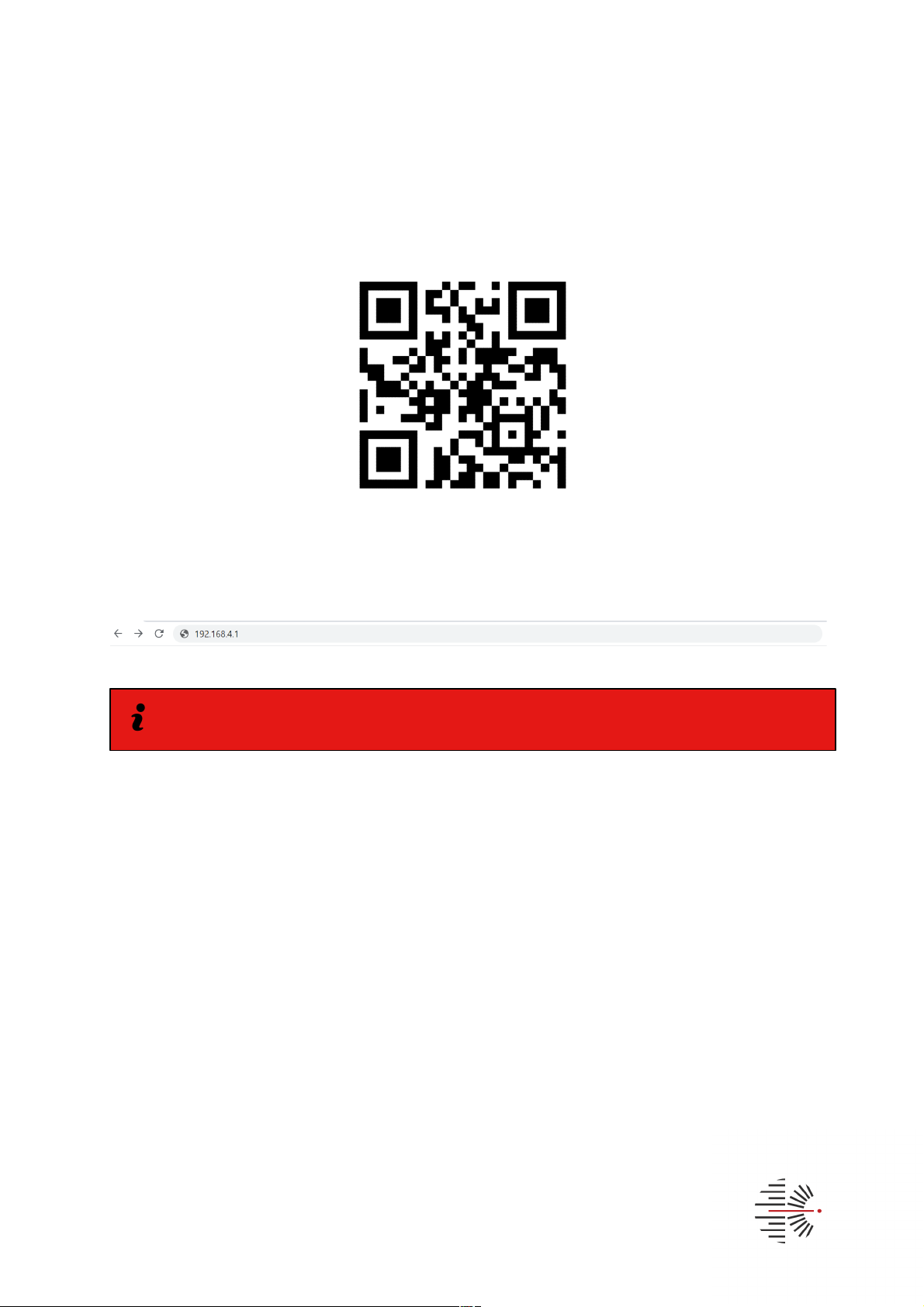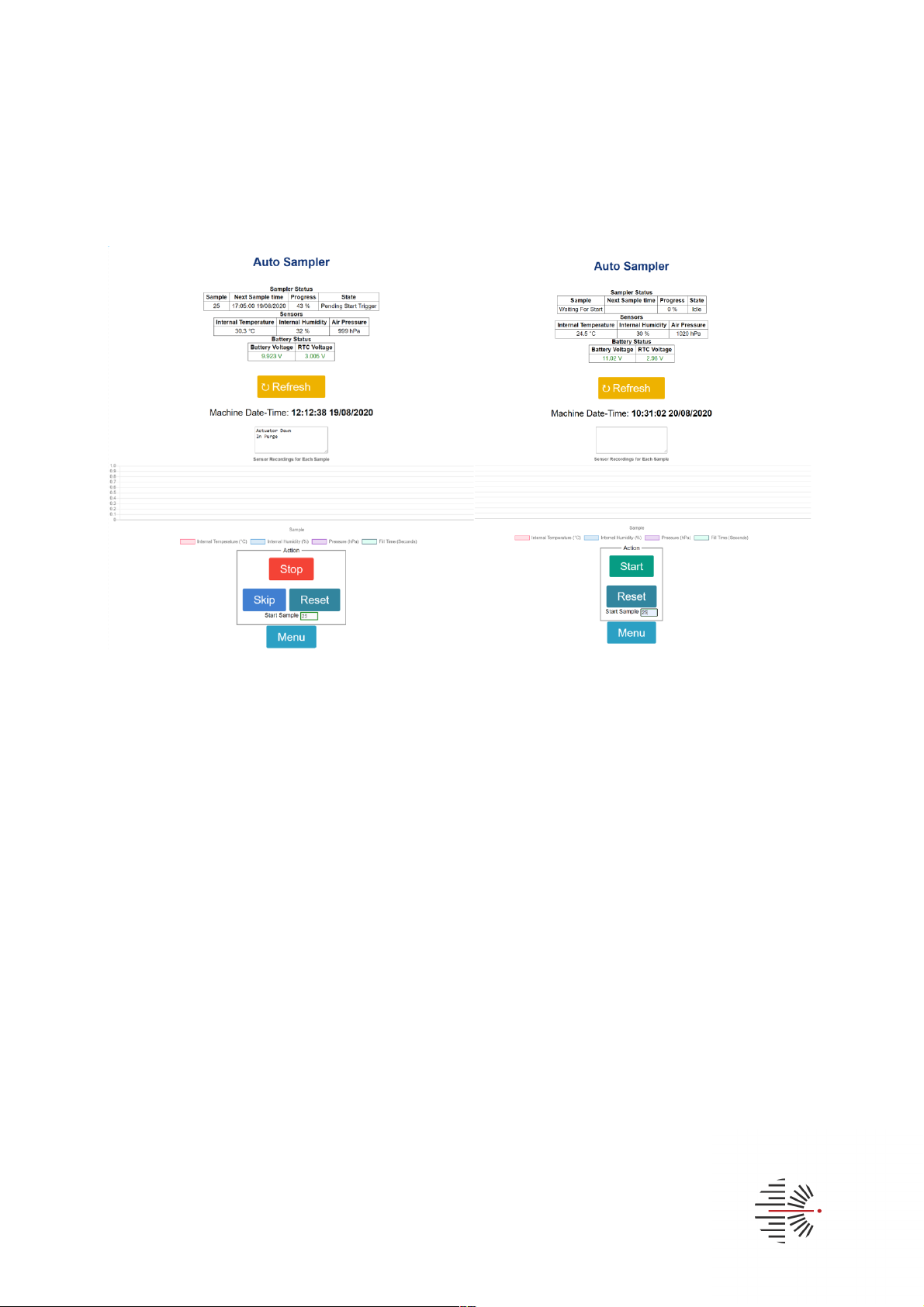Contents
Overview ............................................................................................................................................................................. 3
Feature summary........................................................................................................................................................ 3
Operation........................................................................................................................................................................ 3
Sample method: Gravity & peristaltic pump.............................................................................................. 4
Sample mode: Continuous, timed, delayed start .................................................................................... 4
Connect to SYP:............................................................................................................................................................... 5
Wi-Fi.................................................................................................................................................................................. 5
Android OS Phones ............................................................................................................................................... 5
Apple iOS Phones .................................................................................................................................................. 5
Windows PC ............................................................................................................................................................. 5
Load the SYP interface................................................................................................................................................. 6
................................................................................................................................................................................................. 6
Configuration and use................................................................................................................................................... 7
Status page ................................................................................................................................................................... 7
How to start .............................................................................................................................................................. 7
Reset............................................................................................................................................................................ 8
Skip ............................................................................................................................................................................... 8
Stop .............................................................................................................................................................................. 8
Resume....................................................................................................................................................................... 8
Refresh........................................................................................................................................................................ 8
Graph ........................................................................................................................................................................... 8
Menu............................................................................................................................................................................. 8
Software updates ........................................................................................................................................................... 9