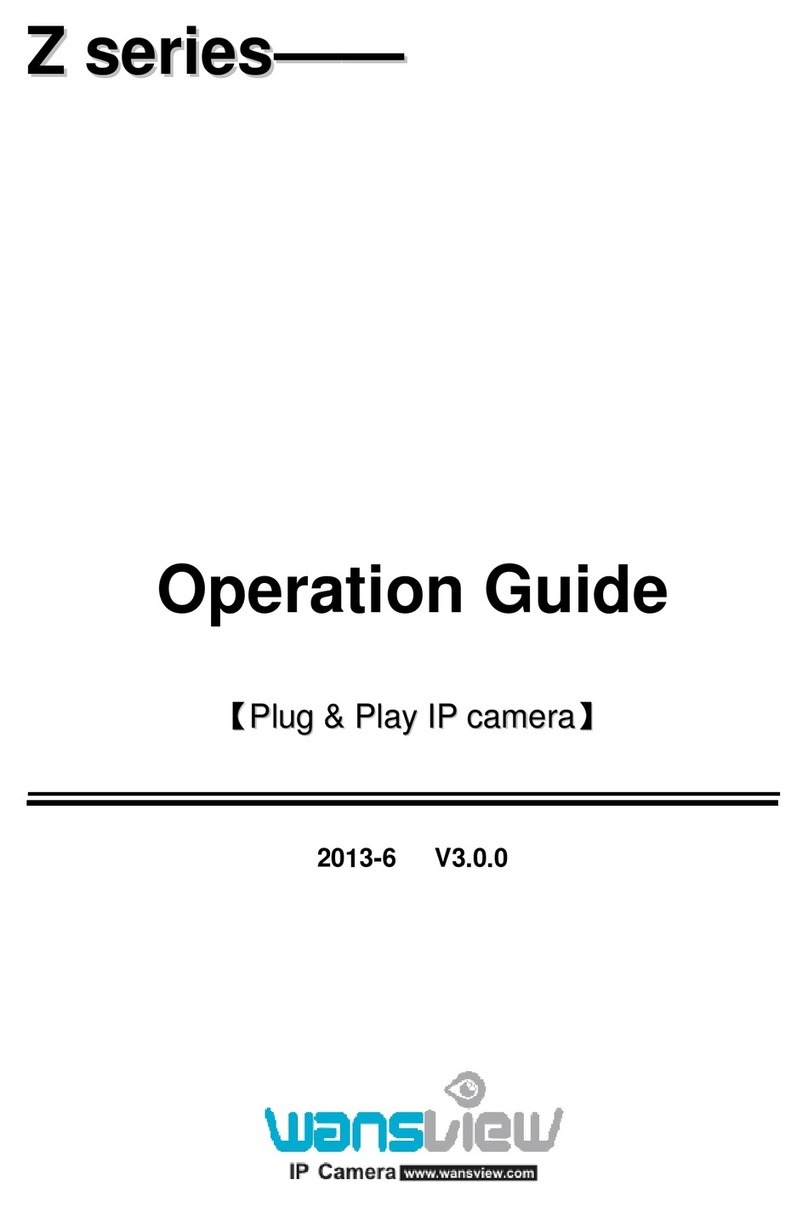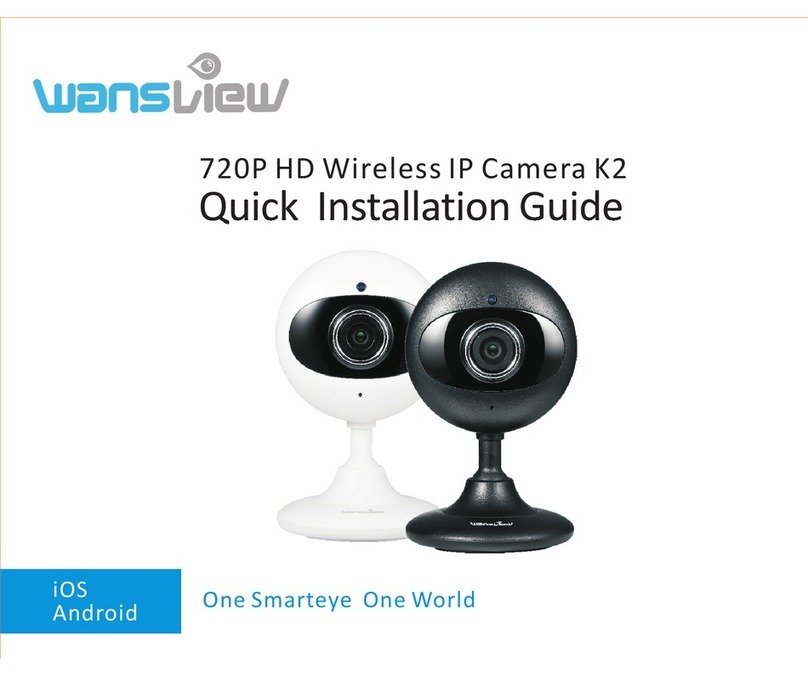Made in China
After-service: service@wansview.com
service3@wansview.com
Manufacturer:Shenzhen Viewtech Industrial Co., Ltd
Address: 206, Block 1, Shangrong Industrial Zone, No.2 Baolong Road 5,
Baolong Community,Baolong District,Longgang, Shenzhen, China
Micro SD card slot
Please rotate the camera head up, then you will see the micro SD card slot
(capacity 8GB-128GB).
Where is the micro SD card slot?
⑦ Pair succeeds ⑧ The camera is online ⑨ Live Video
Tips:
1. This indoor camera only works with 2.4GHz Wi-Fi, 5GHz Wi-Fi is not supported!
2. Please put the camera near to the router during setting up the camera, after connection
succeeds, you can place the camera in another place.
Note:Put the camera close to the router(3 feet) during setting up the camera.
FAQ
Please press the reset button on the camera for 5 seconds until the red light flashes quickly and
the camera says "reset is successful", Please wait for about one minute, then the camera will
flash blue and red light alternately and you can reconnect it now.
The camera can not connect to Wi-Fi?
1. The invited member should download the Wansview Cloud app, and register a new account
first.
2. The main account should open the Wansview cloud app, tap "Settings-invite family
members"--press < --choose Country and then enter the invited member's account.
Share the camera to another account.
3. The invited member needs to open the Wansview cloud app and then click "Receive".If he/she
doesn't receive the invitation, please close the app and then open it again.
UK
US