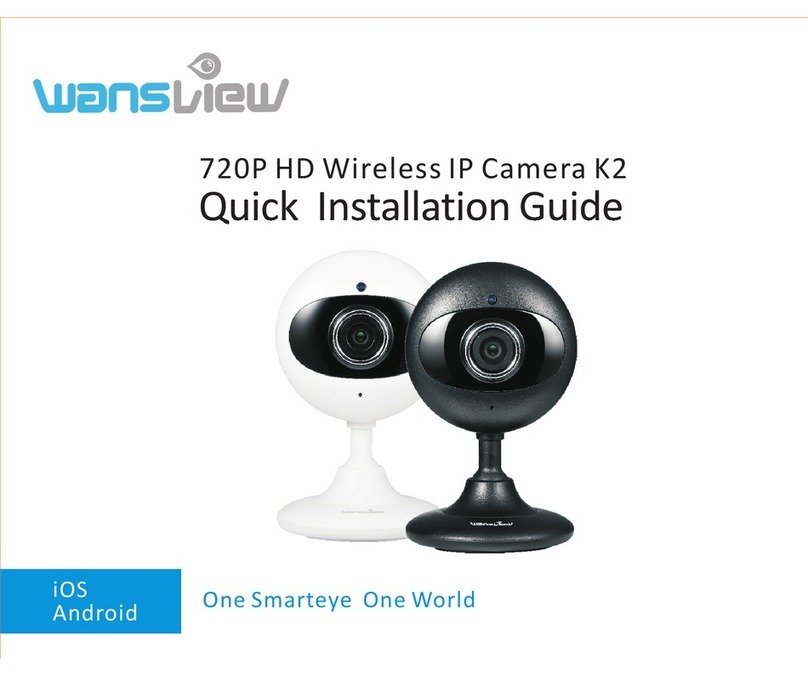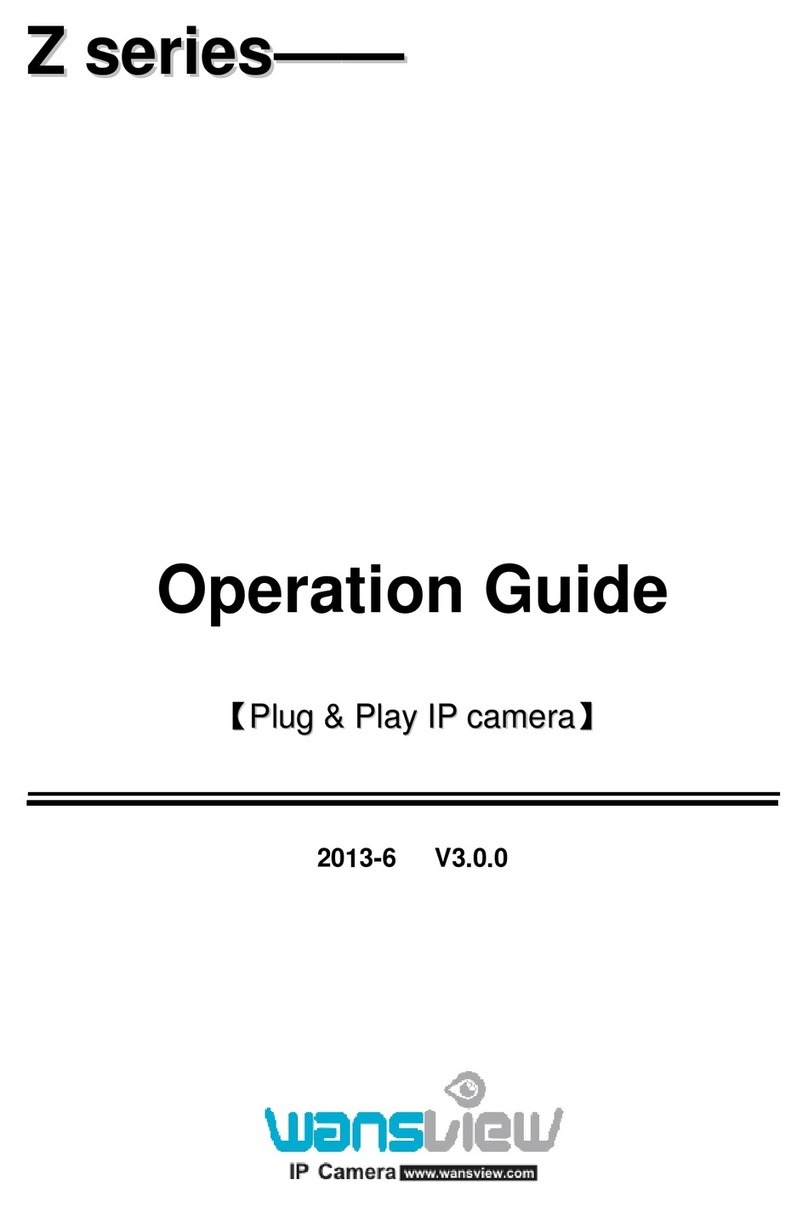IP Camera W2(1080P)/W3(720P)
4
3.3 Camera Sengs ········································································································ 28
3.3.1 Edit Device········································································································ 28
3.3.2 Advanced Sengs ···························································································· 29
3.3.2.1 Device Info···························································································· 29
3.3.2.2 Time Seng·························································································· 29
3.3.2.3 User Seng ·························································································· 30
3.3.2.4 Unavailable for W2/W3 ········································································ 31
3.3.2.5 SD/TF Seng ························································································ 31
3.3.2.6 Other Seng ························································································ 32
3.3.3 Alarm Seng ···································································································· 33
3.3.3.1 Moon Detecon ················································································· 34
3.3.3.2 Audio Detecon···················································································· 34
3.3.3.3 Linkage Alarm ······················································································· 35
3.3.3.4 Alarm Time ··························································································· 37
3.4 Mul-View ················································································································ 38
3.5 Local Seng·············································································································· 38
3.6 Scheduled Recording ································································································ 39
3.7 Playback ···················································································································· 40
3.7.1 Playback Local Record ······················································································ 40
3.7.2 Unavailable for W2/W3···················································································· 41
3.8 Lock··························································································································· 42
4. Manage Camera with other Apps and Soware
Add Camera to iSpy Connect ·························································································· 42
5. Web Access····················································································································· 44
5.1 Sengs ····················································································································· 44
5.1.1 Plugin installaon ······························································································ 44
5.1.2 View Video-Mode 1 - Complete Camera Management ···································· 45
5.1.3 View Video- Mode 2 – Limited Camera Management ······································ 45
5.2 Live Streaming and Recording on PC ········································································ 45
5.3 Playback Video(funcon disabled in this model)······················································ 46
5.4 Set Up ······················································································································· 47
5.4.1 System ··············································································································· 47
5.4.2 Network············································································································· 49
5.4.3 Video and Audio································································································ 53
5.4.4 Security·············································································································· 55
5.4.5 Alarm - Moon and Audio Detecon ································································ 56
5.4.6 Storage(funcon disabled in this model) ·························································· 59
5.4.7 Log ····················································································································· 60