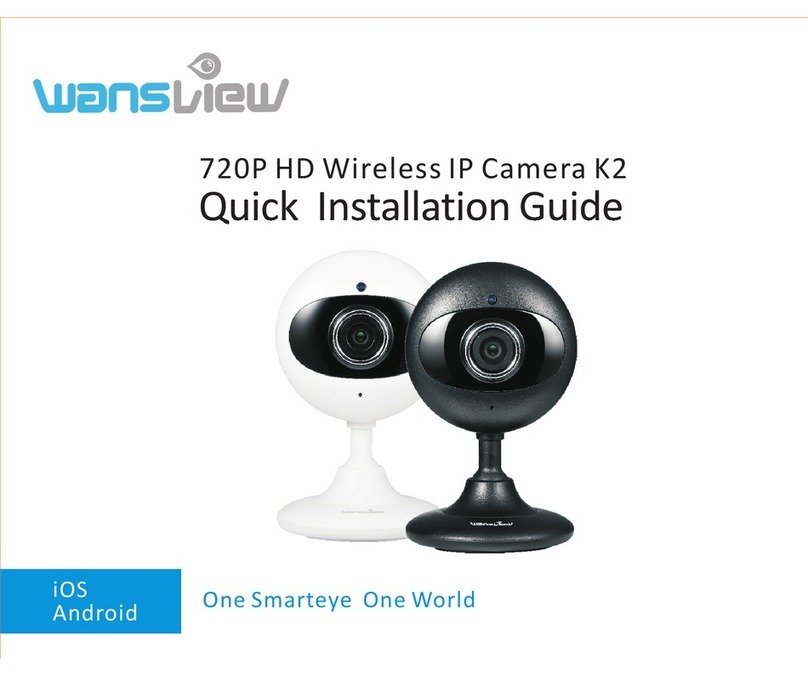Wansview W6 User manual
Other Wansview Security Camera manuals

Wansview
Wansview G6 User manual

Wansview
Wansview W3 User manual

Wansview
Wansview Q1 User manual

Wansview
Wansview Q7 User manual

Wansview
Wansview Q5 User manual

Wansview
Wansview Q5 User manual

Wansview
Wansview B3 User manual
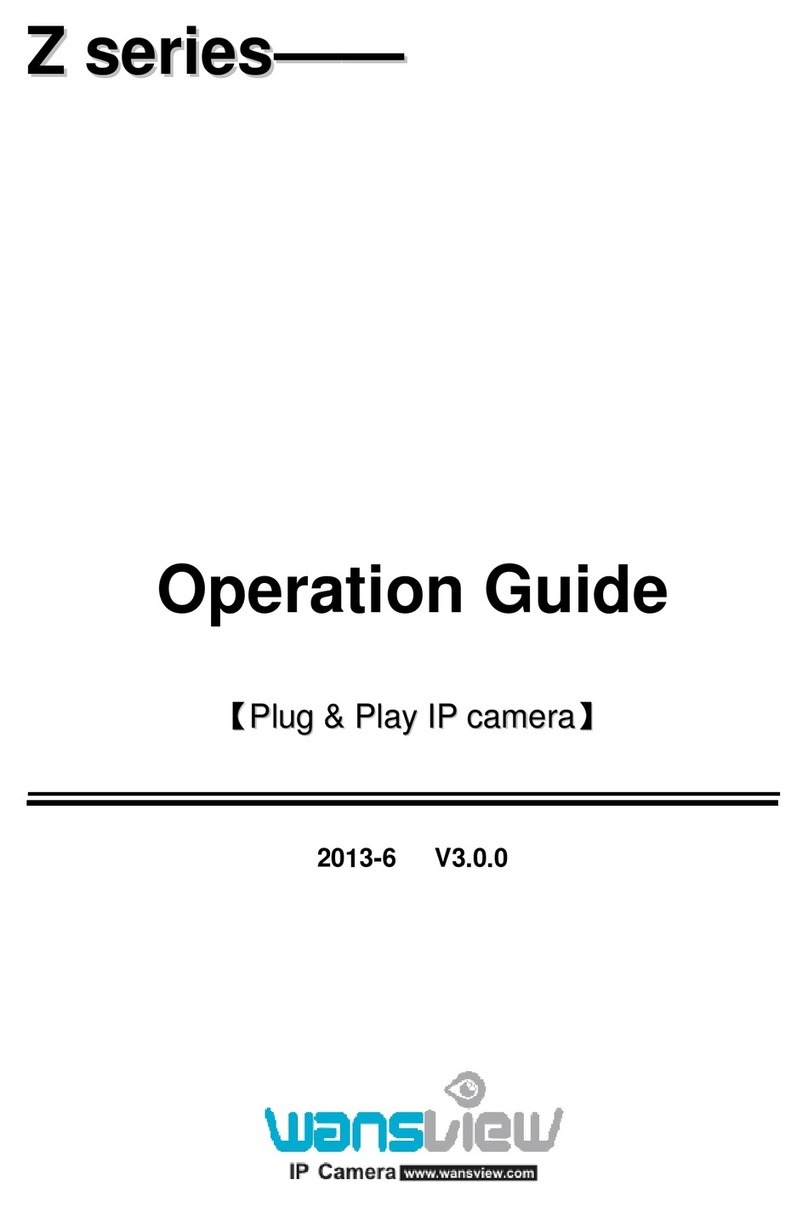
Wansview
Wansview NCZ-550W User manual

Wansview
Wansview NCS601W User manual

Wansview
Wansview K5 User manual