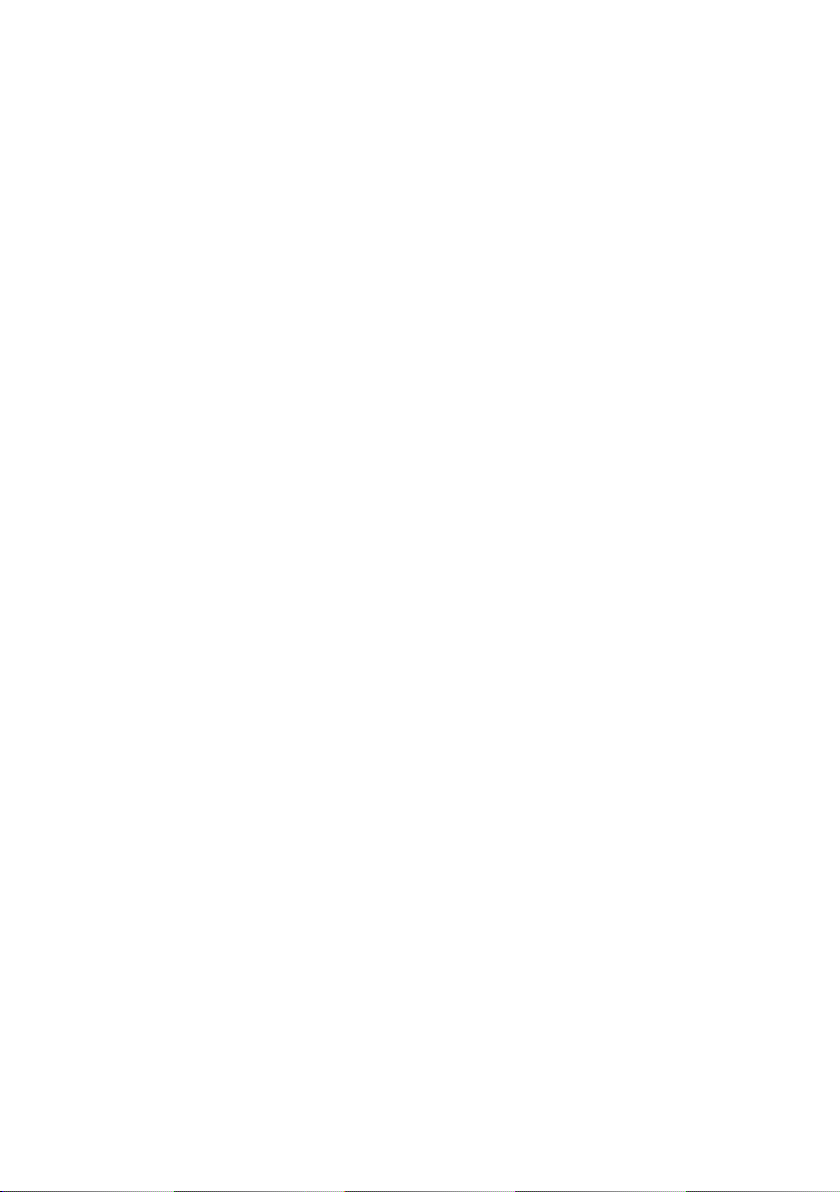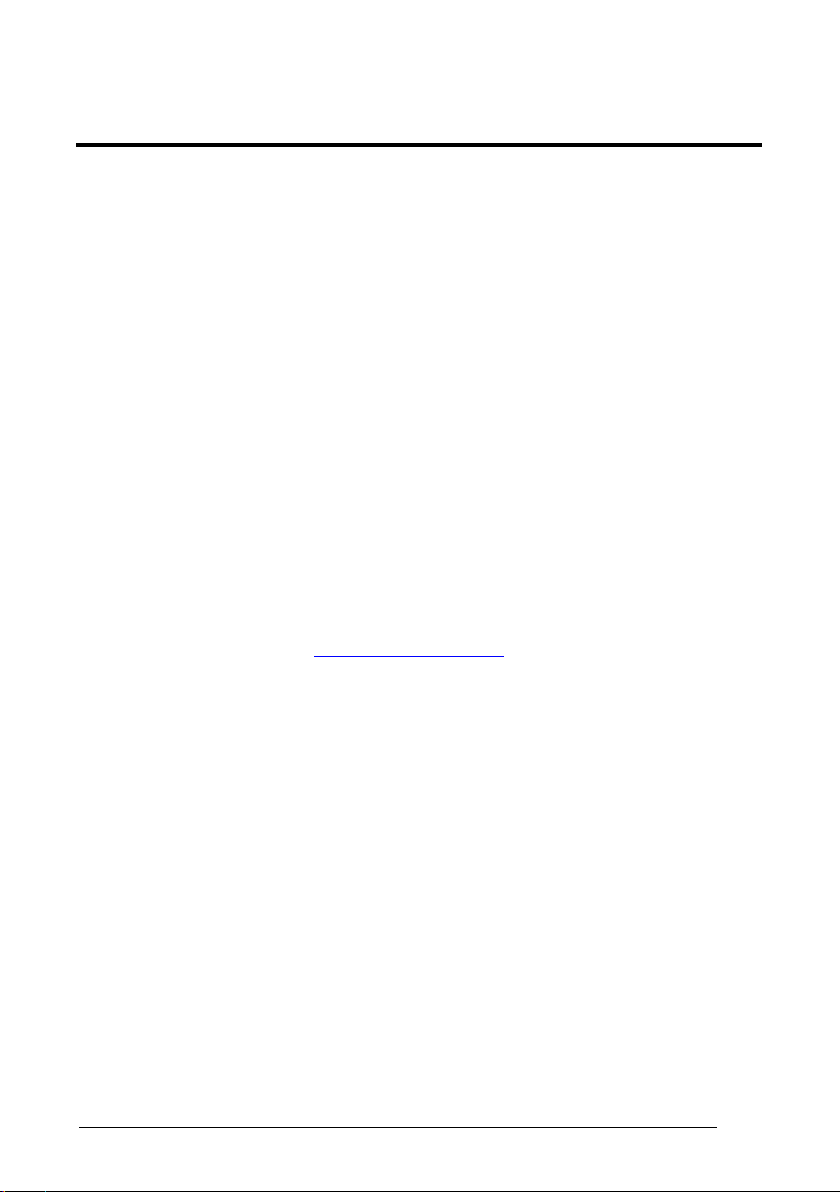CONTENTS
REFERENCES .............................................................................................v
Conventions.................................................................................................. v
Reference Documentation ............................................................................ v
Services and Support.................................................................................... v
GENERAL VIEW .........................................................................................vi
1INTRODUCTION ..........................................................................................1
1.1 WDT60 Description.......................................................................................1
1.2 Inserting a MicroSD Card..............................................................................2
1.2.1 Removing the MicroSD Card ........................................................................4
2BATTERIES AND MAINTENANCE .............................................................5
2.1 Charging the Battery Pack............................................................................5
2.2 Replacing the Battery Pack...........................................................................8
2.3 Cleaning the PDA .......................................................................................11
3CONNECTIONS .........................................................................................12
3.1 USB Connection .........................................................................................12
3.2 Connection to USB peripherals...................................................................14
3.3RS232 Connection......................................................................................17
3.4 WLAN Connection ......................................................................................19
3.5 WPAN Connections ....................................................................................21
3.6 Wireless and Radio Frequencies Warnings................................................23
4USE AND FUNCTIONING..........................................................................25
4.1 Startup ........................................................................................................25
4.1.1 Using the Stylus..........................................................................................26
4.2 Windows Embedded Handheld Welcome Wizard.......................................27
4.3 Data Capture...............................................................................................28
4.3.1 Laser Data Capture.....................................................................................29
4.4 Description of the Keys...............................................................................30
4.4.1 Alphanumeric Keyboard..............................................................................30
4.4.2 Numeric Keyboard......................................................................................31
4.4.3 Resetting the WDT60..................................................................................33
4.5 Status Indicators.........................................................................................35
4.5.1 LED Status..................................................................................................35
4.5.2 Taskbar.......................................................................................................36
4.6 Settings....................................................................................................... 37
4.6.1 Data Capture Configuration........................................................................38
Decoding Configuration Pages ...................................................................38
4.6.2 Buttons........................................................................................................46
4.6.3 Quick Buttons..............................................................................................47
4.6.4 Triggers.......................................................................................................49