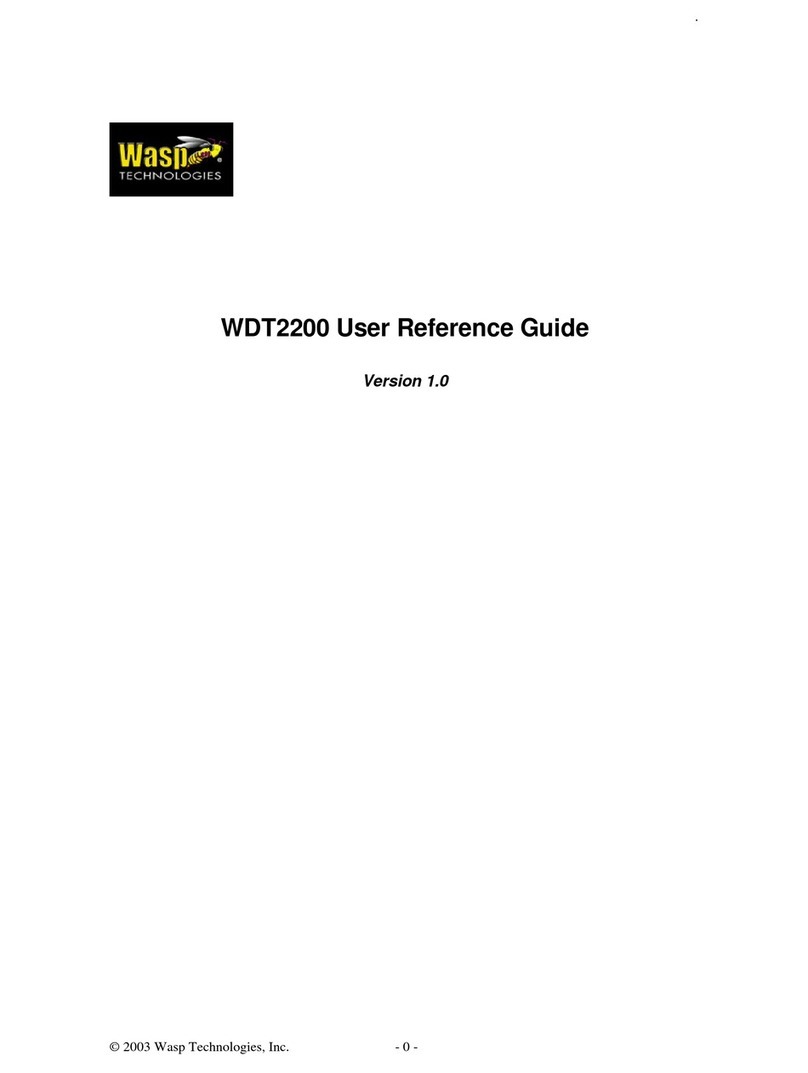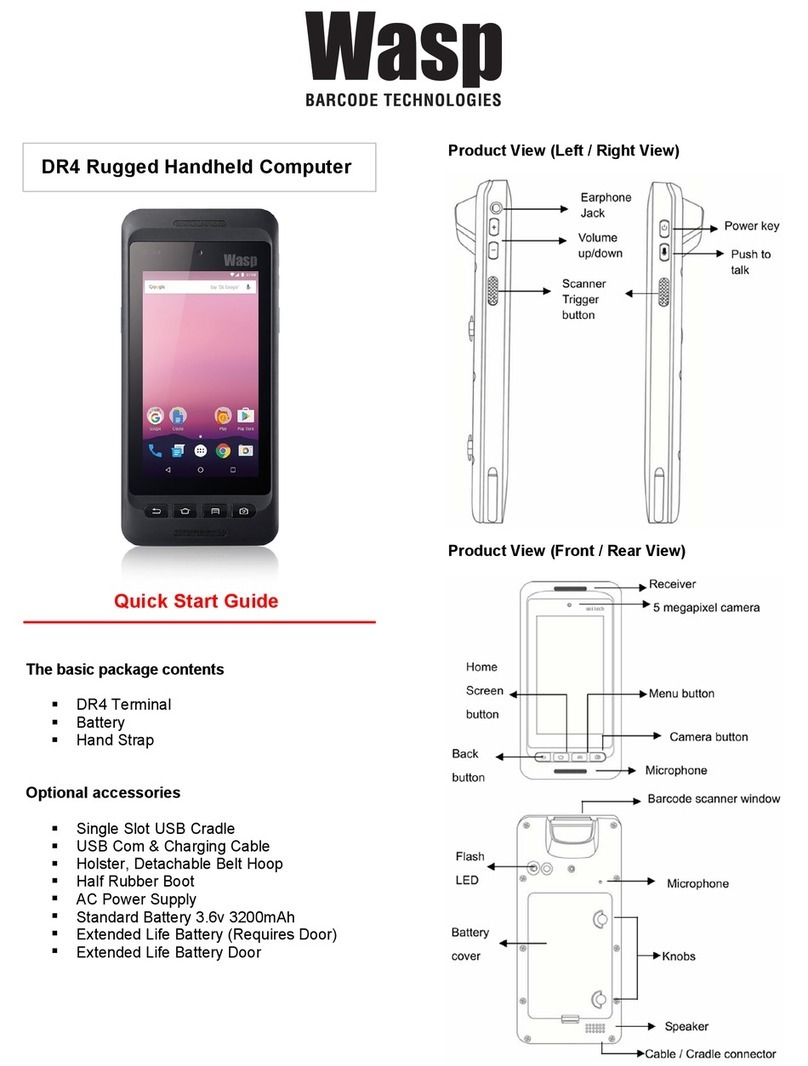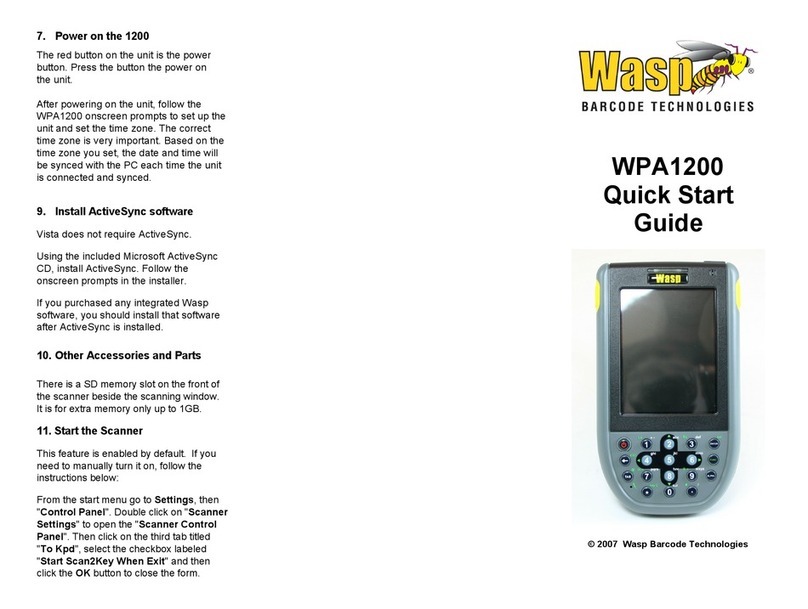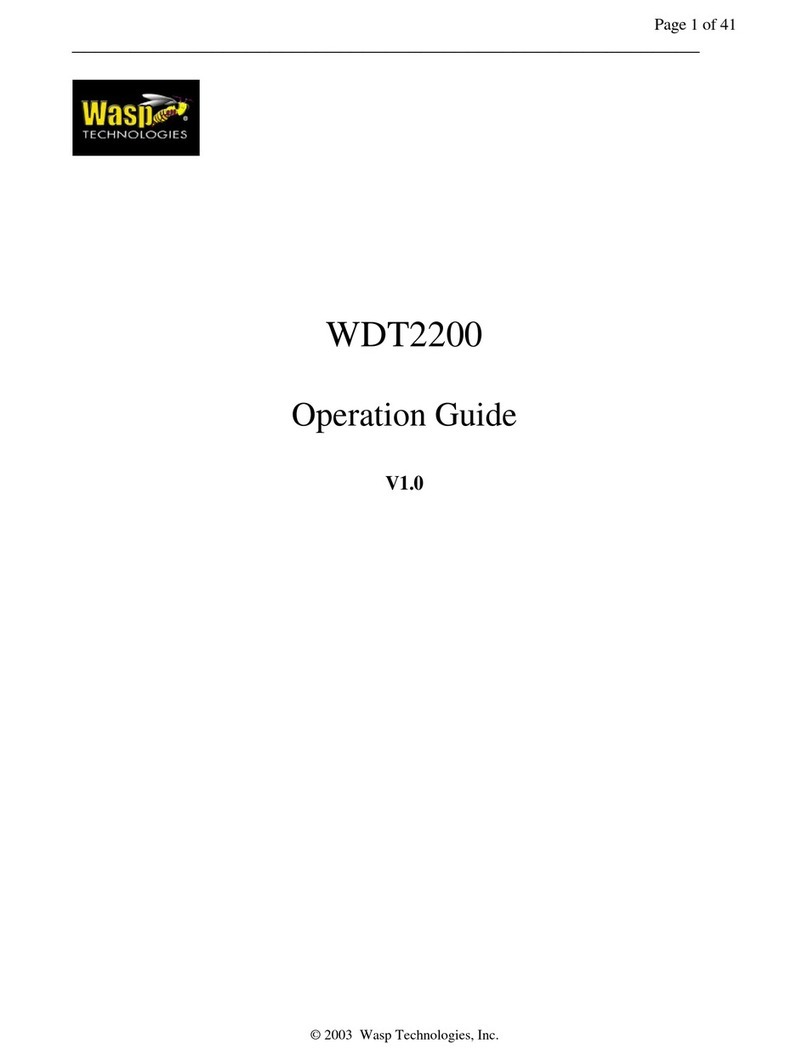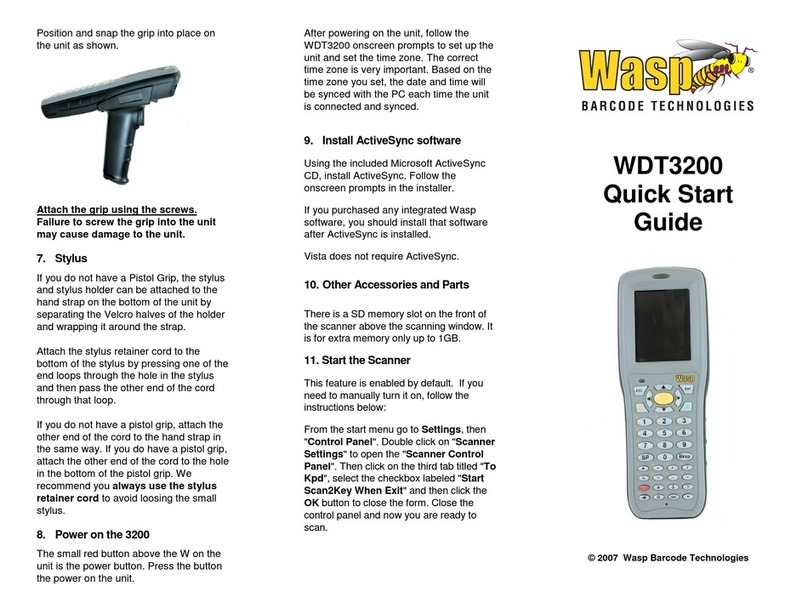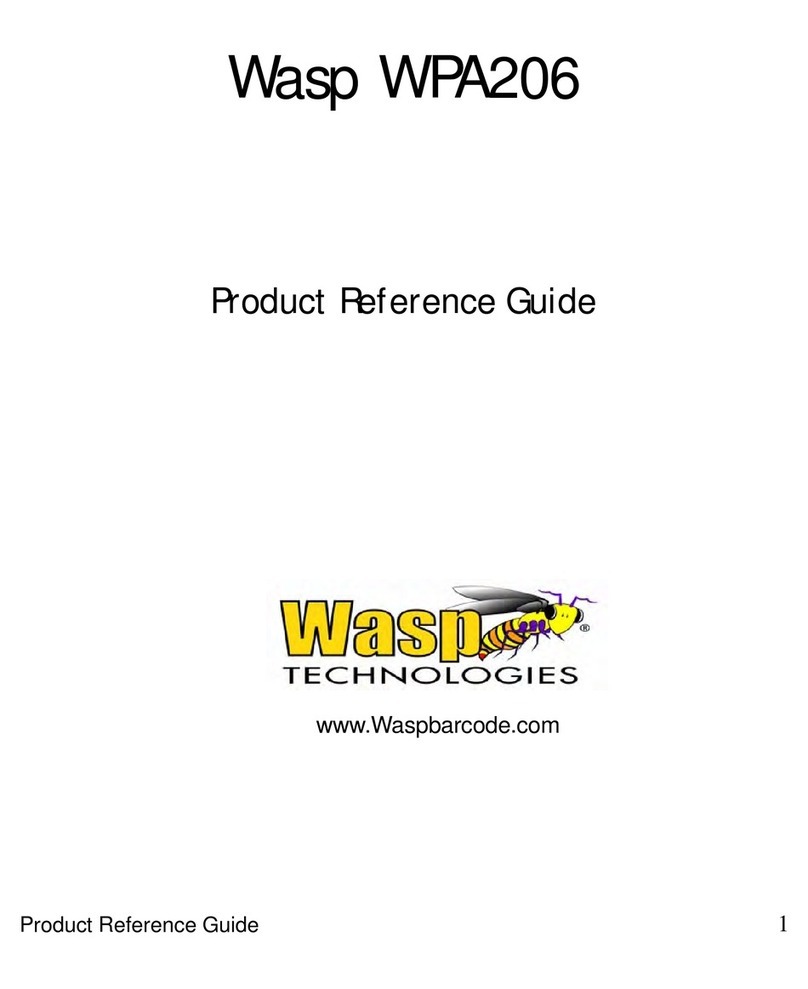This Quick Start Guide takes you through the basic steps to get your Wasp HC1 up and running. For
detailed instructions on the any of the topics covered in this Quick Start Guide, and for information on
scanning setup barcodes, changing symbologies, power-saving options, scan modes, etc., please
refer to the Wasp HC1 Users Manual.
In this Quick Start Guide:
Product Introduction and Accessory Kit............................................................................2
Front and Right View...........................................................................................................3
Rear and Left View ..............................................................................................................4
Turning on the HC1 for the First Time................................................................................4
Installing the Battery...........................................................................................................5
Charging the Battery...........................................................................................................6
Using the MicroSD Memory Card .......................................................................................6
Using the SIM Card .............................................................................................................7
Keypads and Function Buttons..........................................................................................8
Using Function Keys...........................................................................................................9