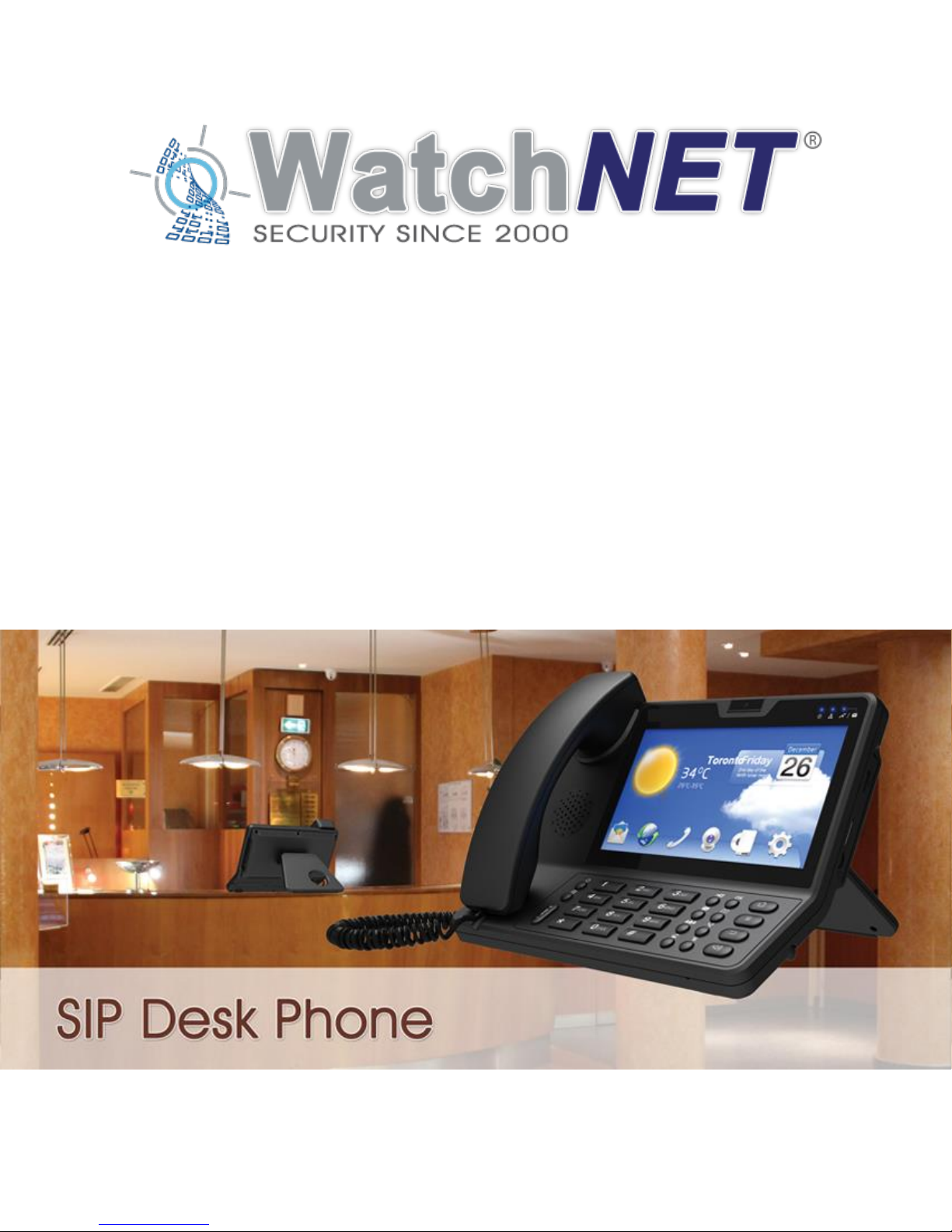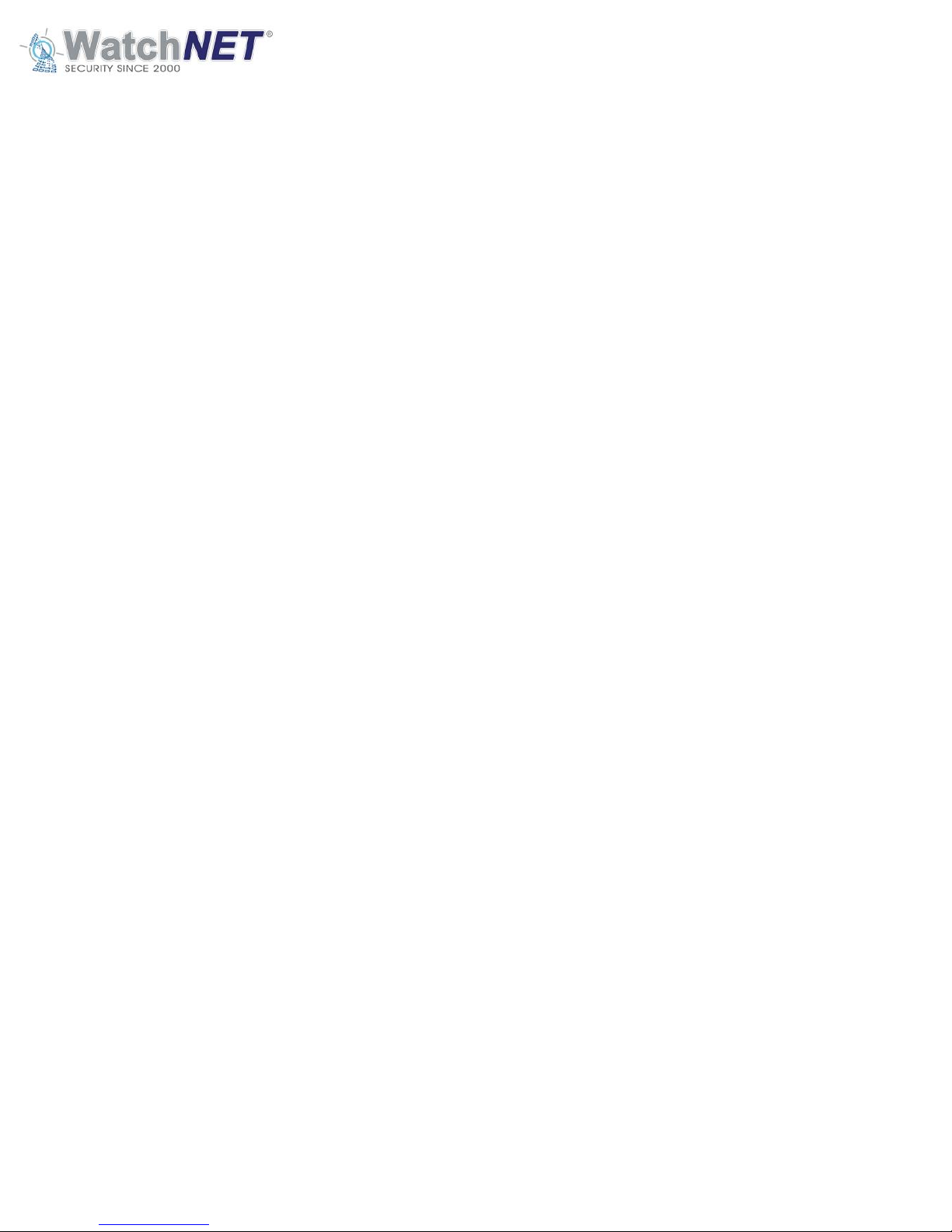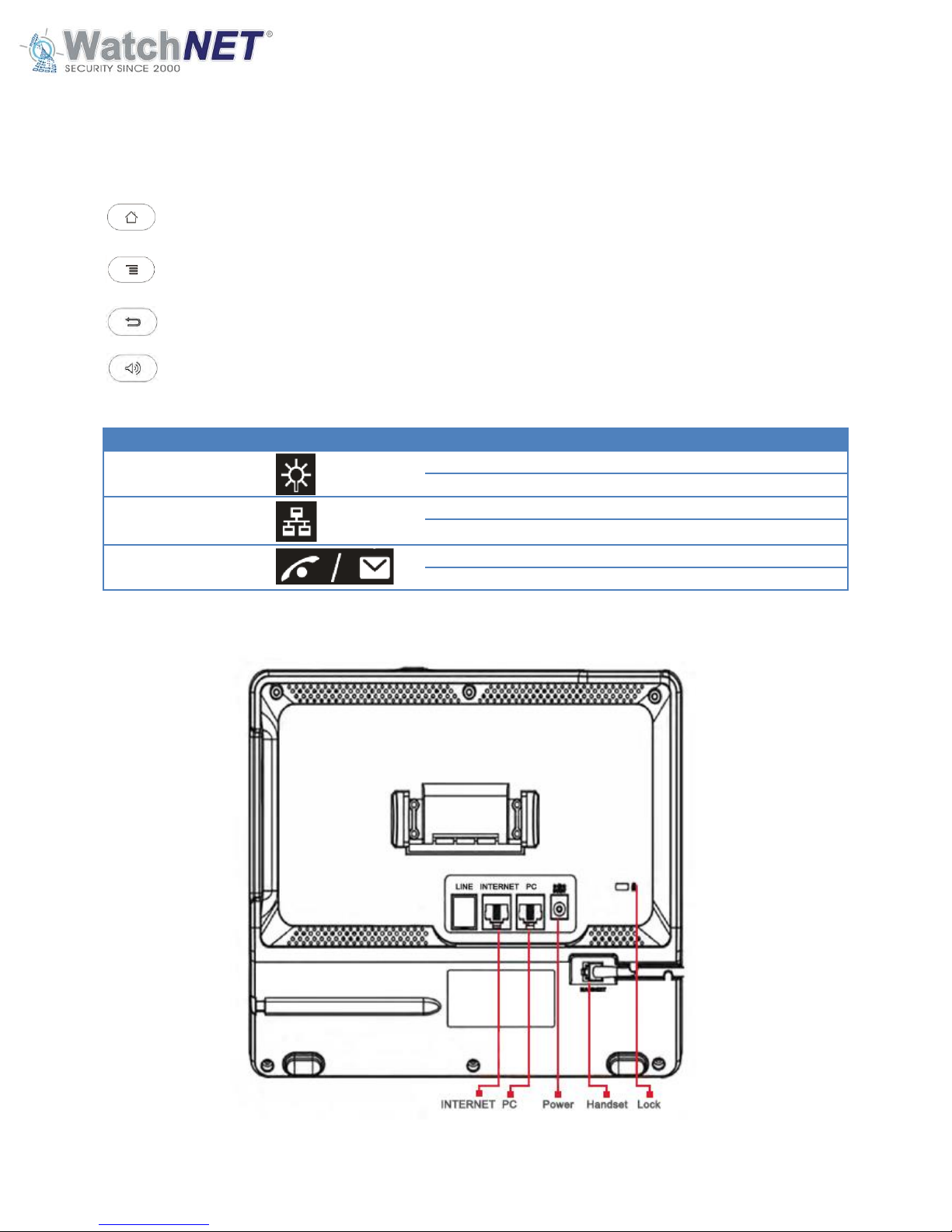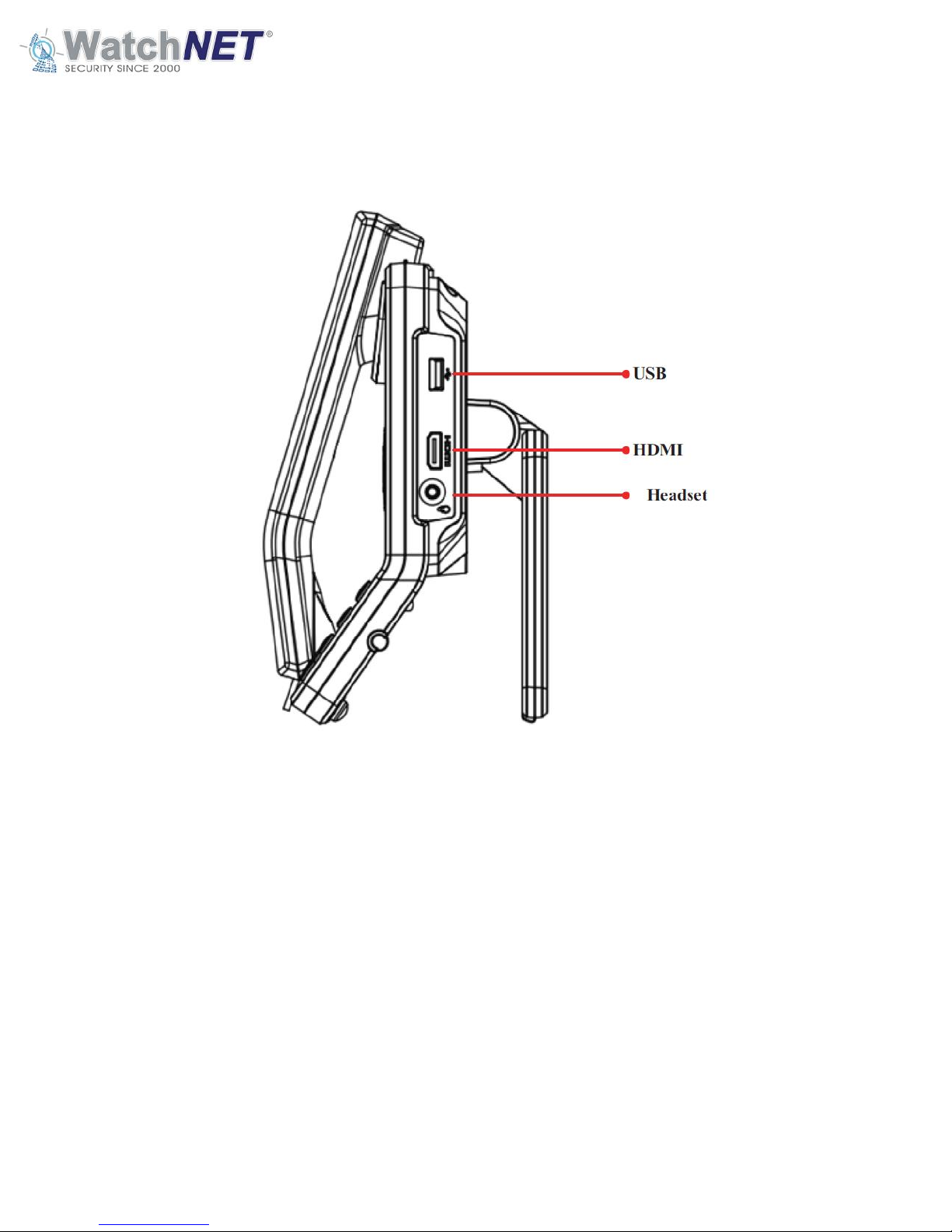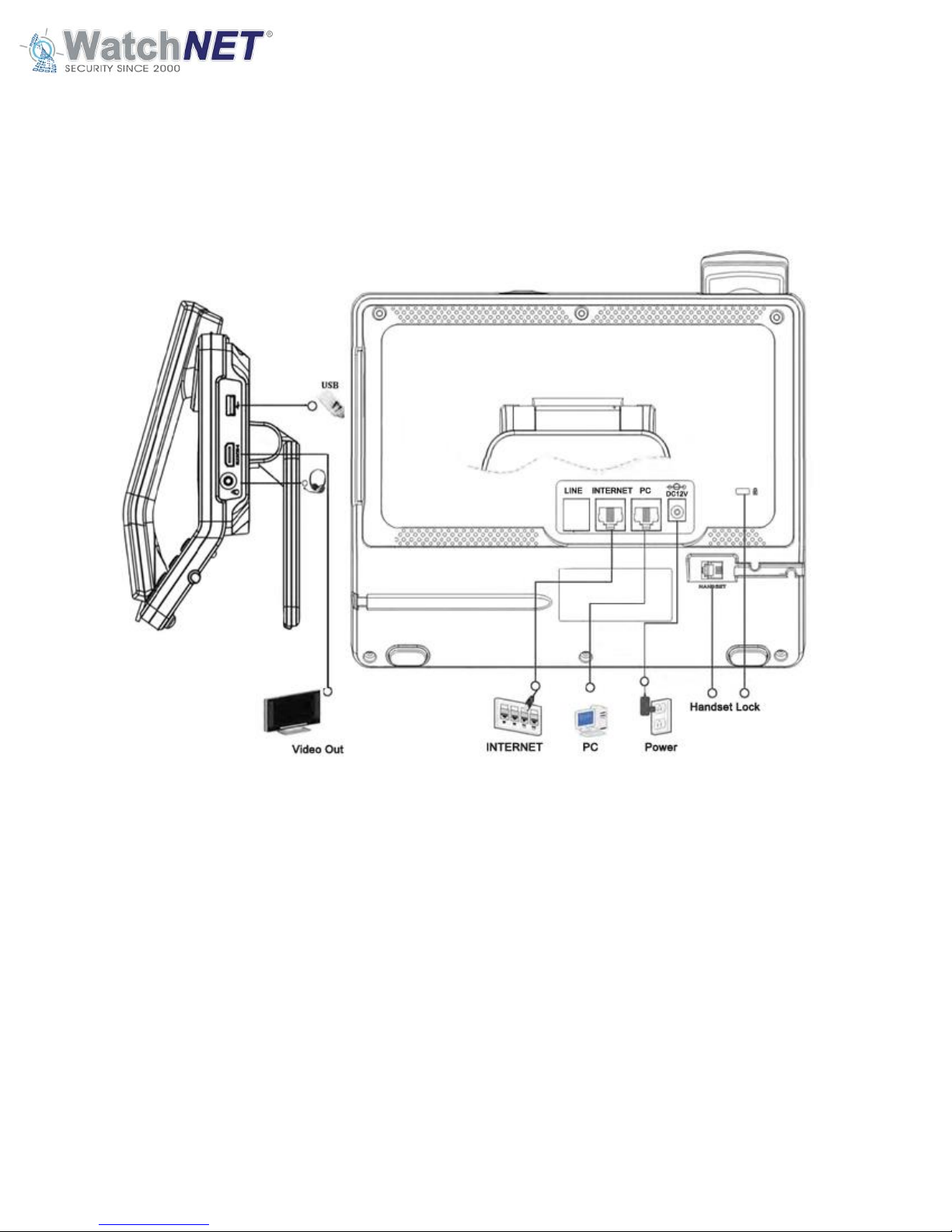Page 3of 81 351 Ferrier Street • Markham, ON • L3R 5Z2
PHONE: 416-410-6865 TOLL FREE: 1-866-331-3341 • FAX: 905-752-0186
www.watchnetinc.com / info@watchnetinc.com
4.7 Auto Provision............................................................................................................................... 30
4.8 Personalize ....................................................................................................................................31
4.9 Reboot Manager ........................................................................................................................... 32
Chapter 5 Android Interface Settings ......................................................................................................... 33
5.1 Wireless & Network ......................................................................................................................33
5.1.1 Wi-Fi ...................................................................................................................................... 33
5.1.2 Ethernet ................................................................................................................................ 33
5.1.3 More...................................................................................................................................... 34
5.1.4 Bluetooth...............................................................................................................................34
5.1.5 VLAN......................................................................................................................................35
5.2 Device............................................................................................................................................ 35
5.2.1 Display ...................................................................................................................................36
5.2.2 Storage ..................................................................................................................................37
5.2.3 HDMI ..................................................................................................................................... 37
5.2.4 Sound & Notification............................................................................................................. 38
5.2.5 Apps....................................................................................................................................... 39
5.2.6 Screenshot Setting ................................................................................................................ 39
5.3 Personal.........................................................................................................................................39
5.3.1 Security.................................................................................................................................. 40
5.3.2 Language & Input ..................................................................................................................42
5.3.3 Accounts................................................................................................................................ 42
5.3.4 Backup & Reset .....................................................................................................................43
5.4 System........................................................................................................................................... 43
5.4.1 Date & Time .......................................................................................................................... 44
5.4.2 About Device .........................................................................................................................45
5.4.3 Accessibility........................................................................................................................... 45
Chapter 6 Logging in using Web Browser ................................................................................................... 46
6.1 Status ............................................................................................................................................48
6.2 Account .........................................................................................................................................49
6.2.1 Basic ...................................................................................................................................... 49
6.2.2 Advanced............................................................................................................................... 50
6.3 Network ........................................................................................................................................54
6.3.1 Basic ...................................................................................................................................... 54
6.3.2 Advanced............................................................................................................................... 55
6.4 Phone ............................................................................................................................................56
6.4.1 Time / Lang............................................................................................................................ 56
6.4.2 Preference.............................................................................................................................57
6.4.3 Call Feature ........................................................................................................................... 58
6.4.4 Audio ..................................................................................................................................... 62
6.4.5 Video ..................................................................................................................................... 63
6.4.6 Ext Key................................................................................................................................... 64
6.4.7 Tones.....................................................................................................................................66
6.4.8 Dial Plan.................................................................................................................................66
6.4.9 Action URL............................................................................................................................. 69
6.4.10 Multicast ............................................................................................................................. 71
6.5 Phone Book ................................................................................................................................... 72
6.5.1 Local Book ............................................................................................................................. 72
6.5.2 Remote Book......................................................................................................................... 73