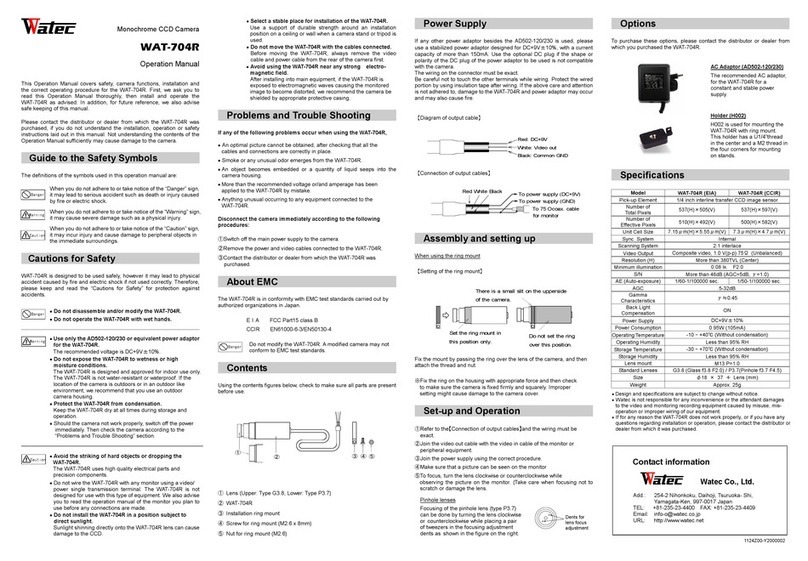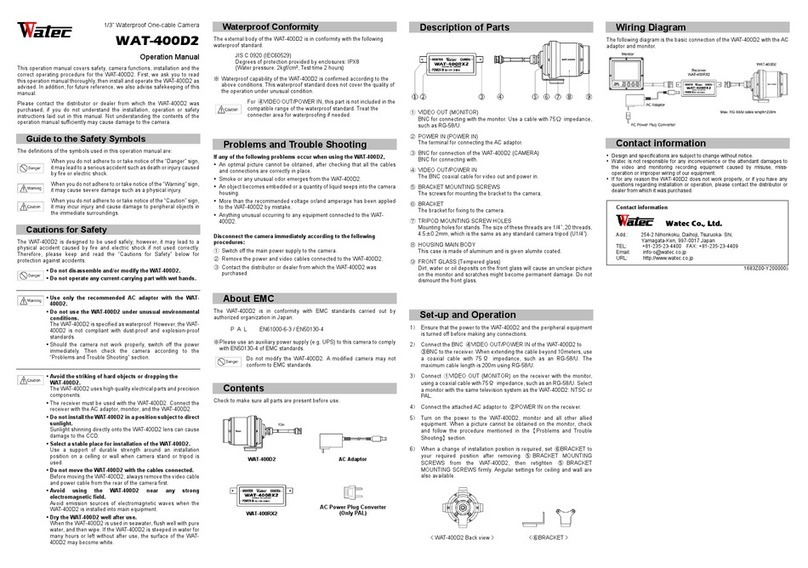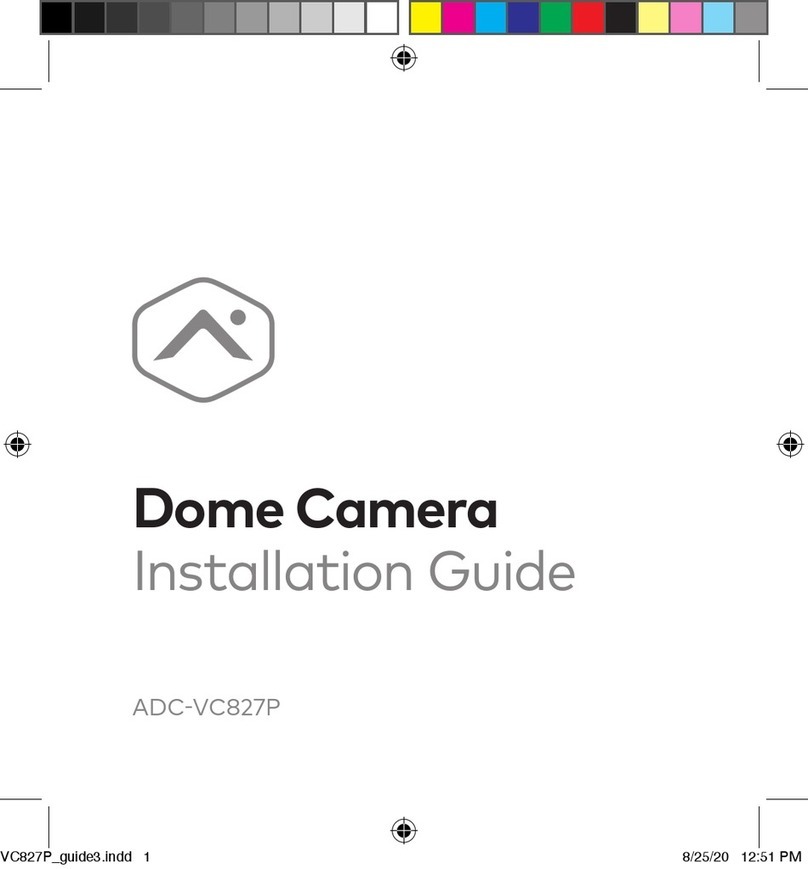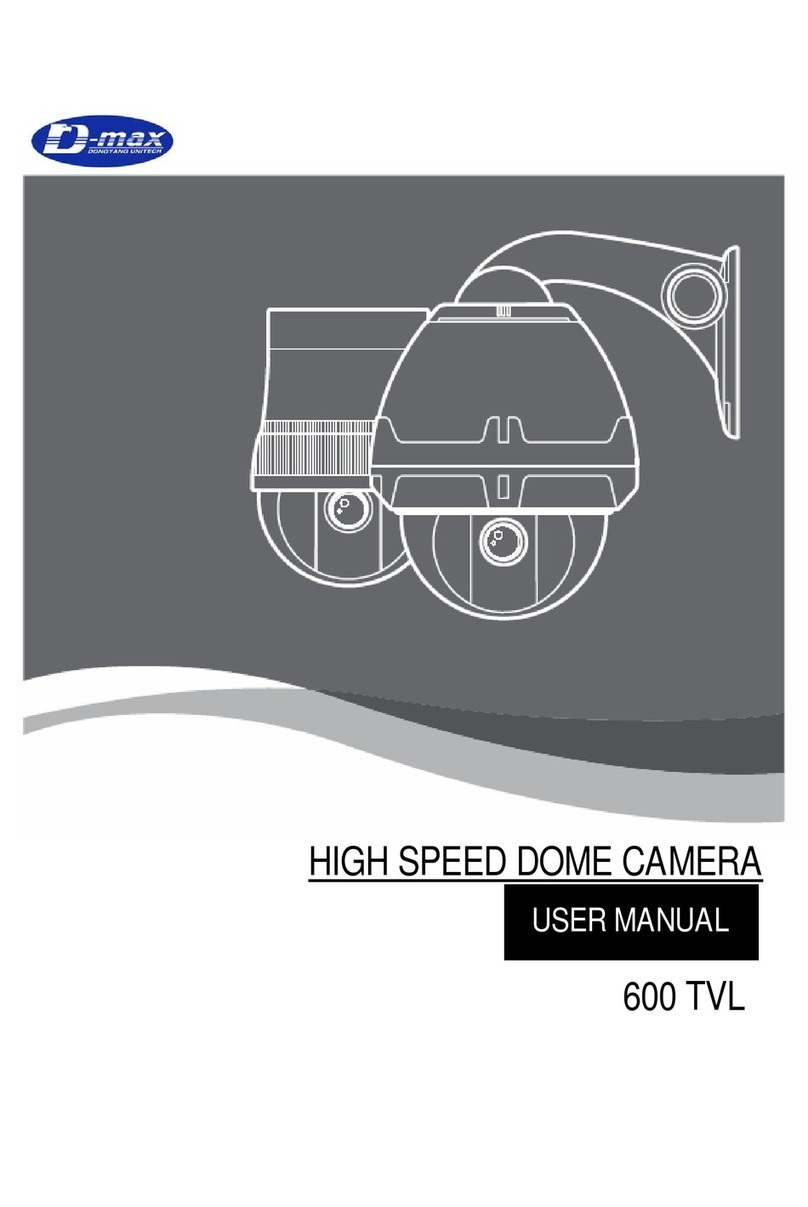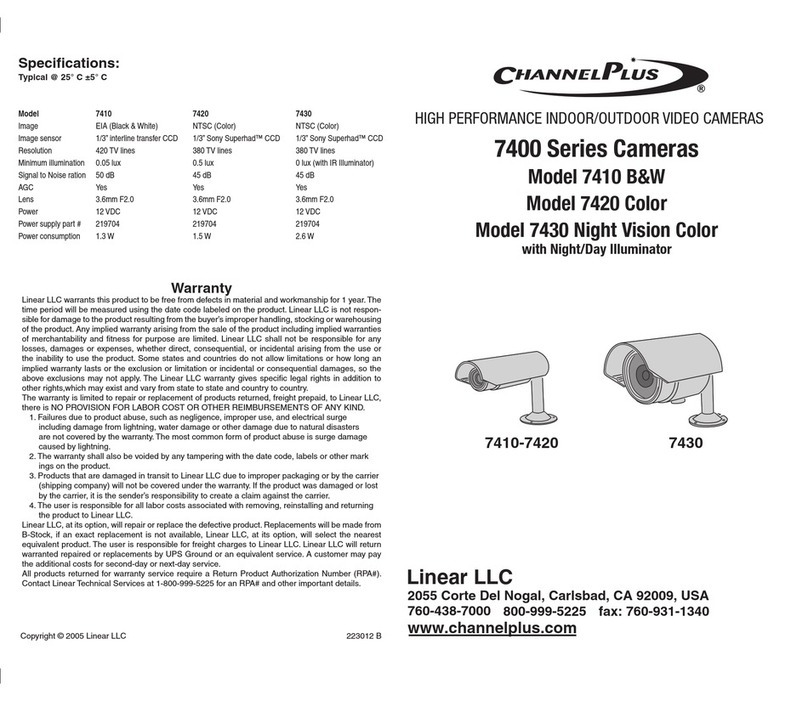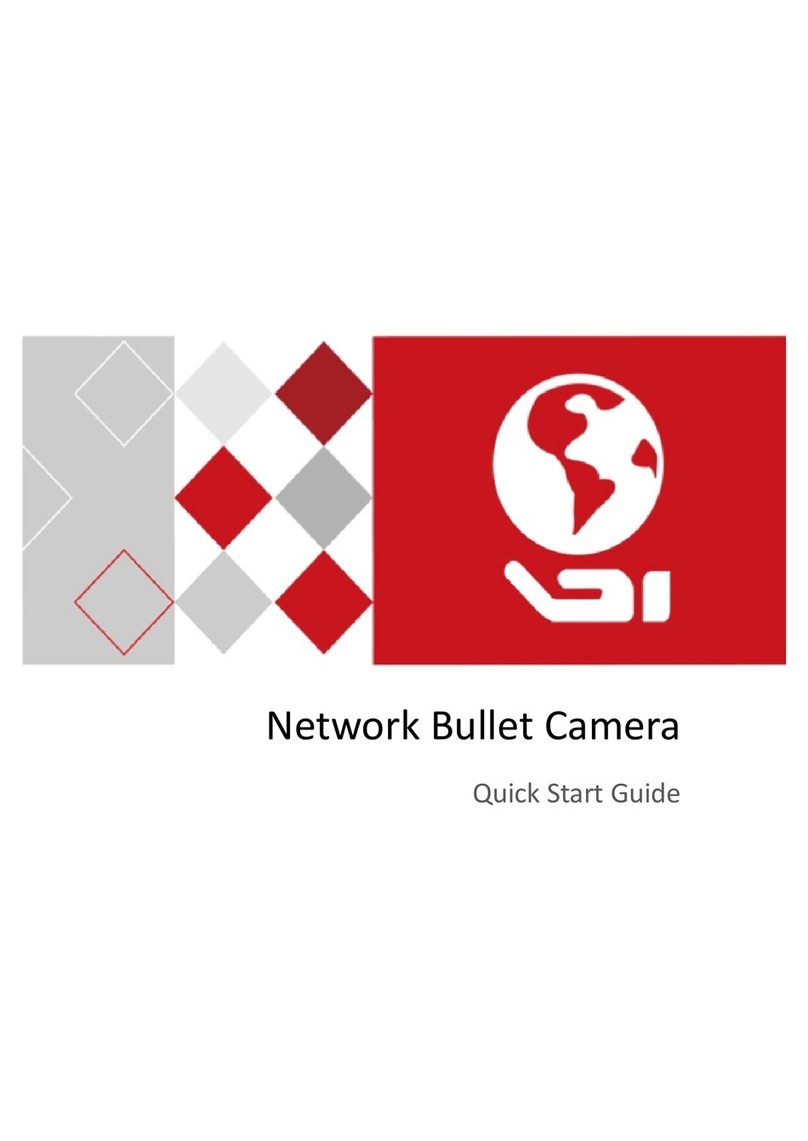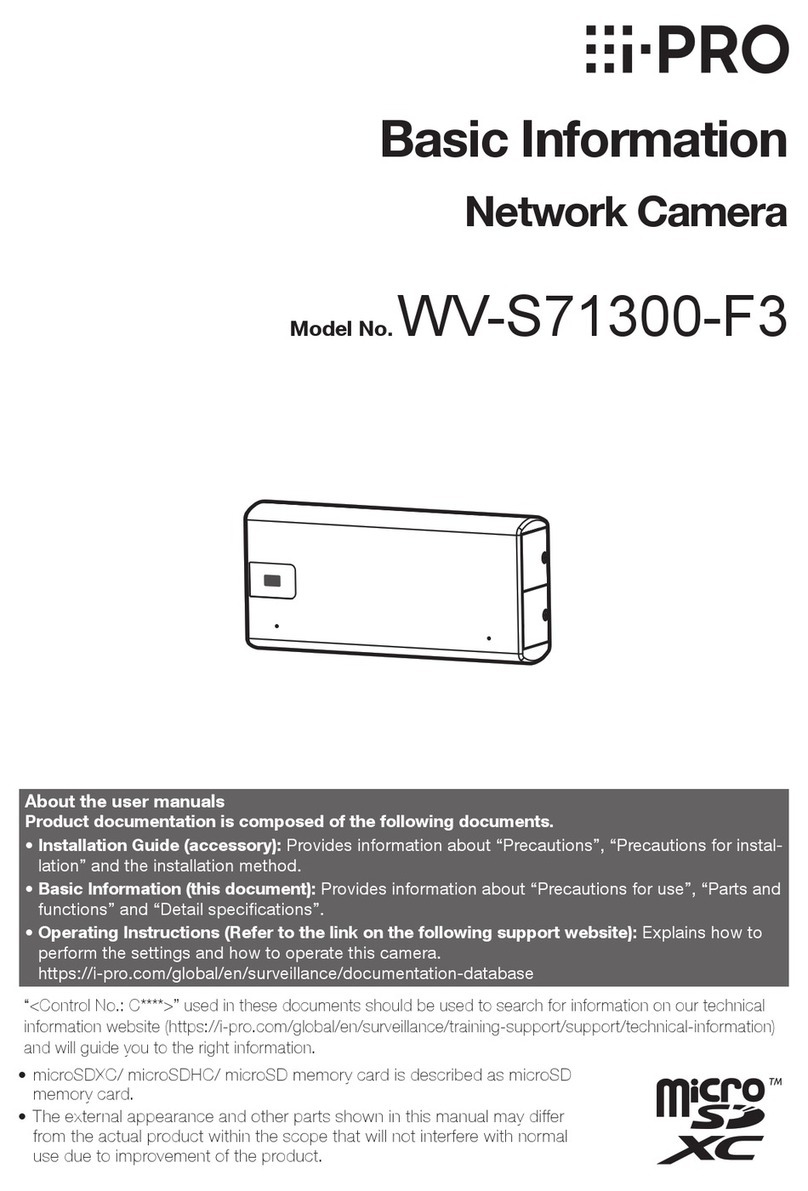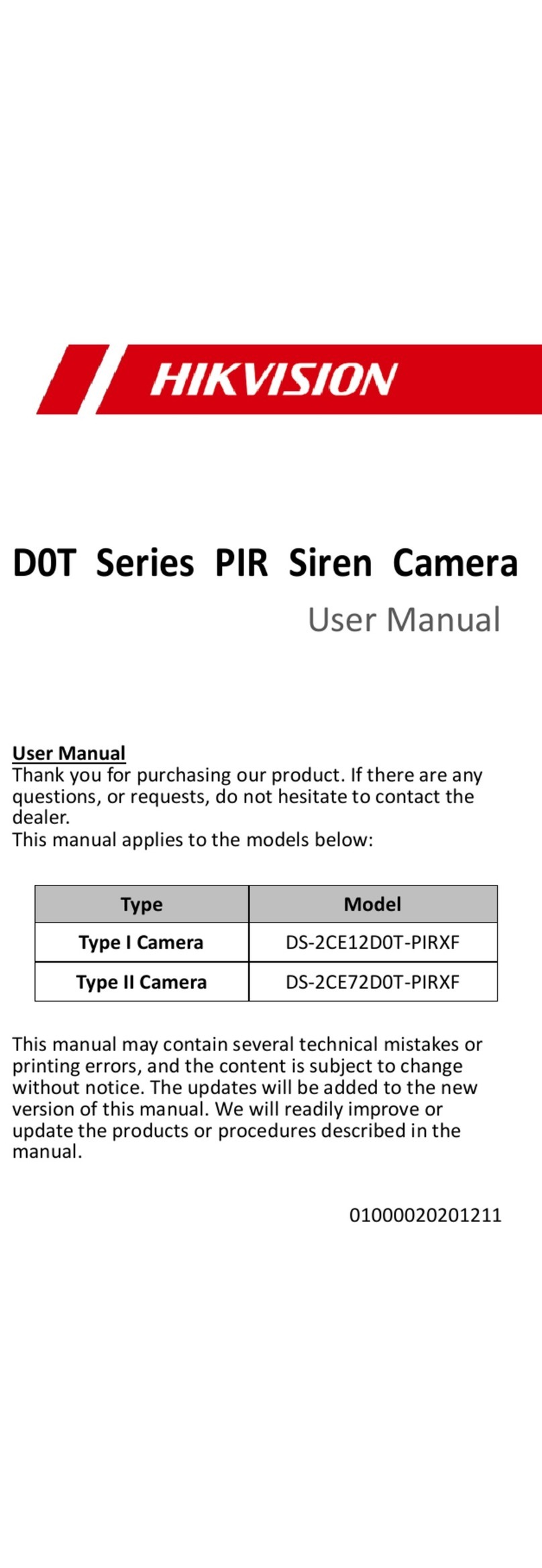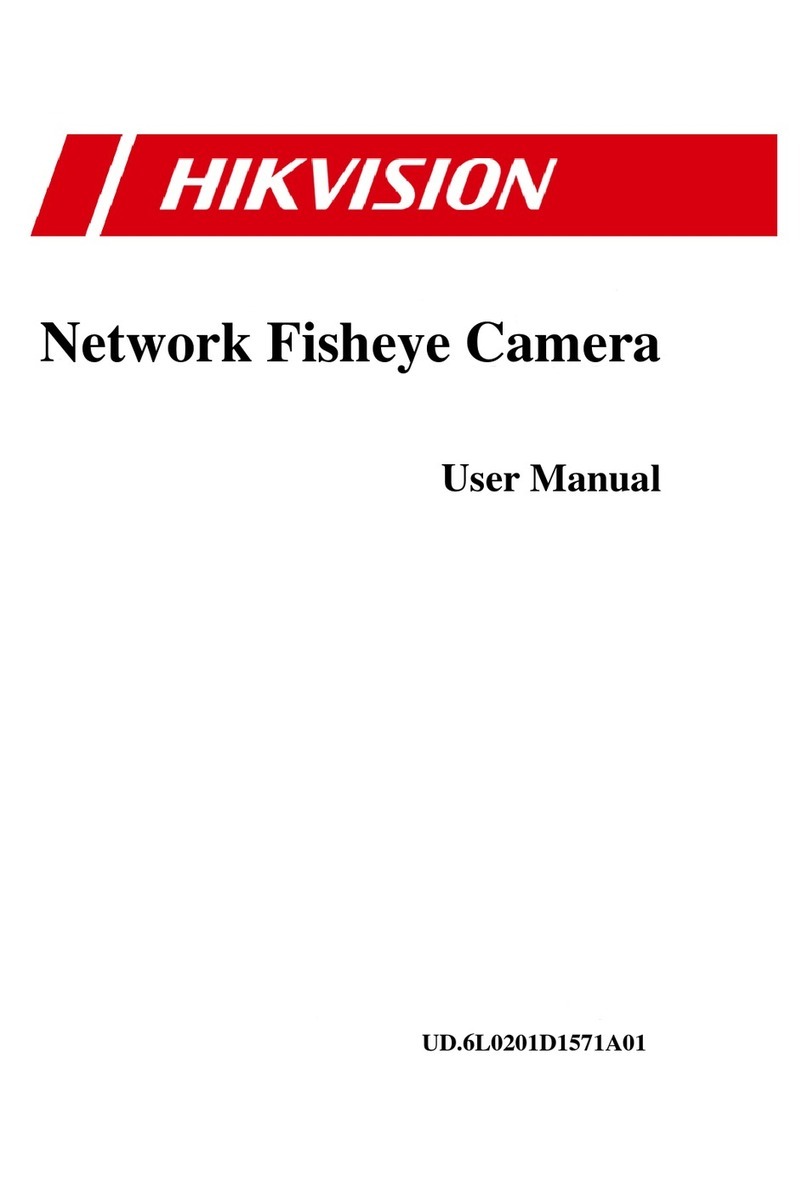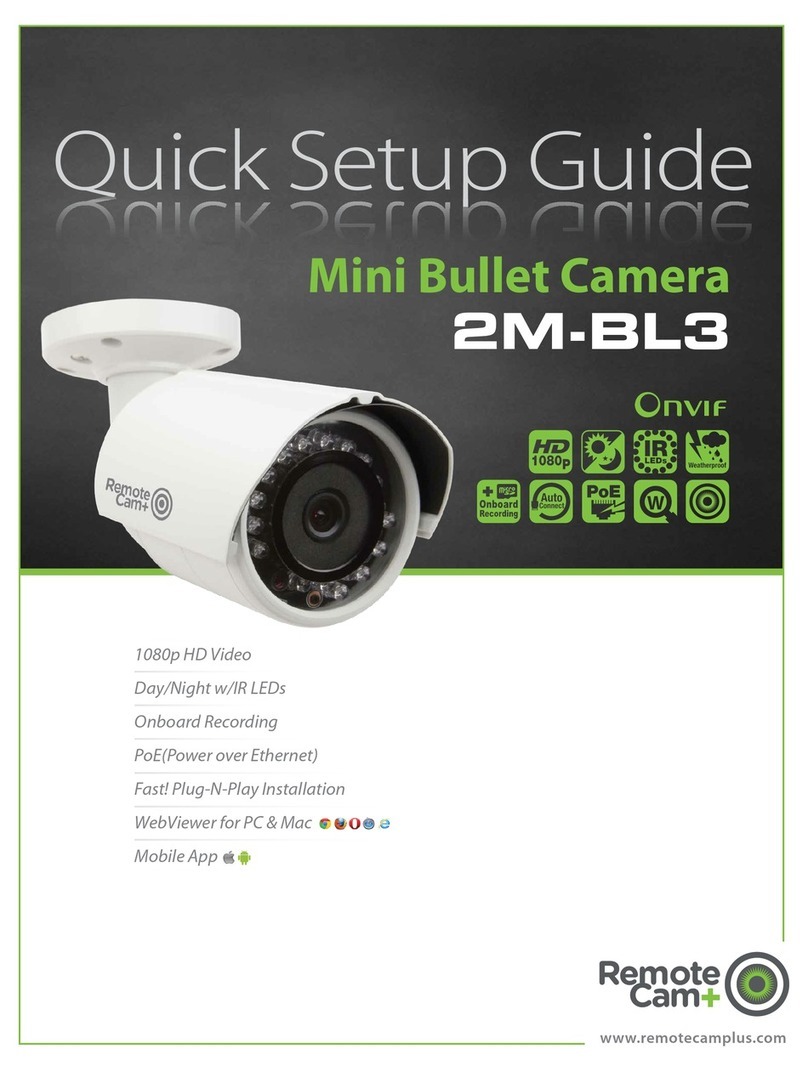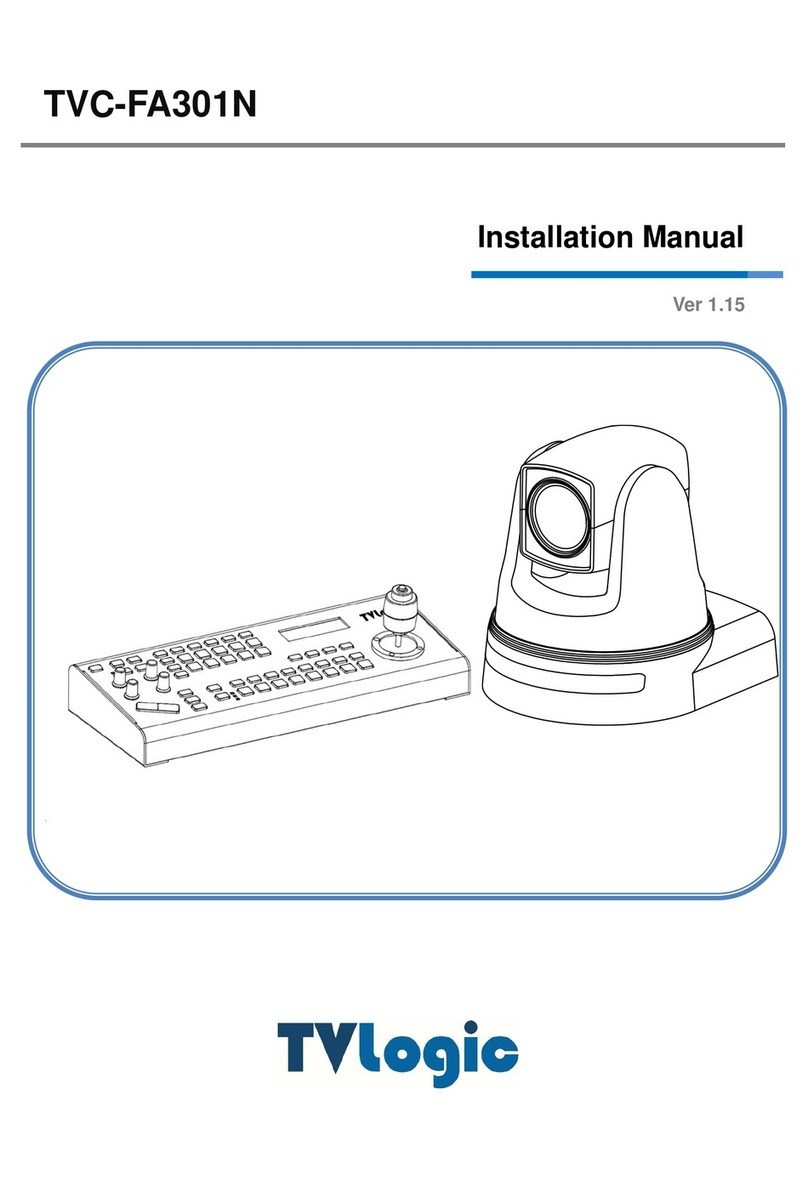Watec WAT-250DZ Installation manual

Color CCD Camera
WAT-250D2
Operation Manual
This Operation Manual covers safety, camera functions, installation and the
correct operating procedure for the WAT-250D2 First, we ask you to read
this Operation Manual thoroughly, then install and operate the WAT-250D2
as advised In addition, for future reference, we also advise safekeeping of
this manual
Please contact the distributor or dealer from which the WAT-250D2 was
purchased, if you do not understand the installation, operation or safety
instructions laid out in this manual Not understanding the contents of the
Operation Manual sufficiently may cause damage to the camera
Guide to the Safety Symbols
The definitions of the symbols used in this operation manual are:
When you do not adhere to or take notice of the “Danger” sign,
it may lead to a serious accident such as death or injury caused
by fire or electric shock
When you do not adhere to or take notice of the “Warning” sign,
it may cause severe damage such as a physical injury
When you do not adhere to or take notice of the “Caution” sign,
it may incur injury and cause damage to peripheral objects in
the immediate surroundings
Cautions for Safety
The WAT-250D2 is designed to be used safely; however, it may lead to a
physical accident caused by fire and electric shock if not used correctly
Therefore, please keep and read the “Cautions for safety” below for
protection against accidents
•
Do not disassemble and/or modify the WAT-25 D2.
•
Do not operate the WAT-25 D2 with wet hands.
•
Use only the AD9 1-12 /23 or equivalent power adaptor
for the WAT-25 D2
The recommended voltage is DC+12V±10%
•
Do not expose the WAT-25 D2 to wetness or high
moisture conditions.
The WAT-250D2 is designed and approved for indoor use only
The WAT-250D2 is not water-resistant or waterproof If the
location of the camera is outdoors or in an outdoor like
environment, we recommend that you use an outdoor camera
housing
•
Protect the WAT-25 D2 from condensation.
Keep the WAT-250D2 dry at all times during storage and
operation
•
Should the camera not work properly, switch off the power
immediately Then check the camera according to the
“Problems and Trouble shooting” section
•
Avoid the striking of hard objects or dropping the WAT-
25 D2.
The WAT-250D2 uses high quality electrical parts and
precision components
•
Do not connect any power supply directly to the video out
terminal of the unit.
Do not connect the WAT-250D2 with any monitor using a
video/power single transmission terminal The WAT-250D2 is
not designed for use with this type of equipment We also
advise you to read the operation manual of the monitor you
plan to use before any connections are made
•
Do not install the WAT-25 D2 in a position subject to
direct sunlight.
Sunlight shinning directly onto the WAT-250D2 lens can cause
damage to the CCD
•
Select a stable place for installation of the WAT-25 D2.
Use a support of durable strength around an installation
position on a ceiling or wall when a camera stand or tripod is
used
•
Do not move the WAT-25 D2 with the cables connected.
Before moving the WAT-250D2, always remove the video
cable and power cable from the rear of the camera first
•
Avoid using the WAT-25 D2 near any strong
electromagnetic field.
After installing into main equipment, if the WAT-250D2 is
exposed to electromagnetic waves causing the monitored
image to become distorted, we recommend the camera be
shielded by appropriate protective casing
Problems and Trouble Shooting
If any of the following problems occur when using the WAT-25 D2,
•
An optimal picture cannot be obtained, after checking that all the cables
and connections are correctly in place
•
Smoke or any unusual odor emerges from the WAT-250D2
•
An object becomes embedded or a quantity of liquid seeps into the
camera housing
•
More than the recommended voltage or/and amperage has been applied
to the WAT-250D2 by mistake
•
Anything unusual occurring to any equipment connected to the
WAT-250D2
Disconnect the camera immediately according to the following
procedures:
①Switch off the main power supply to the camera
②Remove the power and video cables connected to the WAT-250D2
③Contact the distributor or dealer from which the WAT-250D2 was
purchased
About EMC
The WAT-250D2 is in conformity with EMC test standards carried out by
authorized organizations in Japan
NTSC
FCC Part15 class B
P
A
L EN61000-6-3/EN50130-4
Do not modify the WAT-250D2 A modified camera may not
conform to EMC test standards
Contents
Using the contents figures below, check to make sure all parts are present
before use
Lens Mount Cap WAT-250D2 DC Plug Iris Connector
Description of Parts
①CCD FRONT FACE
・
・・
・The light receiving face of the CCD camera
(Dirt, water or oil deposits on the CCD will cause an unclear picture on
the monitor Attach the lens cap to protect the lens and the CCD from
contamination and damage )
②LENS MOUNT
・
・・
・Mount for the lens (CS-mount)
③IRIS LEVEL VOLUME
・
・・
・By controlling the volume, the iris level of the DC iris lens can be
adjusted
④FOCUSING ADJUSTMENT SCREWS
・
・・
・There are 3 hex adjustment screws each placed at intervals of 120゜for
fine focusing of the lens
⑤AUTO-IRIS SOCKET
・
・・
・This socket is for the video/DC auto-iris lens cable connector
(Video/DC: Auto selected by the camera)
⑥TRIPOD MOUNTING SCREW HOLES
・
・・
・Mounting holes for stands The size of these threads are 1/4”, 20 threads,
4 5±0 2mm, which is the same as any standard camera tripod (U1/4”)
⑦VIDEO OUT (BNC)
・
・・
・The terminal for composite video signal output
⑧AE MODE CONTROL
・
・・
・The switch for the shutter speed mode control according to the object
being monitored
⑨POWER IN
・
・・
・The terminal designed for connection with the DC-plug of the power
adaptor
⑩WHITE BALANCE
・
・・
・The switch for selecting white balance mode
⑪PUSH-LOCK WHITE BALANCE
・
・・
・The button for manual setting of the white balance if the white balance
mode is set to PWB
⑫FUNCTION SWITCHES
・
・・
・Functional switches for setting AGC, gamma control, BLC (Back light
compensation) and video level
⑬WHITE BLEMISH CORRECTION BUTTON
・
・・
・The button for correction of white blemish
Power Supply
If any other power adaptor besides the AD901-120/230 is used, please use
a stabilized power adaptor designed for DC+12V±10%, with a current
capacity of more than 250mA
Use the optional DC plug if the shape or polarity of the DC plug of the power
adaptor to be used is not compatible with the camera (See the drawing on
the right)
The wiring on the connector must be exact
Be careful no to touch the other terminal while wiring
Protect the wiring portion by using insulation tape after
wiring If the above care and attention is not adhered to,
damage to the WAT-250D2 and power adaptor may
occur and may also cause fire
Auto-iris Lens
Before connecting the auto-iris lens, please make sure that the pin
configuration is correct by confirming with the following table If the
configuration of your iris connector is different from the following, the plug
and pins will need to be rewired
Pin No
EIAJ Video
Auto-iris Lens
Arrangement
EIAJ DC
Auto-iris Lens
Arrangement
① Power Control -
② Not used Control +
③ Iris signals Drive +
④ Common (GND) Drive -
Set-up and Operation
1)
Ensure that the power to the WAT-250D2 and the peripheral equipment
is turned off before making any connections
2)
Remove the lens mount cap from the WAT-250D2 and attach the
CS-mount lens Use the optional C-mount adaptor(30CMA-R) when a
C-mount lens is used
3)
Connect the iris control cable to ⑤AUTO-IRIS SOCKET on the WAT-
250D2 when an auto-iris lens is being used
4)
Connect ⑦VIDEO OUT on the WAT-250D2 with the monitor, using a
coaxial cable with 75Ω impedance, such as an RG-58/U or an RG-6/U
Select a monitor with the same television system as the WAT-250D2:
NTSC or PAL A monitor with more than 600TV lines is recommended
5)
Insert the power plug of the power adaptor to ⑨POWER IN on the back
panel of the WAT-250D2 Confirm that the power adaptor is not
connected to the power supply before insertion of the power plug into
⑨POWER IN
6)
Turn on the power to the WAT-250D2, monitor and all other allied
equipment When a picture cannot be obtained on the monitor, check
and follow the procedure mentioned in the【Problems and Trouble
Shooting】section
7)
After following the procedure below and the picture is still out of focus,
open the iris fully and loosen ④FOCUSING ADJUSTMENT SCREWS
with the hex wrench and move the lens forwards until a clear picture is
obtained
Manual Lens Adjust the focus and iris to the best position
on the lens
Video Auto-iris Lens
Adjust the focus on the lens
DC Auto-iris Lens Adjust the iris level on the camera, then
adjust the focus on the lens See below
Iris Level Adjustment (for DC auto-iris lenses only)
Adjust ③IRIS LEVEL VOLUME placed on the side
of the unit until an acceptable light level is attained
No change will occur if a video iris lens or manual
iris lens is fitted
8)
Select any required shutter speed mode by the ⑧AE MODE
CONTROL
AE Mode Effect
EI
(Flicker suppress)
For electronic iris reducing the flickering phenomena
occurring on the monitor screen caused by
fluorescent or mercury lamps
FL
Reduces the flickering phenomena occurring on the
monitor screen caused by fluorescent or mercury
lamps
OFF Fixes the shutter speed to NTSC1/60, PAL1/50
※
In EI mode, intense light may leave a trail on the screen longitude
This smearing is a natural phenomenon and is not due to equipment
failure or fault
9)
Adjust the required white balance settings by the ⑩WHITE BALANCE
ior ⑪PUSH-LOCK WHITE BALANCE
Mode Effect
ATW Automatically adjusts to the changing color
temperature of the illumination
PWB
Manually adjusted according to
your requirement
⑪PUSH-LOCK WHITE BALANCE keep pressed
until the required color temperature is acquired
10) Set the ⑫FUNCTION SWITCHES according to
iyour requirements
Switch Setting
Effective Condition Factory
Settings
ON
・
When sensitivity is more
important than the SN ratio
1.
AGC
OFF
・
When SN ratio is more important
than sensitivity, or when a stable
lighting condition is present
ON
・
Applicable to a general
surveillance monitoring system
2.
Gamma
Correction
OFF
・
When gamma correction is not
required for image processing
ON
・
When the picture of the
monitored object is silhouetted
due to strong lighting from
above or behind
3.
BLC
OFF
・
When the illumination
differences between a monitored
object is narrow
ON
【100】
・
When dark areas on an object
with contrasting light and dark
area are monitored
4.
Video
Level
OFF
【75】
・
When the standard video
output level is required
Danger
Danger
Danger
Warning
LEVEL
CLOSED
OPEN
DC+12V
COMMON(GND)
Caution
Warning
Caution
①
②
③
④
Warning
Caution
Hex wrench

1483Z00-Y2000002
12)
Correction of white blemish by ⑬WHITE BLEMISH CORRECTION
BUTTON The WAT-250D2 is manufactured using high-grade CCD
devices that are selected by tough standards by the manufacturer
However, it is impossible to prevent the white blemishes from occurring
after shipment because the white blemish phenomena can be caused
by cosmic rays The WAT-250D2 has a white blemish correction circuit
to help control the white blemish phenomena Correct according to the
following procedures, if white blemishes are present
[PROCEDURE]
1 Completely cover the lens to prevent light entering
2 Set to PWB by ⑩WHITE BALANCE
3 Set to AGC ON by ⑫FUNCTION SWITCHES
4 Press the ⑬WHITE BLEMISH CORRECTION BUTTON using a
fine stick
5 After 5 seconds, the white blemishes are automatically detected, and
then recorded to the camera
※Make sure that the lens is completely shielded from light before
correction of the white blemishes If the lens is not covered properly
and light can enter into the lens on to the CCD face, the correction of
the white blemish may not be detected correctly
※Make sure that ⑩WHITE BALANCE “PWB” is selected If ATW
position is selected; the data cannot be saved to the camera
Options
To purchase these options, please contact the distributor or dealer from
which you purchased the WAT-250D2
Specifications
Contact information
Watec Co., Ltd.
Watec Co., Ltd.Watec Co., Ltd.
Watec Co., Ltd.
Add : 254-2 Nihonkoku, Daihoji, Tsuruoka- Shi,
Yamagata-Ken, 997-0017 Japan
TEL: +81-235-23-4400 FAX: +81-235-23-4409
Email: info-o@watec co jp
URL: http://www watec net
Model WAT-25 D2 (NTSC)
WAT-25 D2 (PAL)
Pick-up Element 1/3 inch interline transfer CCD image sensor
Number of Total Pixels
811(H)×508(V) 795(H)×596(V)
Number of
Effective Pixels 768(H)×494(V) 752(H)×582(V)
Unit Cell Size 6 35μm(H)×7 4μm(V)
6 5μm(H)×6 25μm(V)
Imaging System Ye, Cy, Mg, and G complementary
color mosaic filters on chip
Sync System Internal
Scanning System 2:1 interlace
Video Output Composite video, 1 0 V(p-p) 75Ω (Unbalanced)
Resolution (H) More than 540TVL (Center)
Minimum Illumination
0 02 lx F1 2
S/N More than 50dB (AGC=0dB, γ= 1 0)
OFF 1/60 sec 1/50 sec
FL 1/100 sec 1/120 sec
AE
Mode
EI
(Flicker suppress)
1/60-1/100000 sec 1/50-1/100000 sec
White Balance ATW(Color rolling less), PWB
ON 0-38dB
AGC
OFF 0dB
Gamma Characteristics
γ≒0 45(ON) / γ=1 0(OFF)
Video level 100IRE / 75IRE
Lens iris Video / DC (EIAJ arrangement, Auto-select)
Back Light
Compensation ON / OFF
White blemish correction
Up to 32 dots
Power Supply DC+12V±10%
Power Consumption
1 74W (145mA)
Operating Temperature
-10 - +50℃ (Without condensation)
Operating Humidity Less than 95% RH
Storage Temperature
-30 - +70℃ (Without condensation)
Storage Humidity Less than 95% RH
Lens Mount CS-mount (Back focus adjustable)
Size 35 5(W)×36(H)×63 5(D) mm
Weight Approx 90g
AC Adaptor (AD9 1
-
12 /23 )
The recommended AC
adaptor for
the WAT-250D2 for a constant
and stable power supply
C
-
mount Adaptor (3 CMA
-
R)
This lens mount adaptor is used
to convert a CS-mount to a
C-mount
Mini Stand (MS5 )
A
convenient stand for the
WAT-
250D2 With this stand, the
camera can be adjusted to any
desired angle
•
Design and specifications are subject to change without notice
•
Watec is not responsible for any inconvenience or the attendant damages
to the video and monitoring recording equipment caused by misuse, mis-
operation or improper wiring of our equipment
•
If for any reason the WAT-250D2 does not work properly, or if you have
any questions regarding installation or operation, please contact the
distributor or dealer from which it was purchased
Table of contents
Other Watec Security Camera manuals

Watec
Watec WAT-910BD User manual
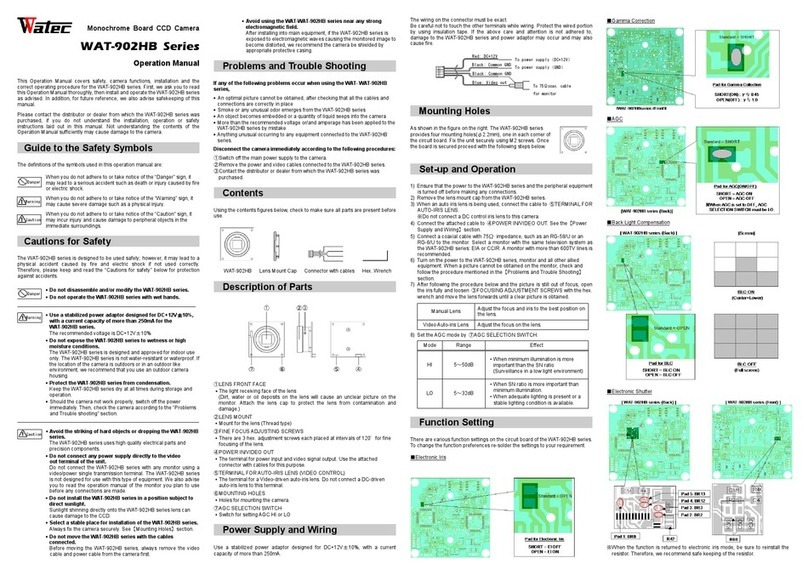
Watec
Watec WAT-902HB Series User manual

Watec
Watec WAT-933 User manual
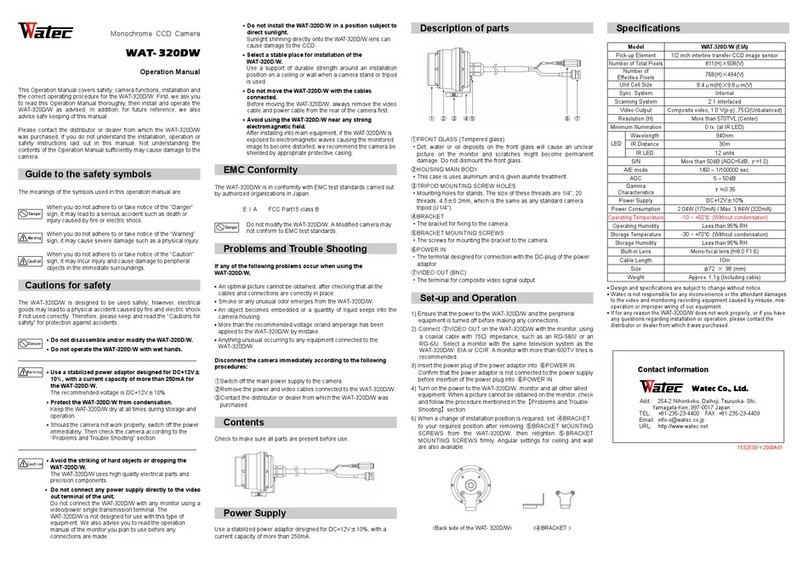
Watec
Watec WAT- 320DW User manual

Watec
Watec WAT-910BD User manual

Watec
Watec W-04CDB3 User manual
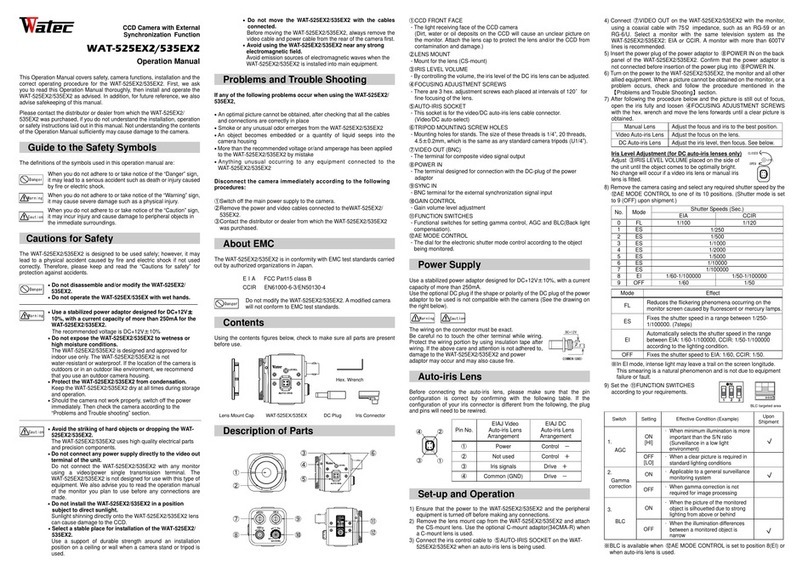
Watec
Watec WAT-535EX2 User manual

Watec
Watec WAT-902H2 ULTIMATE Installation manual

Watec
Watec WAT-221S2 User manual

Watec
Watec WAT-231S User manual
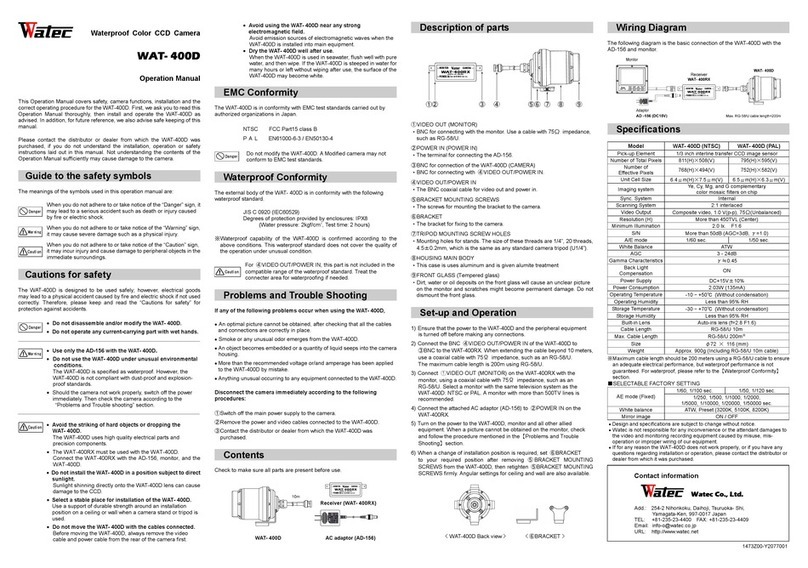
Watec
Watec WAT-400D User manual

Watec
Watec WAT-600CX Installation manual
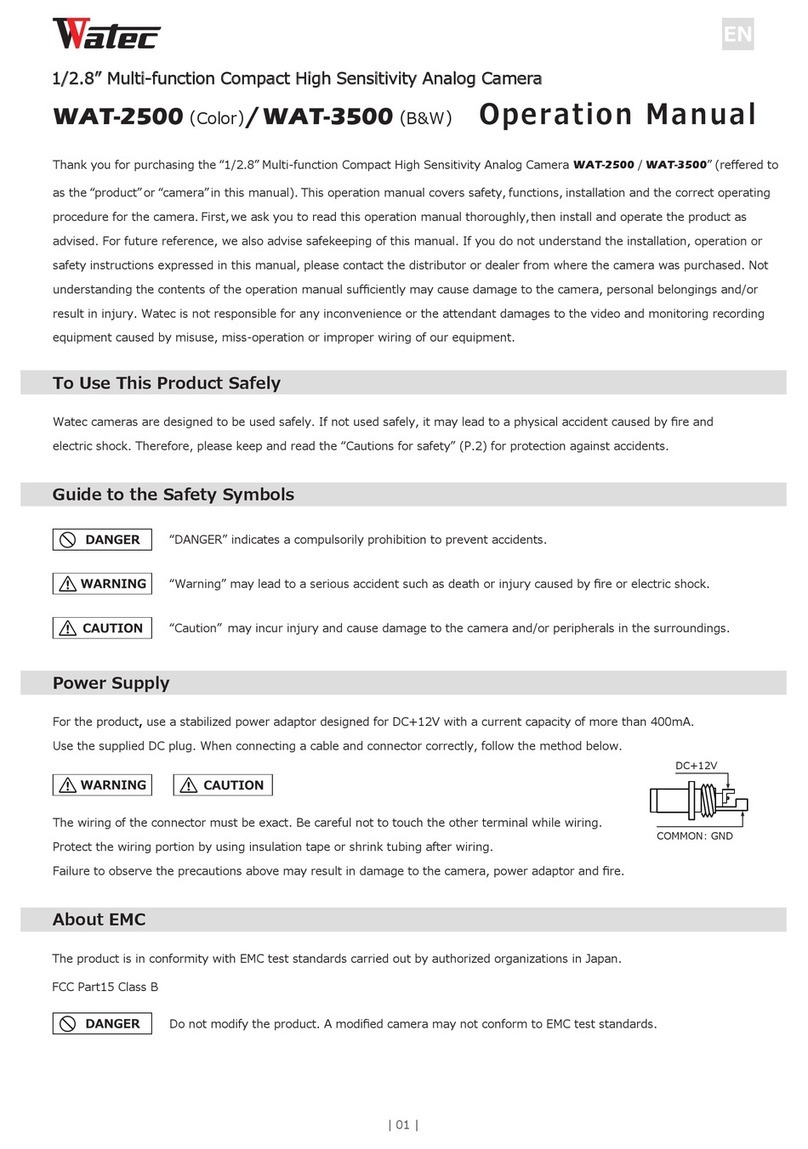
Watec
Watec WAT-3500 User manual
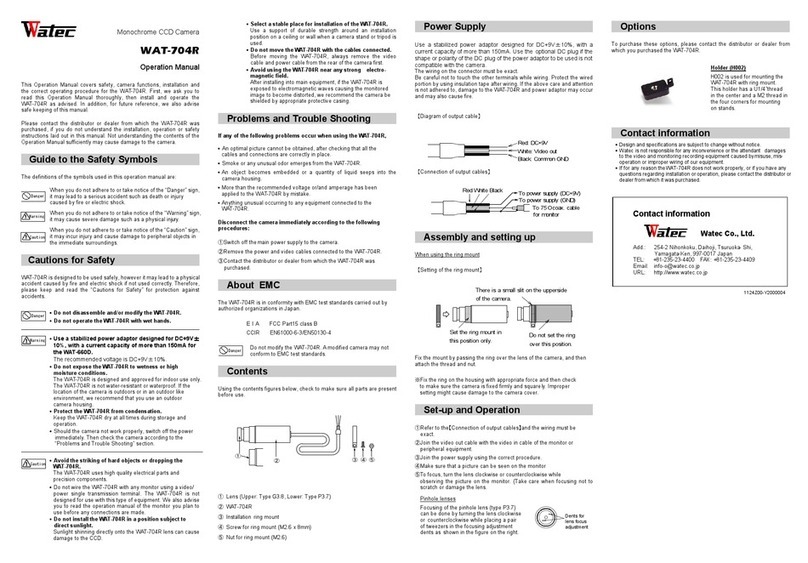
Watec
Watec WAT-704R User manual

Watec
Watec WAT-233 User manual
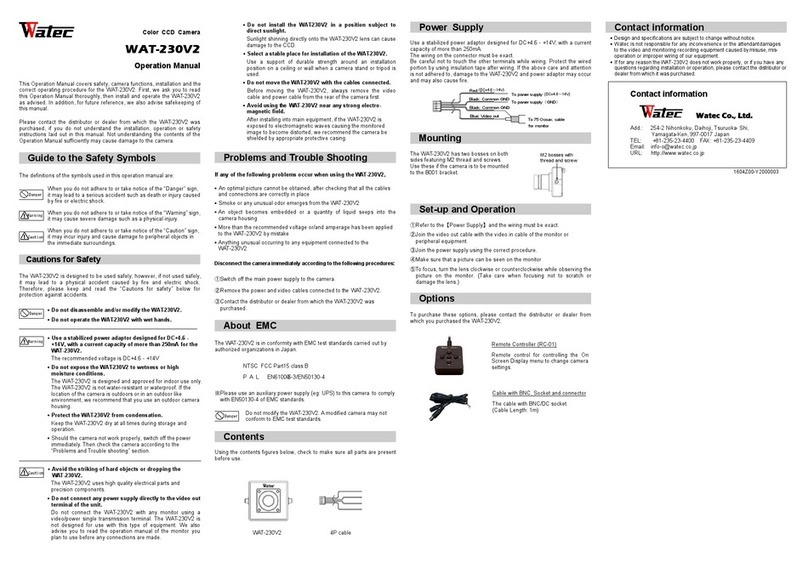
Watec
Watec WAT-230V2 Installation manual
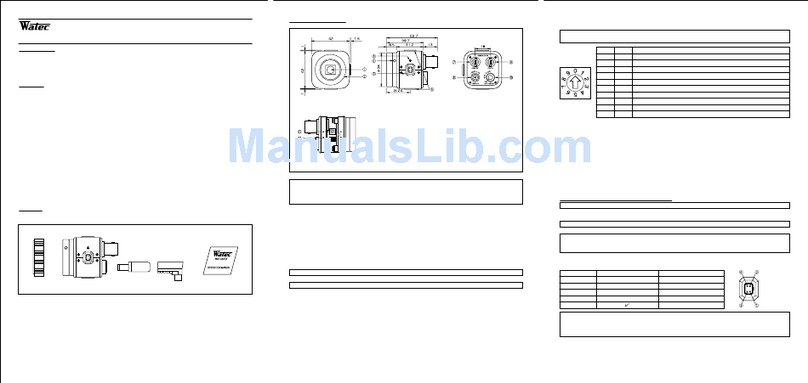
Watec
Watec WAT-525EX User manual

Watec
Watec WAT-230 VIVID User manual

Watec
Watec WAT-902H User manual

Watec
Watec WAT-902B User manual