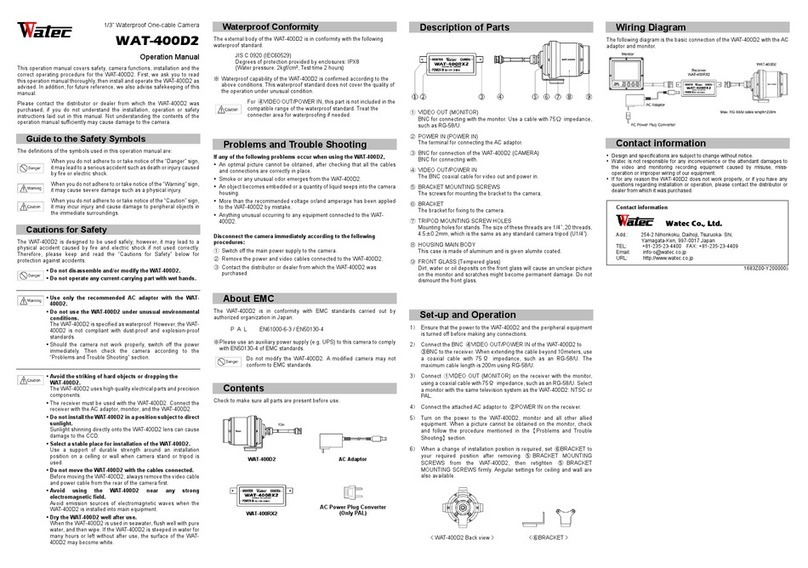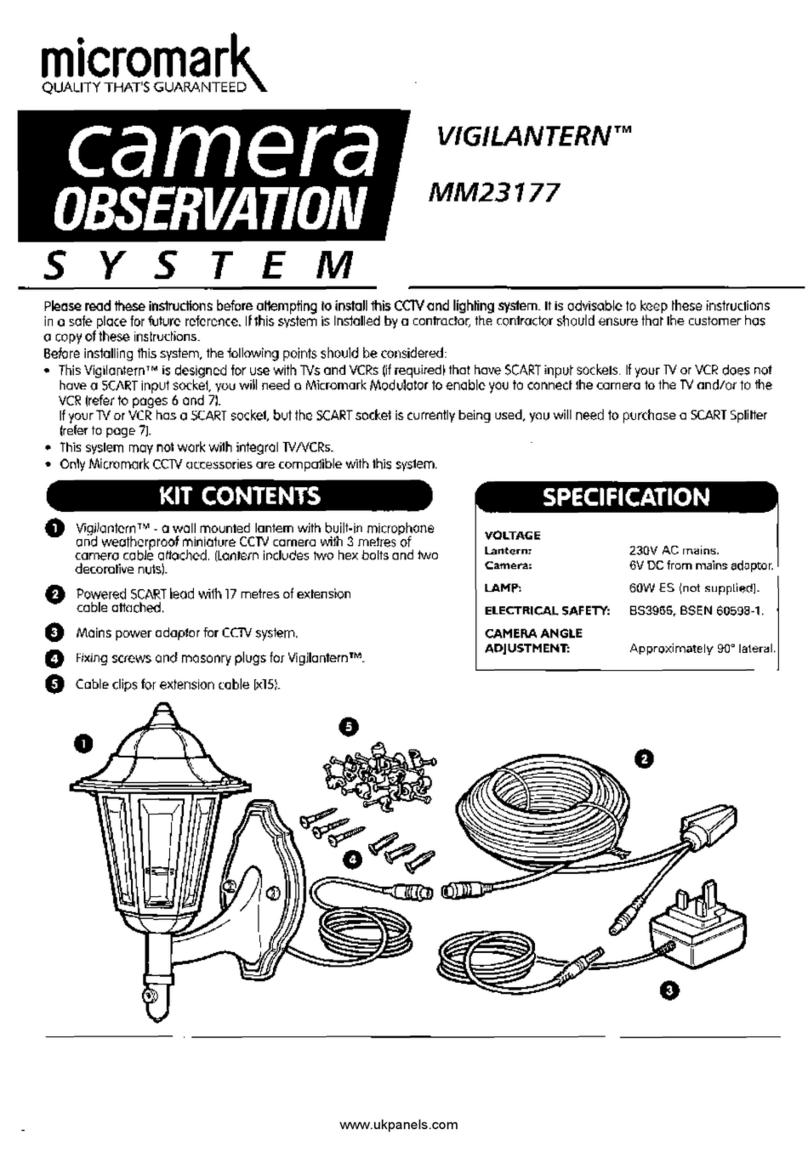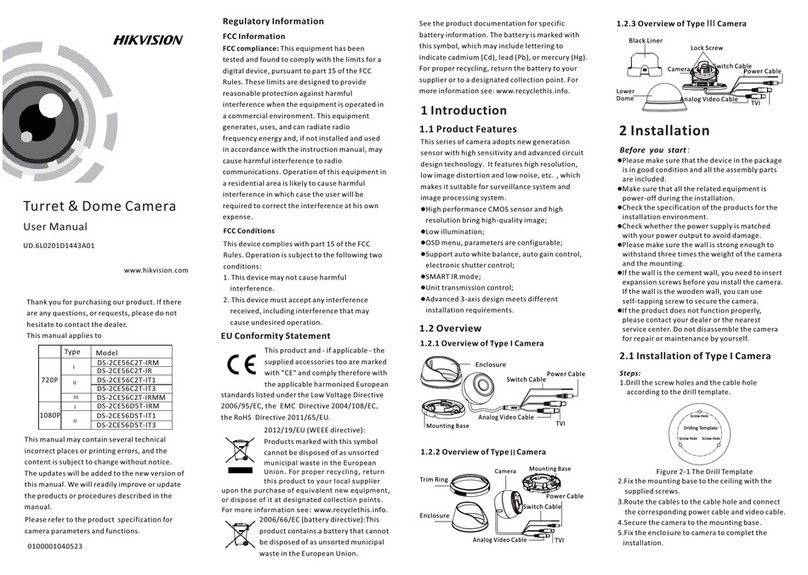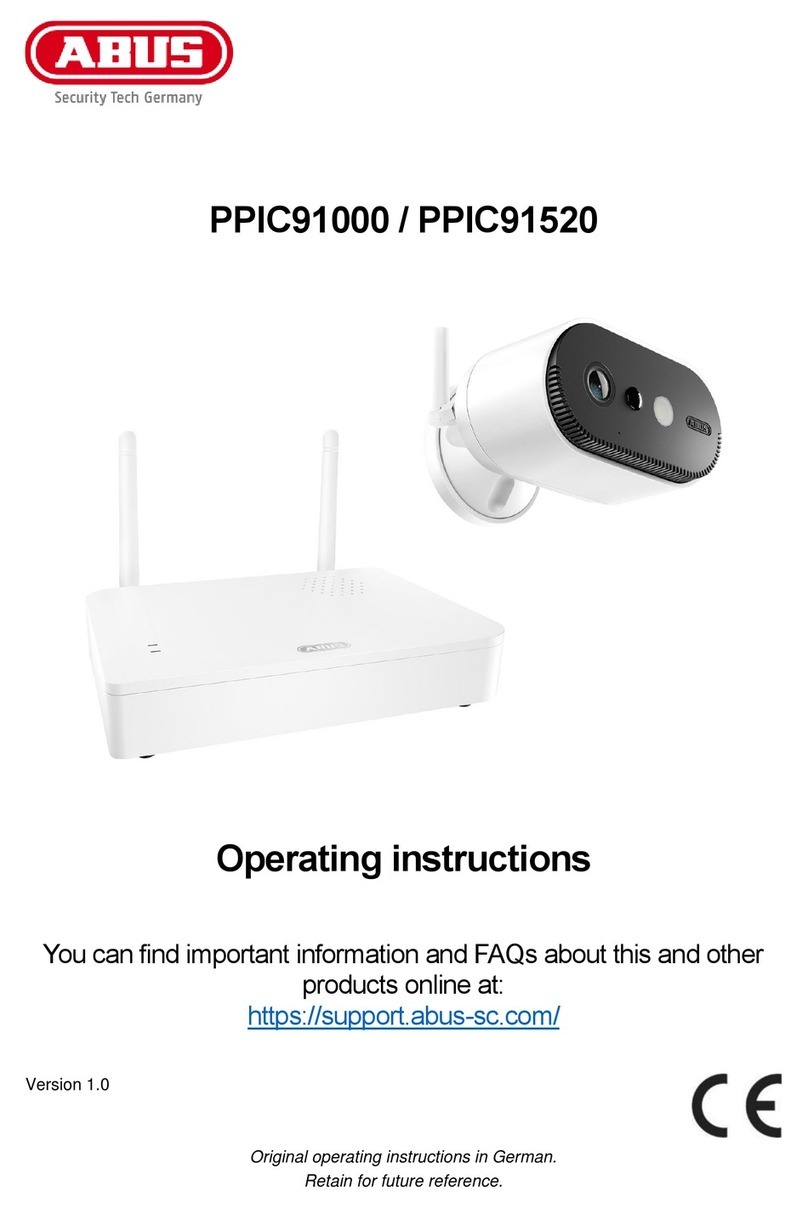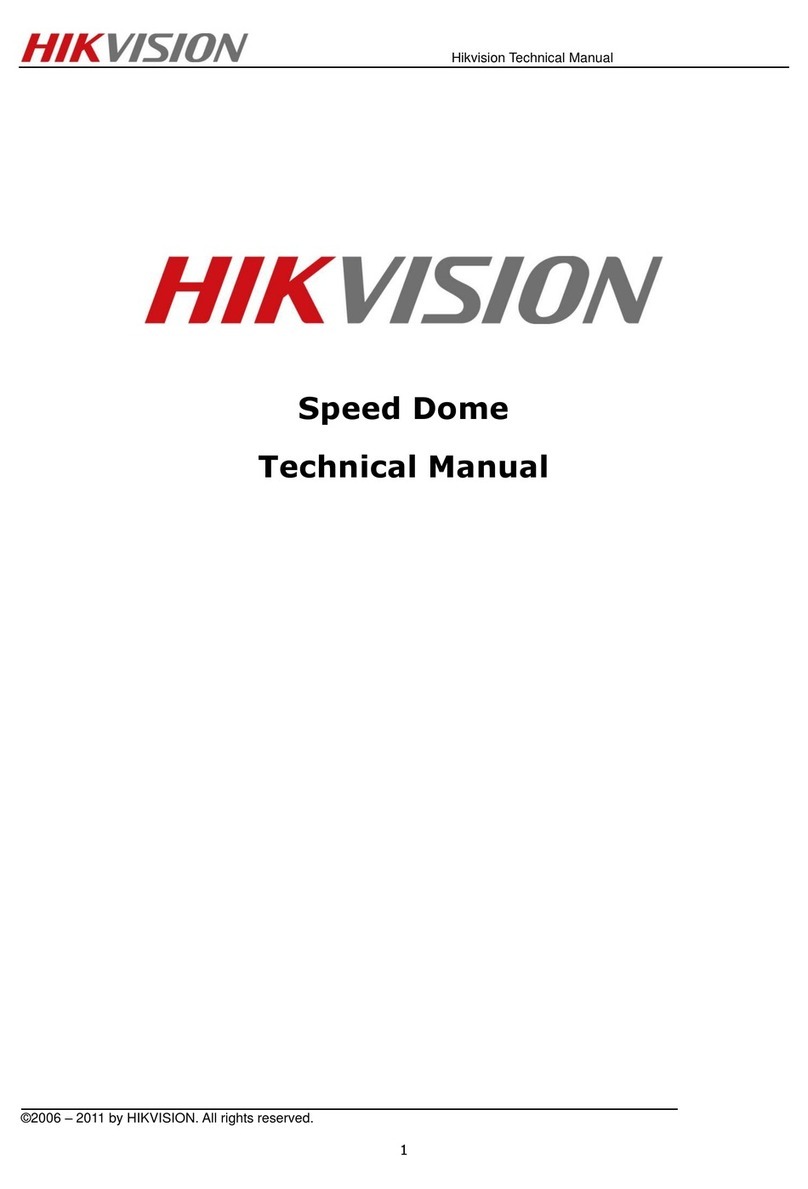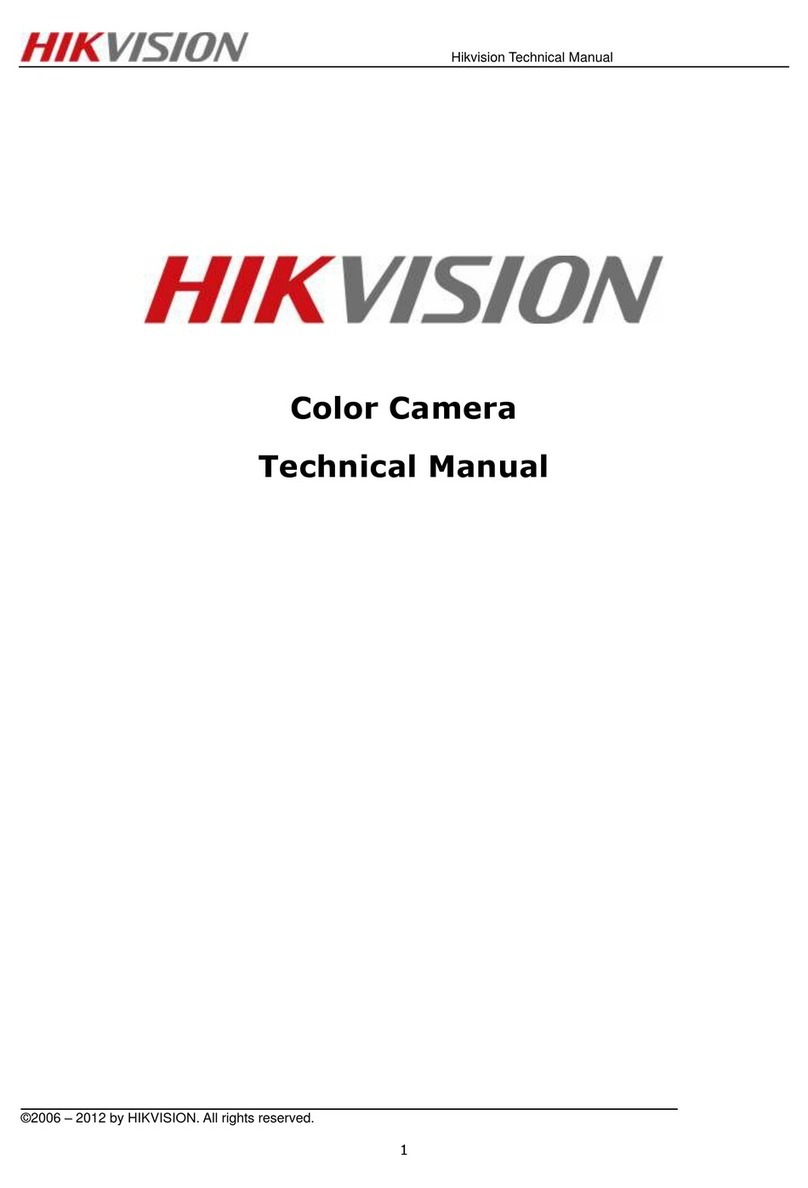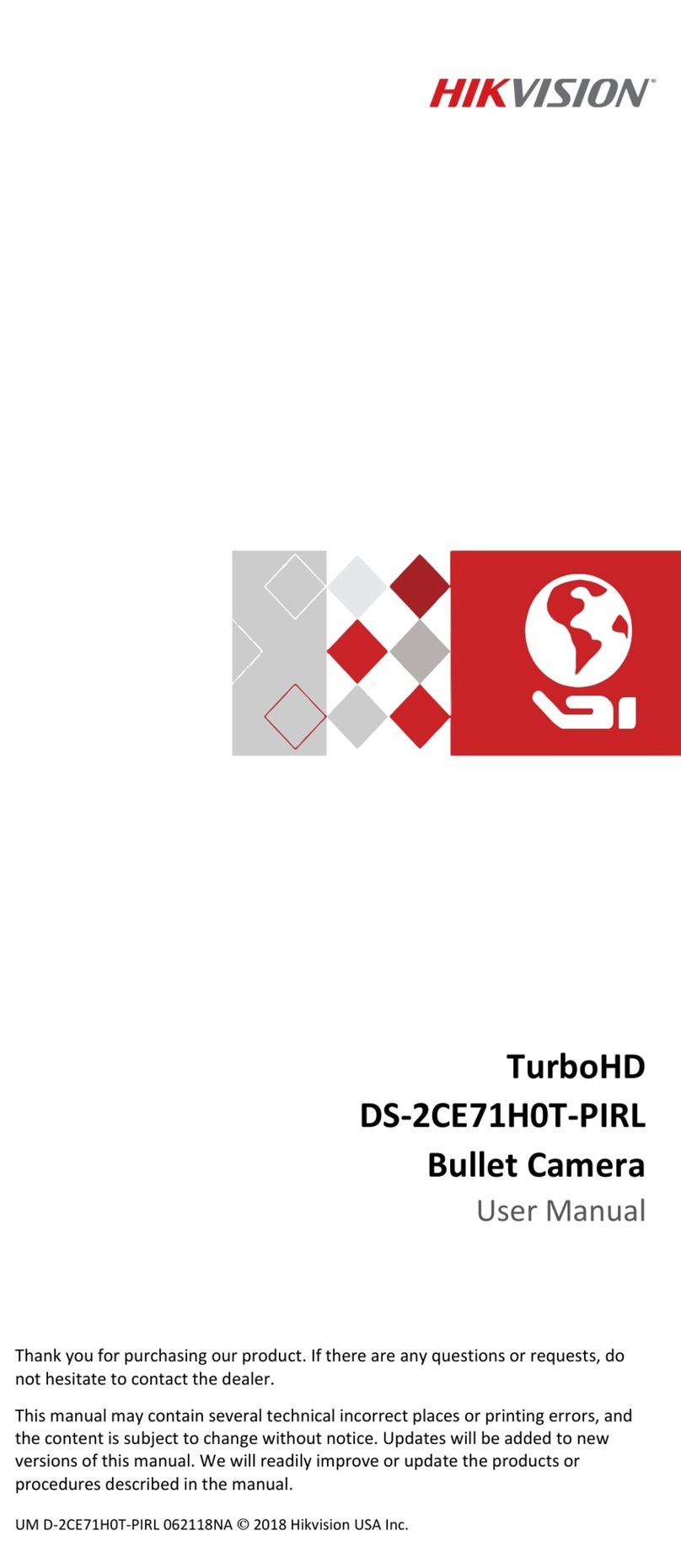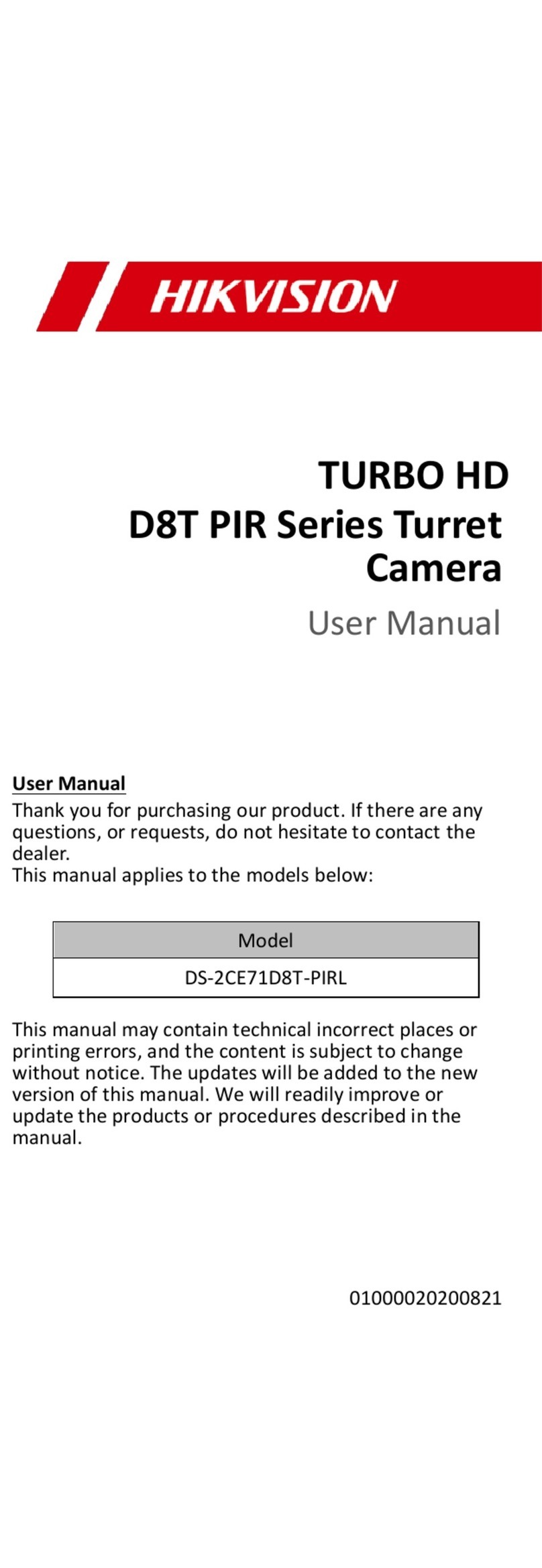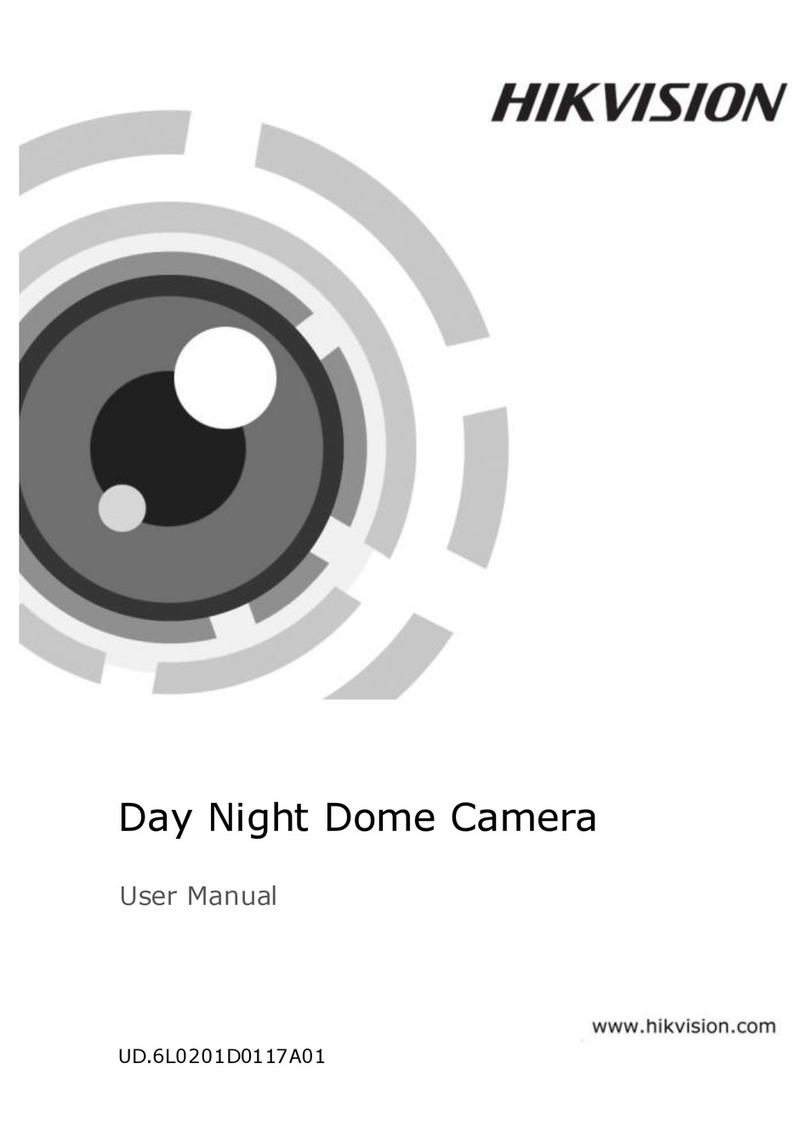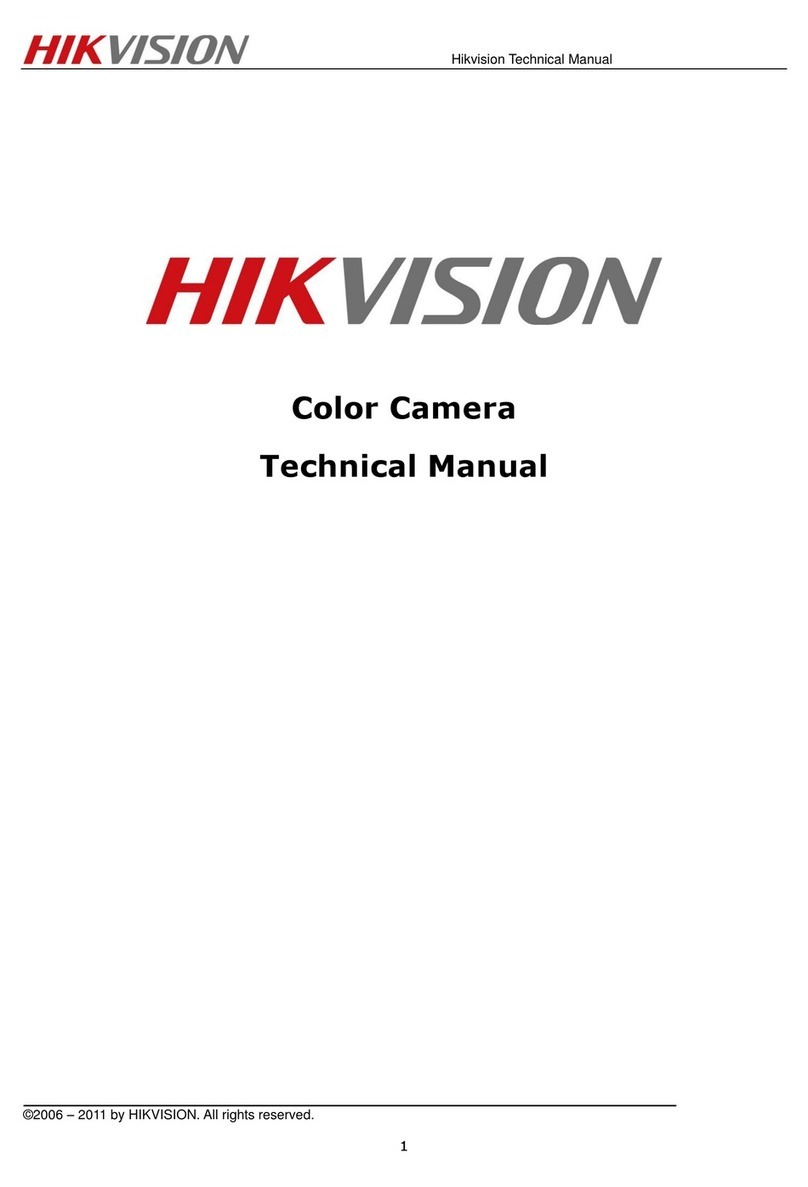Watec WAT-902H User manual

OPERATION MANUAL
CCD CAMERA WAT-902H
INTRODUCTION:
Thank you for choosing the WAT-902H, B/W CCD Camera.
WATEC hopes that both the quality and design satisfy your requirements.
Before proceeding to install or operate the WAT-902H, please read and understand thoroughly the contents of this
Operation Manual.
For future reference we also advise safe keeping of this manual.
CAUTIONS:
1. Use only the AD-901 or equivalent power adaptor for the WAT-902H. Power supplied without voltage stabilization
and/or the voltage range is not maintained at ±10% 12VD. C. may cause damage to the WAT-902H.
2. Do not expose the WAT-902H to wetness or high moisture conditions. The WAT-902H is designed and approved
for indoor use only.
If the location of the WAT-902H is outdoors or in an outdoor like environment, we recommend that you use an
OUTDOOR CAMERA HOUSING.
3. Avoid the striking of hard objects or dropping the unit.
4. Do not disassemble and/or modify the WAT-902H or the component parts or accessories. WATEC can not be held
responsible for equipment failure or any damage or trouble caused by such action.
5. Do not install the WAT-902H near a heat source, such as radiators or heating air ducts, or in a position subject to
direct sunlight ※, excessive dust, mechanical vibration or shock.
6. When the WAT-902H is used under fluorescent or mercury lighting conditions, a flickering phenomenon may
occur on the monitor screen. This does not mean that the WAT-902H is damaged.
7. A white dot affected by cosmic rays may casually appear on the monitor screen. This is a characteristics which the
CCD cell unit has and is not considered abnormal.
8. When installing the WAT-902H in an industrial or commercial environment (i. e. within equipment housing, near
other electronic device, etc.) make sure to avoid any strong electromagnetic field, Otherwise the video output may
be distorted and monitor sharpness compromised.
9. Check and protect the WAT-902H from any source generating a strong electromagnetic field from your equipment,
when the WAT-902H is fitted near or inside that unit.
10. Do not connect any power supply directly to the VIDEO OUT terminal of the unit. This may cause damage.
11. When a cable operation system such as video/power multiplex transmission is being used, check the specifications
or requirements of your monitor for proper connection to the video signal terminal of the WAT-902H.
12. Do not make connections and/or operate the WAT-902H with wet hands.
13. Should the WAT-902H not work properly, switch off the power and then check that power and video terminals are
properly connected.
※Sunlight shinning directly onto the camera lens can cause damage to the CCD.
CONTENTS:
Using the contents figures below, check to make sure all parts are present before use.
Lens cap WAT-902H D.C. plug Iris connector
①CCD front face (light receiving face of the CCD camera)
NOTE: 1. Handle the CCD and the lens with special care.
2. Always attach the lens cap so as to protect the lens and the CCD from contamination and damage.
3. Dirt, water or oil deposits on either will cause an unclear picture on the monitor and scratches will
become permanent damage.
②Lens mount (CS mount type)
NOTE: Any standard model C mount lens can be attached to the WAT-902H, if our optional C mount ring,
30CMA-R is fitted to the unit.
③Hexagonal focusing adjustment screws (for fine focusing adjustment by the lens mount ring.)
There are three hexagonal focusing adjustment screws each placed at intervals of 120°around the lens mount
ring for the forward and backward motions of the lens mount.
④Tripod mounting screw holes (Upper and lower)
Thread size and depth are the same as those for the standard camera tripods.(U1/4")
⑤AUTO IRIS SOCKET
Female connector for the auto-iris lens.
NOTE: When the BLC(back light compensation)switch is ON in conjunction with the auto iris lens, the iris
control is shown within the restricted area on the monitor screen. See Sec. 9 of OPERATION in the
operation manual for a more detailed explanation.
⑥VIDEO OUT-The RCA terminal for video signal output.
NOTE: A 3C2V or 5C2V cable with 75Ωimpedance must be used for connection with the WAT-902H.
⑦SHUTTER switch-The electronic shutter speed conversion switch
⑧POWER-The power input terminal
NOTE: The optional power adaptor, AD-901 (DC+12V, 250mA) is recommended for use with the WAT-902H.
⑨AGC Lo/Hi-AGC gain switch
The switch is set to Hi gain at the upper position and to Lo gain at the lower position.
The switch is set to Hi upon shipment.
OPERETION:
NOTE:EnsurethatbeforeanyconnectionsaremadetotheWAT-902HthepowerisswitchedOFF.
1)RemovetheLensCapfrom① theCCDfrontfaceandattachthelens.
NOTE: WhentheCmounttypelensisused,mounttheoptional30CMA-R,Cmountconversionringbeforethe
lensismounted.
: Confirmthespecificationsofthelenstobeused,whenitcannotbemountedontotheWAT-902Hsmoothly.
(Mountinganonstandardizedlensmaycausedamagetothethreadsofthelensandlensmounttoo.)
2)UsingtheAutoIrislens
ConnecttheiriscontrolcabletoAUTOIRISSOCKET⑤ ontheWAT-902H,whentheautoirislensisused.
3)InserttheDCplugofthepoweradaptortoPOWER⑧ ontherearpaneloftheWAT-902H.
NOTE: EnsurethatthepoweradaptorisnotONbeforeinsertionoftheDCplugintoPOWER⑧.
4)ConnectVIDEOOUT⑥ ontheWAT-902Htothemonitor,usingthecoaxialcablewith75Ωimpedancesuchas
3C2Vor5C2V.
①CCD front face ②Lens mount(CS mount type) ③Hexagonal focusing adjustment screws(3pcs)
④Tripod mounting screw holes(Upper and lower) ⑤AUTO IRIS SOCKET ⑥VIDEO OUT
⑦SHUTTER switch ⑧POWER
(Front) (Side) (Rear)
When conversion of the AGC Lo/Hi⑨
switch is required, loosen the four corner
screws on the rear panel and pick them up
with tweezers.
Slide the ⑨switch towards your required
position with the tweezers and make sure to
position it firmly. Otherwise it may cause
instability to the WAT-902H.
NOTE 1. Be careful not to scratch the surface
of the rear panel during this
conversion work.
2. Do not bear any excess force to the
⑨switch on conversion. THIS
MAY CAUSE DAMAGE.
⑨AGC Lo/Hi
DESCRIPTION OF CAMERA PARTS (Unit:mm)
Symbol Shutter mode selection chart (second)
ON EIA: 1/60~1/100000 CCIR: 1/50~1/100000
OFF EIA: 1/60 CCIR: 1/50
IMPORTANT NOTES FOR AUTO IRIS USAGE
: Ensure that the connector mentioned in the operation manual of the Auto-Iris lens
can be applied to the one shown in the diagram on the right connect it firmly to
the connector on the right side of the WAT-902H.
: Insert the pins as shown in the picture on the right. If the pin configuration is
different from that shown, use the special adaptor supplied with this unit.
CAUTION: Do not touch the power pin or the signal control pin with the Common
(GND) pins on the extra connector for the Auto Iris lens.
:The power (pin) in the drawing on the right must be used for connection
with the auto iris lens only, otherwise this may cause damage to the WAT-902H.
Common (GND) Signal Control
DC+12V
COMMON (GND)
Power
Common (GND)
Configuration of the Auto Iris lens connector
(on the side of the WAT-902H)
IMPORTANT NOTES FOR POWER ADAPTOR USAGE
: Use a stabilized power adaptor designed for DC+12V±10% with a current
capacity of 250mA.
: Use the optional DC plug when the shape or polarity of the DC plug of the DC
power adaptor can not be fitted to POWER⑧on the WAT-902H.
: Connect the cables to the DC adaptor using the drawing on the right.
CAUTION : Be careful not to touch any other terminal while wiring.
NOTE : This may cause damage to the WAT-902H and power adaptor or may cause
fire if the above care and attention is not adhered to.
The WAT-902H parts (complete unit)
IMPORTANT NOTES ON THE MONITOR SPECIFICATIONS
: Select a monitor with the same transmission mode as the WAT-902H.
There are two versions, EIA and CCIR.
: A monitor with 700TV lines is recommended.
Caution: Do not use a monitor which uses a video signal/power multiplex transmission cable.

5)SwitchontheWAT-902H,monitorandallotheralliedequipment.
NOTE: Whenthepicturedosenotappearonthemonitorscreen,switchoffallequipmentandcheckthatall
connectionstoalltheappliancesarecorrect.
6)Focusing
FocusingthelensoftheWAT-902Hisachievedwhilelookingatthemonitorscreen.
NOTE: Incaseswhentheunitcannotbefocusedmanually,usethefocusingadjustmentmethodsetoutbelow.
7)SelectanyrequiredshutterspeedbychangingSHUTTER⑦.
IMPORTANT NOTES ON FOCUSING
: Attach the required lens on the WAT-902H and loosen the hexagonal screws③. (3pcs.)
Be extremely careful not to drop the lens.
: Set the focus ring to the infinitive (∞) position, and while looking at the monitor screen, move the lens forwards or
backwards to focus.
: Tighten the hexagonal focusing adjustment screws③(3pcs.) when focusing is completed.
IMPORTANT NOTES FOR USAGE OF AUTO IRIS LENS
: An optimal picture may not be obtained on the monitor screen due to the different kinds of lenses used which give
different angular views and different contrasts of objects. In this case adjustment must be made by reading through as
shown below. ①Check that the required auto iris lens has the adjustment control as shown in the drawing on
the left.
②Set the ALC(Automatic Level Control) adjustment control in the center between AV and PK
on the lens using a small screw driver.
③Point the lens towards the object while looking at the screen.
Turn the LEVEL adjustment control clockwise or anti-clockwise to obtain the optimal
brightness of an object on the monitor screen.
④Turn the ALC adjustment control towards PK when the contrast of the object needs to be stronger or towards AV when
it needs to be weaker.
⑤Continually repeat the procedures ③and ④to obtain an optimal picture.
EXAMPLE FOR SHUTTER SWITCH USE
ON: When a fixed lens without auto iris function is used.
When brightness of an object is continually variable such as continuous monitoring of the
outdoors through a 24 hour cycle.
OFF: When an auto iris lens is used.
When an optimal picture can be obtained on the monitor screen in conditions that light is less
variable such as indoors.
FL: When a flickering phenomenon on the monitor screen is caused by a source such as
fluourescent or mercury lighting.
NOTE: Select the most appropriate function out of the above three that correspond to your required monitoring.
: Smear phenomenon (a portion of an object with high brightness projecting bright trails up and down) appear
on the monitor screen, when an object with high brightness is monitored. (especially in the ON position) This dose
not mean the camera is damaged. This is normal.
8)AGCLo/Hi⑨ switch
Itisrecommendedtosetthe⑨ switchtotheHi(uponshipment)position,whentheWAT-902Hisusedindark
environmentsorthrougha24hourcycle.
The⑨ switchmustbesettotheLoposition,whenimprovementofS/N(Signal/Noiselevel)isrequired.Inthiscase,
theAGCrangecorrespondstothelenssetatthreestopssmaller.
9)BackLightCompensation
BackLightCompensationontheWAT-902Hisinnormaloperationasastandardfunction.
ThefunctioniswhattheareameasuringthelightintensityofthefieldofviewintheWAT-902Hisrestricted,when
anauto-irislensisusedortheSHUTTER⑦ switchisON.
Inthefieldofviewwhichcorrespondstothemonitorscreen,whenanobjectbrighterinilluminationsuchassunor
brightilluminationisplacedexceedingtheslantareainthefieldofview,theauto-irislenscanselectthebrightness
oftheslantareainthefieldofviewinprioritytothelightintensityofthebrighterobjectexceededintheslantareain
thefieldofview.
The same operation as the above is carried out at the ON position of the SHUTTER ⑦
switch even when an iris-fixed lens.
The left drawing shows the area where the light intensity can be measured by the Back
Light Compensation function in the field of view. Namely the area indicated by the middle
square and lower 3 squares in the drawing on the left applies the area operative by the
Back Light Compensation function.
SPECIFICATIONS:
Model
Pick-up element
Number of total pixels
Number of effective pixels
Unit cell size
Sync system
Scanning system
Video output
Resolution
Minimum illumination
S/N ratio
Shutter ON(EI)
OFF
AGC
Gamma characteristic
Back light compensation
Power supply
Current
Storage temperature
Operating temperature
Weight
WAT-902H (EIA) WAT-902H (CCIR)
1/2" Interline transfer CCD image sensor
811(H)×508(V) 795(H)×596(V)
768(H)×494(V) 752(H)×582(V)
8.4μm(H)×9.8μm(V) 8.6μm (H)×8.3μm (V)
Internal
2:1 Interlace
1Vp-p 75Ω(Unbalanced)
570TV Lines
0.0003 Lux F1.4 (AGC Hi) 0.002 Lux F1.4 (AGC Lo)
46dB (AGC off)
1/60~1/100000 sec. 1/50~1/100000 sec.
1/60 sec. 1/50 sec.
AGC Hi : 5~50dB, AGC Lo : 5~32dB
Γ≒0.45
ON
DC +12V±10%
160mA
−30℃〜+70℃
−10℃〜+40℃
Approx. 90g
This device complies with Part 15 of the FCC Rules.
Operation is subject to the following two conditions:
(1)This device may not cause harmful interference,and
(2)this device must accept any interference received,including interference that may cause undesired
operation.
Important:
The camera mentioned above does not comply with this regulation, if it is modified at your disposal.
Design and specifications are subject to change without notice.
WATEC is not responsible for any inconvenience or the attendant damages to the video, audio and monitoring recording
equipment,
caused by misuse, misoperation or inproper wiring of our equipment.
If for any reason the WAT-902H does not work properly, or if you have any questions regarding installation or operation,
please contact the distributor or dealer from which it was purchased.
Address : 254-2, Nihonkoku, Daihoji, Tsuruoka-Shi, Yamagata-Ken, 997-0017 JAPAN.
Phone : +81-235-23-4400 Fax : +81-235-23-4409
Watec Co.,Ltd.
Other Watec Security Camera manuals

Watec
Watec WAT-2200 Installation manual

Watec
Watec WAT-231S User manual

Watec
Watec W-04CDB3 User manual

Watec
Watec WAT-1100MBD User manual

Watec
Watec WAT-902B User manual

Watec
Watec WAT-525EX2 Installation manual
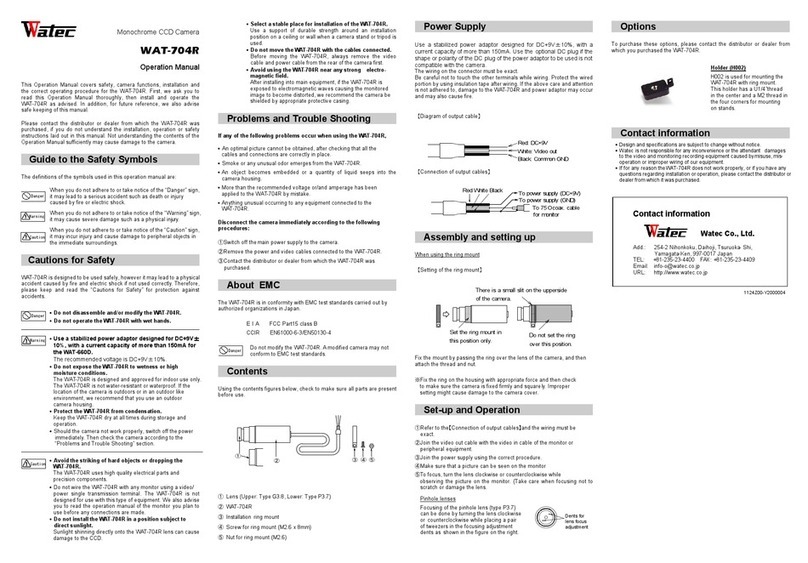
Watec
Watec WAT-704R User manual
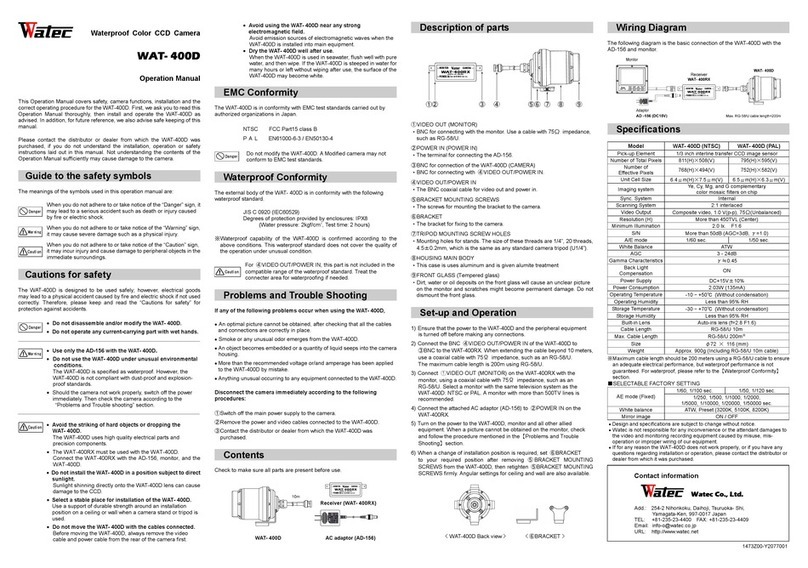
Watec
Watec WAT-400D User manual

Watec
Watec WAT-600CX Installation manual
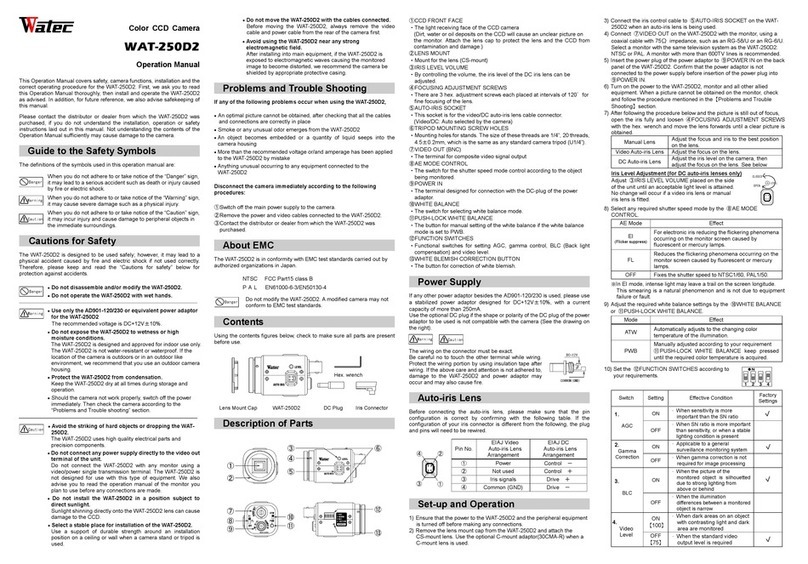
Watec
Watec WAT-250DZ Installation manual
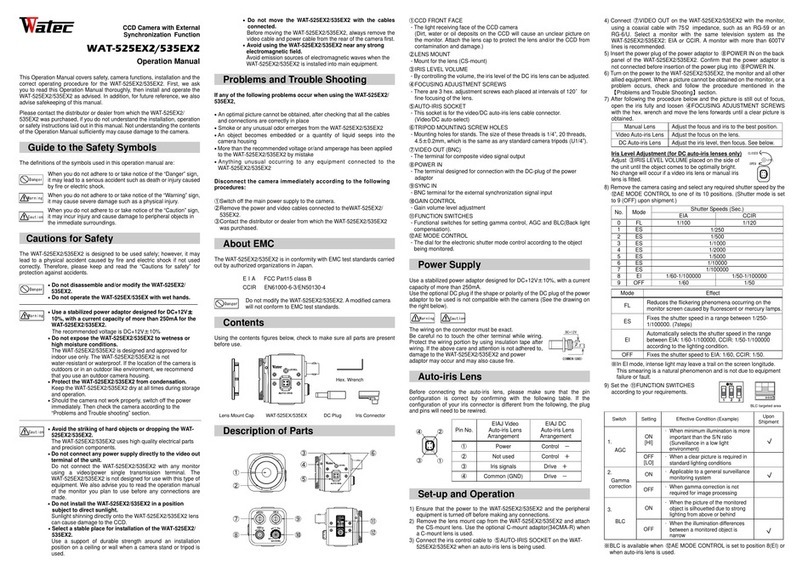
Watec
Watec WAT-535EX2 User manual

Watec
Watec WAT-910BD User manual
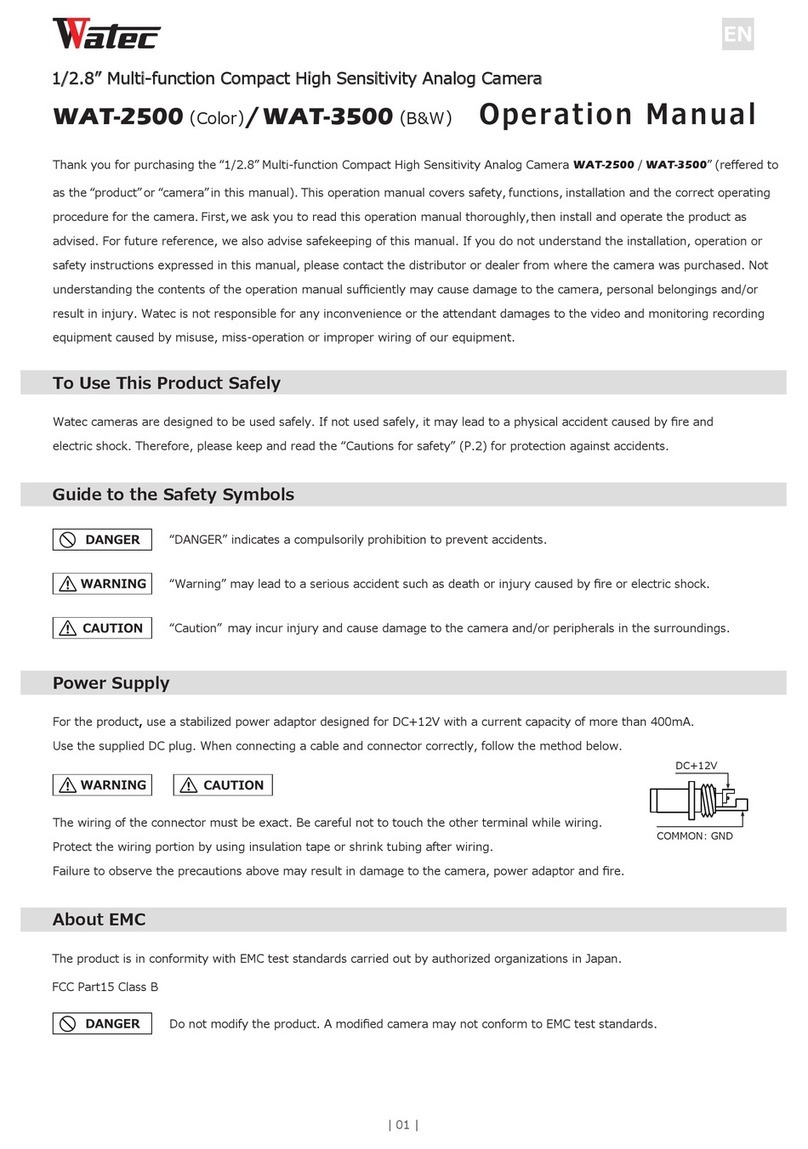
Watec
Watec WAT-3500 User manual
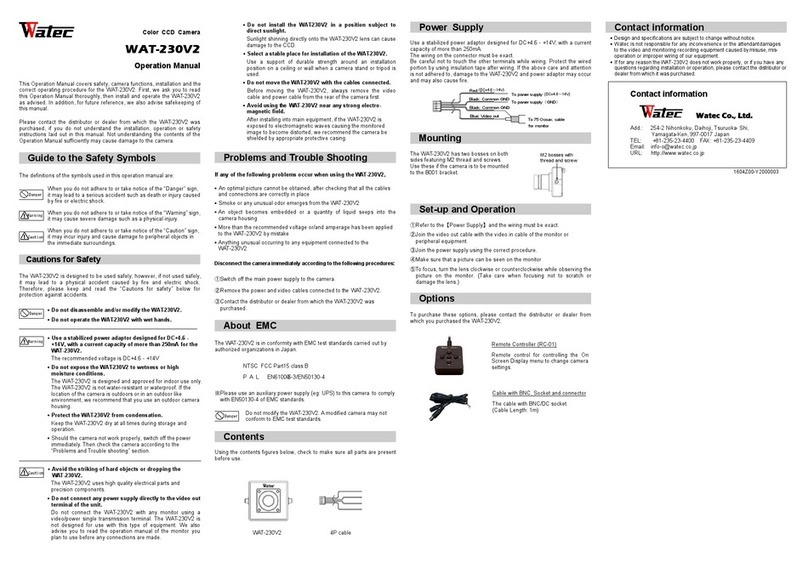
Watec
Watec WAT-230V2 Installation manual

Watec
Watec WAT-933 User manual

Watec
Watec WAT-230V2 User manual

Watec
Watec WAT-910HX/RC User manual
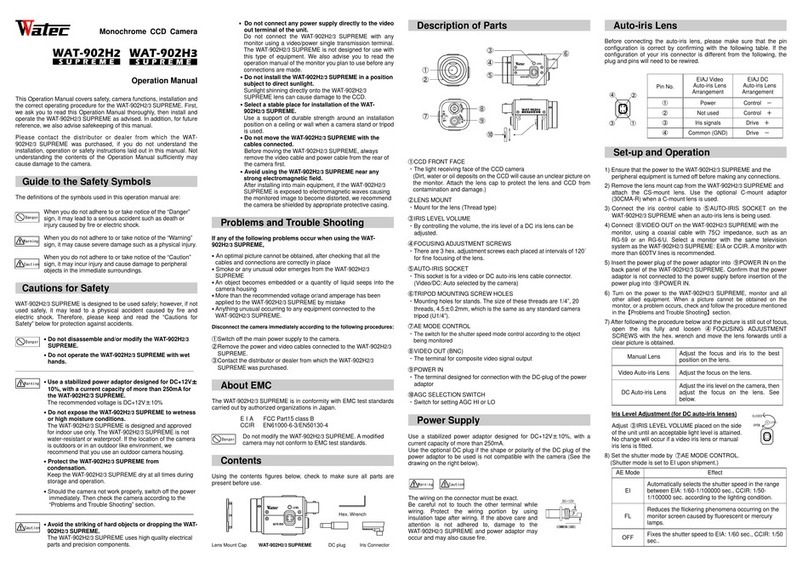
Watec
Watec WAT-902H3 SUPREME User manual
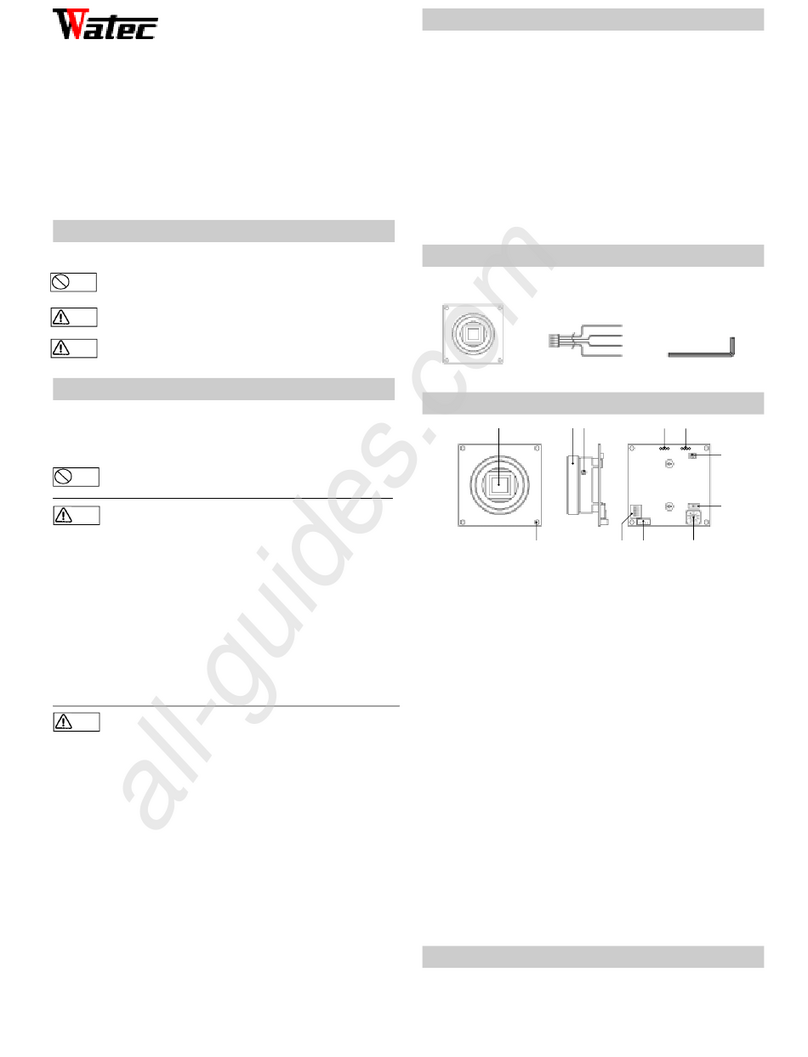
Watec
Watec W-01CDB3 User manual

Watec
Watec WAT-902H2 ULTIMATE Installation manual