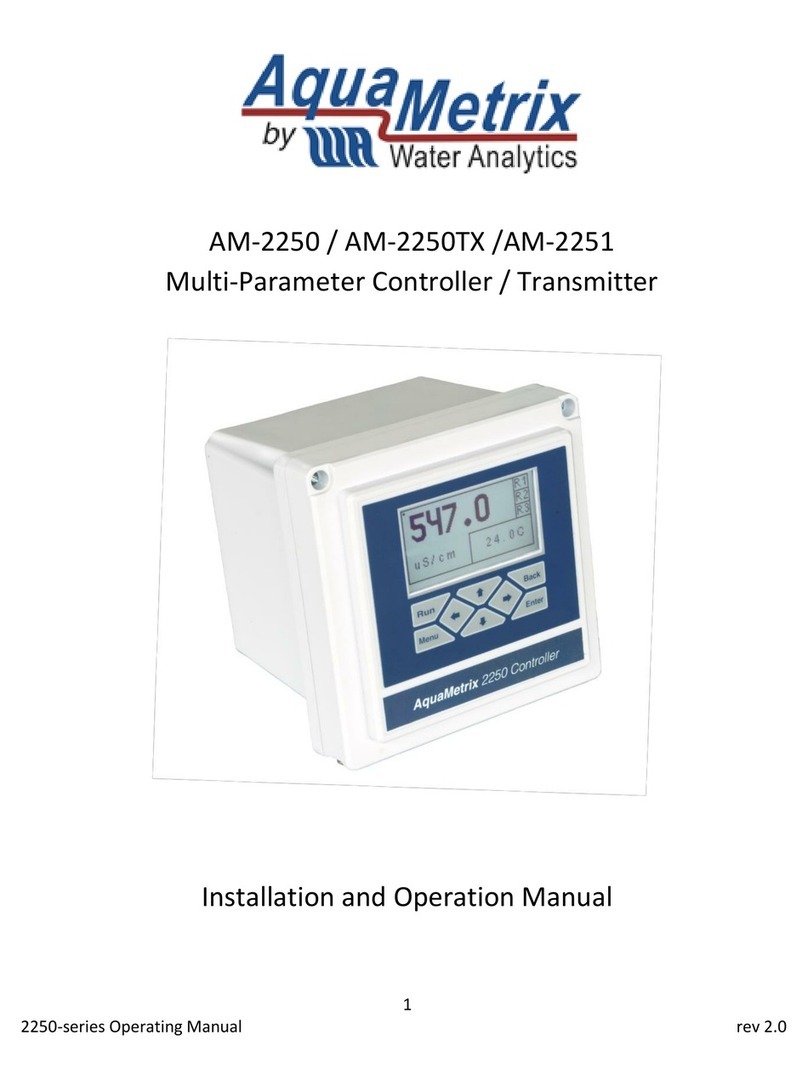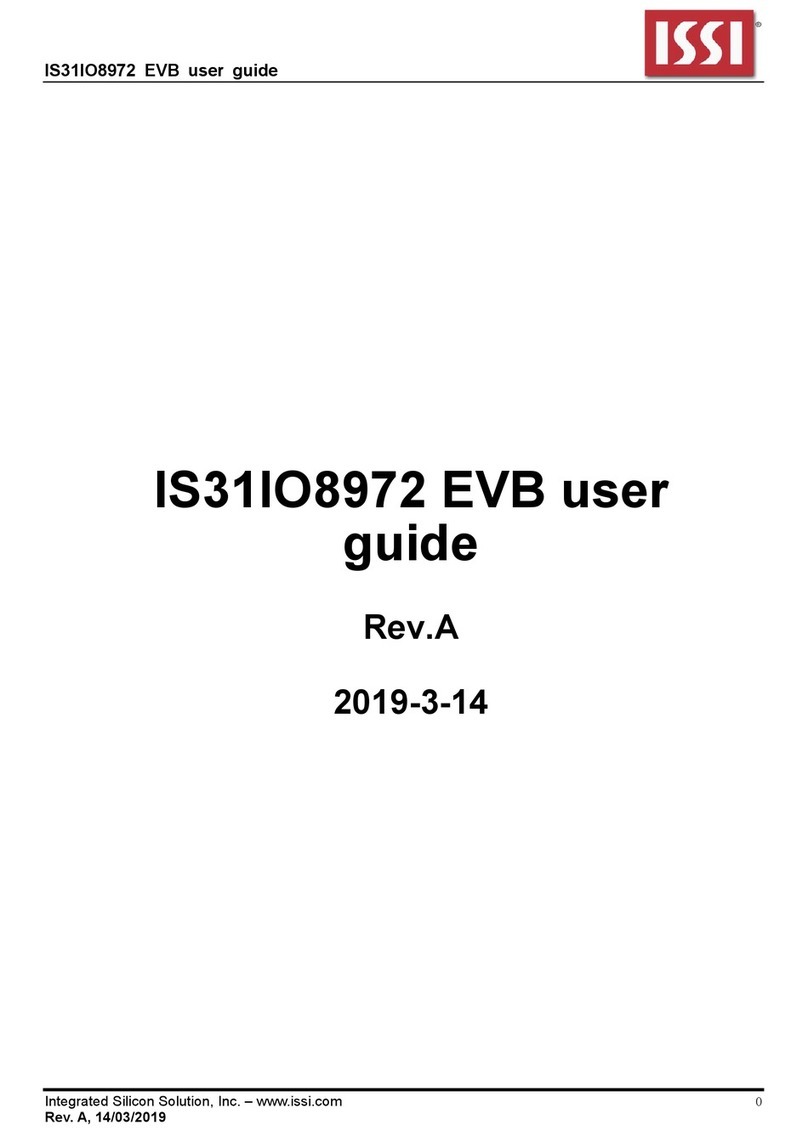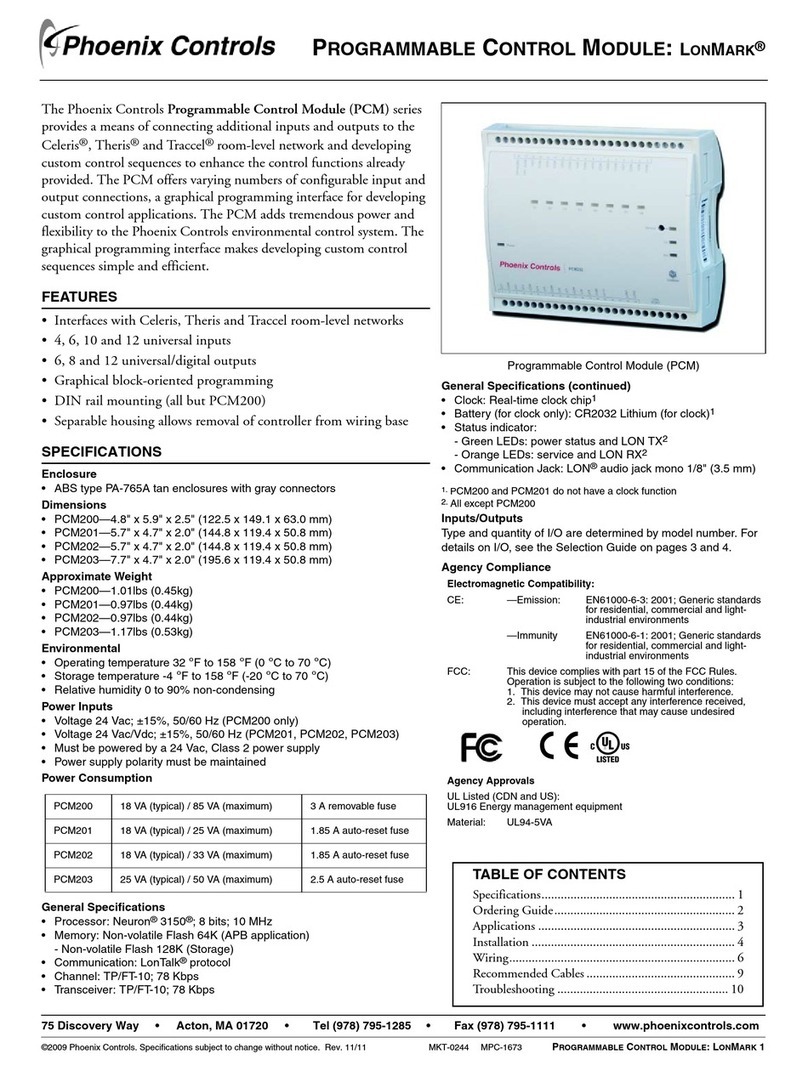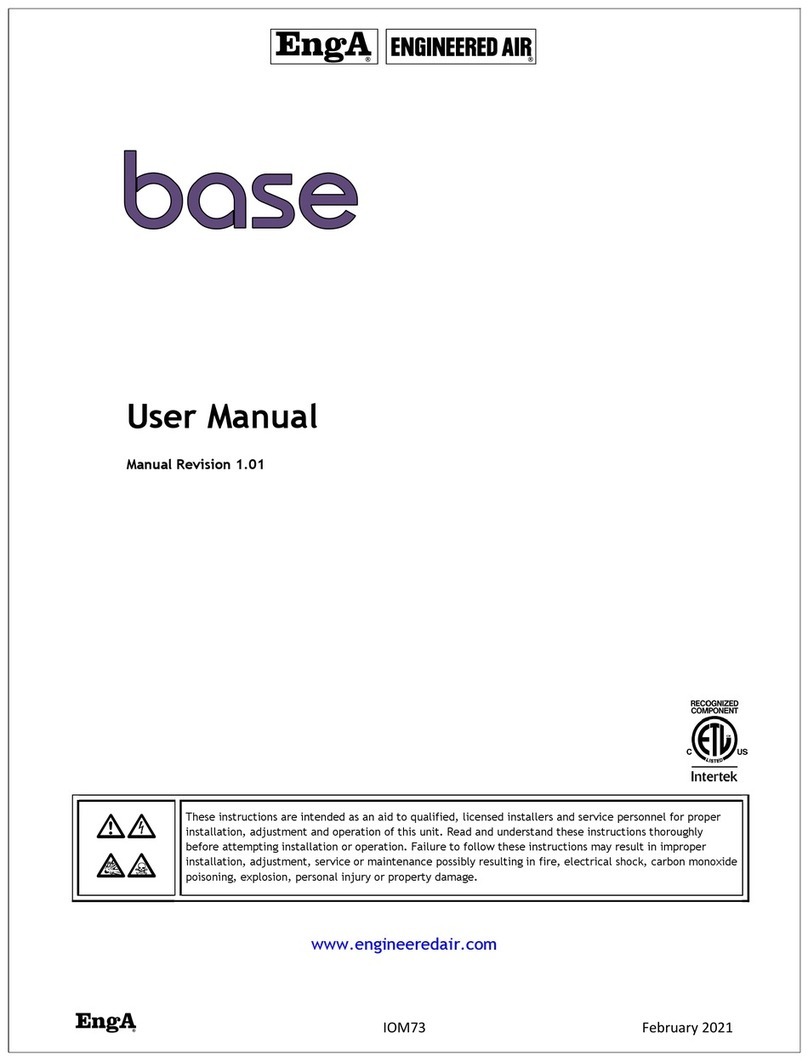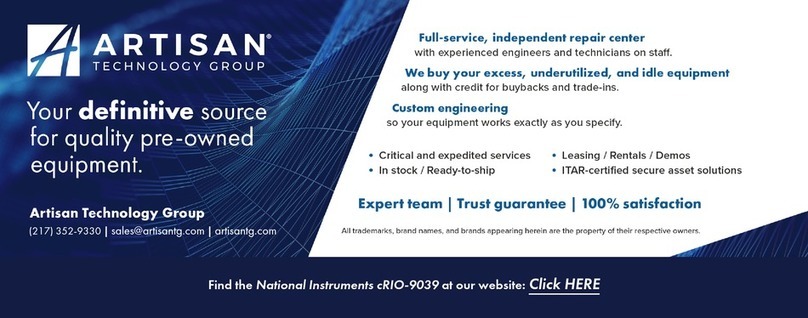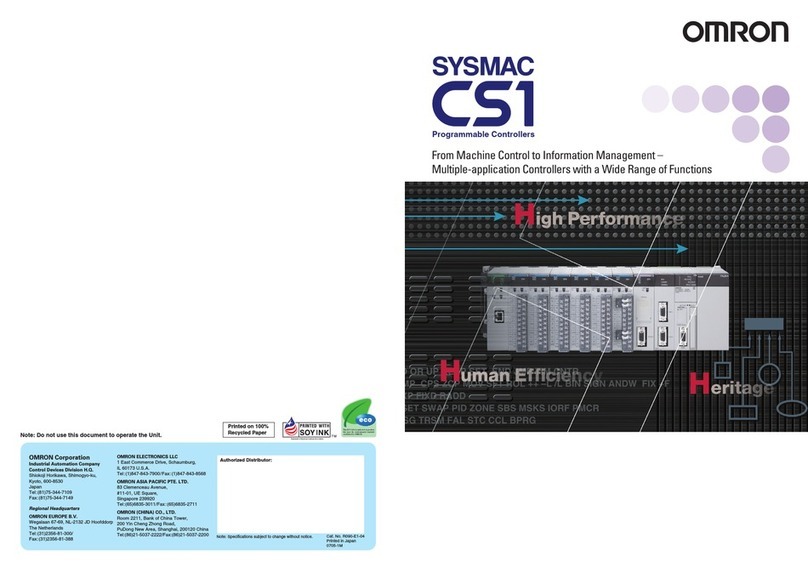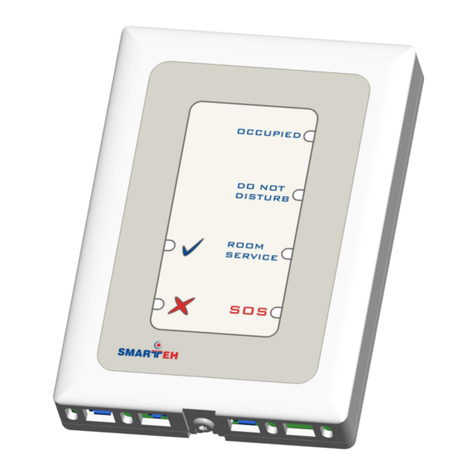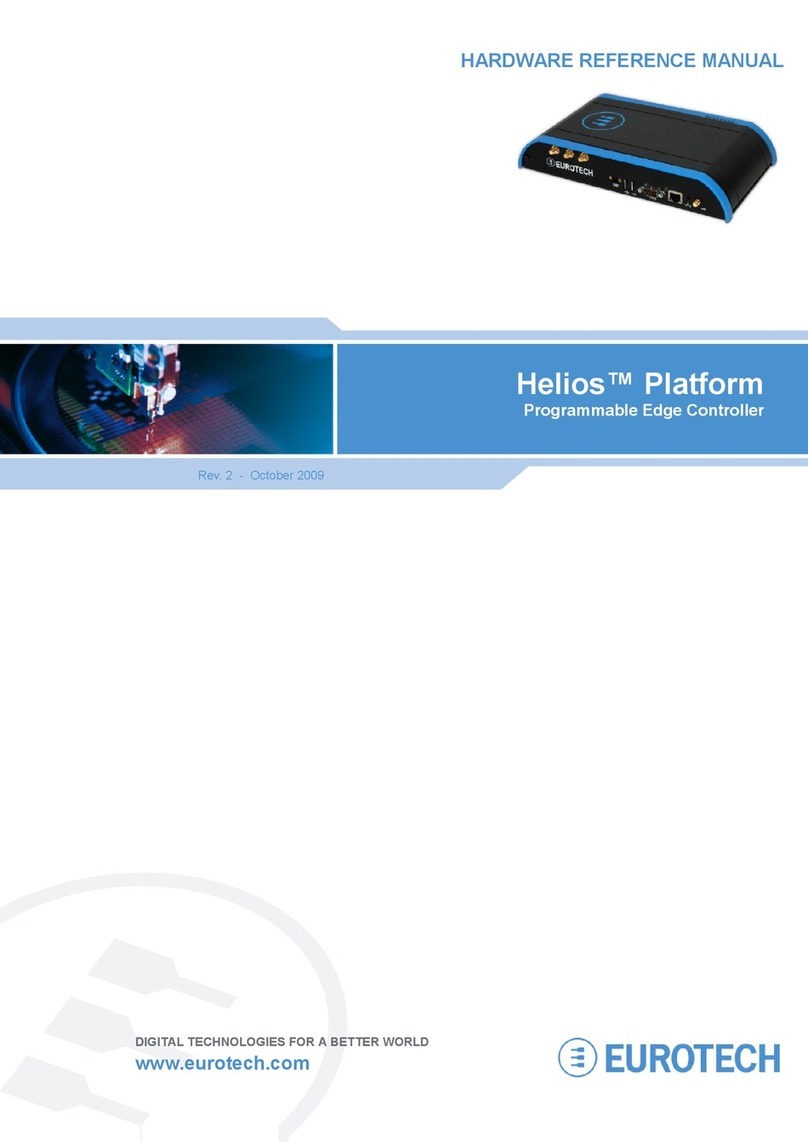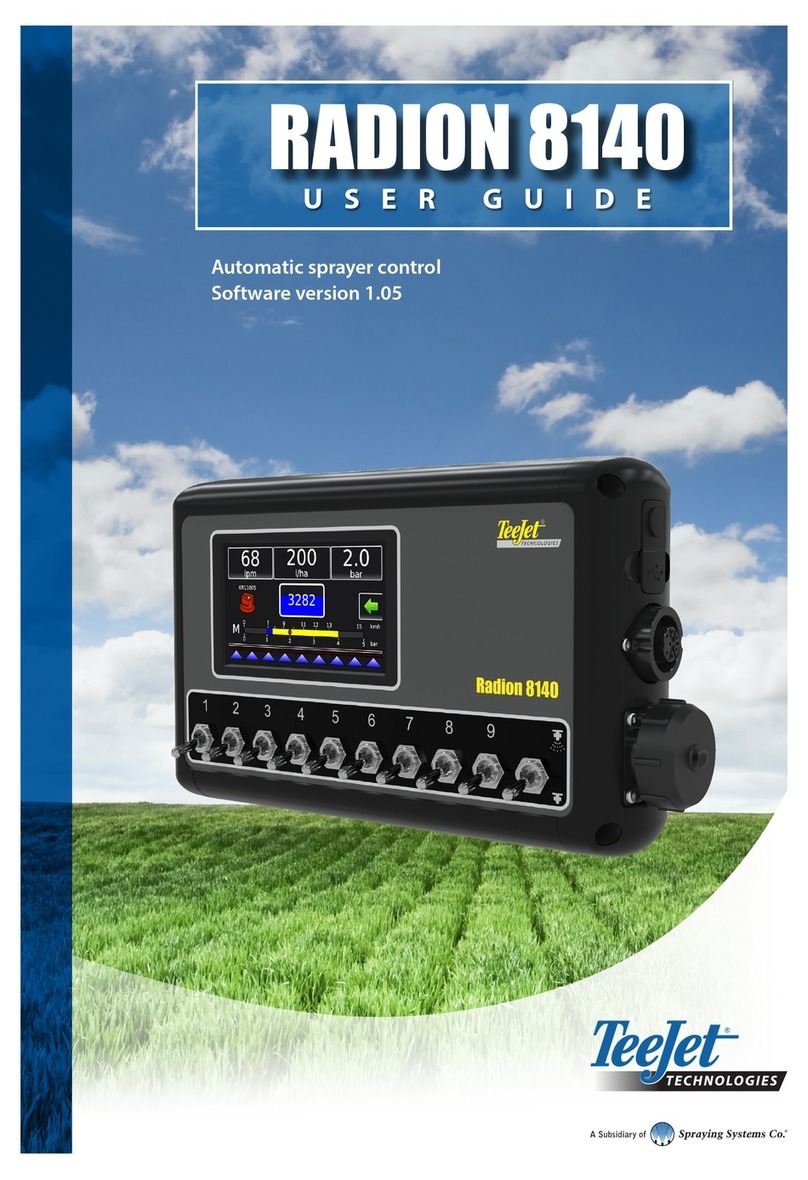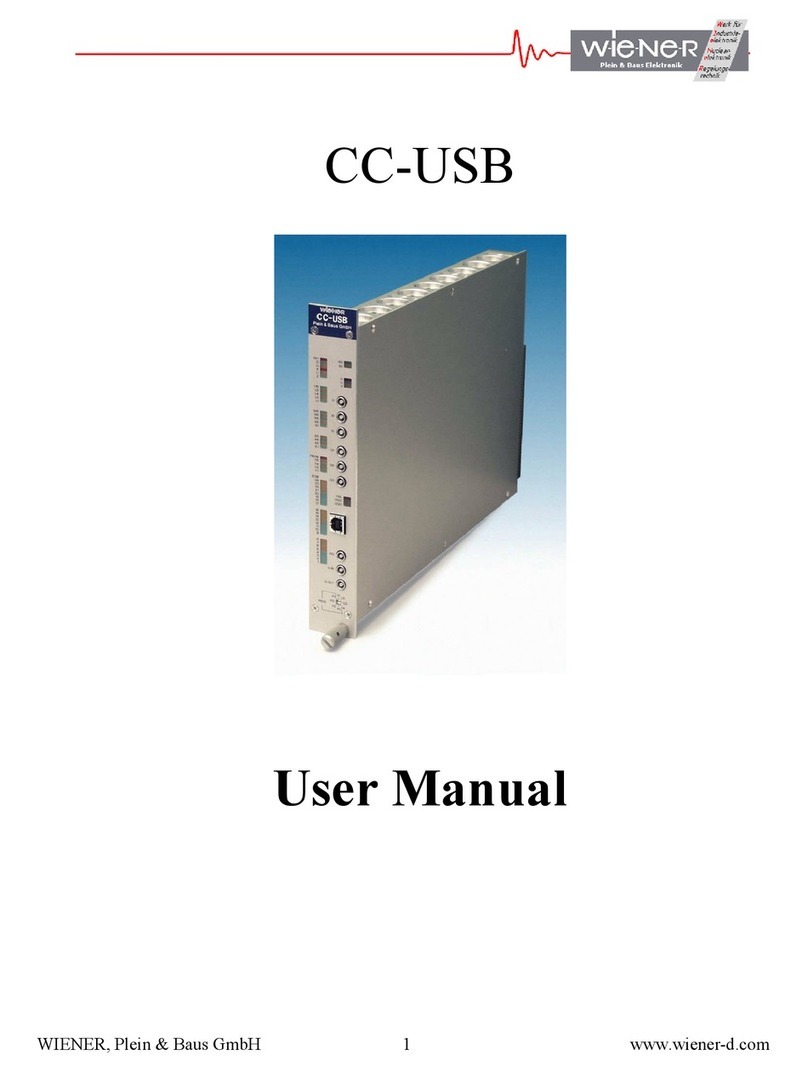Water Analytics AquaMetrix 2300 User manual

Page 0
AquaMetrix 2300
Multi-Input Controller
Installation and Operation Manual

Page 1
Table of Contents
! ""! # $
% & ' ( )
% * + % , + - * . / , & ( 0
1 2 & 3 4 ( 5
% * ( 6 7 1 8 8 5
) / ( ( 7 1 8 8 - * . 9 5
: ; ! < = : > > ? # @ = A # B ! " C
1 D % & E & 3 F
1 9 & % G ( 9 8
1 1 D % & '
1 / & , ( H 7 D % &
1 ) ( 2 & 3 H 7 D % & )
1 0 I ( 2 ( J / ( H 7 D % & 0
; ! < = : > > ? # @ ! K L ?! M N
( O 7 / - * . 2 P
/ ( 1 8 8 * 7 J Q & R - * . S Q R - T P
U V W V X V Y Z Z [ \ ] [ ] \ ^ ] _ ` ^ a a b c Z Z d [ ^ e f g ` V V V V V V V V V V V V V V V V V V V V V V V V V V V V V V V V V V V V V V V V V V V V V V V V V V V V V V V V V V V V V V V V V V V V V V V V V V V V V V V V V V V V V V V V V V V V V V V X h
U V W V W V Y Z Z [ \ ] [ ] \ ^ i [ j c a _ ` Y a a b c Z Z V V V V V V V V V V V V V V V V V V V V V V V V V V V V V V V V V V V V V V V V V V V V V V V V V V V V V V V V V V V V V V V V V V V V V V V V V V V V V V V V V V V V V V V V V V V V V V V V V V V V V V V X k
U V W V l V Y m m c Z Z [ ] \ n o c W l p p q b r s ^ t [ a c Y b c ^ u c n v r b w V V V V V V V V V V V V V V V V V V V V V V V V V V V V V V V V V V V V V V V V V V V V V V V V V V V V V V V V V V V V V V V V V V V V V V V V V X k
1 ( E O 7 / F
U Vl VX V x c n n [] \ Z q r b y ^ m z x VVV VVV VVV VVV VV VVV VVV VVV VVV VV VVV VVV VVV VV VVV VVV VVV VVV VV VVV VVV VVV VV VVV VVV VV VVV VVV VVV VVV VV VVV VVV VVV VV VV VVV VVV VVV VVV VV VVV VV X {
U Vl VW V x c n n [] \ Z q r b t [] a r v Z VVVVVVVV VV VVV VVV VVV VVV VV VVV VVV VVV VV VVV VVV VVV VVV VV VVV VVV VVV VVV VV VV VVV VVV VVV VVV VV VVV VVV VVV VVV VV VVV VV VVV VVV VVV VV VVV VV W p
U Vl Vl V x c n n [] \ Z q r b n o c W l p p VVV VVV VVV VV VVV VVV VVV VVV VV VVV VVV VVV VV VVV VVV VVV VVV VV VVV VVV VVV VVV VV VV VVV VVV VVV VVV VV VVV VVV VVV VVV VV VV VVV VVV VVV VVV VV VVV VV W W
U Vl VU V | r \ _] }VVVVVVVVVV VVV VVV VV VVV VVV VVV VVV VV VV VVV VVV VVV VVV VV VVV VVV VVV VV VVV VV VVV VVV VVV VVV VV VVV VVV VVV VVV VV VVV VVV VVV VV VVV VVV VVV VVV VV VVV VVV VVV VV VVV VV VVV VV W W
R ( 7 1 8 8 H % I 4 & - * .
$ ~ # ? < < = : > > ! = K L ?! M :
) % ,
) 2 H E & 3 )
) 1 Q ( )
Vl VX V e ^ n ^ | r \ Z VVVVVVVVVVV VV VVV VVV VVV VVV VV VVV VV VVV VVV VV VVV VVV VVV VVV VV VVV VVV VVV VV VVV VVV VV VVV VVV VVV VVV VV VVV VVV VVV VV VVV VVV VVV VVV VV VVV VVV VVV VVV VV VV VVV VV W
Vl VW V Y ^ b s | r \ Z VVVVVVVVV VV VVV VVV VVV VVV VV VVV VVV VV VVV VV VVV VVV VVV VVV VV VVV VVV VVV VVV VV VVV VV VVV VVV VVV VVV VV VVV VVV VVV VV VVV VVV VVV VVV VV VVV VVV VVV VVV VV VVV VV VV W
Vl Vl V x Z n c s | r \ Z VVVV VVV VV VVV VVV VVV VVV VV VVV VVV VVV VV VV VVV VVV VVV VVV VV VVV VVV VVV VVV VV VVV VV VVV VVV VVV VVV VV VVV VVV VVV VVV VV VVV VVV VVV VV VVV VVV VVV VVV VV VVV VVV V W
) 0
) ) 6 ' 5
V V X V e ^ n ^ | r \ \ [ ] \ g r ] q [ \ b ^ n [ r ] V V V V V V V V V V V V V V V V V V V V V V V V V V V V V V V V V V V V V V V V V V V V V V V V V V V V V V V V V V V V V V V V V V V V V V V V V V V V V V V V V V V V V V V V V V V V V V V V V V V V V V V V V W {
) 0 - * . 1 8
V VX V n o c b ] c n g r ] q [\ b ^ n [r ] VV VVV VV VVV VVV VVV VVV VV VVV VVV VVV VV VVV VVV VVV VVV VV VVV VVV VVV VV VVV VVV VV VVV VVV VVV VV VVV VVV VVV VVV VV VVV VVV VV VVV VVV VV VVV VV l p
V V W V t c x c b d c b g r ] q [ \ b ^ n [ r ] V V V V V V V V V V V V V V V V V V V V V V V V V V V V V V V V V V V V V V V V V V V V V V V V V V V V V V V V V V V V V V V V V V V V V V V V V V V V V V V V V V V V V V V V V V V V V V V V V V V V V V V V V V V l p
V Vl V y r a Z g ` x c bd c b x c n VV VVV VVV VVV VVV VV VVV VVV VVV VV VVV VV VVV VVV VVV VVV VV VVV VVV VVV VVV VV VVV VVV VVV VV VVV VVV VVV VVV VV VVV VVV VVV VV VVV VV VVV VV l X
V VU V s ^ [ x c n V VVV VVV VV VVV VVV VVV VVV VV VVV VVV VVV VV VV VVV VVV VVV VVV VV VVV VVV VVV VVV VV VVV VV VVV VVV VVV VVV VV VVV VVV VVV VVV VV VVV VVV VVV VV VVV VVV VVV VVV VV VVV VVV V l X
) P 3 H / ( 1 0

Page 2
V h V X V u ^ s c [ s c g r ] q [ \ b ^ n [ r ] V V V V V V V V V V V V V V V V V V V V V V V V V V V V V V V V V V V V V V V V V V V V V V V V V V V V V V V V V V V V V V V V V V V V V V V V V V V V V V V V V V V V V V V V V V V V V V V V V V V V V V V l
Vh VW V | g e g r ] q [\ b ^ n [r ] VVVV VVV VVV VVV VV VVV VVV VVV VVV VV VVV VVV VVV VV VVV VVV VVV VVV VV VVV VVV VVV VV VVV VVV VV VVV VVV VVV VV VVV VVV VVV VVV VV VV VVV VVV VVV VVV VV VVV VV l
Vh Vl V ] [n g r ] q [\ b ^ n [r ] V VVV VVV VVV VVV VV VVV VVV VVV VVV VV VVV VVV VVV VV VVV VVV VVV VVV VV VVV VVV VVV VV VVV VVV VV VVV VVV VVV VV VVV VVV VVV VVV VV VV VVV VVV VVV VVV VV VVV VV l
) 5 3 H E H 1 P
) F R I 1 P
V{ VX V y r a Z Y a a b c Z Z | [Z n VVVVVV VVV VV VVV VVV VVV VVV VV VVV VVV VVV VV VVV VVV VVV VVV VV VVV VVV VVV VVV VV VV VVV VVV VVV VVV VV VVV VVV VVV VVV VV VV VVV VVV VVV VVV VV VVV VV l h
V{ VW V | [Z n | r \ \ c a _] Z c b Z VVVVV VVV VVV VV VVV VVV VVV VVV VV VVV VVV VVV VV VVV VVV VVV VVV VV VVV VVV VVV VVV VV VVV VV VVV VVV VVV VV VVV VVV VVV VVV VV VV VVV VVV VVV VVV VV VVV VV l h
V{ Vl V ` b c ^ b c q r b x o n a r v ] V VVV VVV VV VVV VVV VVV VVV VV VVV VVV VVV VV VVV VVV VVV VVV VV VVV VVV VVV VV VVV VV VVV VVV VVV VVV VV VVV VVV VVV VVV VV VVV VV VVV VVV VVV VV VVV VV l h
V{ VU V c Z n ^ b n x Z n c s VVVVVV VVV VVV VVV VVV VV VVV VVV VVV VVV VV VVV VVV VVV VV VVV VVV VVV VVV VV VVV VV VVV VVV VVV VVV VV VVV VVV VVV VVV VV VVV VV VVV VVV VV VVV VVV VVV VVV VV VVV VV l h
V { V V c Z n r b c n r i ^ m n r b e c q ^ n Z V V V V V V V V V V V V V V V V V V V V V V V V V V V V V V V V V V V V V V V V V V V V V V V V V V V V V V V V V V V V V V V V V V V V V V V V V V V V V V V V V V V V V V V V V V V V V V V V V V V V V V V V l h
~ # ?< < B # L :N
0 9 I I * % , 3 1 P
0 R ( R & ( 1 5
VW VX V ` b r c x c c m n [r ] VVV VV VVV VVV VVV VVV VV VVV VVV VVV VVV VV VVV VVV VVV VV VVV VVV VVV VVV VV VVV VVV VV VVV VVV VVV VV VVV VVV VVV VVV VV VVV VV VVV VVV VV VVV VVV VVV VVV VV VVV VV l k
VW VW V ` b r c _ ] q r b s ^ n [r ] V VVV VVV VVV VVV VV VVV VVV VVV VVV VV VVV VVV VVV VV VVV VVV VVV VVV VV VVV VVV VVV VV VVV VVV VV VVV VVV VVV VV VVV VVV VVV VVV VV VV VVV VVV VVV VVV VV VVV VV l {
VW Vl V x m ^ [] \ V VV VVV VVV VVV VVV VV VVV VVV VVV VVV VV VV VVV VVV VVV VVV VV VVV VVV VVV VV VVV VVV VV VVV VVV VVV VV VVV VVV VVV VVV VV VVV VVV VVV VV VVV VVV VVV VVV VV VVV VVV VVV VVV VV VV VVV VV U p
V W V U V | [ ] c ^ b x m ^ [ ] \ g ^ [ b ^ n [ r ] V V V V V V V V V V V V V V V V V V V V V V V V V V V V V V V V V V V V V V V V V V V V V V V V V V V V V V V V V V V V V V V V V V V V V V V V V V V V V V V V V V V V V V V V V V V V V V V V V V V V V V V V V V V U p
V W V V x m ^ [ ] \ r q ^ b ^ ] Z s [ n n c b Z [ \ ] ^ V V V V V V V V V V V V V V V V V V V V V V V V V V V V V V V V V V V V V V V V V V V V V V V V V V V V V V V V V V V V V V V V V V V V V V V V V V V V V V V V V V V V V V V V V V V V V V V V V V V V U X
VW V V u r ] | [] c ^ b x m ^ [] \ VVV VVV VVV VVV VV VVV VVV VVV VVV VV VVV VVV VVV VV VVV VVV VVV VVV VV VVV VVV VVV VV VVV VVV VV VVV VVV VVV VVV VV VVV VVV VVV VV VV VVV VVV VVV VVV VV VVV VV U X
VW Vh V x m ^ c i ^ m n r b Z VVVVV VV VVV VVV VVV VVV VV VVV VVV VVV VV VV VVV VVV VVV VVV VV VVV VVV VVV VVV VV VVV VV VVV VVV VVV VVV VV VVV VVV VVV VVV VV VVV VVV VVV VV VVV VVV VVV VVV VV VVV VVV V U W
VW Vk V ` b r c e c n ^ [Z VVVVVVV VVV VVV VVV VVV VV VVV VVV VVV VV VV VVV VVV VVV VVV VV VVV VVV VVV VVV VV VVV VV VVV VVV VVV VVV VV VVV VVV VVV VVV VV VVV VVV VVV VV VVV VVV VVV VVV VV VVV VVV V U W
VW V{ V ` b r c e c Z m b [ n [r ] VVVVVVV VVV VVV VV VVV VVV VVV VVV VV VVV VVV VVV VV VVV VVV VVV VVV VV VVV VVV VVV VV VVV VVV VV VVV VVV VVV VV VVV VVV VVV VVV VV VV VVV VVV VVV VVV VV VVV VV U l
V W V X p V i [ b Z n Y m n [ r ] g r ] q [ \ b ^ n [ r ] V V V V V V V V V V V V V V V V V V V V V V V V V V V V V V V V V V V V V V V V V V V V V V V V V V V V V V V V V V V V V V V V V V V V V V V V V V V V V V V V V V V V V V V V V V V V V V V V V V V V V V V V V V V U U
VW VX X V Y m n [r ] u ^ s c VVVVVVVV VVV VVV VVV VVV VV VVV VVV VVV VV VV VVV VVV VVV VVV VV VVV VVV VVV VVV VV VVV VV VVV VVV VVV VVV VV VVV VVV VVV VVV VV VVV VVV VVV VV VVV VVV VVV VVV VV VVV VVV V U U
VW VX W V Y m n [r ] c V VVV VVV VV VVV VVV VVV VVV VV VVV VVV VVV VV VV VVV VVV VVV VVV VV VVV VVV VVV VVV VV VVV VV VVV VVV VVV VVV VV VVV VVV VVV VVV VV VVV VVV VVV VV VVV VVV VVV VVV VV VVV VVV V U U
VW VX l V Y m w ] r v c a \ [] \ Y ^ b s Z VVVVVVVV VVV VVV VVV VVV VV VVV VVV VVV VV VVV VVV VVV VVV VV VVV VVV VVV VVV VV VVV VV VVV VVV VVV VV VVV VVV VVV VVV VV VVV VV VVV VVV VVV VV VVV VV U
VW VX U V x c c m n [] \ ^ c ^ V VV VVV VVV VVV VVV VV VVV VVV VVV VVV VV VVV VVV VVV VV VVV VVV VVV VVV VV VVV VVV VV VVV VVV VVV VV VVV VVV VVV VVV VV VVV VVV VV VVV VV VVV VVV VVV VVV VV VVV VV U
V W V X V s ^ [ [ ] \ Y ^ b s Z ^ ] a g r ] n b r Z V V V V V V V V V V V V V V V V V V V V V V V V V V V V V V V V V V V V V V V V V V V V V V V V V V V V V V V V V V V V V V V V V V V V V V V V V V V V V V V V V V V V V V V V V V V V V V V V V V V V V U
V W V X V Y a a [ ] \ Y a a [ n [ r ] ^ Y m n [ r ] Z V V V V V V V V V V V V V V V V V V V V V V V V V V V V V V V V V V V V V V V V V V V V V V V V V V V V V V V V V V V V V V V V V V V V V V V V V V V V V V V V V V V V V V V V V V V V V V V V V V V V V V V V V V V U h
0 1 / ( % & 9 S D & * T P
Vl VX V ` b r c x c c m n [r ] VVV VV VVV VVV VVV VVV VV VVV VVV VVV VVV VV VVV VVV VVV VV VVV VVV VVV VVV VV VVV VVV VV VVV VVV VVV VV VVV VVV VVV VVV VV VVV VV VVV VVV VV VVV VVV VVV VVV VV VVV VV U h
Vl VW V ` b r c _ ] q r b s ^ n [r ] V VVV VVV VVV VVV VV VVV VVV VVV VVV VV VVV VVV VVV VV VVV VVV VVV VVV VV VVV VVV VVV VV VVV VVV VV VVV VVV VVV VV VVV VVV VVV VVV VV VV VVV VVV VVV VVV VV VVV VV U k
V l V l V i ^ m n r b x m ^ [ ] \ g ^ [ b ^ n [ r ] V V V V V V V V V V V V V V V V V V V V V V V V V V V V V V V V V V V V V V V V V V V V V V V V V V V V V V V V V V V V V V V V V V V V V V V V V V V V V V V V V V V V V V V V V V V V V V V V V V V V V V V V U k
Vl VU V ` b r c e c n ^ [Z VVVVVVV VVV VVV VVV VVV VV VVV VVV VVV VV VV VVV VVV VVV VVV VV VVV VVV VVV VVV VV VVV VV VVV VVV VVV VVV VV VVV VVV VVV VVV VV VVV VVV VVV VV VVV VVV VVV VVV VV VVV VVV V U {
Vl V V ` b r c e c Z m b [ n [r ] VVVVVVV VVV VVV VV VVV VVV VVV VVV VV VVV VVV VVV VV VVV VVV VVV VVV VV VVV VVV VVV VV VVV VVV VV VVV VVV VVV VV VVV VVV VVV VVV VV VV VVV VVV VVV VVV VV VVV VV U {
Vl V V Y m n [r ] g r ] q [\ b ^ n [r ] VVVVVVVVVVV VVV VVV VVV VVV VV VVV VVV VVV VV VVV VVV VVV VVV VV VVV VVV VVV VVV VV VV VVV VVV VVV VVV VV VVV VVV VVV VVV VV VV VVV VVV VVV VVV VV VVV VV p
0 / ( & % , ) 8
V U V X V g r ] q [ \ b [ ] \ ^ r n ^ [ c b ` b r c V V V V V V V V V V V V V V V V V V V V V V V V V V V V V V V V V V V V V V V V V V V V V V V V V V V V V V V V V V V V V V V V V V V V V V V V V V V V V V V V V V V V V V V V V V V V V V V V V V V V V V p
V U V W V g r ] q [ \ b [ ] \ e [ q q c b c ] n [ ^ x c ] Z r b Z V V V V V V V V V V V V V V V V V V V V V V V V V V V V V V V V V V V V V V V V V V V V V V V V V V V V V V V V V V V V V V V V V V V V V V V V V V V V V V V V V V V V V V V V V V V V V V V V V W
V U V l V g r ] q [ \ b [ ] \ ^ i r v x c ] Z r b q r b ^ n m o g r ] n b r V V V V V V V V V V V V V V V V V V V V V V V V V V V V V V V V V V V V V V V V V V V V V V V V V V V V V V V V V V V V V V V V V V V V V V V V V V V V V V l
N ; ; $
P 9 & 9 / 3 )
h V X V X V U m o ^ ] ] c Y ] ^ r \ _ ] n g ^ b a V V V V V V V V V V V V V V V V V V V V V V V V V V V V V V V V V V V V V V V V V V V V V V V V V V V V V V V V V V V V V V V V V V V V V V V V V V V V V V V V V V V V V V V V V V V V V V V V V V V V V V U
h V X V W V l m o ^ ] ] c e [ \ [ n ^ _ ] n U m o ^ ] ] c e [ \ [ n ^ c ^ z n n m ^ b a V V V V V V V V V V V V V V V V V V V V V V V V V V V V V V V V V V V V V V V V V V V V V V V V V V V U
h V X V l V m o ^ ] ] c c ^ z n n m ^ b a V V V V V V V V V V V V V V V V V V V V V V V V V V V V V V V V V V V V V V V V V V V V V V V V V V V V V V V V V V V V V V V V V V V V V V V V V V V V V V V V V V V V V V V V V V V V V V V V V V V V V V
h V X V U V h m o ^ ] ] c e [ \ [ n ^ _ ] n m ^ b a Z c m [ ^ r b a c b V V V V V V V V V V V V V V V V V V V V V V V V V V V V V V V V V V V V V V V V V V V V V V V V V V V V V V V V V V V V V V V V V V V V V V V V V V V V V V
h V X V V U m o ^ ] ] c Y ] ^ r \ z n n m ^ b a V V V V V V V V V V V V V V V V V V V V V V V V V V V V V V V V V V V V V V V V V V V V V V V V V V V V V V V V V V V V V V V V V V V V V V V V V V V V V V V V V V V V V V V V V V V V V V V V V V V V

Page 3
P 2 , & ( / & H E / ) P
P 1 O H & 3 * Q ) 5
P % & ' ( ) F
< ! = ! A @ ! $ C

Page 4
1. Overview
1.1. Introduction
The AquaMetrix 2300 Controller is the first multi-input controller that brings web-based operation downto a
price that canbe afforded by just about any facility. Its combinationof features
s
s
s
remote control, data logging,
email alerts and seveninputs
s
s
s
s
s
are unparalleled in the water monitoring market. Its Setup Wizards make set-up
and operation a snap.
The Quick Start Guide is a companionmanual that is designed to getthe user up and running quickly. If you
http://wateranalytics.net/products/2300. This
manual is also available on this web page.
This manual attemptsto cover the many facets of setup and operation in detail.
The standard configuration accepts inputsfor four 4-20mA (analog) sensors and three frequency output (aka
digital) sensors
s
s
s
s
mainly flow sensors such as paddlewheels and magmeters. Outputs include four relays and
virtually unlimited email/text notifications. The 2300 Controller provides remote viewing capability and
configuring with password from any connected web browser. It also provides datalogging with downloadingor
emailing of log filesin CSV format. There is also one available slotfor an optional card, which can expand digital
inputs or relays outputs, or add analog outputs.
We are constantly making improvements to the user interface so please check in to make sure you have the
latest version.
1.2. Specifications
Inputs
Analog Four 4-20 mA powered or unpowered current loops. Expandable with an
additional
card.*
Pulse Rate Three optically isolated inputs suitable for flow sensors, upto 24 VDC or 120 VAC.
Expandable with an additional card.*
Contacts Three contact sensing inputs for alarm acknowledgement or remote resets.
Expandable with an additional card.*
Outputs
Relays Four 120V/240 V @ 10A/5A. Expandable with an additional card.*
Alerts Emails and/or texts for alarms, relay actions, errors, or reminders
Web Remote viewing with a browser on a computer, tablet, or smart phone. Remote
programming from any of these.
Data logging Daily logging of CSV file
Digital Outputs Modbus TCP over Ethernet connection. Modbus RTU over RS 485 with optional
hardware.
Analog Outputs None in standard configuration. Optional card: Four non-isolated 4-
20 mA outputs
proportional to any reading. Expandable with an additional card.*

Page 5
Control
Web or LAN Viewing with a browseron a computer, tablet, or smart phone. Setup and control
from any of these. Multi-user password protected.
Front Panel Status, Probe enable/disable/calibrate, System Configuration
Ratings
Power Input 0.2 A @ 115 VAC or 15 W
Power to probes
Maximum supplied to probes is 150 mA
Temperature 0 to 70°C
Protection NEMA 4X, 1/4 DIN panel mount or wall mount with optional hardware
Physical
Mounting 1/4 DIN panel mount orwall mount with optionalhardware
Dimensions
Power 120 or 220 VAC, 60 or 50Hz, auto-recognized. (Cable not included)
24 VDC also available
Weight 2 lbs.
¡ ¢ £ ¤ ¤ ¥ ¦ § £ ¨ © ª £ « § ¬ ¨ ® ª ¯ © ¨ § ° § © ® § ± ® ¤ ² ³ ´ ¤ ® § µ ¶ · ¸ ¹ ® ¨ ¤ « § ¬ º « ª » ¤ ¨ © £
¨ ¯ § £ § ¬ « ª £ ¼ © ½ ¹ ¬ § ¯ © ª £ ¾ « § £ § ® ¨ ª ± ¤ ¨ ¹ ± ¨ ¯ © ¯ ¹ ¯ ¤ ¿ © ¯ À § £ µ ª ¯ À ¤ ¬ « § ¬ ²
2. Installation
WARNING:
If this equipment is used in a manner not specified by the manufacturer asper the Users Manual,
the protection provided by the equipment may be impaired.
2.1. Panel Mounting
Mount the 2300 Controller through the front panel, with the gasket on theoutside of the mounting panel. Hook
the sliding mounting blocks on each side of the back of the 2300 Controller enclosure and tighten the set-screws
against the mounting panel with a torque of 4 in-lb, as shownin Figure 2-1.

Page 6
Figure 2-1 -
Á Â Ã Ä Å Æ Ä Ç È É Ê Ë Ì É Ê Í É Å Å É Î È Í Ë Å Â Ï É Ä Í Ð Ì Æ Å È Ñ Æ Ä Ò Ð Ó Â Ô Å Â Ê Õ Ã Í
2.2. Power, Probe, and Network Cabling
A picture of the rearof the 2300 is shown belowin Figure 2-2. We recommend removing the Molex connectors
and connecting wires to them and then attaching the connectors to the unit.
Connect the:
·
Power cord
·
CAT-5 Ethernet cable
e
e
e
e
to be used later as described in Section 5.
·
Probe wires: Two-wire 4-20mA cables connect tothe analog connector. Pulse inputs connect to the
digital inputs.
Probe wiring depends on the type and manufacturer of the probe, and instructions can be found with each
probe. We show examples of the different wiring diagrams in Figure 3 thatmay be called for by your analog (4-
20 mA) probes, but please look up your individual probe directions. Connections for flow meters, whichoutput a
pulse frequency, such as paddle wheels or magmeters, use the pulse input
Note
: The 2300 controller comes with a microSD card that is used for firmware updates.
If you purchase a
second card it is important that the card has a speed rating of at least 10.
Figure 2-2 - 2300 Controller in standard configuration . Back panel view.
Ethernet Connection
Pulse Input (digital)
Connector.
*For units with firmware
2.0.0+ also used as
contact connector
Power 120-220 VAC Analog (4-20mA)
Input Connector
Contacts Connector
* Only for units with
firmware ver.1.7.2
h
microSD Card Slot
for firmware upgrade
L N G
Expansion Slot #1
Expansion Slot #2
4 Relay + 3 Pulse Card in
standard configuration
rd in
on
Relay Connector
Pu
Co

Page 7
Figure 2-3 shows the wiring for the three most common analog sensors plus a current sinking flow meter. Please
important for 3-wire probes, which differ inthe power connection ofthe 4-20 mA wiring.
Figure 2-3 - Probe wiring diagrams. There are other possible three-wire probe setups, so please refer to your specific probe
e
instructions for proper hook up.

Page 8
2.3. Relay Wiring
The 2300 controller has4 relays that can beexpanded to 10 with the addition of a second card. Therelays are
capable of handling 120V @ 10 A or 240 V @ 5 A. They can also be part of a 24VDC circuit. Unlike the Shark-120
the relays are not powered. To power a relay and the device to be controlled (e.g. a pump or a solenoid) wire the
relay circuit as shown.
Figure 2-4 - Electrical Connections for a circuit involving a relay, power source and device.
2.4. Powering Up the 2300
With the probes connected, power up the 2300. If the controller is operating properly, the green LED's onthe
back panel indicate proper operation. (See Figure 2-2.) From top to bottom:
1. The top most LED is the
Fault
light it should be slowly blinking.
2. The middle LED is the
System Operating
light and it should be quickly blinking.
3. The bottom LED is the
Power On
light and it should be on and steady.
The
Run
screen should appear and display4 panes. It will show the actual mA readingof the four analog probes
(see Figure 3-2). Dashes (----) indicate that a probeis either not connected or itis out of range. Note that the
preconfigured software only shows the actual current being read by the 2300. In order to have probe outputs
expressed in the appropriate units (e.g. pH, mV, µS/cm, etc.)you need to carry out set-up over a network usinga
web browser. See Section 4.1 or 4.3of this guide for network setup,and Section 5 for configuring the 2300 over
the network. The main purpose ofthis initial screen showingthe raw current outputs of the connected probesis
simply to reassure you that that controller is running properly.
2.5. Configuring the 2300 for Network Operation
The default setup forthe 2300 includes Dynamic HostControl Protocol (DHCP)for automatically assigning an IP
address to a unit. This IPaddress is the key piece of information that allows usersto locate and log into any 2300
on a local or wide area network.

Page 9
Once the controller isconnected a Local Area Network (LAN) the router will assign the 2300its IP address. To find
out what that IP is:
1. Click on the
Menu
button.
2. Click on the top-most menu item,
View System Info
.
3. The IP address is listed on the second line. See Figure 2-5.
Figure 2-5 - The IP address of the 2300 assigned by the router is listed on the second line.
Section 4.3 goes into network connectivity in greater depth.
3. Operating the 2300 from the Front Panel
3.1. Front Panel Display
The 2300 front panel display shows aseries of RUN screens andMENU screens. It does not have the full
functionality of theweb interface and is meant tobe a local display and secondary user interface.
There are eight navigation buttons belowthe screen: four arrow buttons and the following:
·
The
RUN
button brings up the quad screen from anywhere
·
The
MENU
button bringsup the front panel menu
·
The
BACK
button returns the user to the previous screen.

Page 10
Figure 3-1 - The Run display on the left reports 4 process values at a time. If there are more than 4 pressing
ê
reveals
the hidden values. The identical image appears on the web browser. The Detail screen on the right shows the detailed
status of the Tank pH condition, including process value and alarm or relay.
·
The
Run
screen includes a summary screen showing the status andvalues of 4 probes at one time. If
more than 4 probes are enabled in the controller, the
ê
and
é
buttons will allow you to see additional
probes.
·
Each quadrant in the
Run
screen shows a probelabel, current value with units, trend arrows for the
reading, and a statuslight for the controller outputs. The status light is:
Ö
Green for normal operation
Ö
Yellow for an activated relay
Ö
Red for an activatedalarm
·
Pressing
è
brings you to the
Detail
status screen for one sensor. As Figure 3-1 shows, this screen lists
the action outputs for thisprobe, including the action description and set-pointvalue, and the last
calibration date. The actions are colorcoded, with green for normal operation, redfor alarm condition,
and yellow for an activated relay.
·
The
ê
and
é
buttons cycle through screens of individual probes. Pressing the
ç
button brings back
the
Run
screen.
·
When a probe activates an alarm the front panel display automatically switches toa flashing detailed
Detail screen. To restore the display to the
Run
screen press the
Run
button.
·
Pressing the
Enter
button will bringup a Meter Action screen, allowingthe user to acknowledge an
alarm, if active, or setting relay trip points.
·
Press the
Run
button to return to the
Run
screen.
3.2. Optional Pre-configured Operation
If specified in the order the 2300 controller can come software-preconfigured for sixprobes, allowing the user to
wire up probes andstart operation without configuring the unit over the web interface. This convenience is

Page 11
simply meant to allowyou to connect probes and verify that they produce signals.
It is not meant to replace
the web-based set-up.
Analog 1
correspondsto the analog 1 input on the back of the unit. The first 4 softwarechannels are shown on
the
RUN
quad screen. Ifyou have more than 4 sensors connected, press the down arrow to see channels 3
through 6. Channels 5 and 6 are pre-configured as flowsusing the pulse inputs 1 and2 (see Figure 2-2).
Figure 3-2 The 2300 comes preconfigured to start working without the web-based configuration that still has to be done.
The RUN screen showing four analog probe inputs. On the left is a display showing that no probes have been connected. On
the right, four analog probes have been connected.
Use the right arrow on aquad screen to see Detail screens for each channel,addressable by the upor down
arrows. Pressing
ENTER
on a detailed screen brings up a configuration screen for that channel. Examples of
each are shown below in Figure 5. Press
BACK
or
RUN
to move up a level or two inthe front display.
Figure 3-3 - The channel Detail screen and Configure screen for Channel 1

Page 12
The Detail screen listsalarm and relay set points, lastcalibration date, and will flash when the channel is in
alarm mode. The configure screen allows resetting of the alarm and relay set points, alarm acknowledgement,
and zeroing of the totalizer and dispenser functions and otherchannel-specific functions.
3.3. Front Panel Menu
The front panel menuis limited to a select groupof functions. The outline of this menustructure is listed in Table
1.
These front panel menu items ensure that the unit maybe connected to the web interfaceto allow the complete
configuration thatyou will need to do. When not connectedto the web (or computer), the unit still operates and
all non-web-based features are still fully functional.
Table 1 Front panel menu options.
Main Menu
View System Info Unit name, IP address, software version, and system status
information
Disable/Calibrate Probe
Manually disable, enable, or calibrate defined probes
Backup/Restore Save or restore the unitconfiguration and setupto a removable
SD card
Reboot System
Powers down and restarts controller
Prepare for Power Down
After a confirmation dialog is confirmed, all probes are disabled,
all logs are closed, andthe system is put in a state where it is safe
to remove power from the controller.
× Ø Ù Ú Û Ü Ý Ø Þ Ý Û ß
Calibrate Analog IN
à
Ý á â ã á ä â Ú Ü å ã á æ Ü Ú ç è é á Ú å è ã Û ã Û ê ë ì í ä × è Û î ß å ï ã â ì ð í í ñ
Network Setup
ò ó
Ú Û ô Ý å
ó
Ý Û Ý å õ ã á ö é Ý å õ Ý Ý Û ÷ æ Û Ú ä è Ü ø ÷ ù
ò à ú
Ú Û Ø û å Ú å è Ü ü
à
Network Type
DHCP or Static IP; allows manual entry of static IP data
Web Server Port
× ç ç ã õ ï Ý Û å á æ ã â î ã á å Û ß ä é Ý á
Restore to Factory Defaults
ý
á Ú ï Ý Ú ç ç ß ï Ý á Ý Û å Ý á Ý Ø Ø Ú å Ú Ú Û Ø á Ý é ã ã å ß Û è å ñ × ç ç Ø Ú å Ú õ è ç ç é Ý ç ã ï å ñ
The front panel menuchoices are limited as the 2300 is designed tobe configured and operated over a network
via a web browser. However, there are several key functions available to the user on the front panel. These
include calibration and setting up the network. The main menu is shown in Figure 3-4.

Page 13
Figure 3-4 -Pressing the Menu button brings up the Main Menu screen.
Use the
é
or
ê
keys to highlight an item, and press the
Enter
key to select it. If there are more than 4 choices
available, the bottom (ortop) corner on the right will show a white triangle or notch. Some front panel actions
require a password to proceed. The defaultpassword is
48111
.
The menu optionsare listed in outline form below inTable 1. You may calibrate your probes from the front
panel, but remember that full functionality of the unit isonly available via the Ethernet cable from a network,or
browser on a computer,tablet, or phone. Customize your unit via a network to display proper units,names of
probes, and to configure alarms, relays, and notifications.
Table 2 Front Panel Menu Structure
Menu Item
Description
View System Info Single screen showing unit Name, IP Address, etc.
Calibrate/Disable Probe Enable, disable, or calibrate probes
Select Probe Any defined probe, including virtual probes
Select Action Calibration is 2-
point calibration for the analog inputs, K Factor
scaling for the digital inputs.
Backup/Restore Saves or Restores a configuration file onto/from the external
micro-
SD card, including probe setups and calibrations, alarm
and relay set points, and system configuration.
Reboot System Closes all open files and restarts system.
Prepare for System Shutdown Closes all open files.
Advanced Menu
Calibrate Analog In Password protectedfor factory calibration only
View Precision Input Not Used
Network Setup
Changes from DCHP to Static IP or viceversa, allowing settings
for network type and web server port.

Page 14
3.4. Calibrating Sensors from the Front Panel
Most routine operation of the 2300 is mostconveniently done throughthe web interface. However, for some
installations
s
s
s
especially industrial ones
es
es
es
calibration may be more conveniently done through the front panel.
Note that front panel calibration only allows 2-point calibrations.
To calibrate from the front panel follow these instructions:
1. Press the
Menu
button.
2. Using the down arrow,select
Calibrate/Disable Probe
and click on
Enter
. A list of probes that have
been configured will appear.
3. Using the down button, to select the probe you wantto calibrate, and click on
Enter
.
4. A new menu appearswith two choices. Using the down button, select
Perform Calibration
and click
on
Enter
.
5. The next screen displays the existing calibration points forthis probe, with the input current on the left
and the value readout to its right. Each point can be modified or left alone.
Figure 3-5 Select Probe Calibration and then select 1 or 2 points at which to calibrate.
6. You may eitherenter calibration points
s
s
s
s
process value and associated current reading
ng
ng
ng
ng
manually or
automatically. In the latter case, you would insert a sensorinto a calibration solution and click on
Use
measured mA
to take a measurement. To enter numbers manually youneed to use the numeric
keypad. Rememberthat the display is not a touchscreen and youhave to navigate toward the number
you want using the arrow buttons.
7. When you are satisfied that the calibrationvalues, use the Down arrow to select
Done
. (Note: To reach
this button you must scroll down past the last button visible.) You will note that the front panel and web
interface update the date of calibration.
8. For the case of pulseoutput flow sensors, calibrationrequires changing the value of the K-factor,which
is done via the numeric keypad.

Page 15
Figure 3-6 - On the left is the numeric keypad for the manual entry of calibration numbers and the K-Factor.
3.5. Setting Relays from the Front Panel
Another operation thatmay be performed at the front panel is configuring relay set points. Except in the rare
case in which there is no access to a localarea network, you will have already set upthe relay trigger points in
the Probe Configuration Wizard. These instructions are forchanging those values. You can follow the sequence
of screens in
1. First click on
è
to bring up a Detail screen. Unless the probe you wish toedit is the probe #1 you will
have to click on
ê
repeatedly until you see the screen for your desiredprobe.
2. Click on
Enter
. You will be presented with the
Meter Actions
screen. Click on
Relay Set Points
.
3. The next screen showsthe relays that havebeen set. In Figure 3-7
Select the relay you want to modify and click on
Enter
.
4. The next screen showsthe current relay set points. In the figurethey are the set points for the high pH
relay
y
y
y
y
8.0 for therelay trip point and 7.8 for the reset point.
5. If Password access is turned on then the next screen asksfor the front panel passcode. Enter the code
from the numeric display.
6. The next screen showsa second numeric display and asks youto enter the new trippoint. Click on
Done
when you finishentering the value. Inthe figure the new set point is8.2.
7. The next screen (not shown)asks you to either
Cancel
or
Proceed
with your choice.Select and click on
Proceed.
8. The final screen showsthe new set points. Click on
Run
to return to the default quadscreen.

Page 16
Figure 3-7 The sequence of screens for changing relay set points from the front panel.
3.6. Saving and Restoring Your Configuration from the Front Panel
Once you have configured the 2300 with probe definitions, relay/alarm set pings and email and server set ups,
you can save these settings to the external microSD card via the front panelmenu. This is a very feature that is
very helpful in case you unit loses its configuration.
1. Carefully insert amicroSD card in the rear slot. (Be careful to insert the card into the slot and not in the
space above where the card will disappear into the box.)
2. Click on the
Menu
button. The
Backup/Restore
option is already selected. Click on
Backup
Configuration
.
3. The next screen will prompt you to
Cancel
or
Proceed
. Click on
Proceed
.
4. The next screen will displaya message that the savewas successful. If there is no microSD card you will
get the message, Backup Failed.
To restore the configuration:
1. insert a microSD cardwith the desired configuration file folder called BACKUP.
2. Click on the
Menu
button, scroll down to Save/RestoreConfiguration, and select
Restore
Configuratio
n.
3. The next screen will prompt you to insertthe microSD card containingthe Backup files and press
Enter
to continue.
4. The IP address ofthe unit is stored on a Backupfile. The next screen gives you the option of either
keeping the IP addressas it currently exists or using the IP address from the Backup. Select and click on
your choice.
5. The next screen prompts you to either
Cancel
or
Proceed
. Select
Proceed
and click on
Enter
.

Page 17
6. The next screen will display a message thatthe save was successful. If there is no microSD card you will
get the message, Backup Failed.
The Restore utility only works with units having the same firmware build. Upgrades to firmware will not change
the configuration insidethe 2300, so we suggest saving the configuration to a memory card after a firmware
upgrade.
4. Operating the 2300 from a Web Interface
-based interface youwill undoubtedly find it faster
and easier to use it for nearly all operations.
4.1. Setting up an Ethernet Connection to a Network Router
Connecting the 2300to an existing networkwith the Ethernet cable enables the 2300 to becomea device on the
Local Area Network(LAN). This is the network that is visible to everyone inside your facility. All devices that
connect to the LANhave a unique address, called an
IP
(Internet Protocol) address. You may manually assign the
IP address with a number of your choosingor you can allow your router to automatically assign the 2300 an IP
address. Because the router may change that address this method is called Dynamic Host Control Protocol
(
DHCHP
).
4.2. Connecting to a 2300 within Your Local Area Network (LAN)
þ ÿ
ÿ
ÿ
The easiest methodfor configuring the 2300 ona LAN is to use DHCP for assigning an IP address forthe 2300.
(See Section 2.5) You only need to set the Ethernet connection on your computeror smart device to configure the
2300 via DHCP. The IP address is shown onthe front panel during powerup or can be seen viathe Main Menu
under
View System Info
(
Menu
>
View System Info
).
The IP address will look something like 192.168.1.7. Save this address to access the 2300 from your Local Area
Network (LAN).
Changing IP addressing from Fixed IP toDHCP or vice versa is an operation that must be done on the front panel.
See Figure 4-1.
1. Click on the
Menu
button.
2. Scroll down with the
ê
key to the bottom-most menu item,
Advanced Menu
and click on it.
3. If password protection is enabled (Section 5.7.2), enter the numeric passcode.
4. Scroll down with the
ê
key to
Network Setup
and click on
Enter
.
5. The first menu item is
Network Type
. Click on
Enter
.
6. Select either
Fixed
or
DHCP
. In this section the choice is
DHCP
.

Page 18
Figure 4-1 - Sequence of menus for toggling between DHCP and Fixed determination of IP address.
þ ÿ
ÿ
ÿ
The main reason for assigning a fixed IPaddress to a 2300is to configure it on a wide area network. However,
even with DHCP, most routers very infrequently change IP addresses of devices.
To configure the 2300 with a fixed IP address first set the unit up for that mode. Follow theinstructions in the
previous section. Request an IP address number anda port number from your IT person. If either one conflicts
with an existing deviceyou will cause much pain and suffering.
þ ÿ
ÿ
ÿ
In order to access the 2300 from a Wide Area Network (WAN), i.e. outside your facility, you will need the address
of your router and the port number of the 2300. If you have onlyone 2300 to be accessed on a WAN, you can use
1. You first need theIP address of your router,also called the
External IP
. This is NOT a number that looks
like other IP addresses, e.g. 192.168.1.20. To determinethe address just open a browser and enter the
URL, www.WhatIsMyIP.com. The website will immediately show you the external IP. It will look
something like 24.148.220.199.
-based control center.
You can also connect to many routers by entering the IP address 192.168.1.1.
2. When you accessyour 2300 from outside your facility your browser needs to identifyyour LAN, which it
does through the external IP. Every item on your LAN has an IP address.Port forwarding assigns a so-
called
port number
to that LAN IP address.
3. Assigning a port number to the
cover every type of router configuration. Furthermore, assigning port numbers to IPaddresses can cause
serious problems if not done correctly
ly
ly
ly
ly
s job to an IT
specialist. With this warning in mind, here is a general guideline:
The port forwarding number can be any number not taken by another device. However we recommend
avoiding any number between 0 and 100 and, preferably, a 5- say you choose 5000
for the port forwarding number of a 2300. Using theexample above, the externalIP address of the 2300
then becomes
24.148.220.199:5000
.
4. At the local display click on the
Menu
button. Select
Advanced Menu
>
Network Setup
>
Web
Server Port
.
5. Enter the port number (in our example
le
le
le
5000) and click the
DONE
key.
6. Click on the
Commit and Restart
button.

Page 19
Figure 4-2 - Assigning a fixed (static) IP address,
With the port numberconfigured you can log into the 2300 from anywhere in the world by enteringthe External
IP Address:Port Number (e.g. 24.148.220.199:5000).
If your router supports aDemilitarized Zone (
DMZ
) then you can forgo the use of aport number. The DMZ is a
sub-network that isolates its device from the rest of your network. If an intruderattempts to attack your network
through a device in the DMZ he cannot penetrate past this sub-network into your LAN. control
centers will allow youto place one IP address in the DMZ
Z
Z
Z
Z
in this case that of the 2300.To access the 2300
within a DMZ from aWAN you only need to enter the external IP address of your LAN.
4.3. Setting up a Direct Ethernet Connection
A wireless connection between a computer and the 2300 is the most commonly used method for controllingthe
2300. For nearly all users this is the configurationthat will ever be used. For isolated instances, such as setting-up
the 2300 when a network is not currently available, one can make a direct connection between a 2300 anda
computer or smart device with an Ethernet cable. Current Operating Systems
s
s
s
s
OS X, Windows and Linux
x
x
x
x
connect to an IP device t require a crossover Ethernet
cable. Note that, after setting up the 2300 Controller, the tethered laptop may be disconnected for operation.
To configure the connection, switch fromDHCP (automatic) IP addressing to fixed IP addressing, as described in
Section 4.2.2. The fixed IP address you assign to the 2300 must be entered into the computer. Configuringyour
computer for fixed IP Ethernet communication varies amongst operating systems. We provide basic instructions.
To access more specificinstructions just search using the phrase in conjunction
with your operatingsystem name.
Connect the computer to the 2300 viaan Ethernet (CAT-5) cable. Apply power to the 2300 Controller. The next
three sections show howto set up Ethernetsettings on the computer endand the 2300 end.
þ ÿ
ÿ
ÿ
!
1. Navigate to its Ethernet settings. Go to
System Preferences > Network > Ethernet
.
Table of contents
Other Water Analytics Controllers manuals