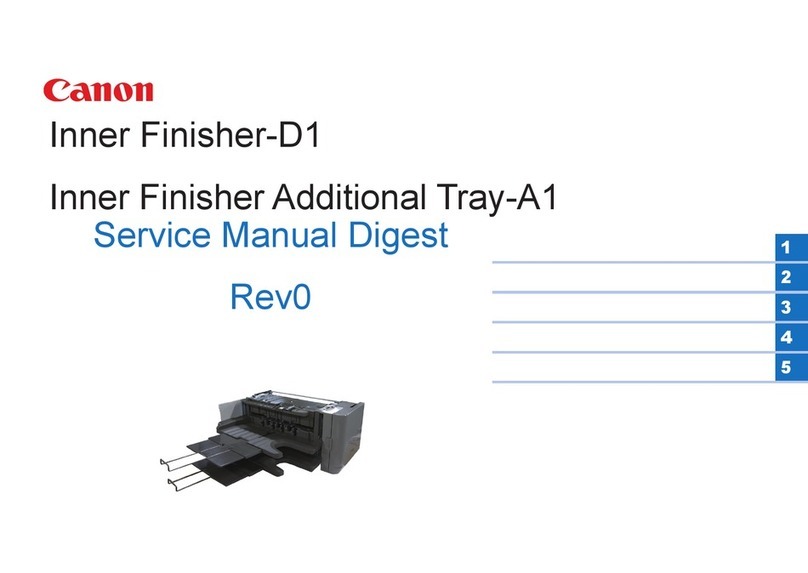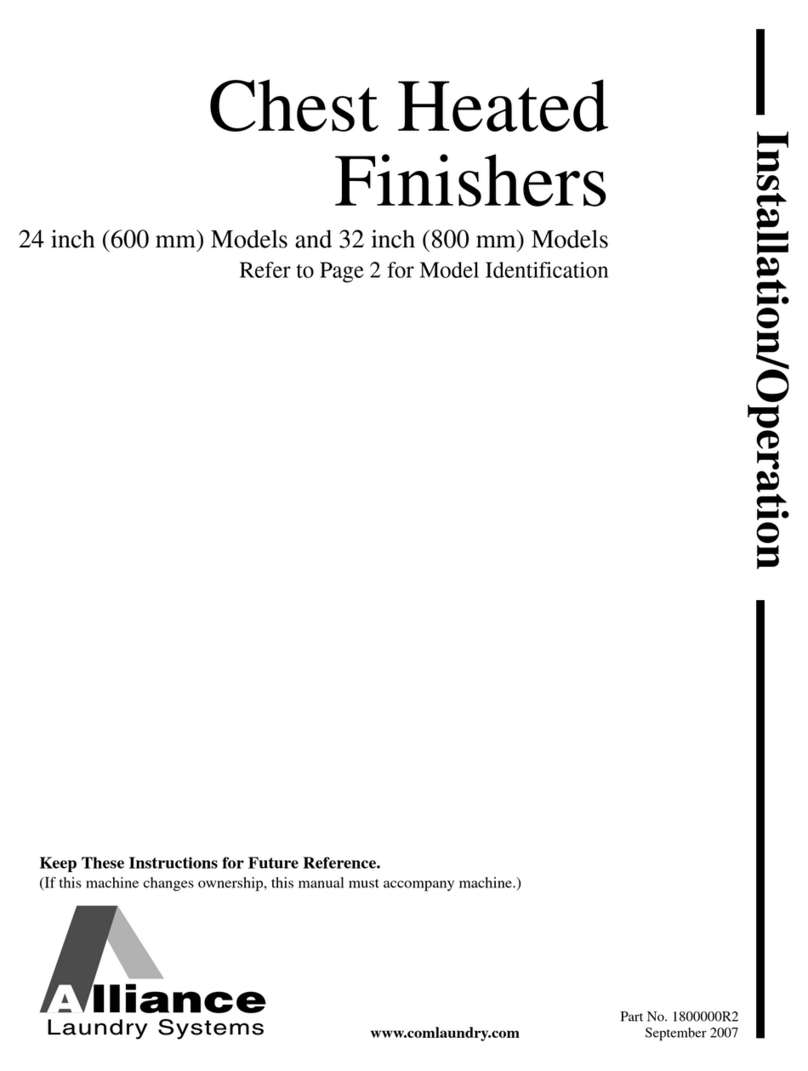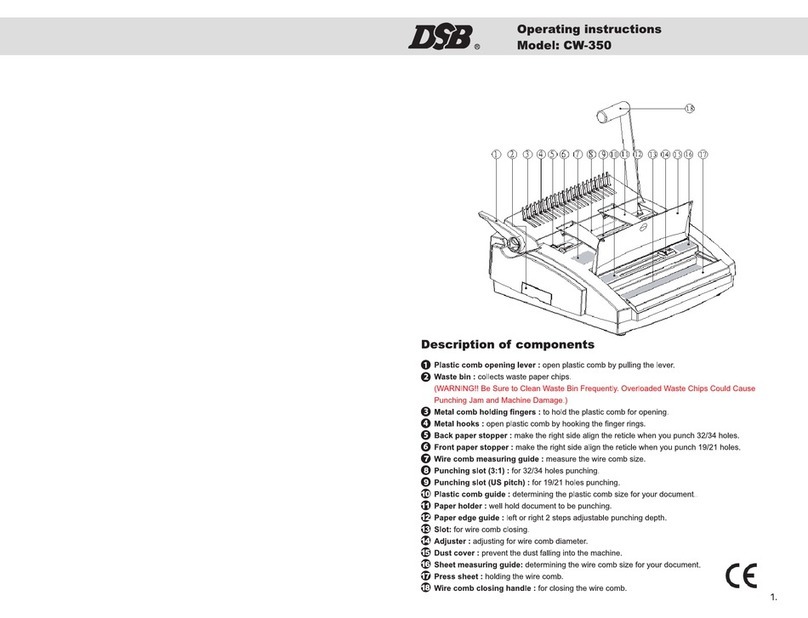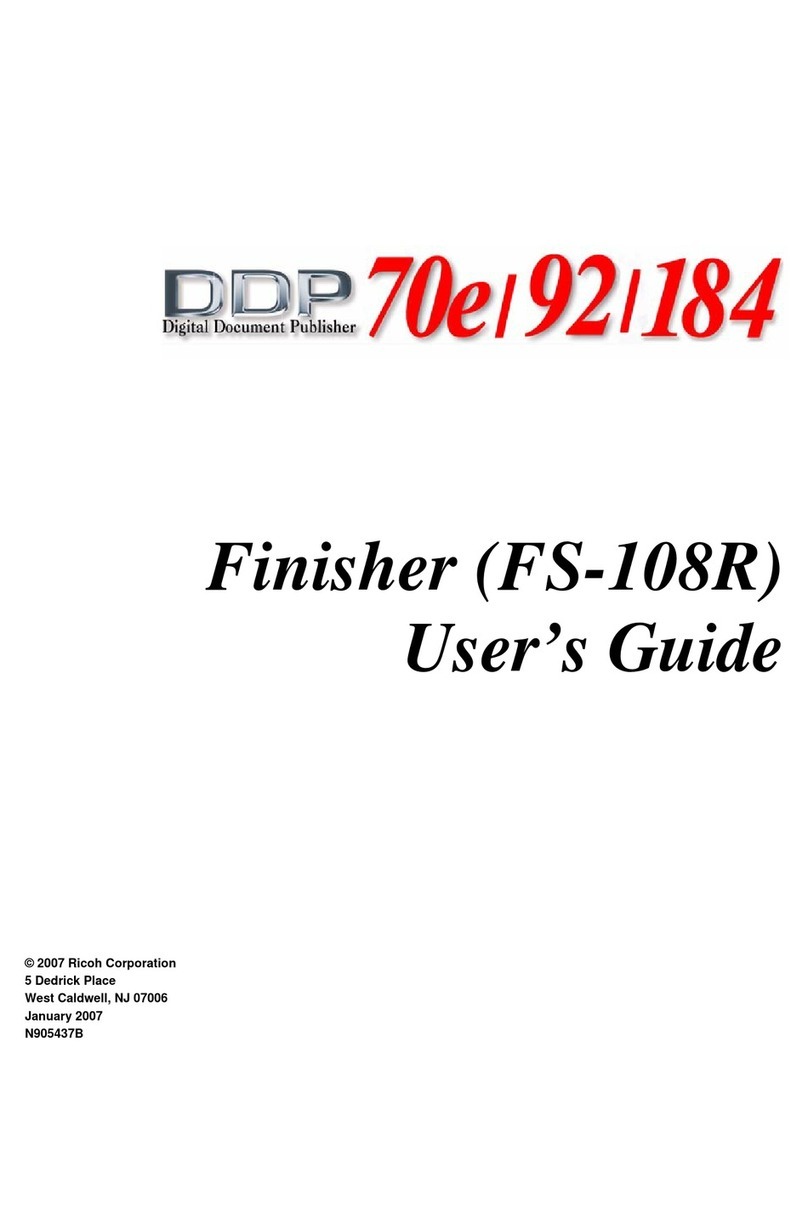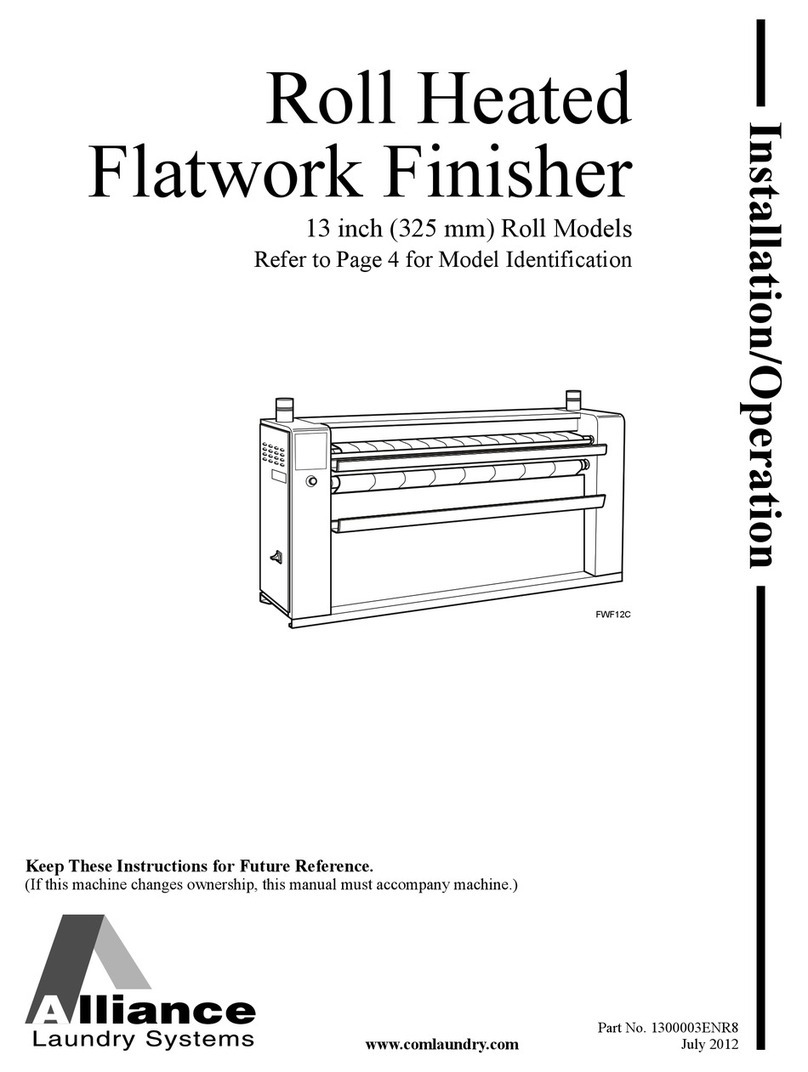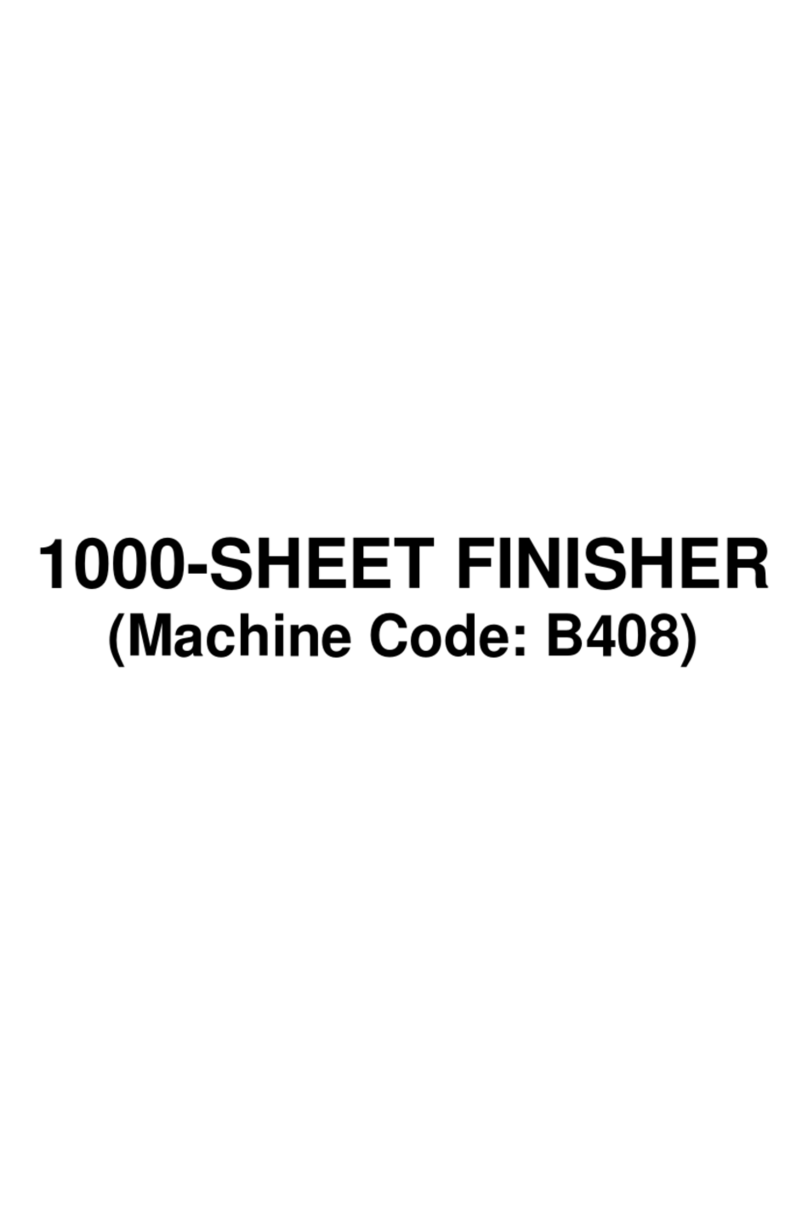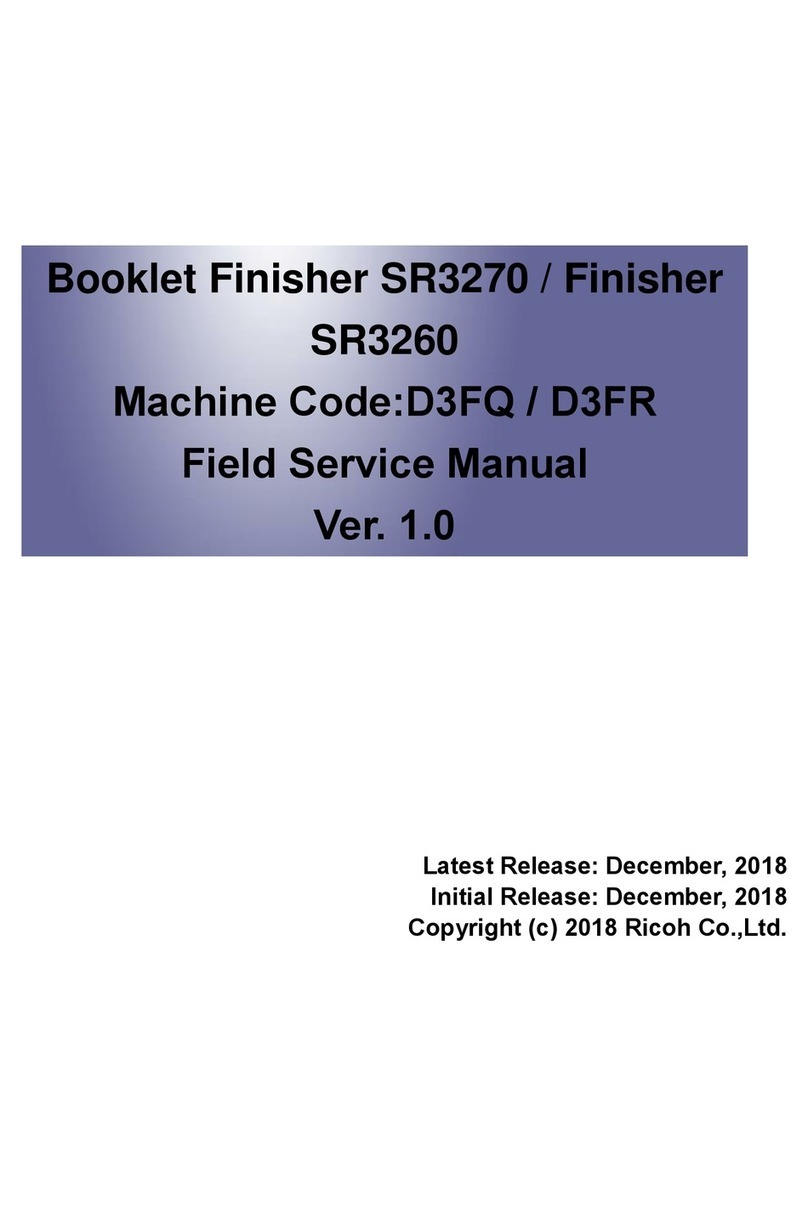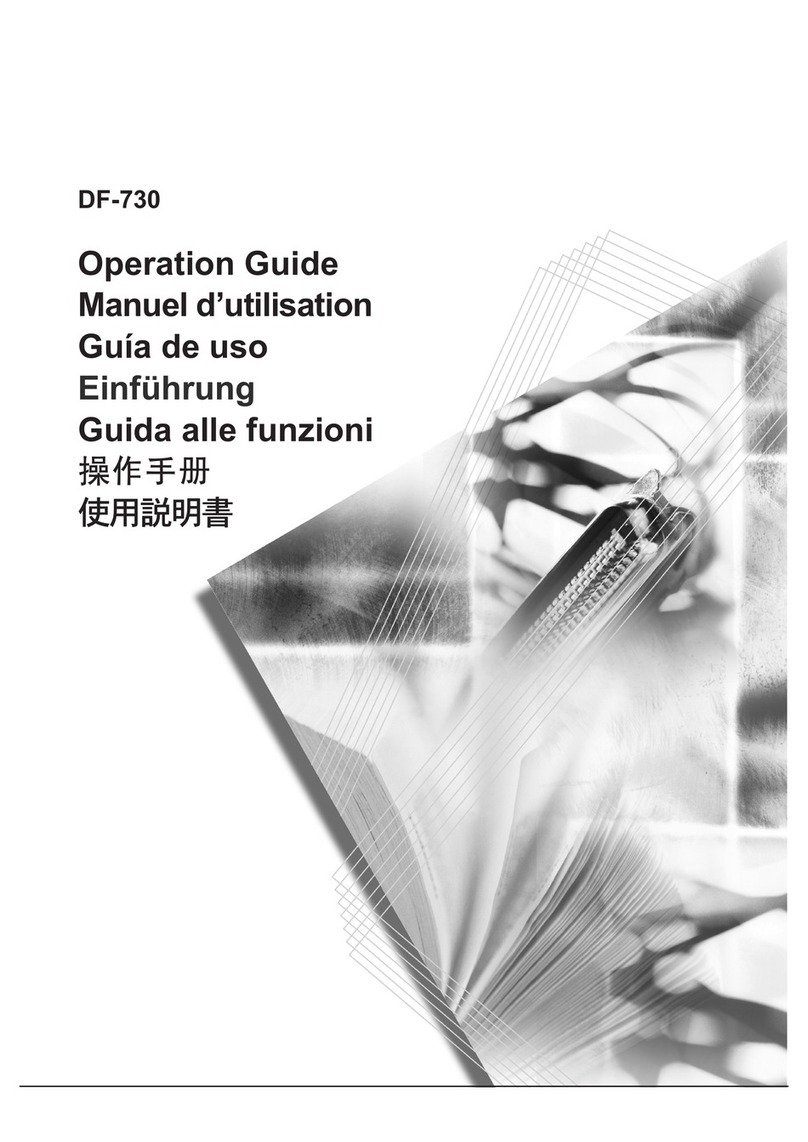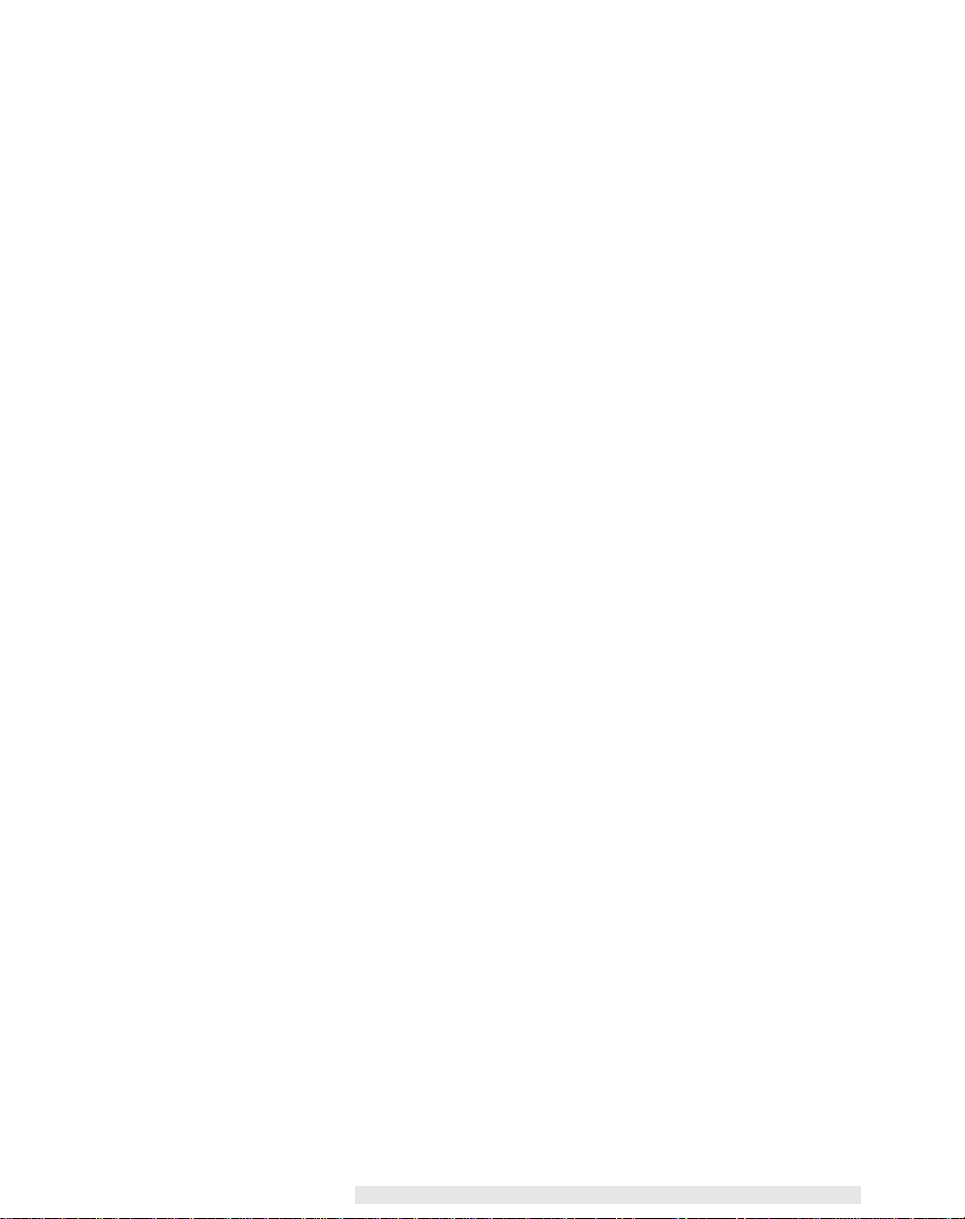6
Friction Bins
Take a stack of paper and slide it into the bin between
the sliding sidelays. Push in the sidelays to centralise the
paper in the bin, they should hold the paper securely.
SlimVAC Bins
Take a stack of paper and slide it into the bin between
the sliding sidelays. Push in the sidelays to centralise the
paper in the bin, they should hold the paper securely.
Position the rubber endlay on the tray at the end of the
paper stack. The endlay should be underneath and just
clear of the edge of the paper (by about 1mm, 1/16").
Suction Bins
Switch off any suckers that would be off the edge of the
paper by turning the tap to the left.
Normally the trays are all in the up position, in order to
load the bins they must first be lowered. Starting with the
bottom bin (bin 1), press the grey bin lowering button and
then load the bin, lower bin 2 and load it, lower bin 3 and
load it etc.
Slide the stock into the bin, centralising it between the
two locating pins. Ensure the stack is loaded neatly and
square, and then place the magnetic sidelays on all three
sides.
ADJUSTING THE
MACHINE
Friction Bins
• Initially set the separation pressure lever (left) to its mid-
position.
• Set the tray pressure to minimum by pushing down on
thelever(right)andreleasingittoitsinnermostposition.
If loading large sheets it should be one notch out.
SlimVAC Bins
• Initially set the tray height lever to its mid position
• Angle the suction feeder down
• Set the corrugation adjustment (on the feeder) to the
mid-position
Suction Bins
• Initially set the edge flick control to the mid position.