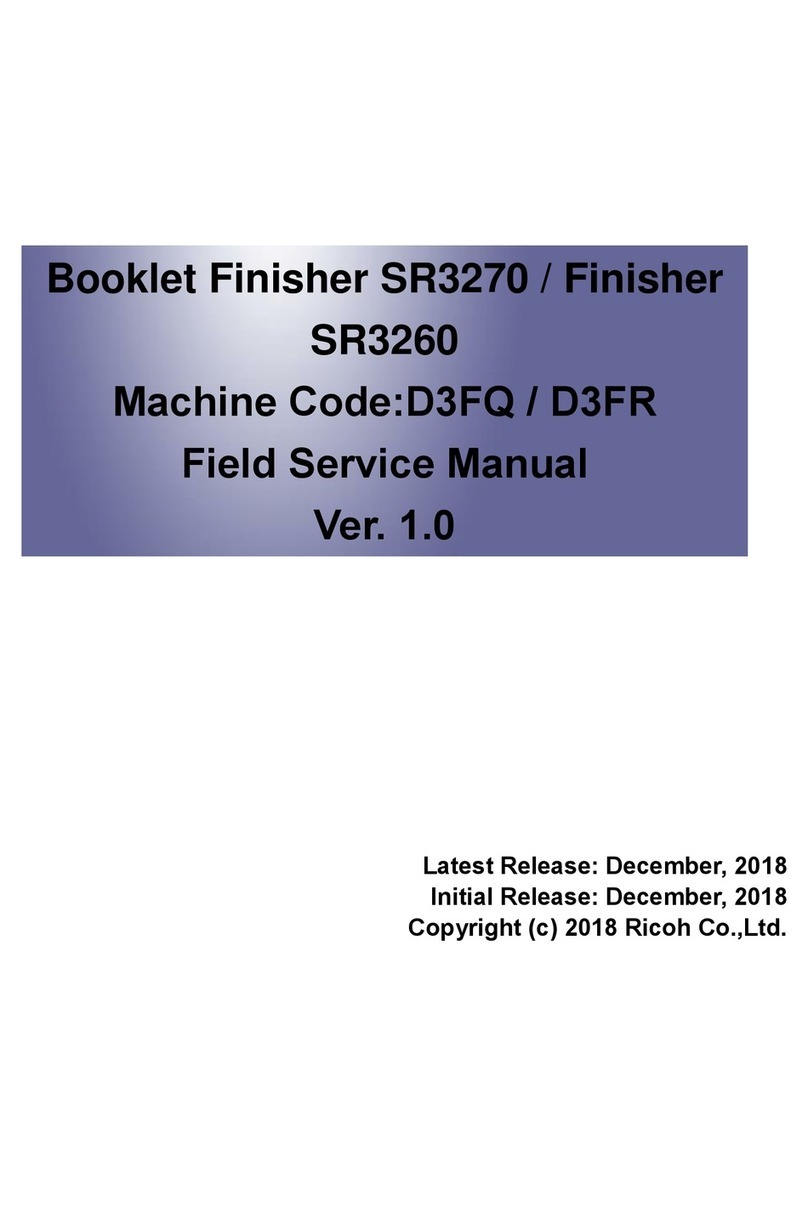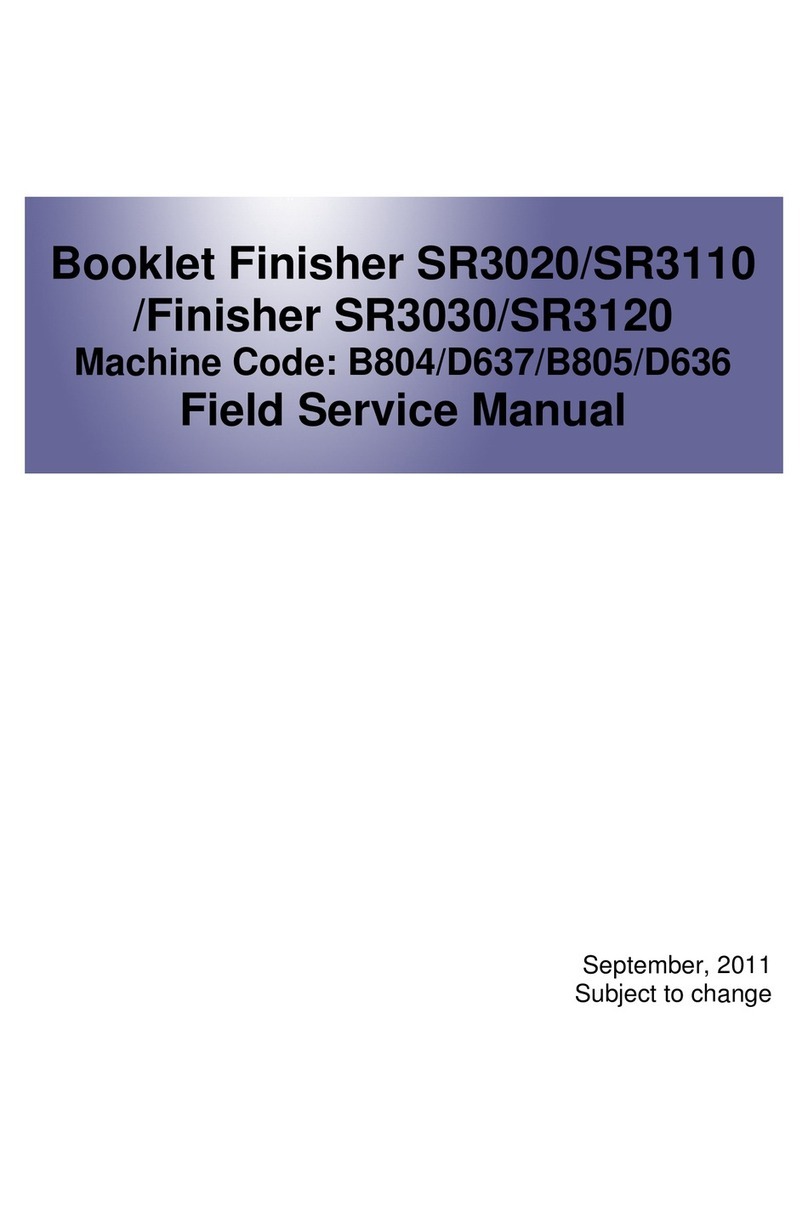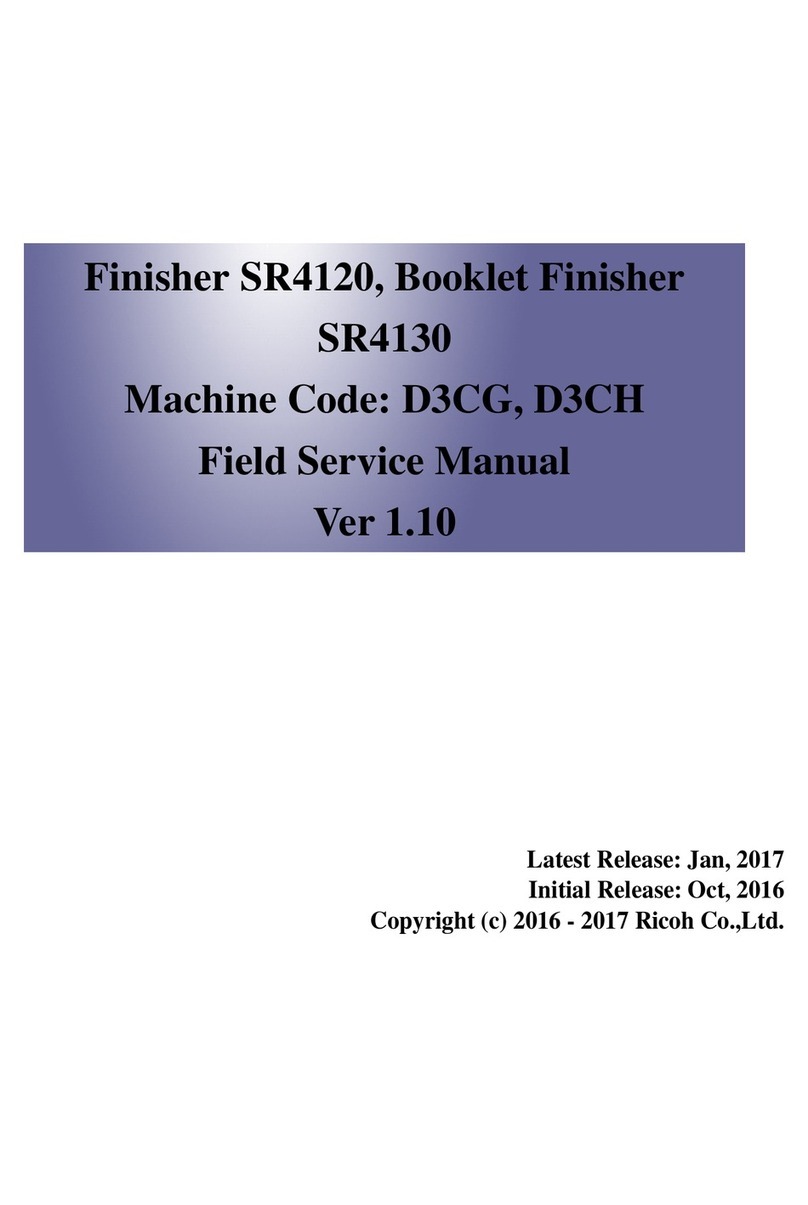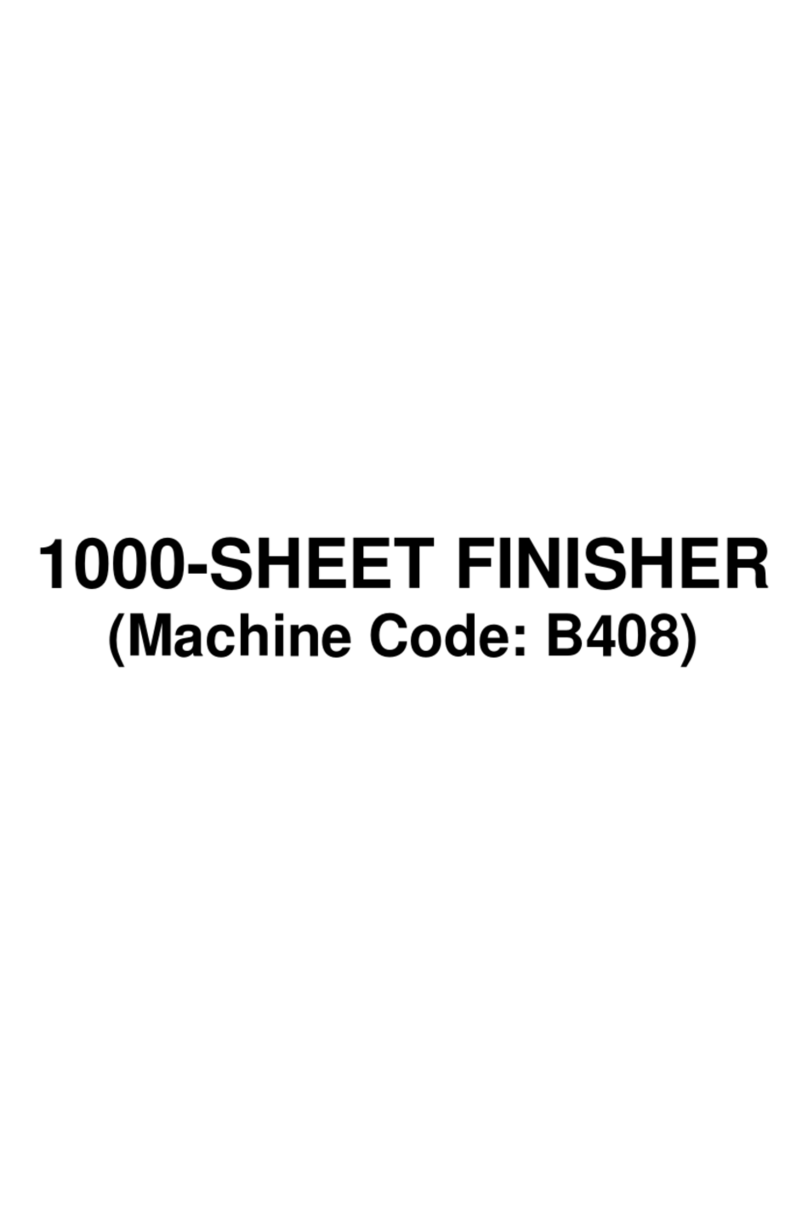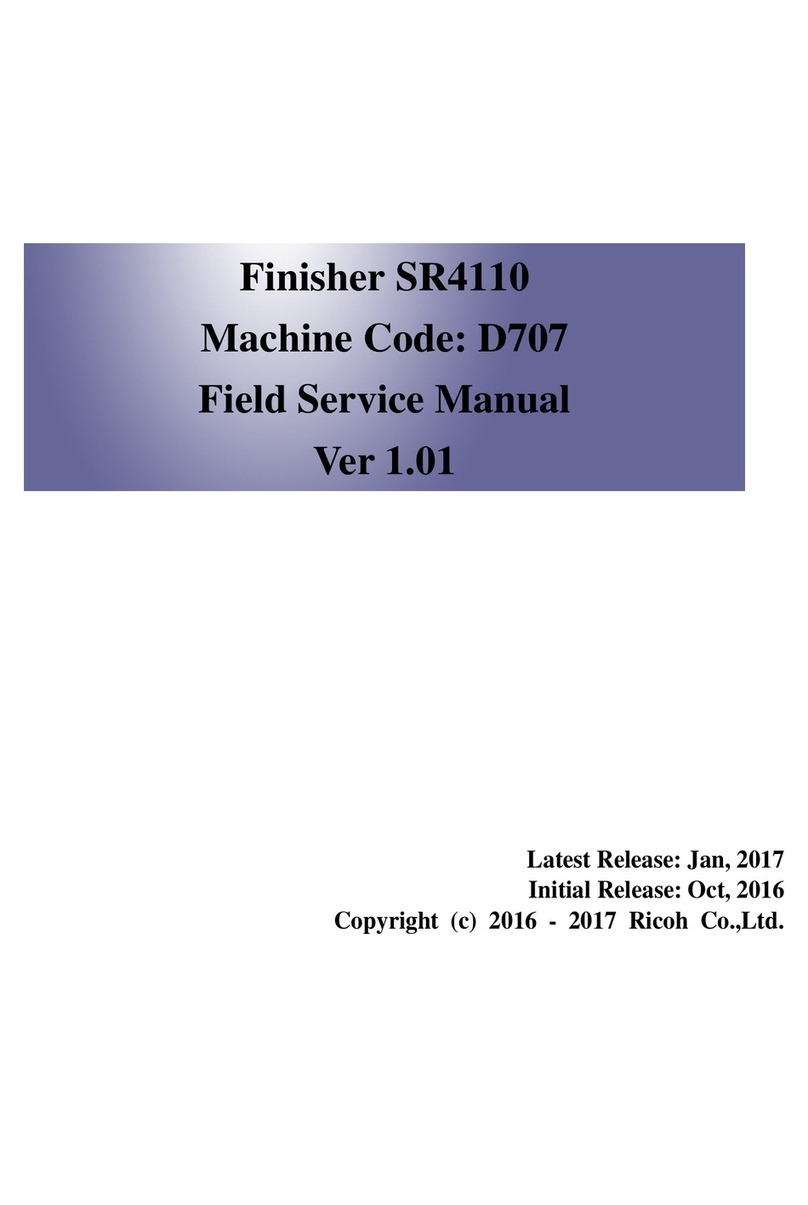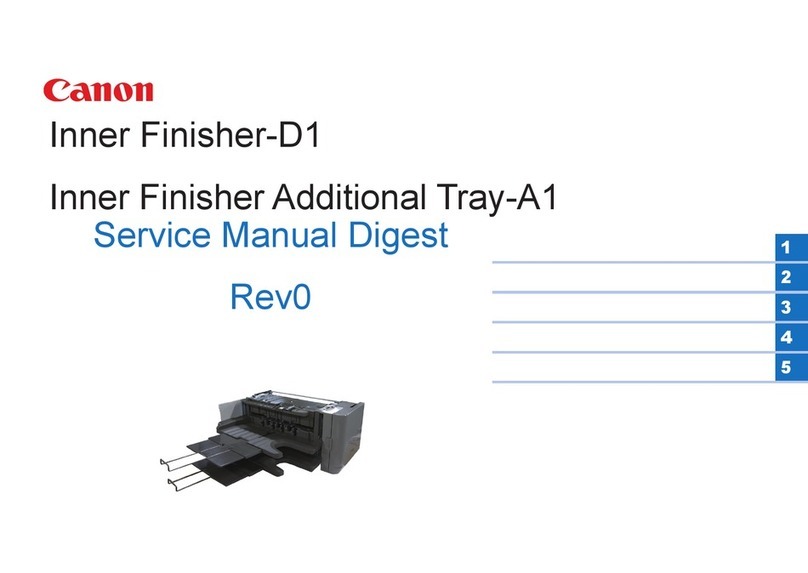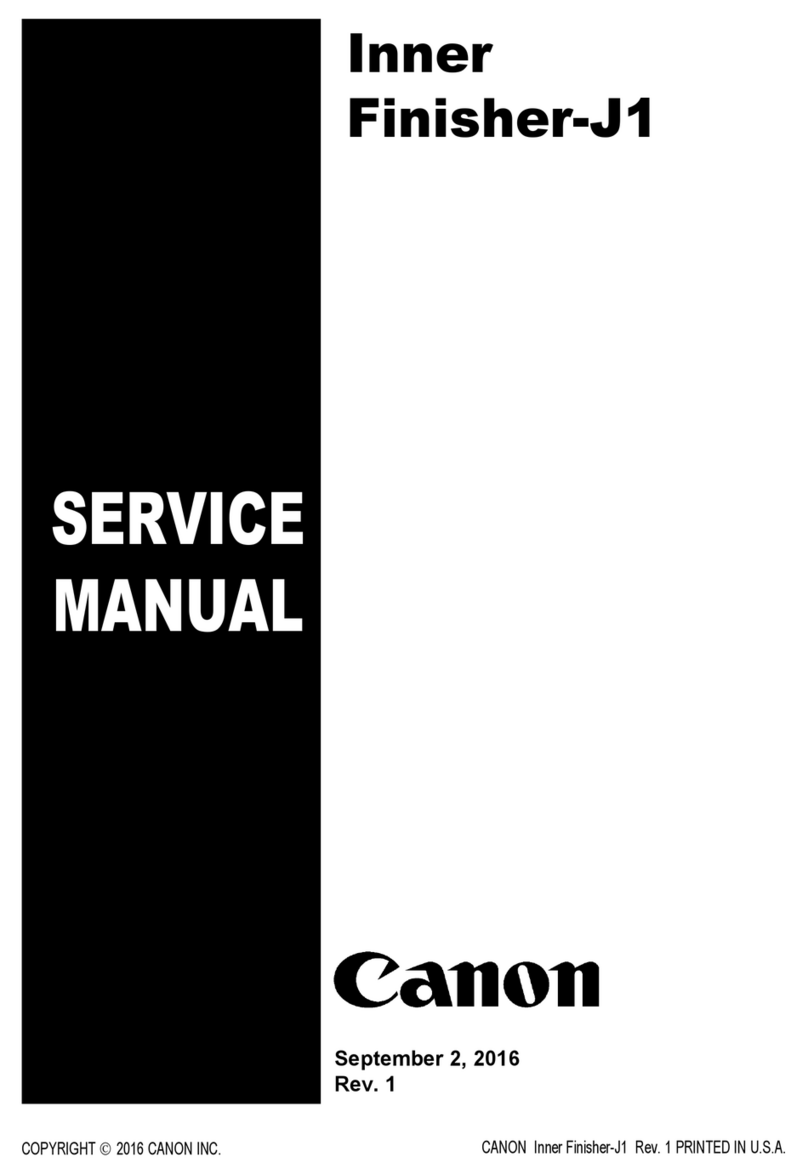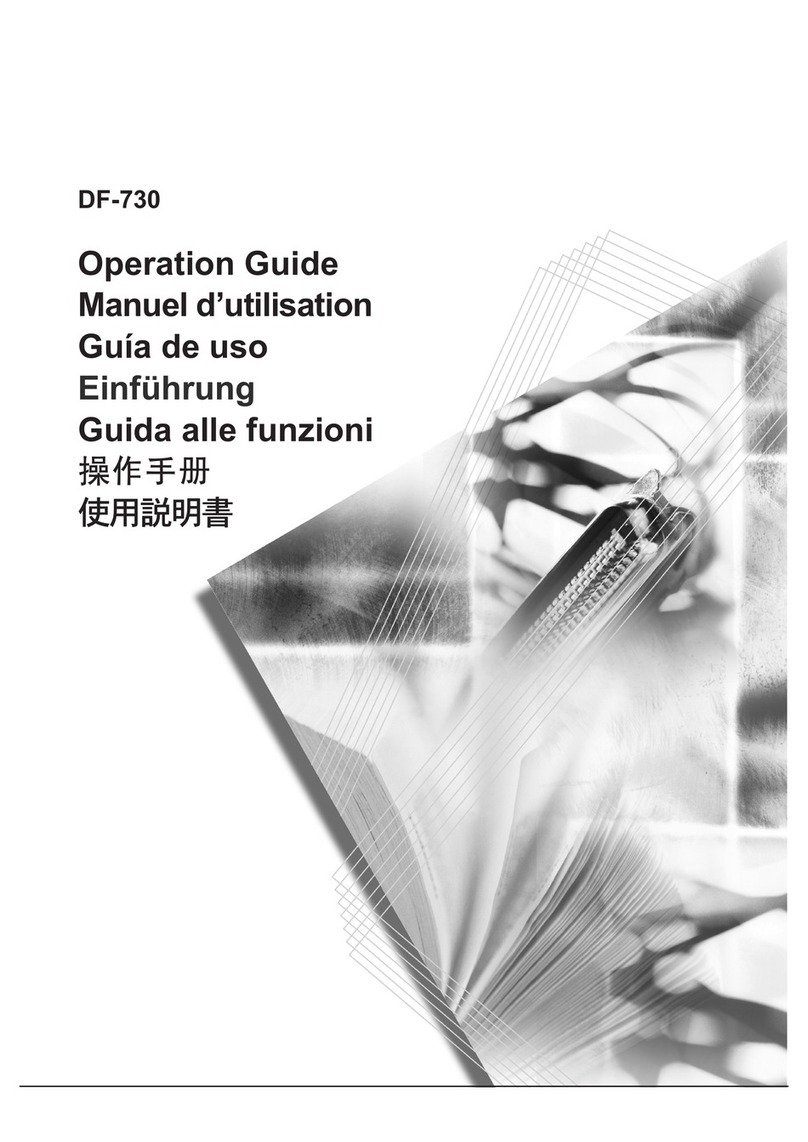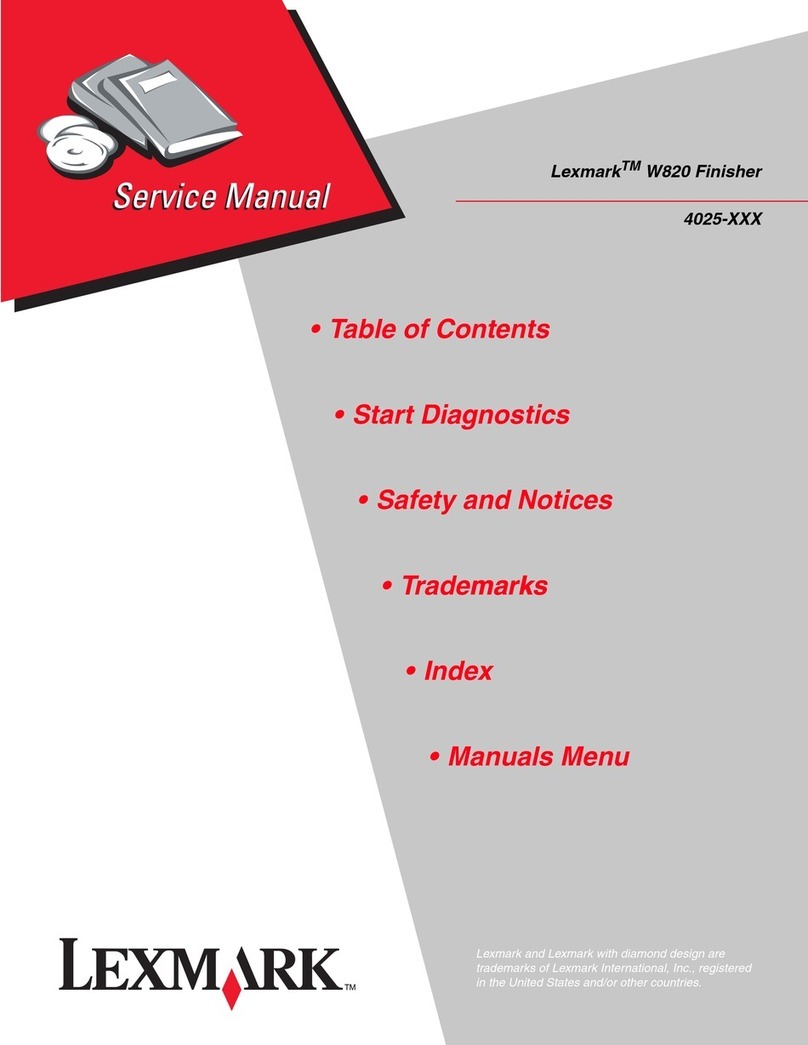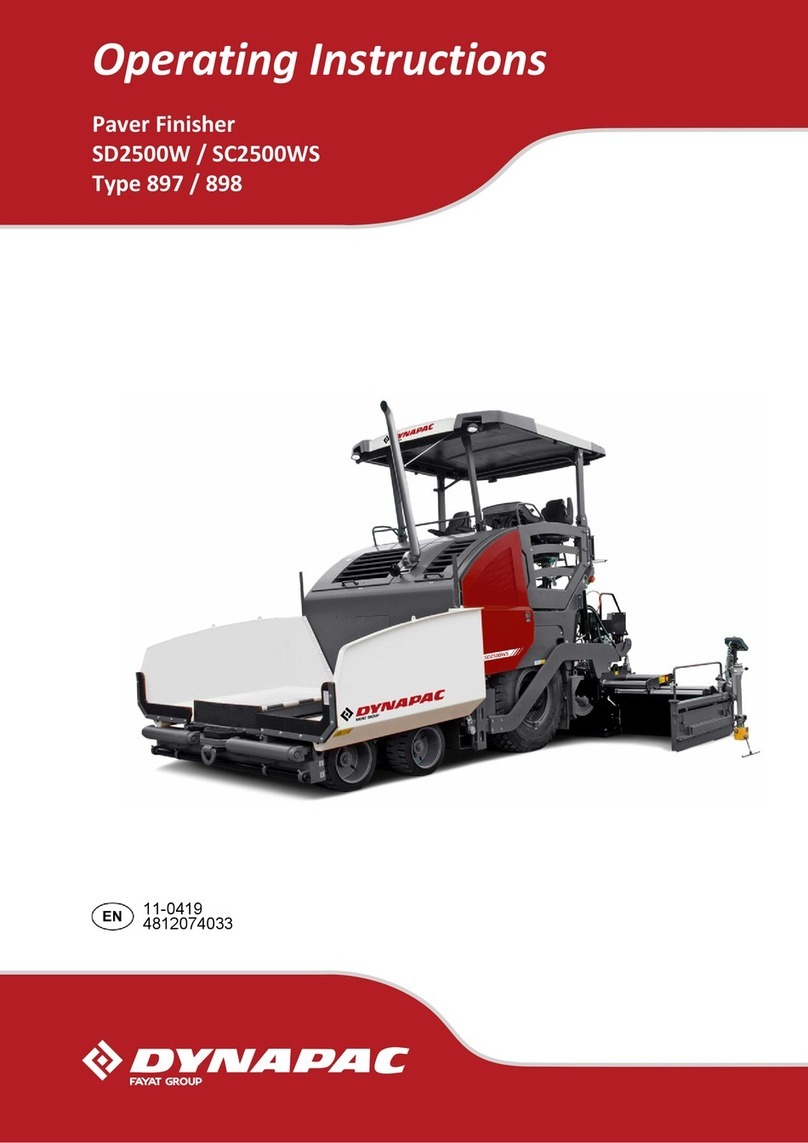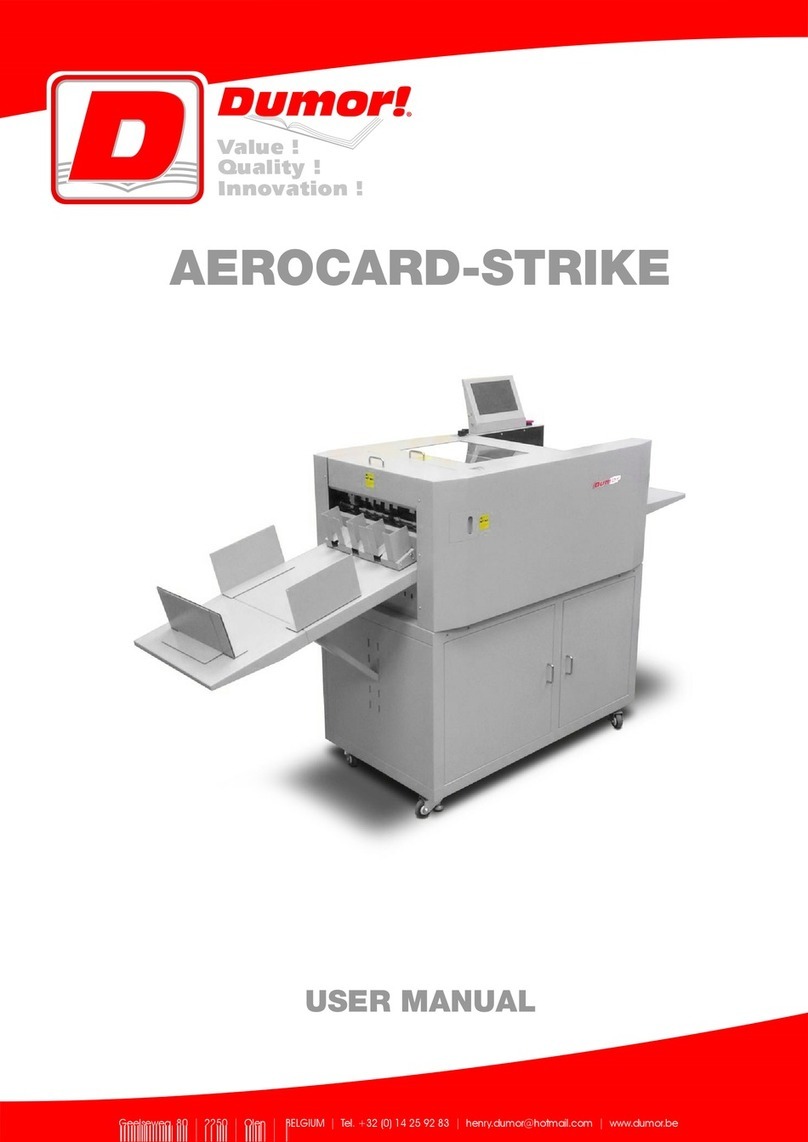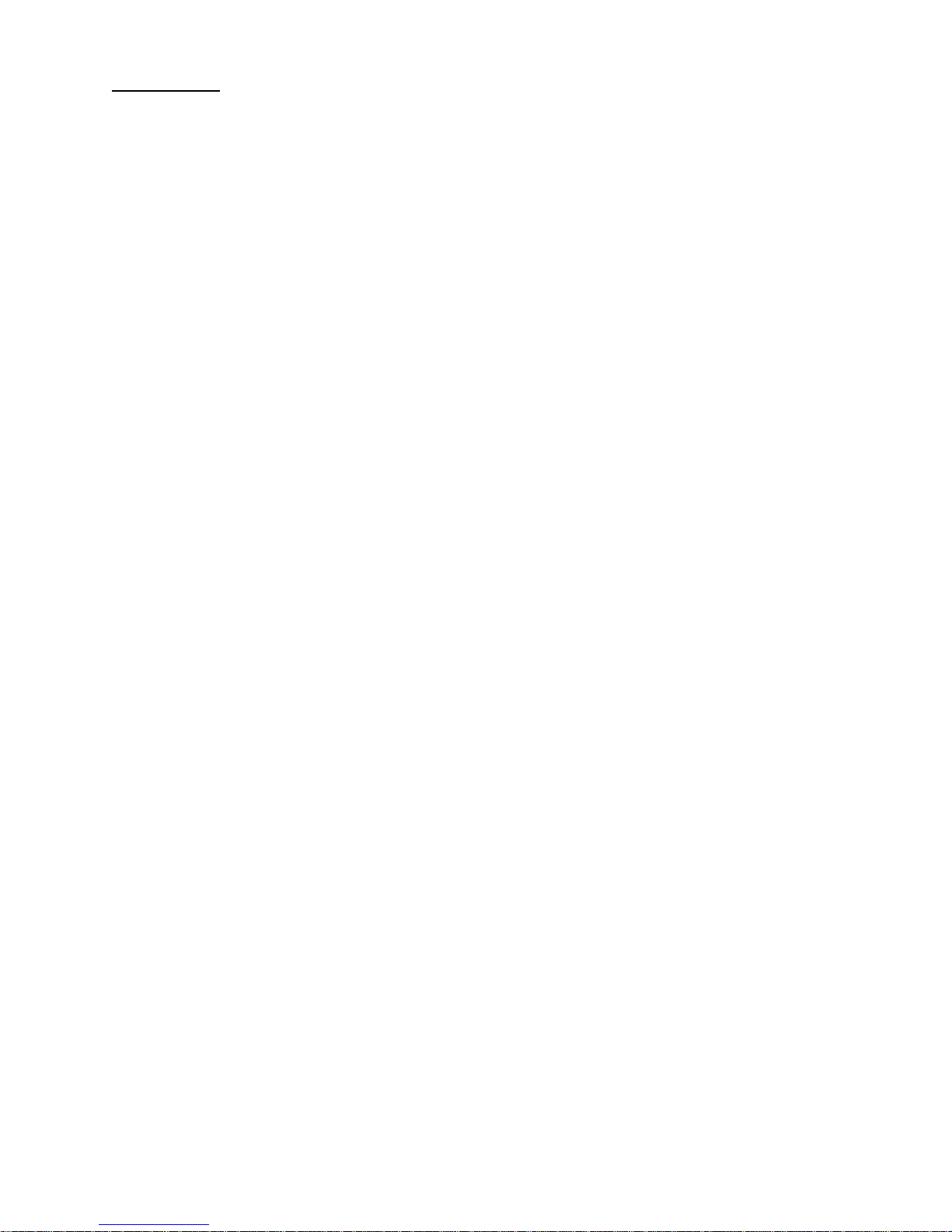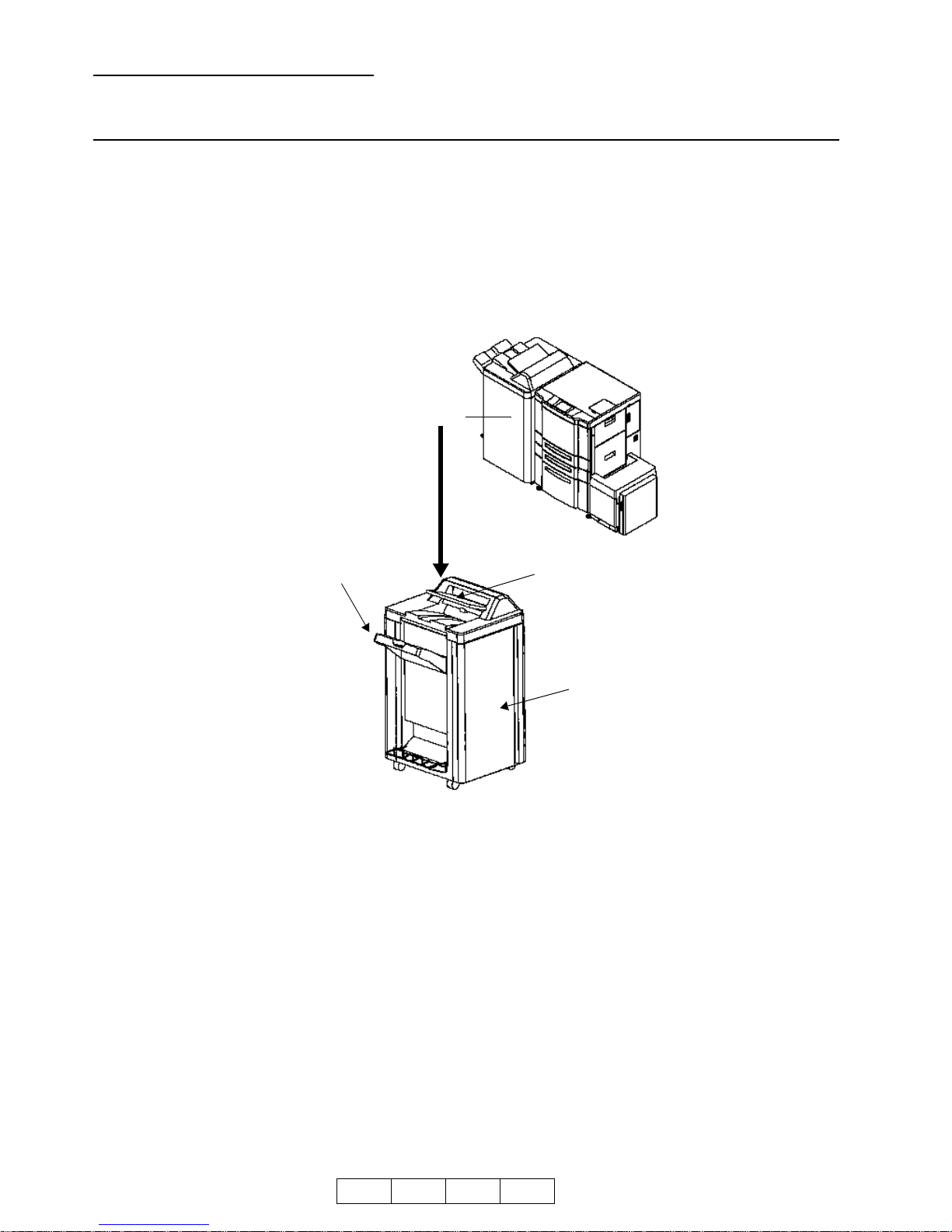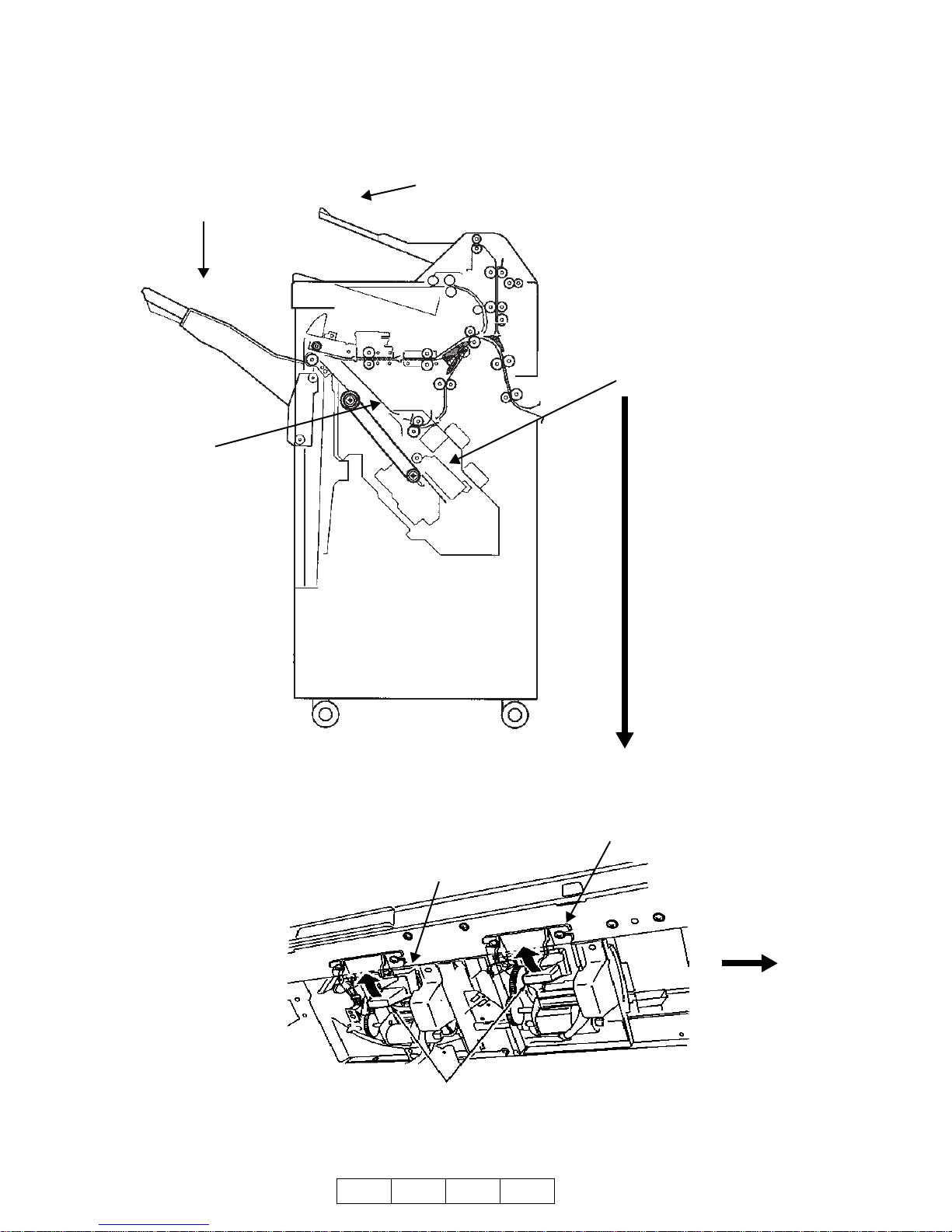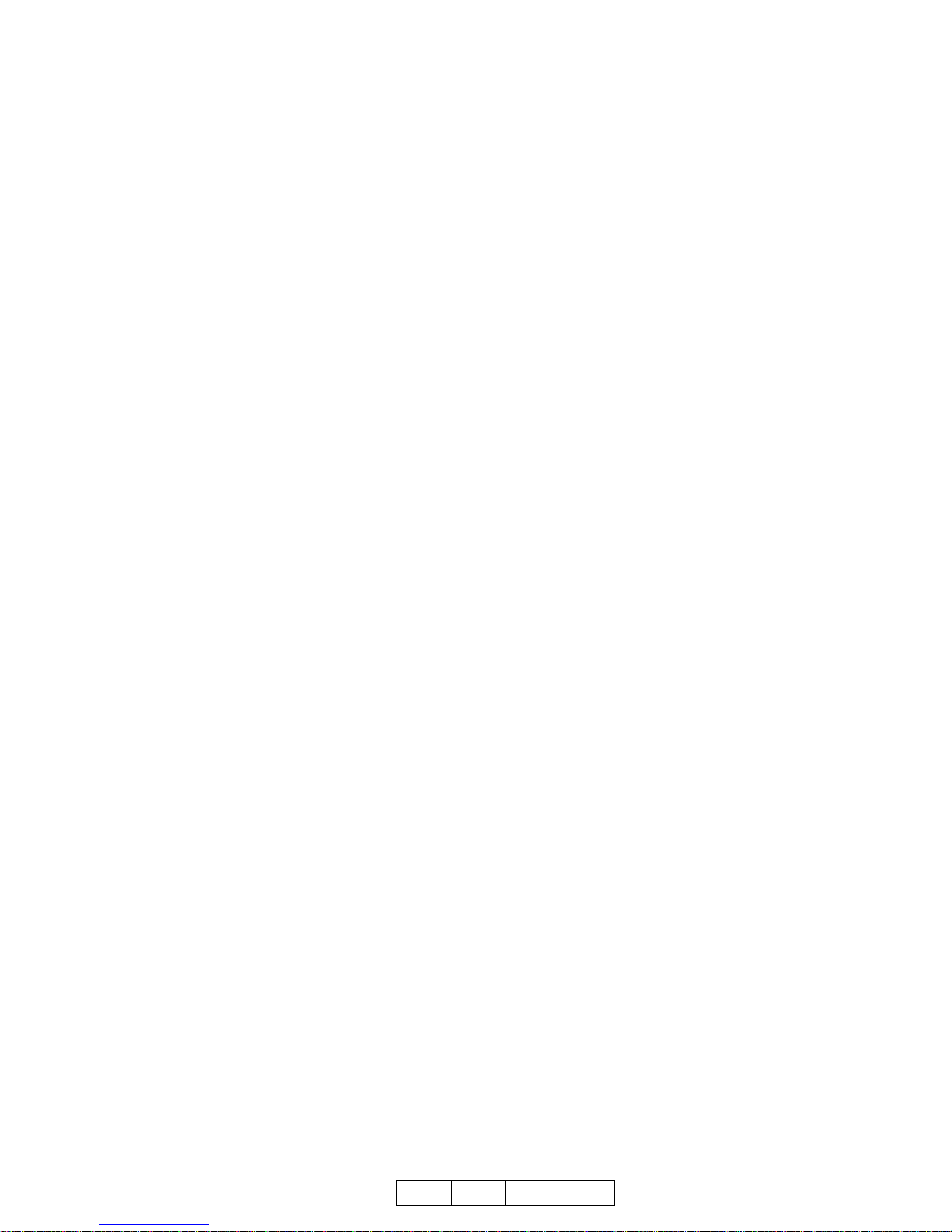© 2007 Ricoh Corporation. All rights reserved.
No part of this document may be reproduced without the expressed permission of Ricoh
Corporation.
The material in this document is for informational purposes and is subject to change
without notice. Ricoh Corporation assumes no responsibility for errors or omissions in
this document. No liability is assumed for any damages resulting from the use of the
information it contains.
TRADEMARK
Adobe and Postscript are registered trademarks of Adobe Systems Incorporated. PCL
is the trademark of Hewlett Packard. Ethernet is a trademark of Xerox Corporation.
Windows XP is a trademark of Microsoft Corporation. Digital Document Publisher and
DDP and its associated logo mark are the trademarks of Ricoh Corporation. Ricoh and
the Ricoh trademark are registered trademarks of Ricoh, Ltd. All rights reserved.
All other terms and product names may be trademarks or registered trademarks of their
respective owners and are hereby acknowledged.
NOTICE TO USER
In an effort to meet the demands of a rapidly changing technology, the manufacturer is
continually developing new features and functions to meet changing printing or printer
needs. Please be sure to consult all manual updates or addenda when using this
product’s documentation.
This document contains TrueType fonts from Monotype Imaging Inc. Reproduction of
these fonts is prohibited.
The software embedded in this product is based in part on the work of Independent
JPEG Group.
The software embedded in this product uses software by CMU. Copyright 1988, 1989
by Carnegie Mellon University. All rights reserved.
Permission to use, copy, modify, distribute and sell this software and its documentation
for any purpose and without fee is hereby granted, provided that the avove copyright
notice appears in all copies and that both the copyright notice and permission notice
appear in supporting documentation, and the name of CMU not be used in advertising
or publicity pertaining to distribution of the software without specific written prior
permission.
The software embedded in this product uses the software by Sam Leffler and Silicon
Graphics.
Copyright (c) 1988-1997 Sam Leffler
Copyright (c) 1991-1997 Silicon Graphics, Inc
Permission to use, copy, modify, distribute and sell this software and its documentation
for any purpose and without fee is hereby granted, provided that the above copyright
notice appear in all copies of the software and related documentation, and (ii) the names
of Sam Leffler and Silicon Graphics may not be used in advertising orpublicity pertaining
to distribution of the software without specific, written prior permission of Sam Leffler and
Silicon Graphics.