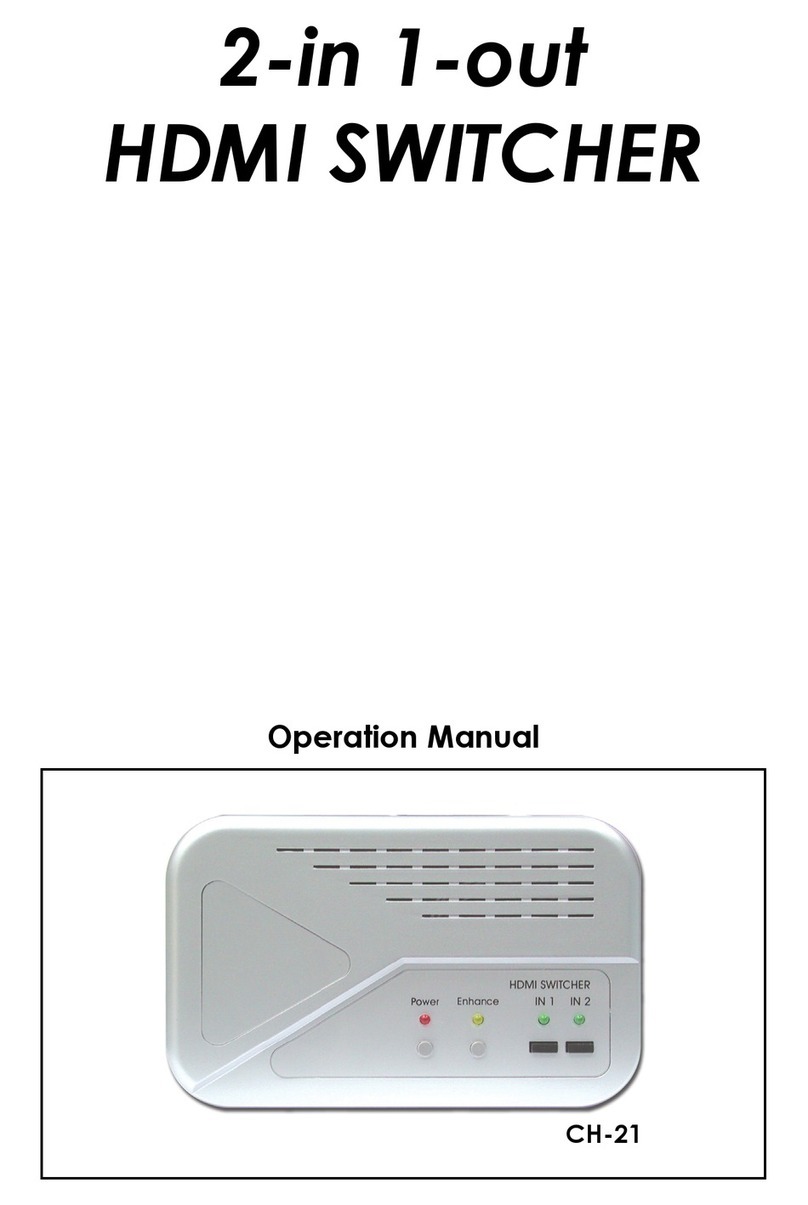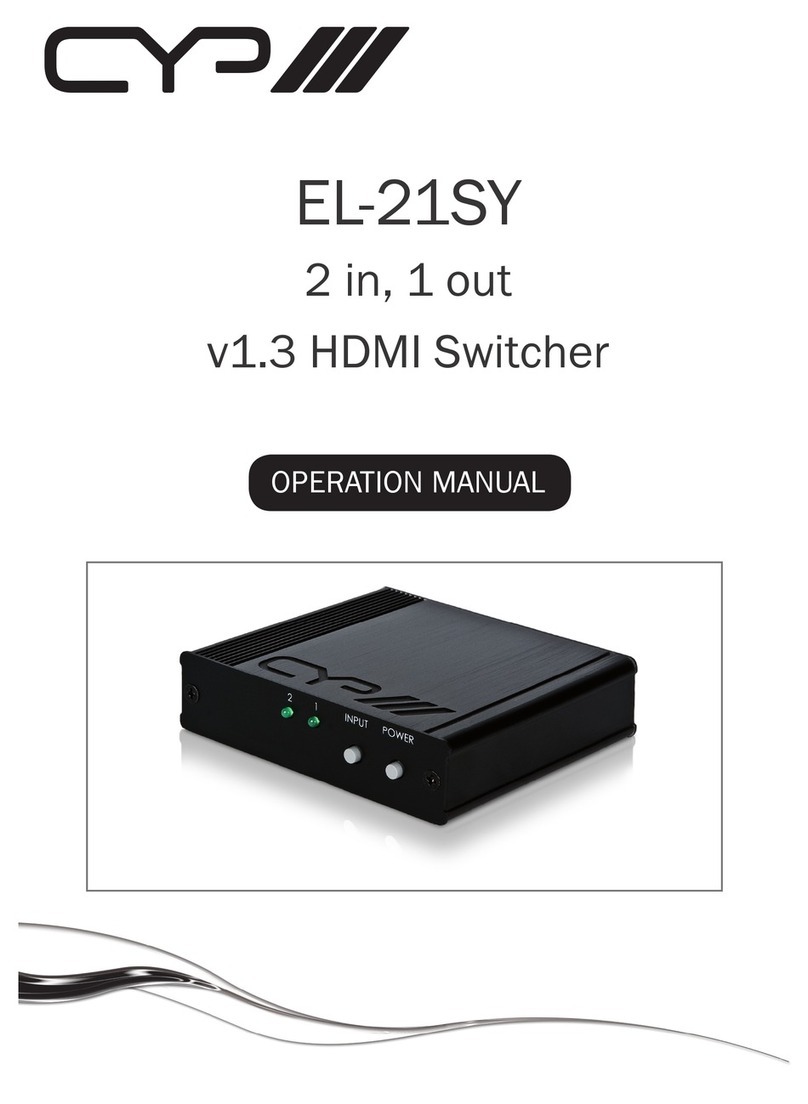1
1. INTRODUCTION
This UHD+ 3×1 HDMI/VGA over HDBaseT Table Box is an HDMI/VGA switch
with audio embedding and HDBaseT output. The table box is designed to
be placed on a table, or mounted to any typical table edge using a clamp.
This transmitter can send uncompressed high-denition video/audio over
a single cable up to a distance of 100 meters at 1080p@60Hz. The HDMI
inputs support resolutions up to 4K@60Hz (4:4:4, 8-bit) and the VGA input
supports resolutions up to WUXGA (RB). With the use of the 3.5mm audio
input, stereo audio may be embedded with VGA or DVI/HDMI sources as
well. Despite HDBaseT’s 10.2Gbps bandwidth limitation, high bandwidth 4K
UHD HDMI video sources, up to and including 4K@60Hz (4:4:4, 8-bit), can
be supported and will be automatically converted to 8-bit color, or the 4:2:0
color space when necessary.
Signal management features such as automatic switching based on input
signal and hot plug detection enable convenient hands-free operation. A
multi-function button on the face of the unit provides access to an information
OSD as well as allowing manual input selection. Additional functionality
such as EDID management, HDCP management and basic signal event
automation (which can send customized RS-232 or CEC commands to
external devices automatically) is also available.
This table box transmitter is powered via PoH (Power over HDBaseT)
from a compatible HDBaseT receiver, which allows for greater exibility in
installations. The unit can be controlled via the front panel button with OSD,
WebGUI, and Telnet. When paired with a compatible receiver RS-232 control
also becomes available making it exceptionally versatile.
2. APPLICATIONS
• Household entertainment sharing and control
• Lecture halls, auditoriums and classroom
• Conference rooms and boardrooms
• Hotel event spaces
3. PACKAGE CONTENTS
• 1× UHD+ 3×1 HDMI/VGA over HDBaseT Table Box with PoH (PD)
• 1× Operation Manual