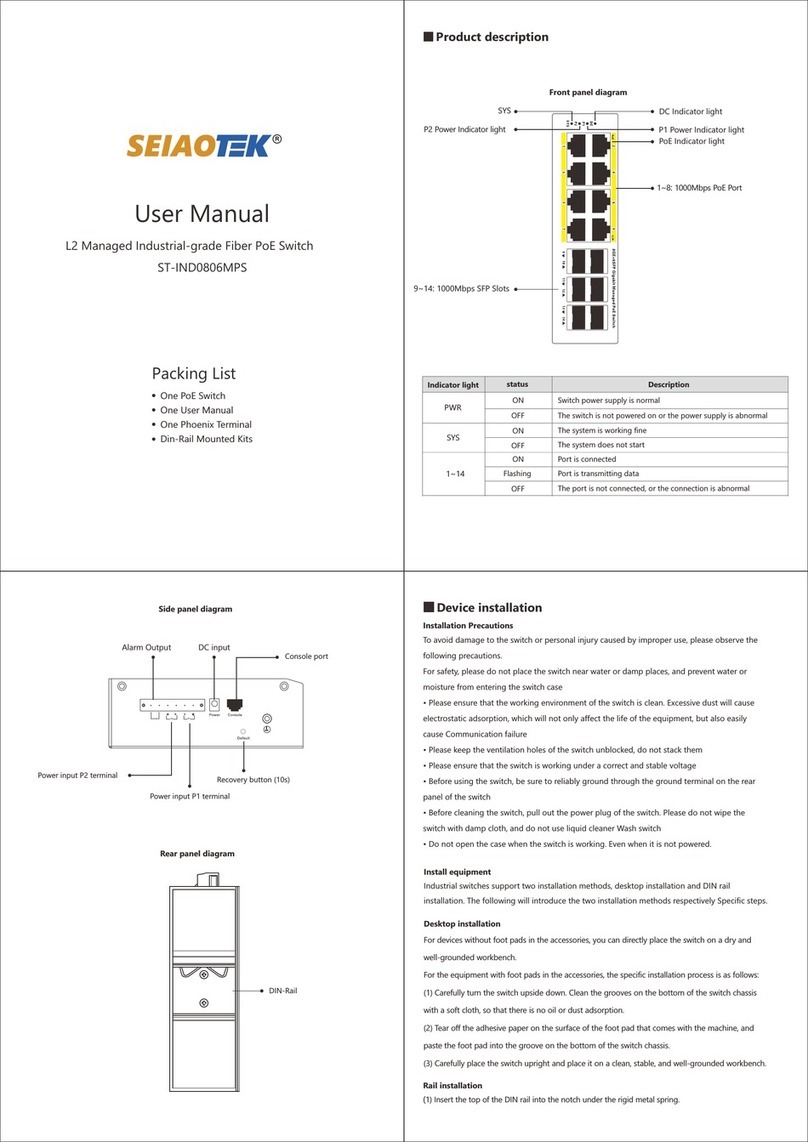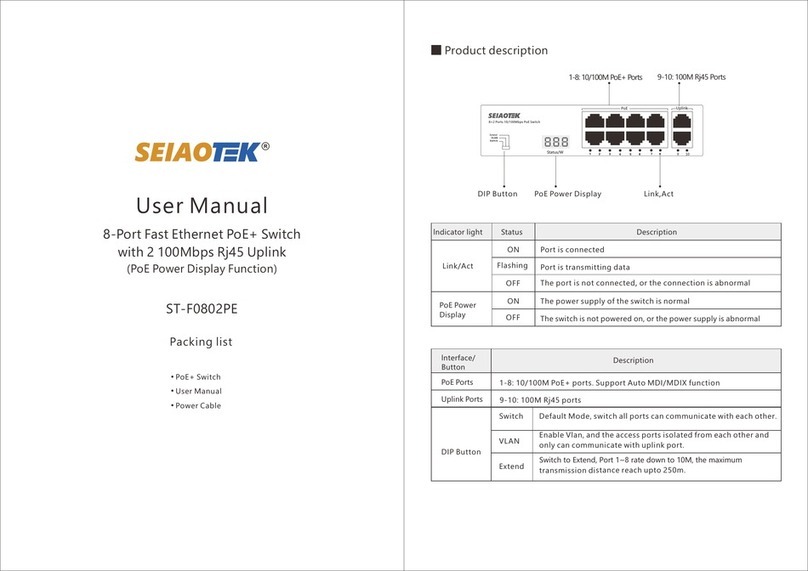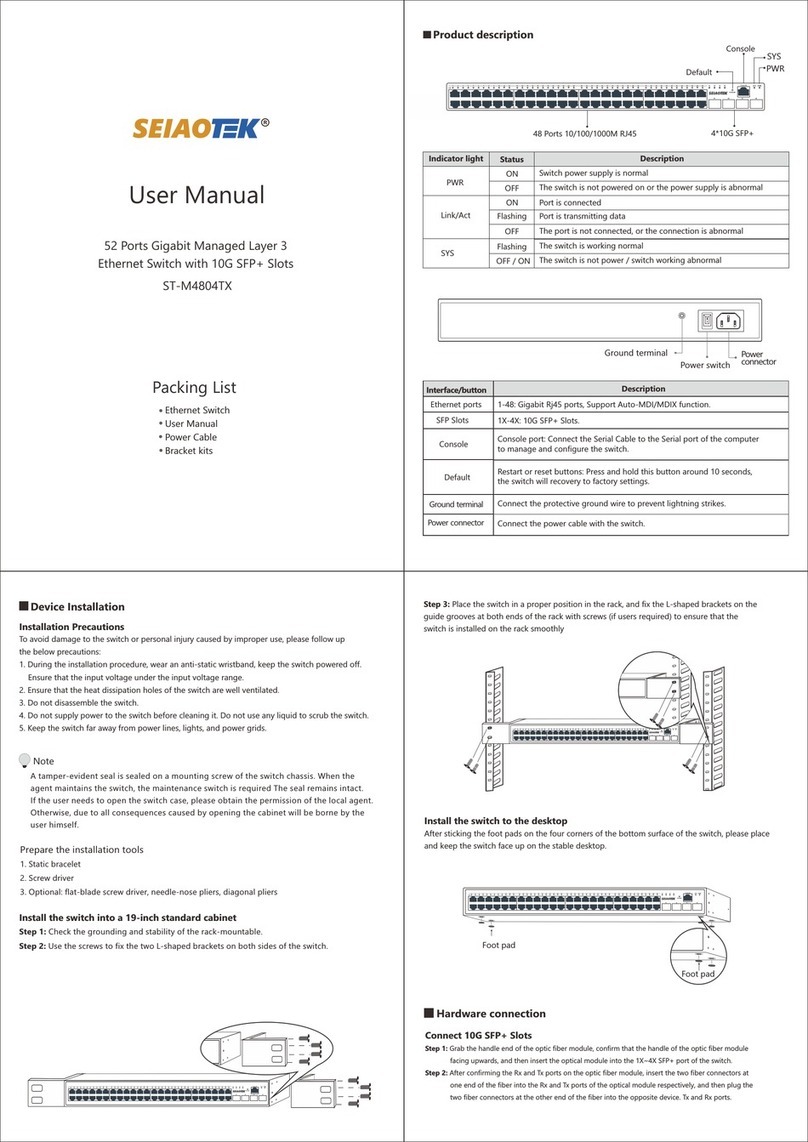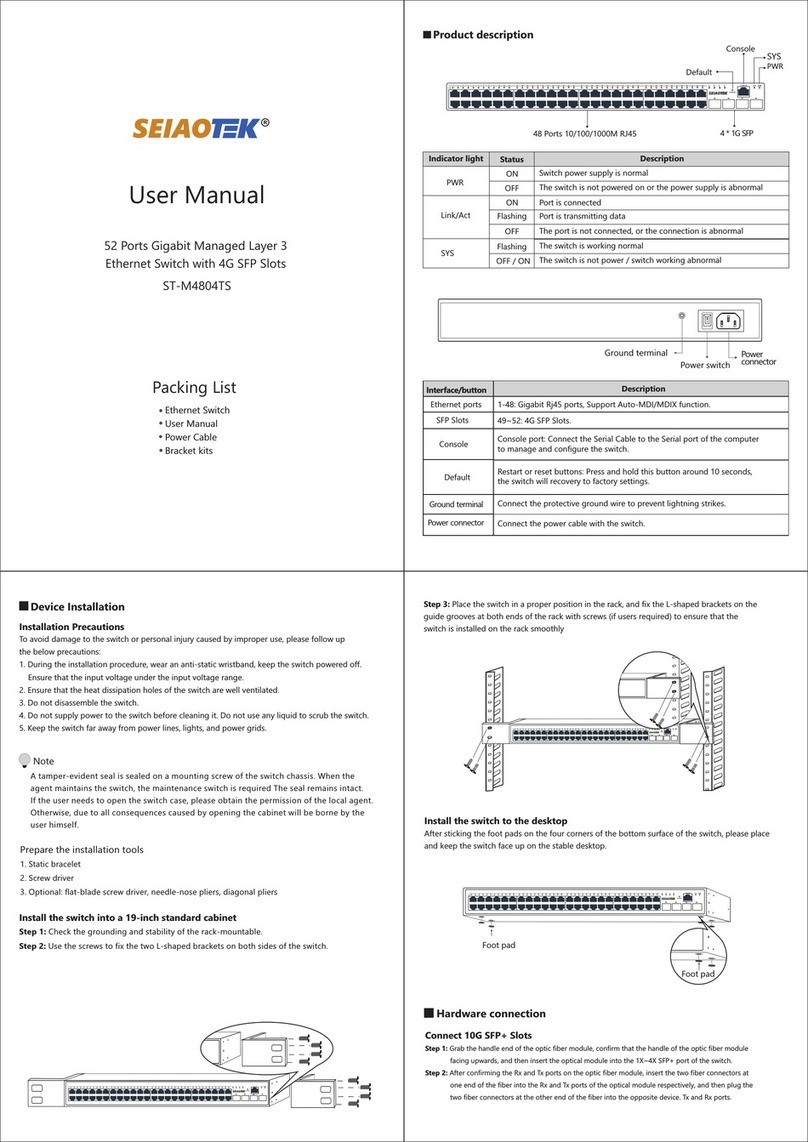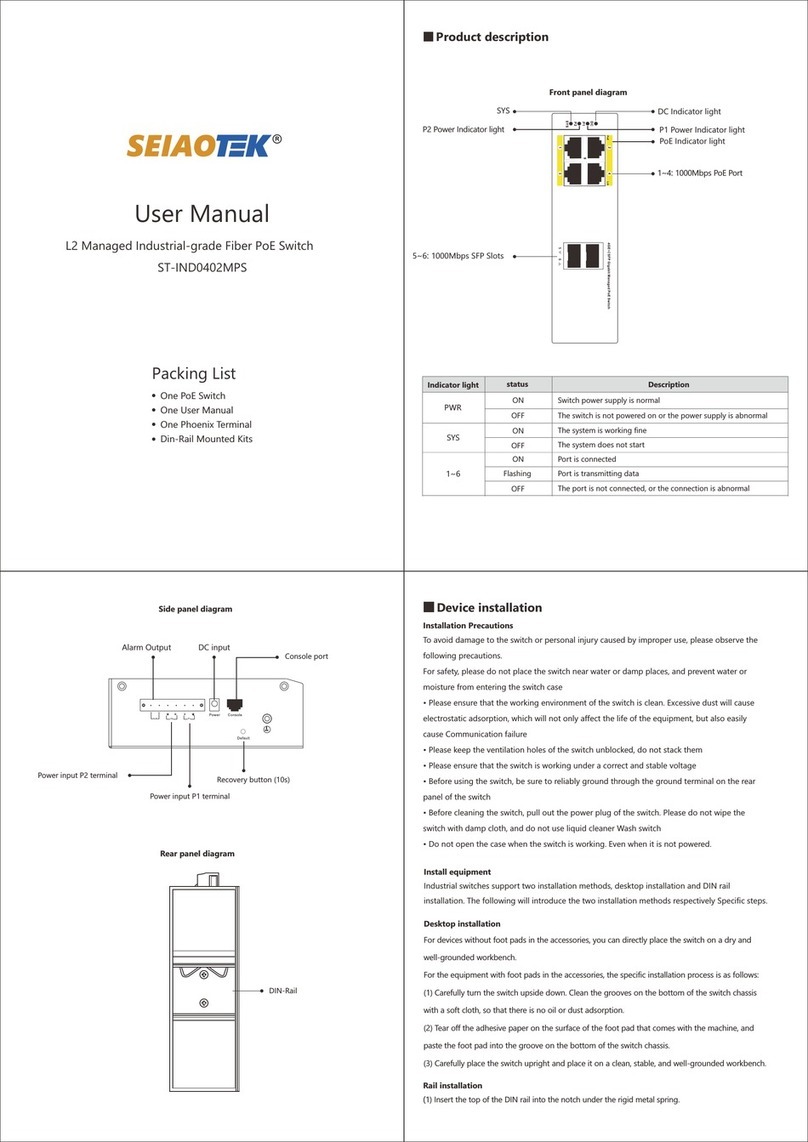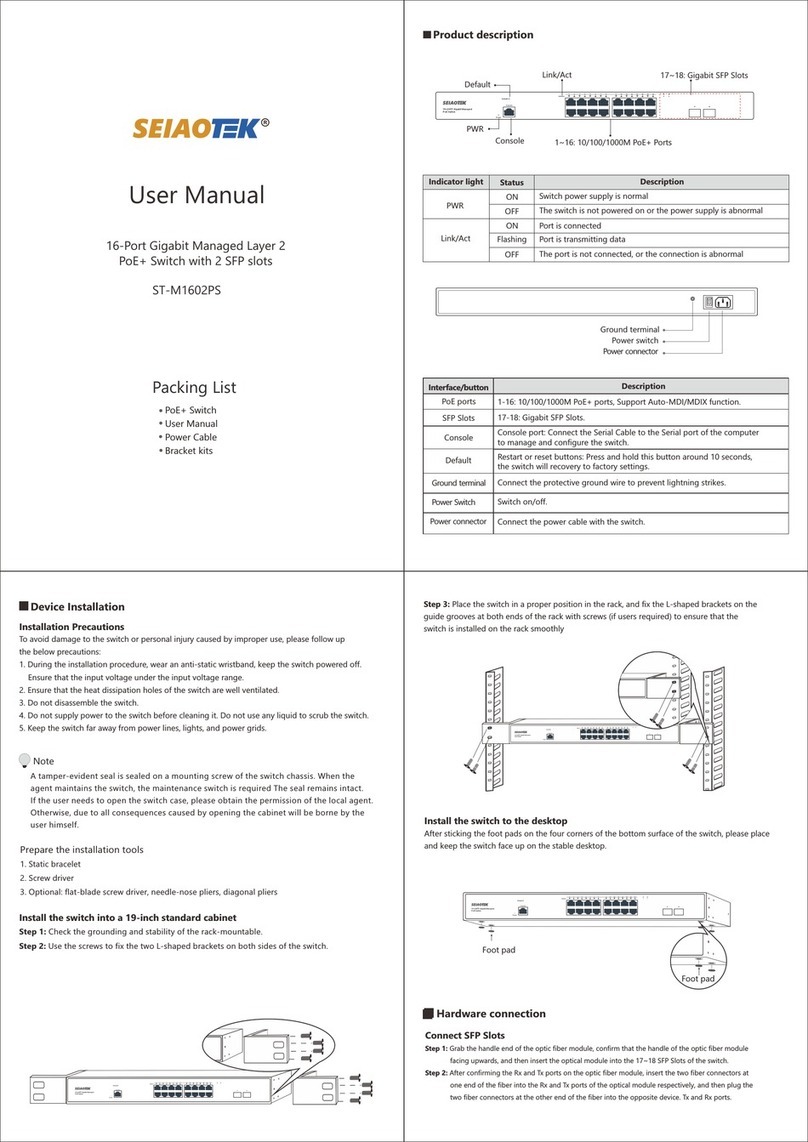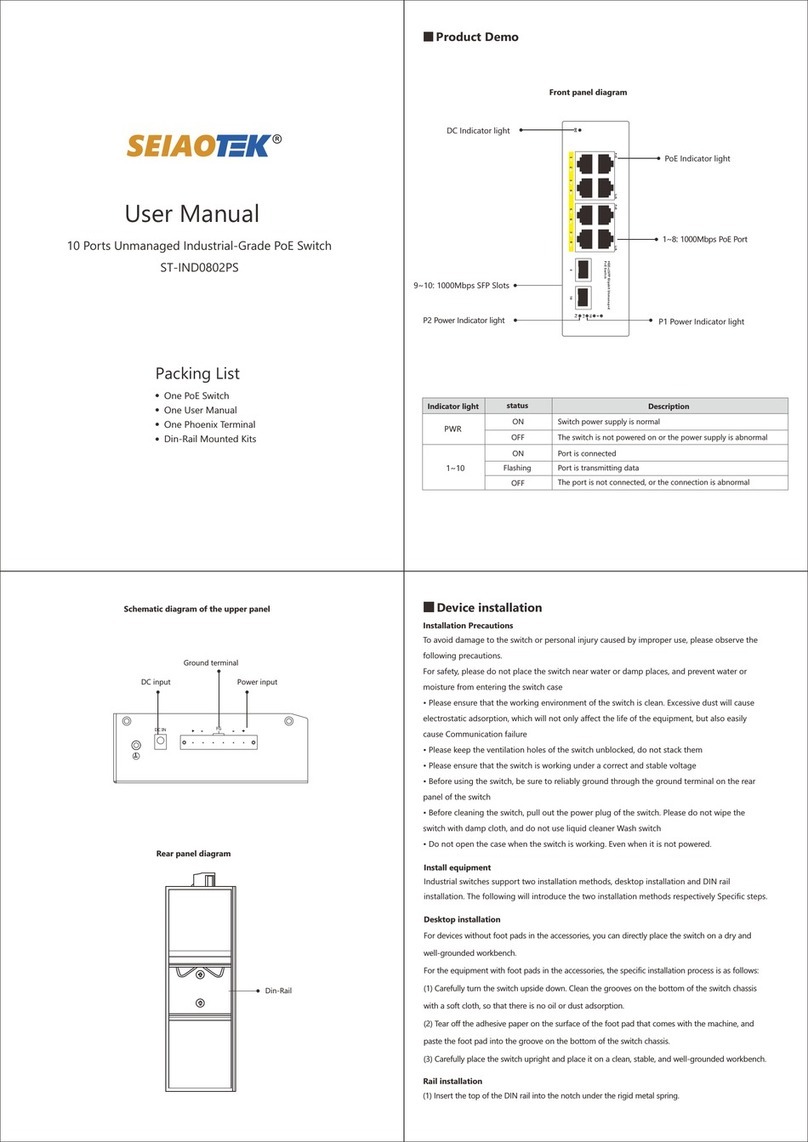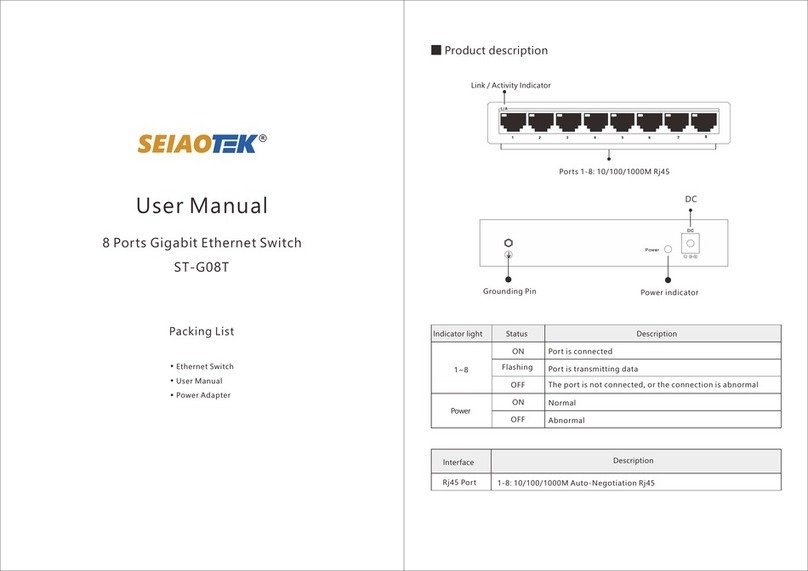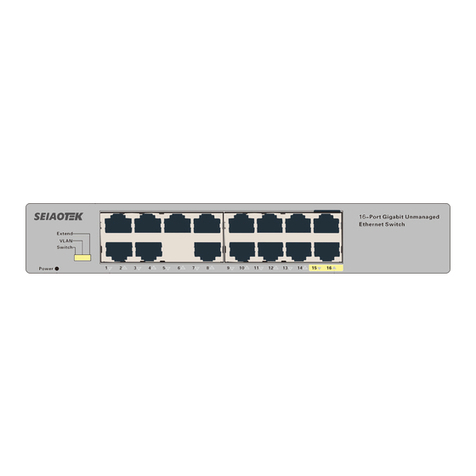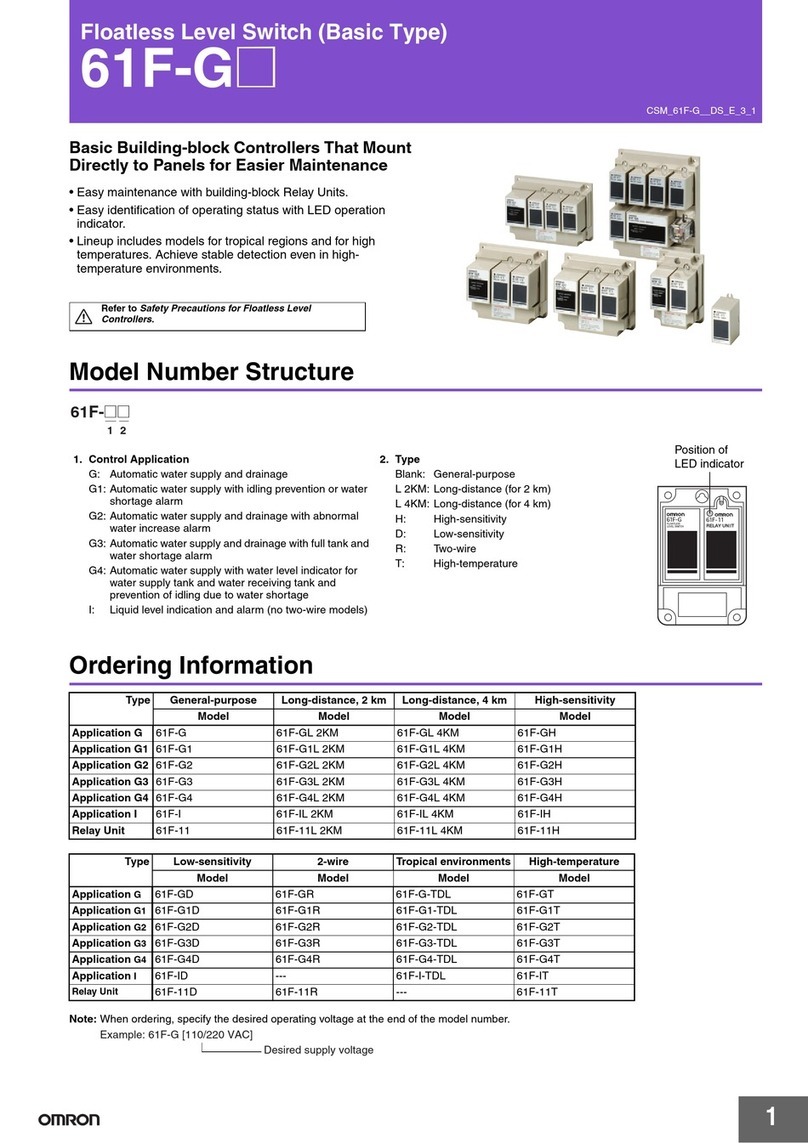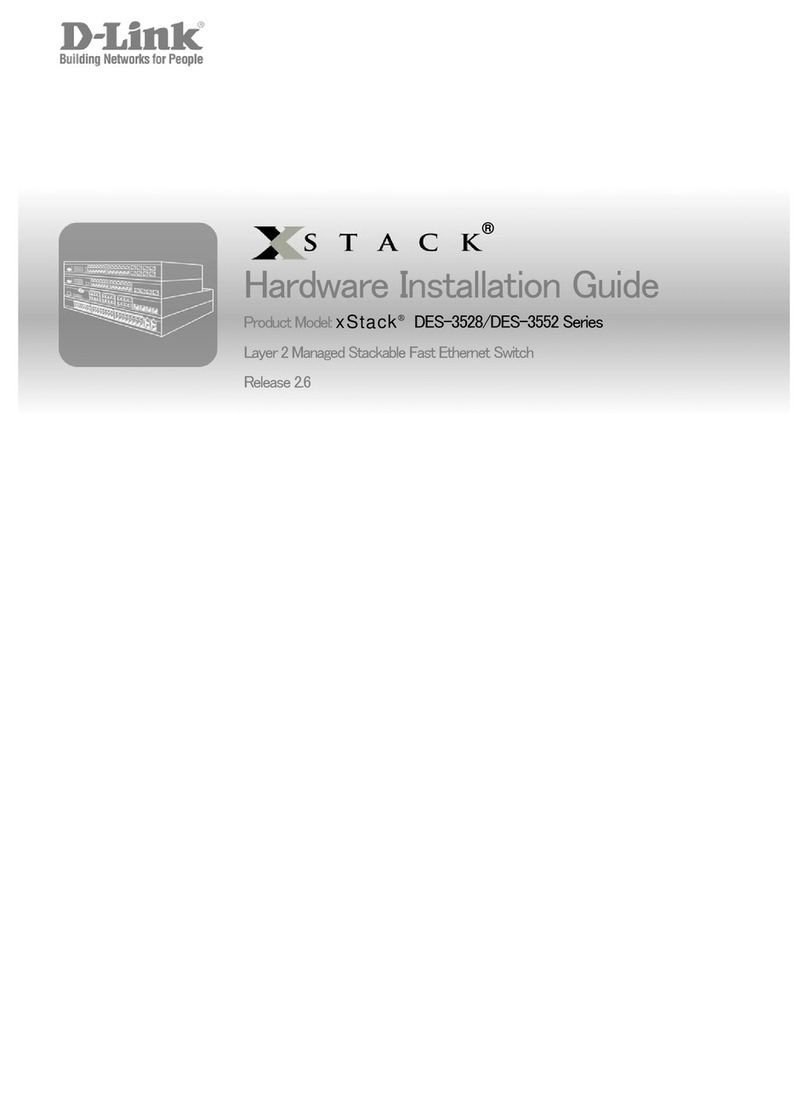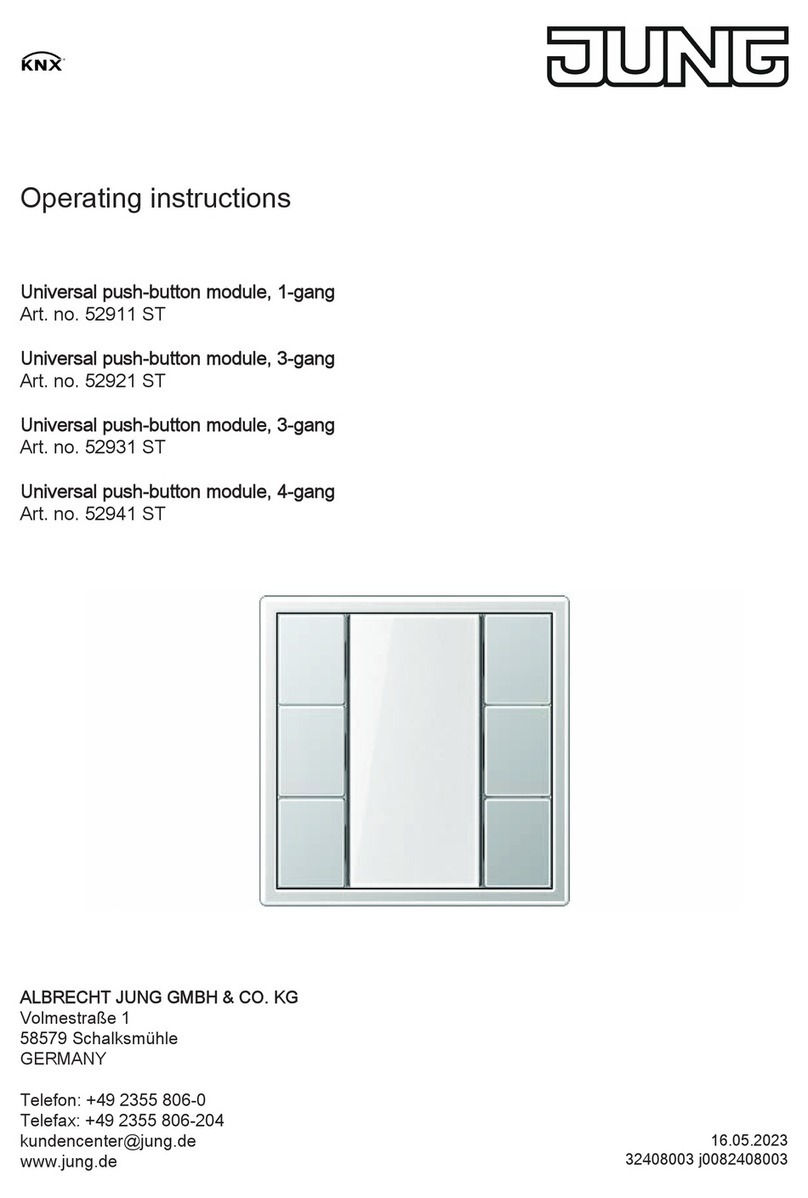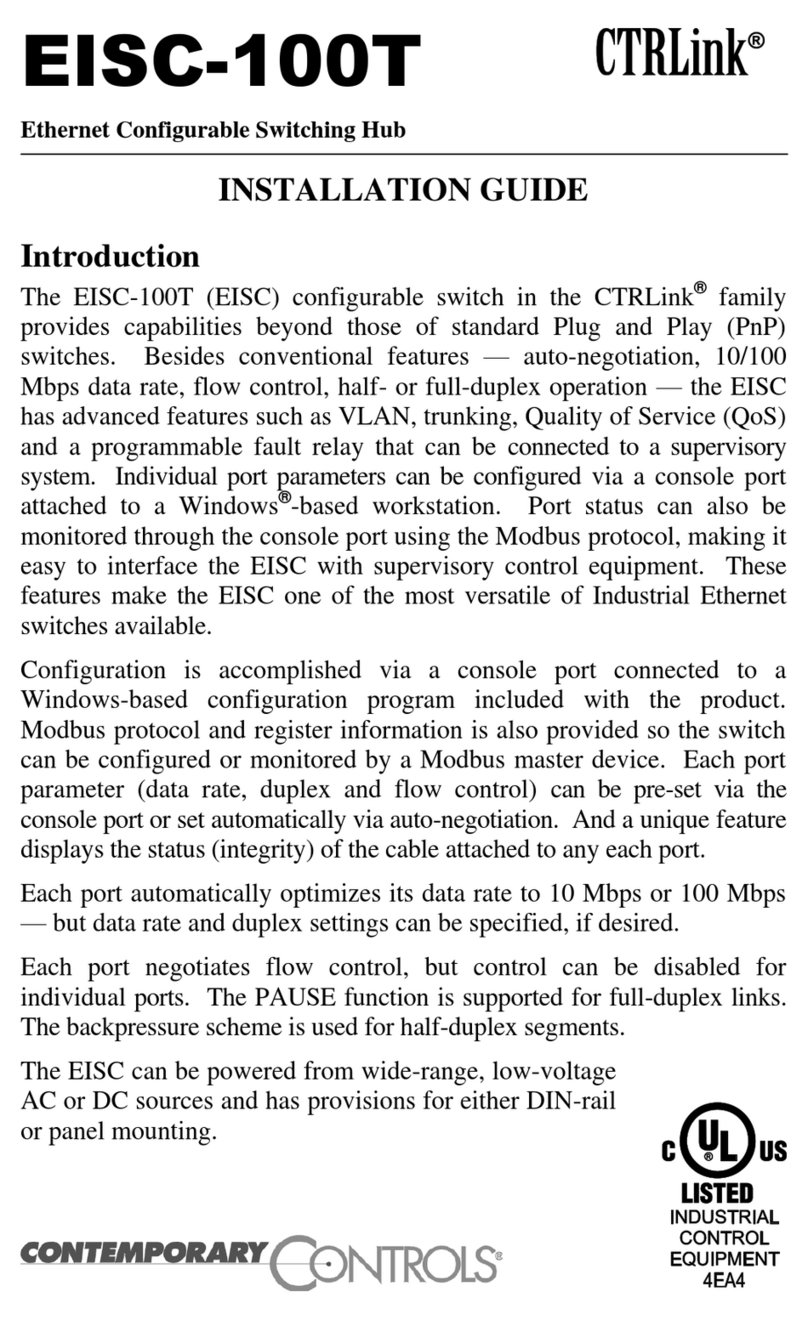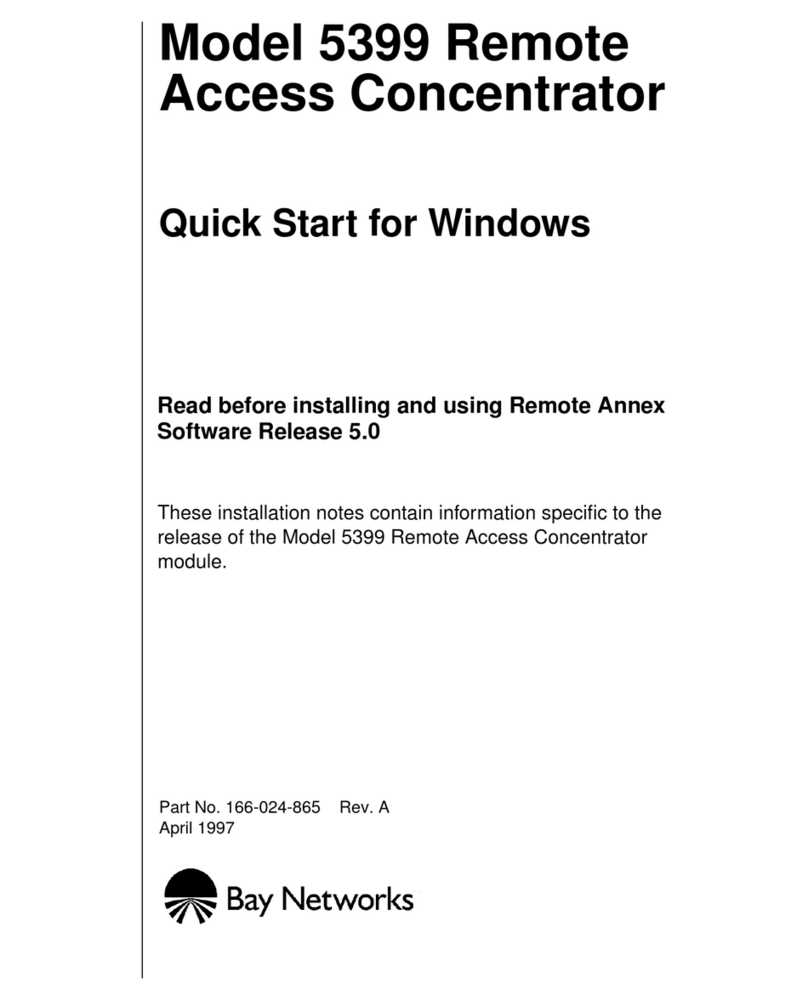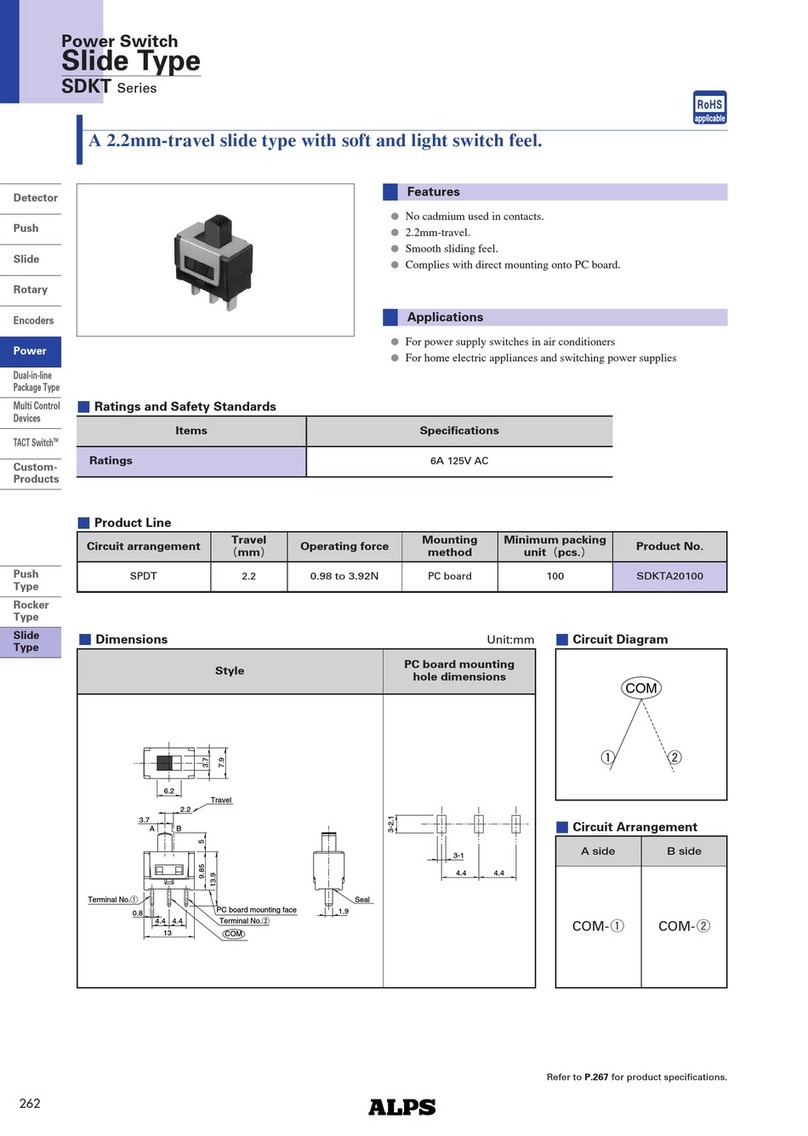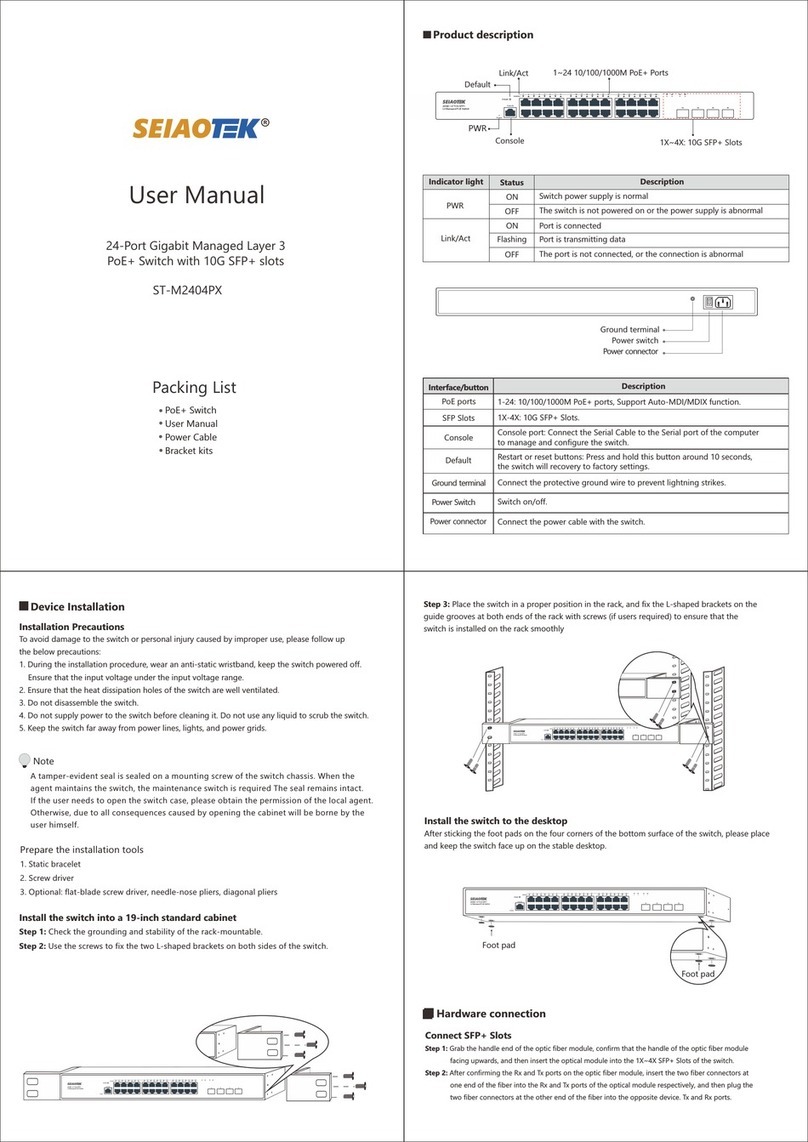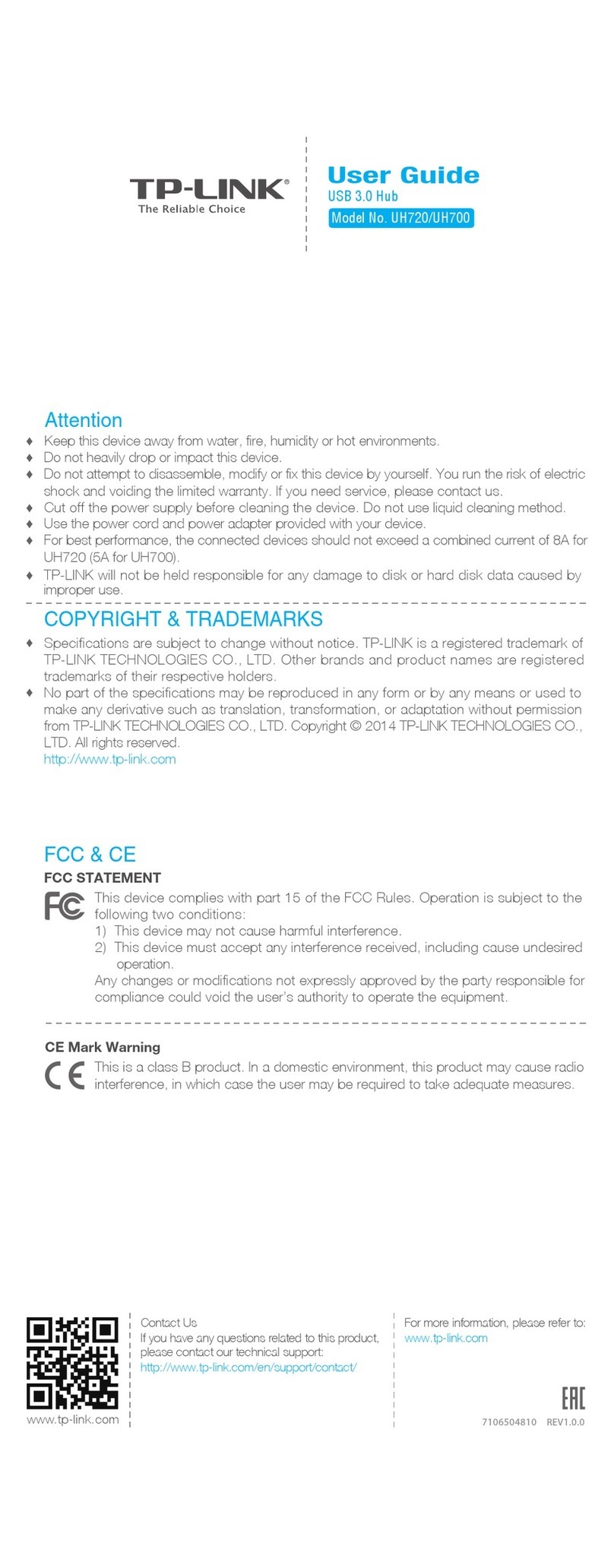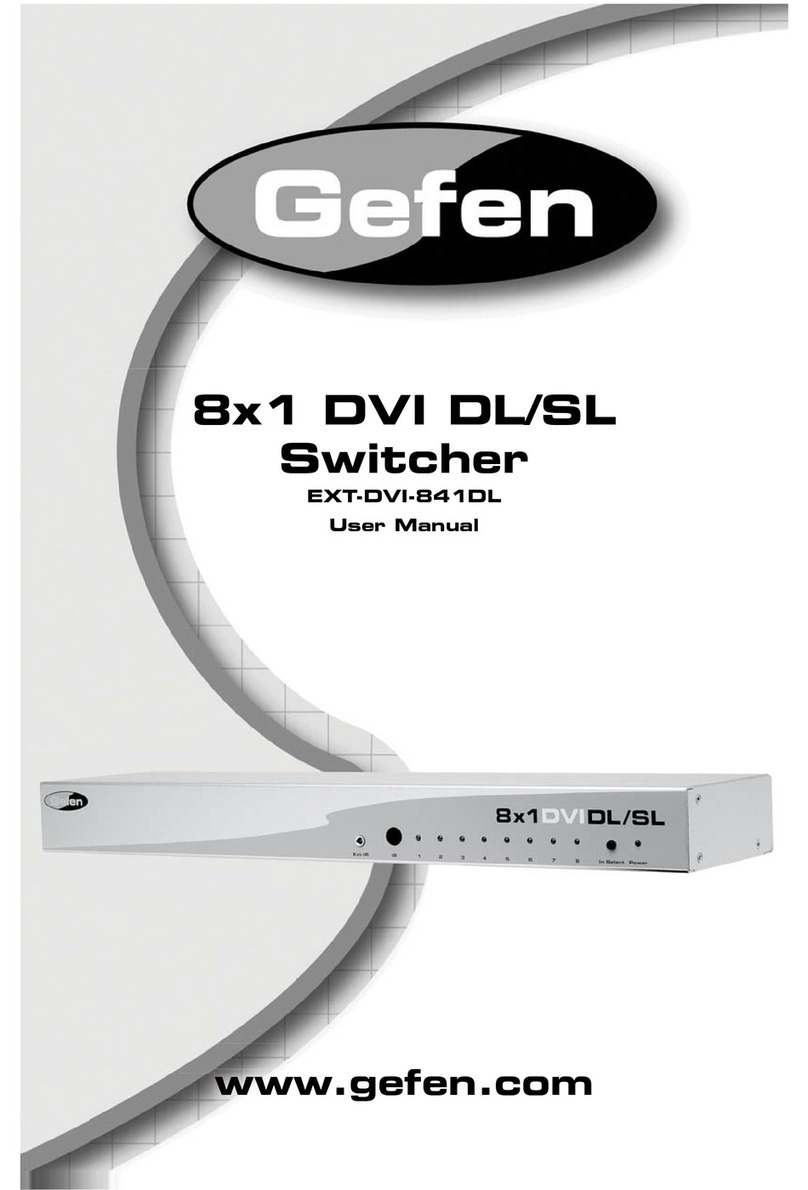User Manual
Device installation
Installation Precautions
Install equipment
Desktop installation
Industrial switches support two installation methods, desktop installation and DIN rail
installation. The following will introduce the two installation methods respectively Specific steps.
To avoid damage to the switch or personal injury caused by improper use, please observe the
following precautions.
For safety, please do not place the switch near water or damp places, and prevent water or
moisture from entering the switch case
• Please ensure that the working environment of the switch is clean. Excessive dust will cause
electrostatic adsorption, which will not only affect the life of the equipment, but also easily
cause Communication failure
• Please keep the ventilation holes of the switch unblocked, do not stack them
• Please ensure that the switch is working under a correct and stable voltage
• Before using the switch, be sure to reliably ground through the ground terminal on the rear
panel of the switch
• Before cleaning the switch, pull out the power plug of the switch. Please do not wipe the
switch with damp cloth, and do not use liquid cleaner Wash switch
• Do not open the case when the switch is working. Even when it is not powered.
Product Demo
Indicator light status Description
PWR ON Switch power supply is normal
OFF The switch is not powered on or the power supply is abnormal
1~6
OFF
Port is connected
Flashing Port is transmitting data
ON
The port is not connected, or the connection is abnormal
6 Ports Unmanaged Industrial-Grade Ethernet Switch
For devices without foot pads in the accessories, you can directly place the switch on a dry and
well-grounded workbench.
For the equipment with foot pads in the accessories, the specific installation process is as follows:
(1) Carefully turn the switch upside down. Clean the grooves on the bottom of the switch chassis
with a soft cloth, so that there is no oil or dust adsorption.
(2) Tear off the adhesive paper on the surface of the foot pad that comes with the machine, and
paste the foot pad into the groove on the bottom of the switch chassis.
(3) Carefully place the switch upright and place it on a clean, stable, and well-grounded workbench.
Rail installation
(1) Insert the top of the DIN rail into the notch under the rigid metal spring.
DC Indicator light
P1 Power Indicator light P2 Power Indicator light
1~4: 1000Mbps Rj45 Port
5~6: 1000Mbps SFP Slots
Front panel diagram
Schematic diagram of the upper panel
Power input
Rear panel diagram
Din-Rail
DC input
Ground terminal
Packing List
One Ethernet Switch
One User Manual
One Phoenix Terminal
Din-Rail Mounted Kits
•
•
•
•
ST-IND0402TS
R
4GE+2SFP Gigabit Unmanaged
Ethernet Switch