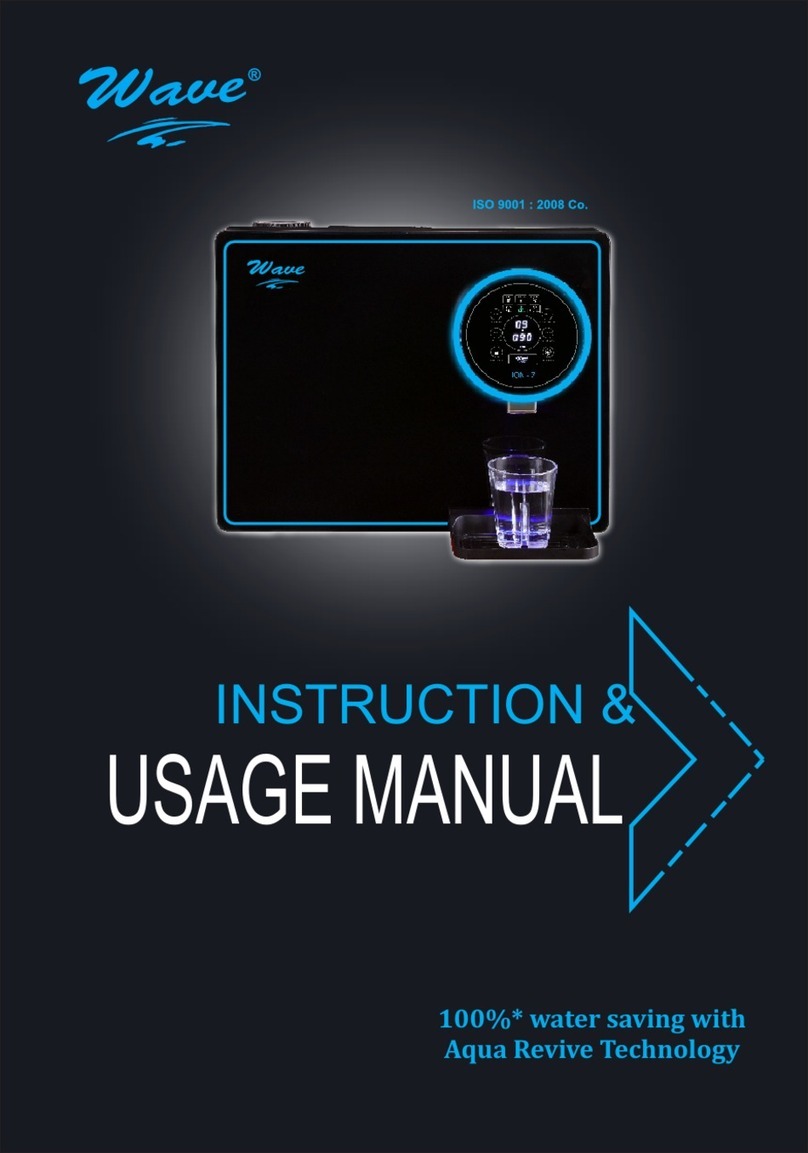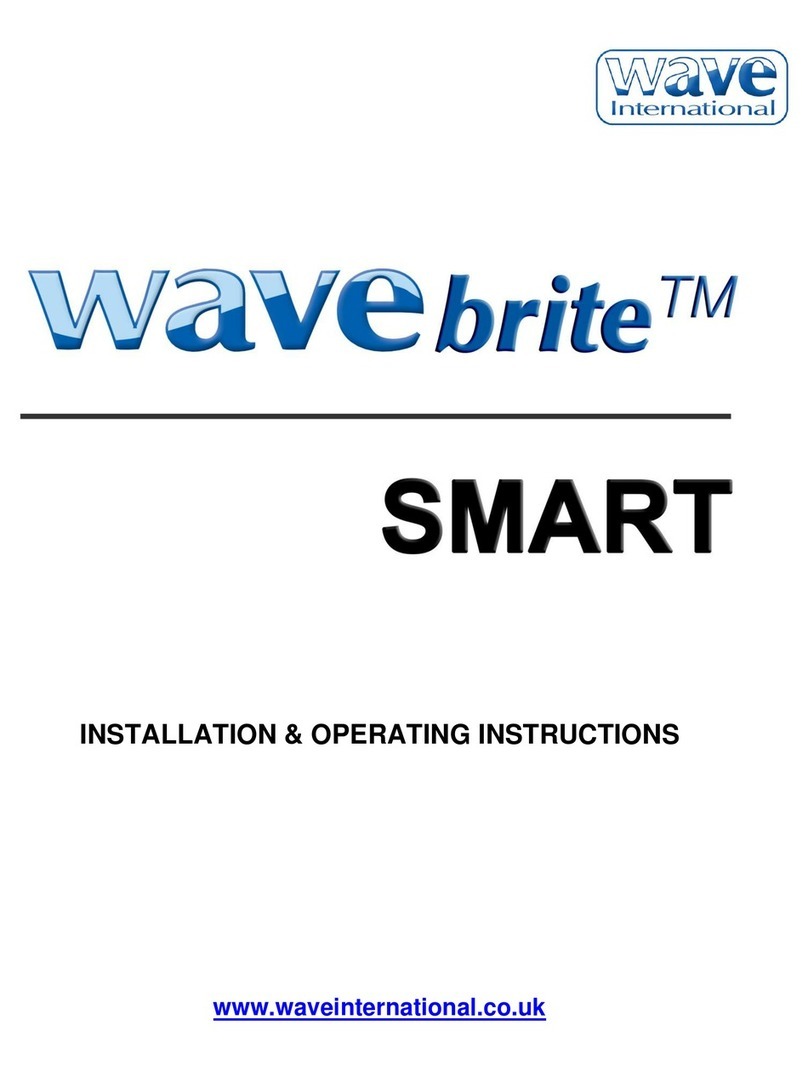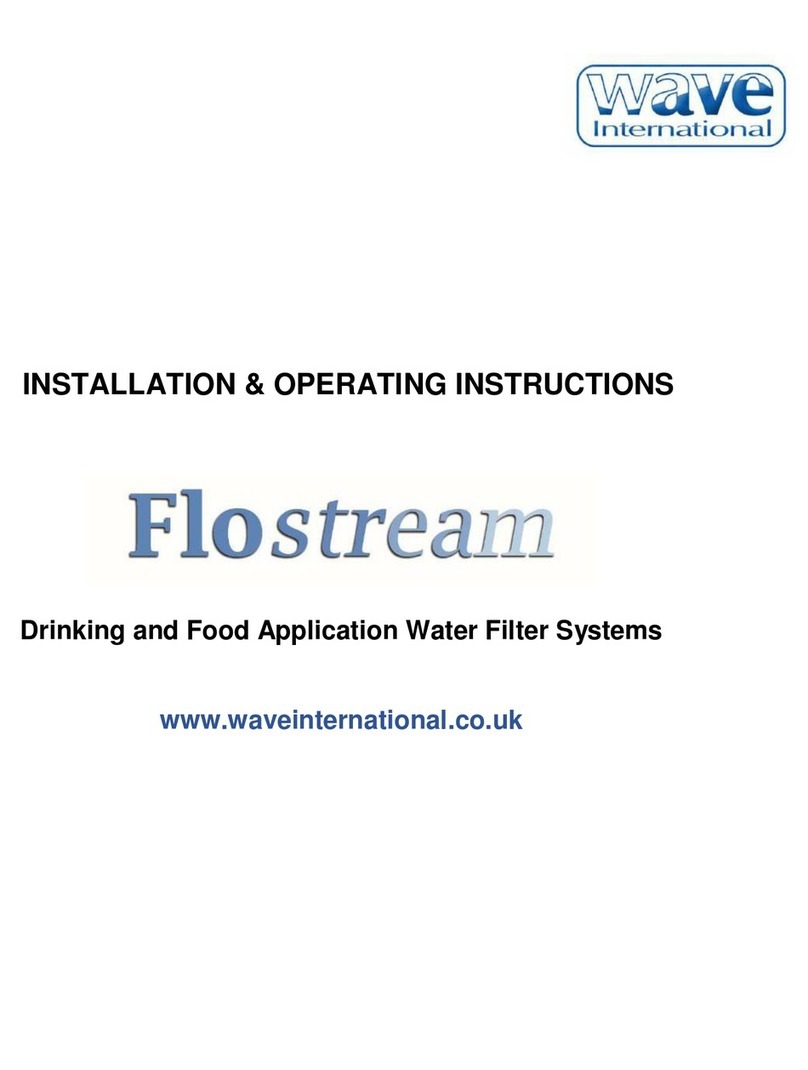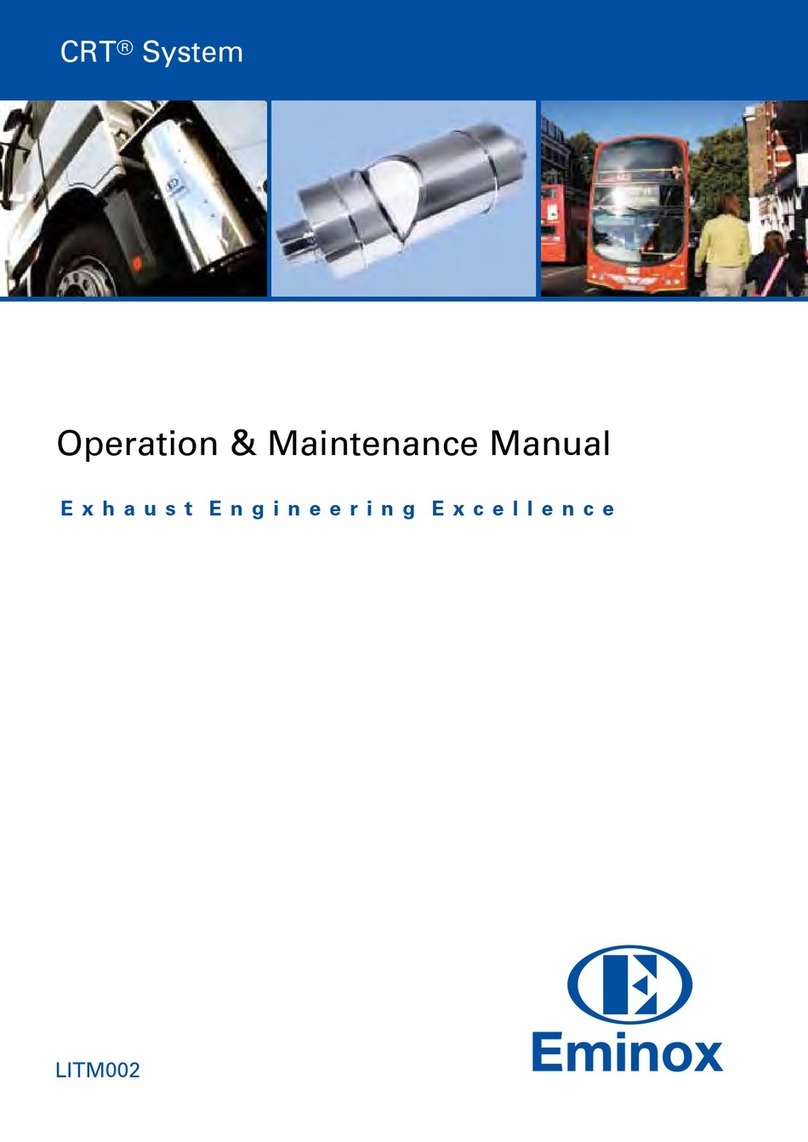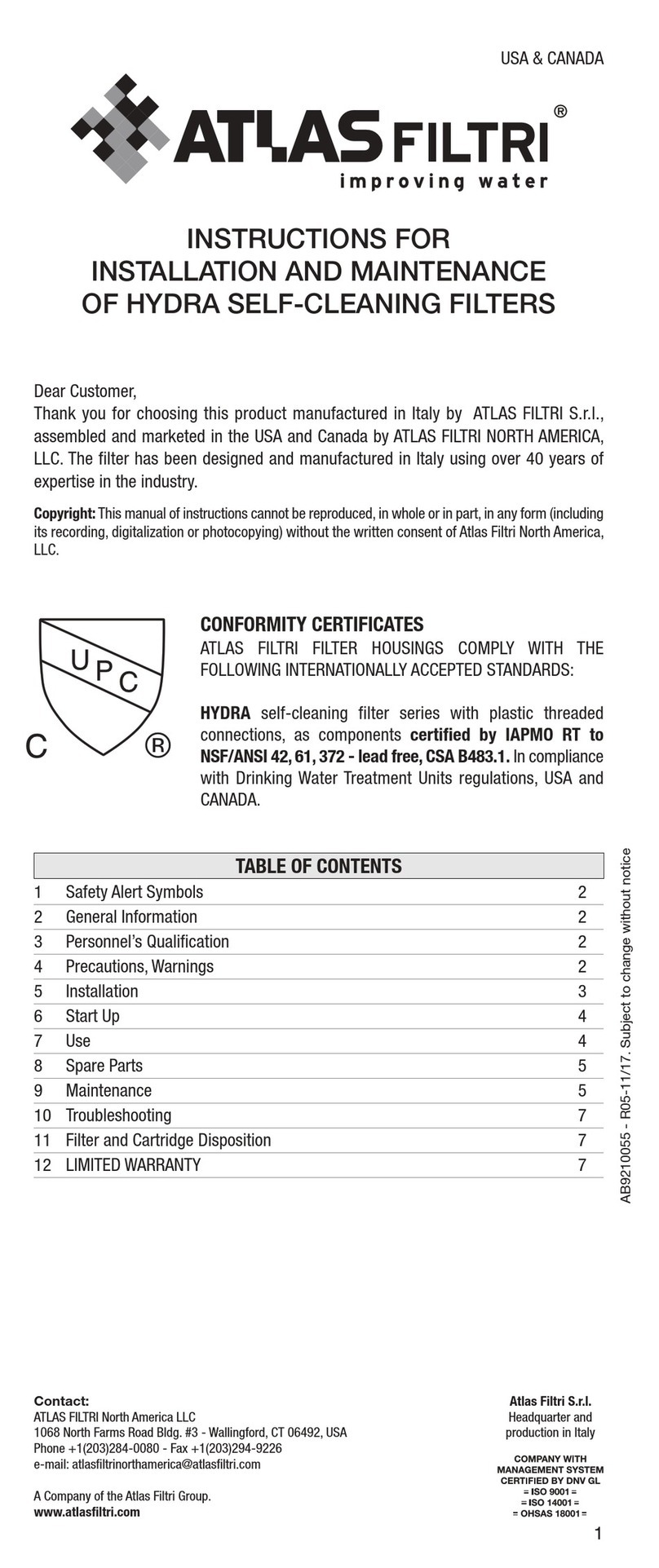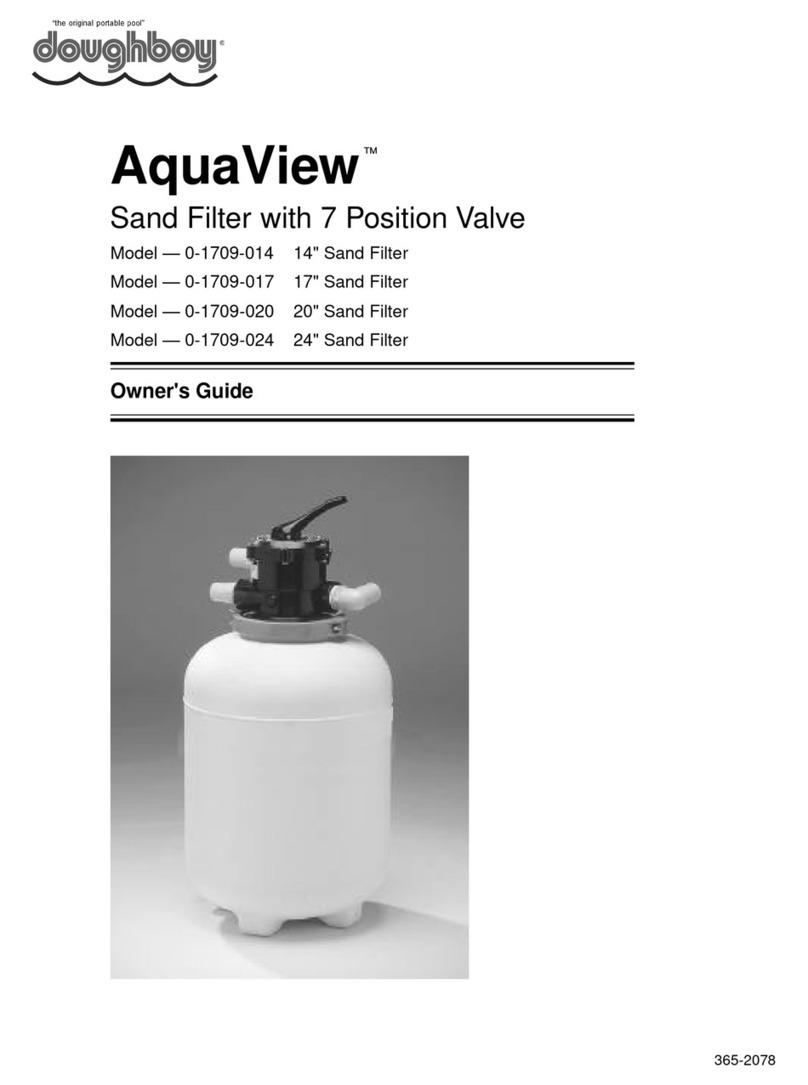Wave w100 User manual

COMMERCIAL SYSTEM USER GUIDE
v021221.1
WAVE Systems Commercial User Guide v021221.1
Page of1 40
IMPORTANT. Please read this guide
thoroughly before using your WAVE system.

TABLE OF CONTENTS
Safety Instructions …………………………………………………………………. 3
Warnings/Cautions ………………………………………………………………… 3
Compatibility ………………………………………………………………………. 5
Legal Information …………………………………………………………………. 5
Welcome … …………………………………………………………………..…… 6
What’s in the Box …. ……………………………………………………………… 8
Preparing Your System …………………………………………………………… 10
Hub Information …………………………………11
Staff Bracelets .………………..…………………14
Tablet .……………..………………………..……15
Exit Detectors .………………..…………………16
WAVE Management App ……………………………………………………….. 17
WAVE Wearables …………………………………………………………………. 27
Deploying Your WAVE System …………………..……………………………… 21
Troubleshooting ………………………………………………………………….. 36
Customer Support ……………………………………………………………..… 39
CPR Reference Chart…..………………………………………………………… 40
WAVE Systems Commercial User Guide v021221.1
Page of2 40

Important Safety Instructions
1. These instructions are accurate as of date of release and may be updated as needed. Always check
the WAVE website, www.wavedds.com/support for the most recent version which may contain
important updates.
2. Heed all warnings.
3. Always follow these instructions.
4. Clean only with a damp clean cloth. Do not use cleaning products containing ammonia.
5. Do not block any ventilation openings.
6. Do not install near any heat sources such as radiators, stoves, or other apparatus that produce heat.
7. Protect the power cord from being walked on or pinched particularly at plugs, convenience
receptacles, and the point where they exit from the equipment.
8. Only use attachments/accessories specified, approved or authorized by WAVE SYSTEMS INC.
9. Use only with the cart, stand, tripod, or bracket specified by WAVE SYSTEMS INC or sold with the
equipment. When a cart is used, use caution when moving the cart/equipment combination to avoid
injury from tip-over.
10. Unplug this equipment during lightning storms or when unused for long periods of time.
11. Refer all servicing to qualified personnel. Servicing is required when the equipment has been
damaged in any way, liquid has been spilled or objects have fallen into the equipment, does not
operate normally, or has been dropped.
WARNINGS/CAUTIONS
IMPORTANT! WAVE SYSTEM products are designed to supplement and NEVER
replace responsible human supervision of swimmers. Only another human being can
investigate, intervene and rescue a potential drowning victim if necessary. NEVER LET
ANYONE SWIM ALONE OR UNATTENDED REGARDLESS OF AGE OF SWIMMING
ABILITY LEVEL OR EXPERIENCE.
• Contains small parts which may be a choking hazard.
• Equipment may contain magnetic material. Consult your physician on whether this might affect an
implantable medical device.
• To reduce the risk of fire or electrical shock, do NOT expose the AC Charging/Power Adapter to
dripping or splashing, and do not place objects filled with liquids on or near the product.
WAVE Systems Commercial User Guide v021221.1
Page of3 40

• Keep the product away from fire and heat sources. Do NOT place naked flame sources, such as
lighted candles, on or near the product.
• Do NOT make unauthorized alterations to this product.
• Do NOT use unauthorized products and accessories with this equipment.
• Do NOT use AC charging/power adapters other than the unit included with this equipment.
• Where the AC mains plug or an appliance coupler is used as the disconnect device, the disconnect
device shall remain readily operable.
• Internal batteries provided with this product may present a risk of fire or chemical burn if mishandled.
• If a battery leaks, do not allow the liquid to come in contact with the skin or eyes. If contact is made,
seek medical advice immediately.
• Do not expose products containing batteries to excessive heat (e.g., from storage in direct sunlight,
fire or the like).
Avoid leaving equipment in direct sunlight on extremely hot days (100ºF +).
Avoid direct water spray at equipment where indicated.
Dispose of used batteries properly following local regulations. Do not incinerate.
NOTE: Appropriate compliance protocols for this equipment in process as of the time of this writing.
This equipment generates, uses, and can radiate radio frequency energy and, if not installed and used in
accordance with the instructions, may cause harmful interference to radio communications. However,
there is no guarantee that interference will not occur in a particular installation. If this equipment does
cause harmful interference to radio or television reception, which can be determined by turning the
equipment off and on, the user is encouraged to try to correct the interference by one or more of the
following measures:
• Reorient or relocate the receiving antenna.
• Increase the separation between the equipment and receiver.
• Connect the equipment into an outlet on a circuit different from that to which the receiver is
connected.
• Consult the dealer or an experienced radio/TV technician for
Changes or modifications not expressly approved by WAVE SYSTEMS INC may void the user’s authority
to operate this equipment.
WAVE Systems Commercial User Guide v021221.1
Page of4 40

Compatibility
Only WAVE SYSTEM INC approved, recommended or authorized products may be used with this
equipment. Use of any non-authorized products may void your warranty.
Legal Information
Security Information: This product is capable of receiving automatic security updates from WAVE. To
receive automatic security updates, you must complete the product setup process in the WAVE
Management app and connect the product to the Internet. If you do not complete the setup process,
you will be responsible for installing security updates that WAVE makes available.
By using WAVE SYSTEM products you acknowledge and agree that WAVE products are
NOT intended and will NOT be used as a replacement or substitute for responsible and
diligent human supervision of swimmers and non-swimmers around water. Furthermore
you agree to hold WAVE SYSTEMS INC., its partners, affiliations, manufacturers,
suppliers and vendors harmless for any injuries or damages, physical or otherwise, as a
result of the correct or misuse of WAVE SYSTEM INC products.
Not for use while diving or snorkeling.
The Bluetooth® word mark and logos are registered trademarks owned by Bluetooth SIG, Inc.
Wi-Fi is a registered trademark of Wi-Fi Alliance®
WAVE Systems Inc: 1-203-429-4636
© WAVE SYSTEMS INC. v021221.1 No part of this work may be reproduced, modified, distributed or
otherwise used without prior written permission.
WAVE Systems Commercial User Guide v021221.1
Page of5 40

WELCOME.
Congratulations and thank you for your purchase of a WAVE Drowning Detection System! You have
taken a very wise initiative to dramatically improve the safety of your patrons and aquatics staff.
The WAVE System uses proven tracking technologies
to accurately determine the real time status of your
swimmers each time they enter the water, alerting
your guards immediately if a swimmer remains
underwater beyond an acceptable period of time. If
using optional ToddleTags, WAVE will also
immediately alert you should a non-swimmer enter
the water as well.
WAVE is simple to use, deploys quickly, and is
portable. It can work in all water types including lakes and other natural bodies of water.
To be effective, the WAVE must be used properly each and every time people are in or near the water.
All swimmers, regardless of age or swimming ability, should be using WAVE wearables, and doing so
should be considered as normal as wearing seat belts when in a car or wearing a helmet while cycling.
While we have worked diligently to make WAVE as reliable as possible, no technology is a perfect
solution in and of itself. The system should never be used as a replacement for diligent responsible
human supervision. Only another human being can intervene and save a potential drowning victim.
Therefore never let anyone swim alone regardless of their age or swimming ability.
Used along with common-sense safety measures, we are confident that your WAVE system will provide
your facility with years of safe and enjoyable swimming.
The WAVE Team
WAVE Systems Commercial User Guide v021221.1
Page of6 40
Design subject to change.

WAVE Systems Commercial User Guide v021221.1
Page of7 40

WHAT’S IN THE BOX
NOTE: Product and quantities will depend on your specific order and/or may be shipped separately
• 1 x WAVE w1000 or w100 System Hub
• 1 x AC Charging/Power Adapter
• 1 x Power Cord
• Control Tablet in Protective Case
• USB Charging Cable for Tablet
• Staff Bracelets
• Staff Bracelet Charging Cradles
• Multi-port USB Charging Block
• Tracker Wearables
• Goggle Clip Wearables
• ToddleTag™ Wearables
• Wearable Storage System
• Exit Detectors + AC Charging Adapter
• Quick Start Guide
NOTE: If any item is missing please contact Customer Support at 1-203-429-4636 or [email protected].
WAVE Systems Commercial User Guide v021221.1
Page of8 40
TRACKERS
TODDLETAGS
GOGGLE CLIPS
HUB
AC ADAPTER +
POWER CORD
EXIT DETECTORS
+
AC CHARGING
ADAPTER
USB CHARGING BLOCK
+ AC Adapter
STAFF BRACELETS
+
CHARGING CRADLES
QUICK START GUIDE
1x CONTROL TABLET
+ CHARGING CABLE

COLLATERAL MATERIALS
Your package will also include signage, banners and printed materials to help inform your patrons that your
facility is now WAVE-enabled and to educate them on its use. It is recommend that you display these items
to promote your facility’s dedication to the highest possible standard of aquatic care.
WAVE Systems Commercial User Guide v021221.1
Page of9 40

WAVE Systems Commercial User Guide v021221.1
Page of10 40
PREPARING YOUR SYSTEM

THE w100 PRO AND w1000 HUBS
WAVE Systems Commercial User Guide v021221.1
Page of11 40
Power In/Charging Port
Power Button
Identical on both Hubs
LOWER BACK VIEW
360º Strobe
Integrated Handle
360º
Adjustable
Speaker
360º
Adjustable
Speaker
Internal 360º Strobe
Ventilation Vent
Integrated Handle
FRONT VIEW
Avoid leaving Hub in direct sunlight on extremely hot days (100ºF +).!
Do not expose Hub to direct water spray or heavy downpour.

POWERING AND CHARGING YOUR HUB
The Hub may be powered via the internal battery or the AC Charging/Power Adapter.
The w100 PRO battery will last up to 8 hours and w100 battery will last up to 18 hours
of typical use*.
It is recommended that you charge your Hub when you first receive it. (1) Connect the
AC Charging/Power Adapter’s power cord into the Adapter, (2) insert the AC plug into
a nearby 120 V wall outlet, and (3) insert the barrel connector into the Hub’s Power In/
Charging Port.
Fully charging the Hub normally takes a few hours and will depend on the battery level
before charging. The Charger’s LED will turn from green to red when the battery is fully
charged. After this initial set up process you may view the Hub’s battery level at any
time by using the WAVE Management App (see page 18).
WAVE Systems Commercial User Guide v021221.1
Page of12 40
AC Charging/
Power Adapter
Power Cord
1
2
3
Do not expose AC adapter to water.
Note: The Hub can be on or off while charging.
* Your actual battery life may vary depending on system alerts, notifications and environmental factors.

START UP PROCESS
Press the Power Button in once to initiate the startup process. After a few seconds the LED on
the Power Button will glow green, and the Strobe will light in a slow chase pattern. Depending
on the system software version installed in your Hub, it may also sound a startup tone. Once
the start up process is complete, the Strobe will begin a slow fade in/fade out pattern to
indicate that the Hub is on.
POWER DOWN PROCESS
Press the Power Button in once to power down the Hub. After a few seconds, the green LED
on the Power Button will turn off. Depending on the system software version installed in your
Hub, it may sound a power-down tone and the Strobe will light in a pattern during the shut
down process.
WAVE Systems Commercial User Guide v021221.1
Page of13 40
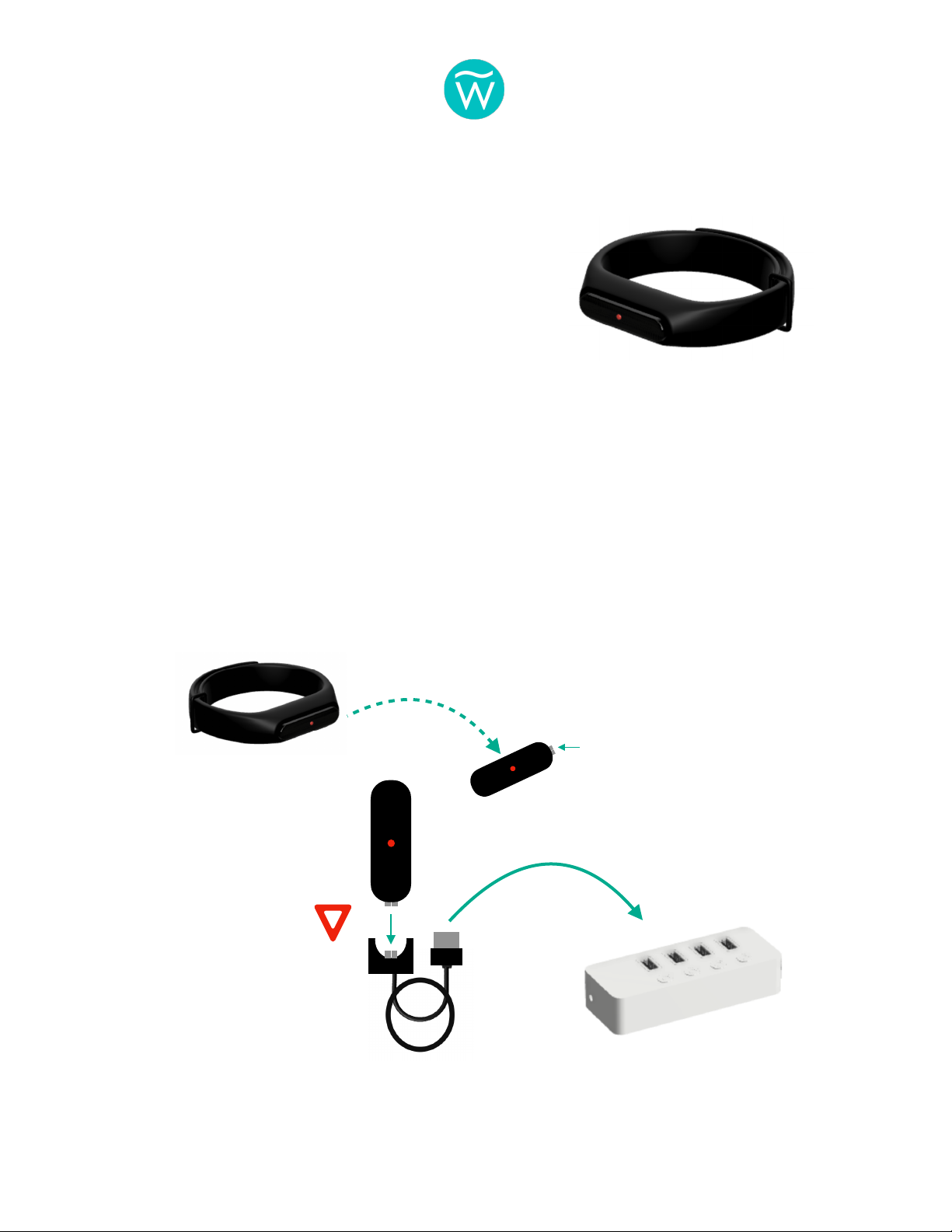
STAFF BRACELETS
Staff Bracelets do not have any buttons and are
always powered on. However, the bracelet’s battery
will typically last several days before requiring a
charge. It is recommended that you charge the
bracelets when you first receive them.
CHARGING PROCESS
To charge the Staff Bracelet, (1) remove the plastic Module from the soft rubber wristband, (2)
insert the plastic Module into the Charging Cradle, making sure that the end with the exposed
metal contacts is inserted, and (3) insert the USB plug into the included USB Charging Block. (4)
Plug the USB Charging Block into a 120 V wall outlet. If charging correctly, a dim red LED will
be visible on the Module. When fully charged, the red LED will become brighter. (5) Reinsert
the Module back into the soft rubber wristband.
After this initial set up process you may view the Bracelets’ battery levels at any time by using
the WAVE Management App (see page 18).
WAVE Systems Commercial User Guide v021221.1
Page of14 40
1
3
2
USB CHARGING BLOCK
MODULE
METAL CONTACTS

CONTROL TABLET
The optional dedicated Control Tablet is a premium Samsung
Galaxy tablet computer running the latest Android OS. It will arrive
in a durable protective case and will be preconfigured based on
your particular system.
Before using the Control Tablet it is recommended
that you first charge it fully. This process is similar to
charging most typical smart tablet or phone. Insert the
USB-C cable into the tablet’s charging port, and the
USB plus into the included USB Charging Block.
WAVE Systems Commercial User Guide v021221.1
Page of15 40
Note: If your facility is using a tablet or PC other than a WAVE Control Tablet, see section
MANAGING YOUR WAVE SYSTEM USING FACILITY TABLET OR PC.
USB CHARGING BLOCK

EXIT DETECTORS
Exit Detectors may be powered via its internal battery. The battery
will typically last several days before requiring a recharge. If
preferred, the Exit Detector can be left plugged into the AC
Charging Adapter at all times.
Before using Exit Detectors, it is recommended to fully charge the
unit. Depending on your use case, the Exit Detector may be left
in the Wall Mount or removed for charging.
(1) Connect the AC Charging/Power Adapter’s power cord into the Adapter, (2) insert
the AC plug into a nearby 120 V wall outlet, and (3) insert the barrel connector into the
Exit Detector’s Power In/Charging Port.
Fully charging the Exit Detector normally takes a few hours and will depend on the
battery level before charging. The Charger’s LED will turn from green to red when the
battery is fully charged.
.
.
WAVE Systems Commercial User Guide v021221.1
Page of16 40
Wall Mount
360º LED
Speaker
Power Button
Power In / Charging Port

WAVE Systems Commercial User Guide v021221.1
Page of17 40
THE WAVE MANAGEMENT APP

Following the instructions in Powering and Charging the Hub section, turn on the Hub
if currently off. Next, turn on the Control Tablet. Swipe the screen to unlock, and then
launch the WAVE Management App by tapping on its icon.
The WAVE Management App is a simple to use web-like app that enables you to
monitor the status of the Hub, wearables and other accessories. In addition to the
Control Tablet, the app may be used on devices including other tablets
(recommended), phones, laptops or computers with WiFi capability.
Note: Although recommended, it is not necessary to have the WAVE app open or
active while using WAVE. The system will monitor your swimmers and non-swimmers
using the most recent settings.
WAVE Systems Commercial User Guide v021221.1
Page of18 40
Power Key.
Press to turn on the screen, and then drag your finger
across the screen to unlock.
WAVE Management App.
Tap the app icon to launch.

MONITOR PAGE
This is the page that will appear when the app is first opened. This page enables you to
view the general status of both the system and all enabled wearables on one screen
1. Hub Battery Level. Provides the current internal battery level. Changes to a charging icon
when plugged into wall power.
2. Wearables.Number of wearables that the system is currently monitoring.
3. System Notifications.These are non-emergency messages about the system. Touching this
icon will launch a pop-up window displaying the current message(s).
4. Bracelets.Number of Staff Bracelets that the system is currently monitoring.
WAVE Systems Commercial User Guide v021221.1
Page of19 40
1
2
3
4
5
6
7
8
10
11
9
Note: Due to continuous efforts to improve user experience, and depending on your
system’s software version, some screens may appear slightly different.
Your Facility Name

5. Filter Icon.Touch this icon to select alternate views and options.
6. Manage Icon.Touching this icon or swiping right brings you to the MANAGE page.
7. Monitor Icon.This is the current page.
8. Help Icon.Touch this icon to learn more about the page you are on.
8. System Name.The name you input in Settings will appear here (see below).
10. Wearable Status Legend.Refer to these symbols to see status of each wearable.
11. Wearable Tile.Information about each wearable being monitored will appear within this
tile. Touching a wearable’s Tile will launch a pop-up window with detailed information.
WAVE Systems Commercial User Guide v021221.1
Page of20 40
click in window
to close
Details about
the wearable
appear here.
Wearable is
attempting to
connect to
system
Wearable has a
low battery and
should be
removed from
system and
replaced.
Indicates wearable in
motion (i.e. being worn)
Indicates wearable is
not in motion
Smith Family Pool
This manual suits for next models
1
Table of contents
Other Wave Water Filtration System manuals
Popular Water Filtration System manuals by other brands

SimPure
SimPure T1-6 RO owner's manual

SpectraPure
SpectraPure CSPDI-90-MF Installation and operating manual

Toshiba
Toshiba TWP-TSR75SHKW instruction manual
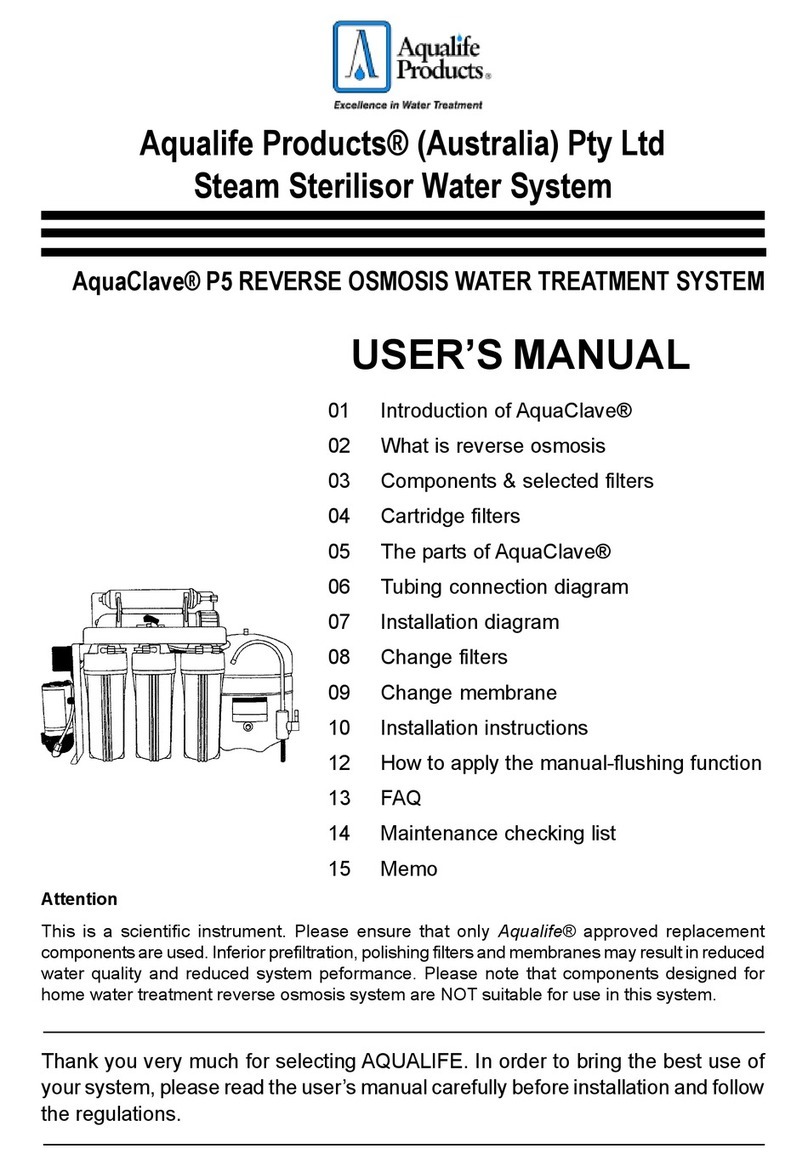
Aqualife
Aqualife AquaClave P5 user manual

Atlas Filtri
Atlas Filtri HYDRA M Installation, use and maintenance manual
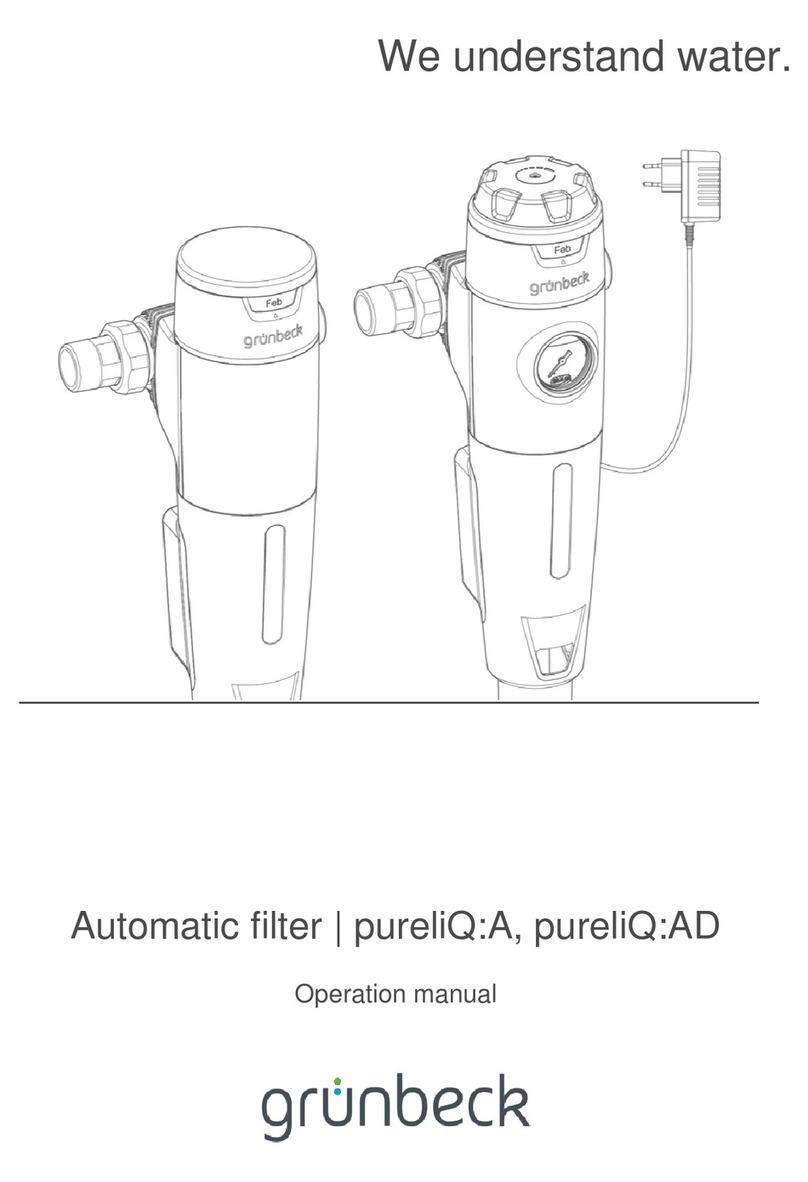
Grunbeck
Grunbeck pureliQ:A20 Operation manual