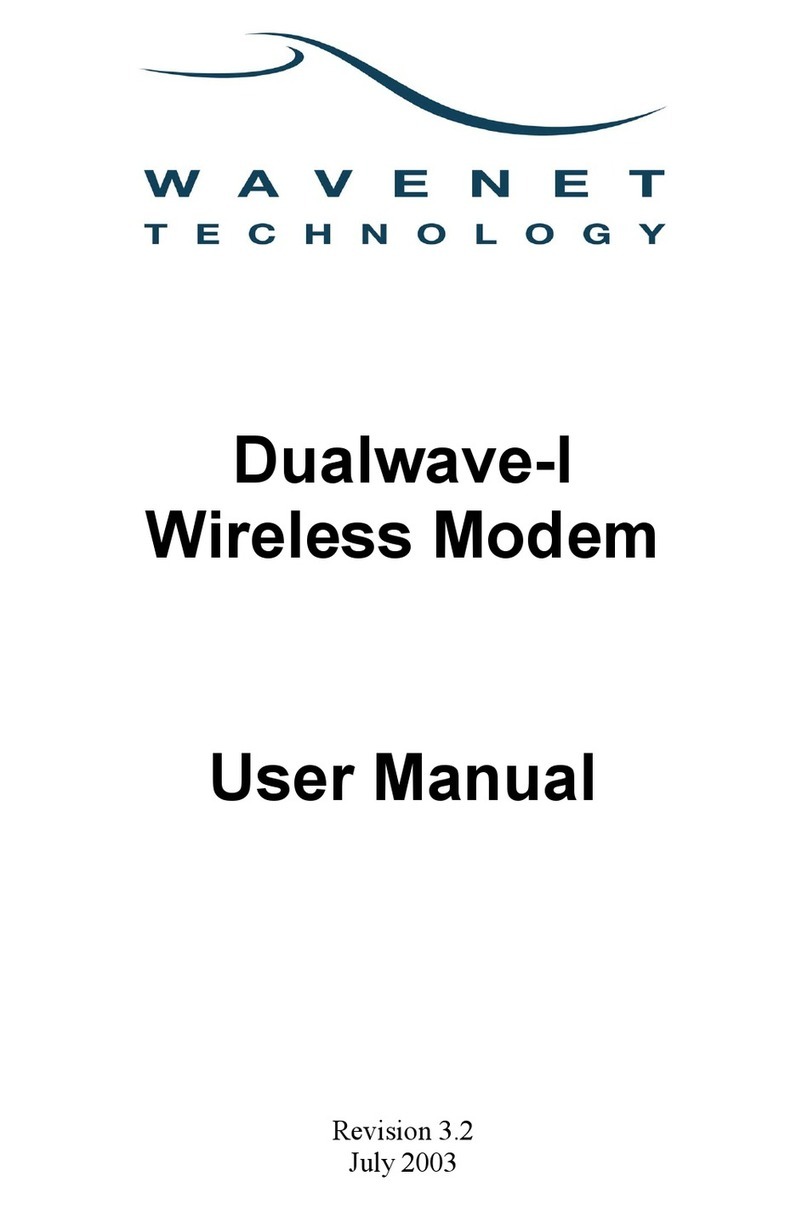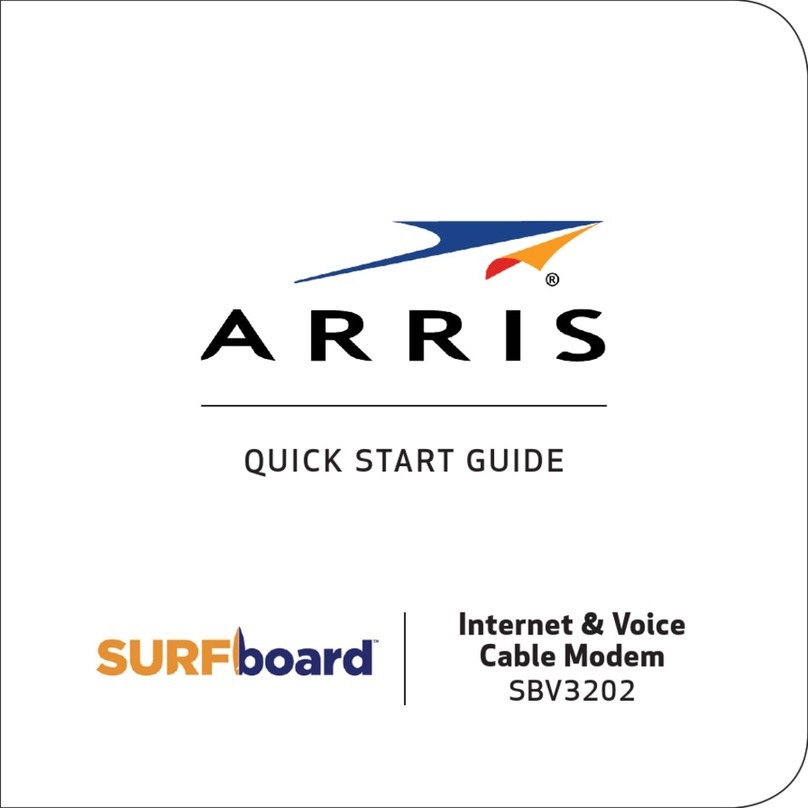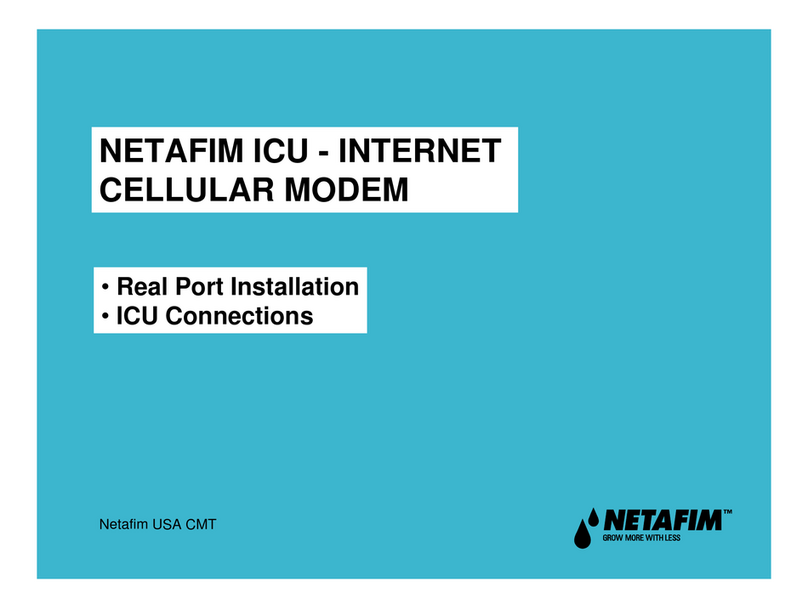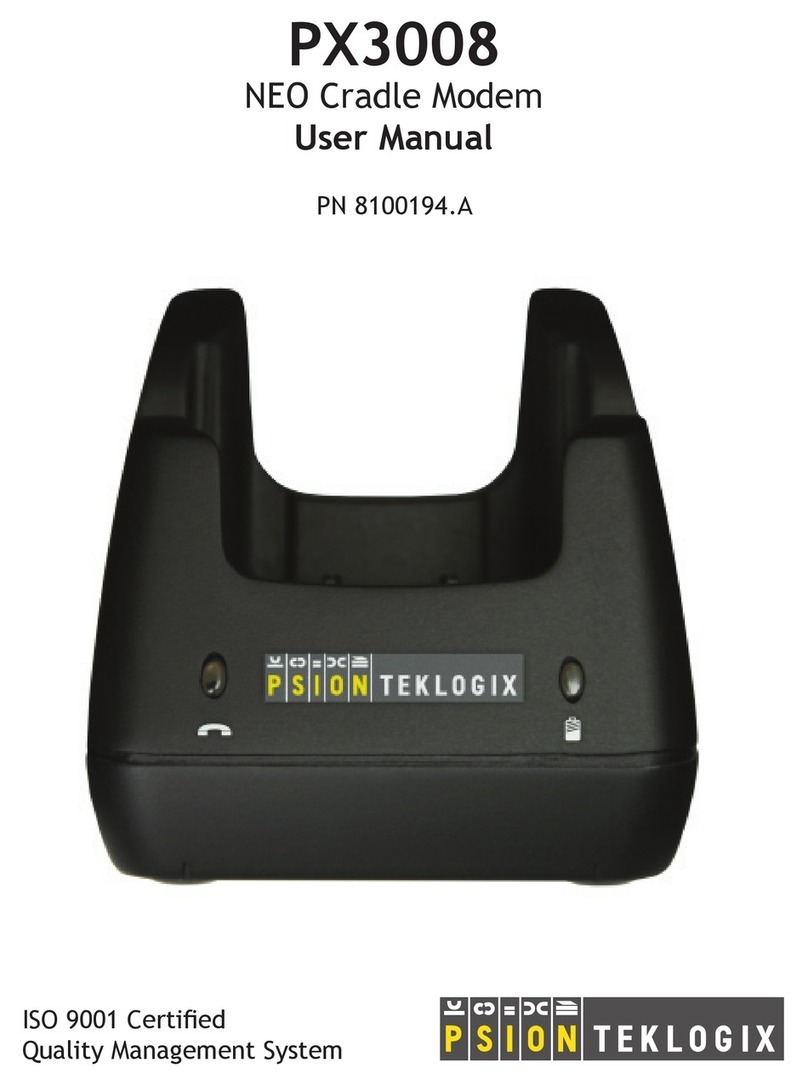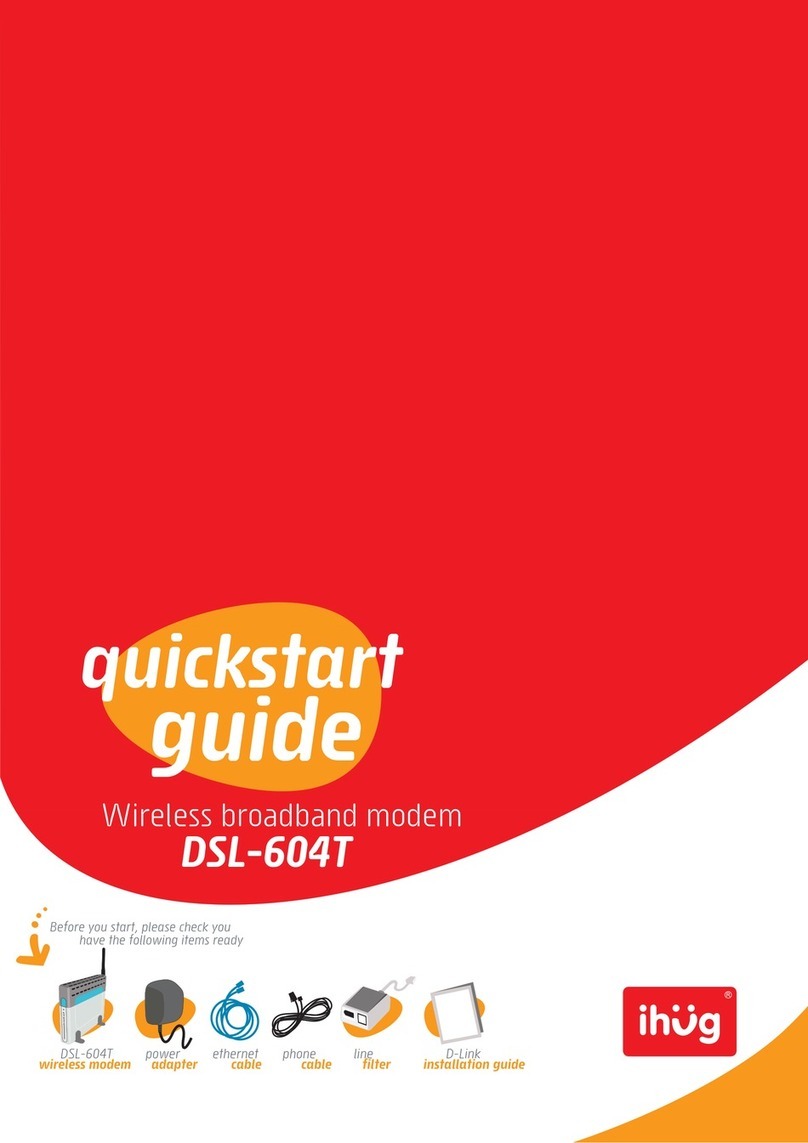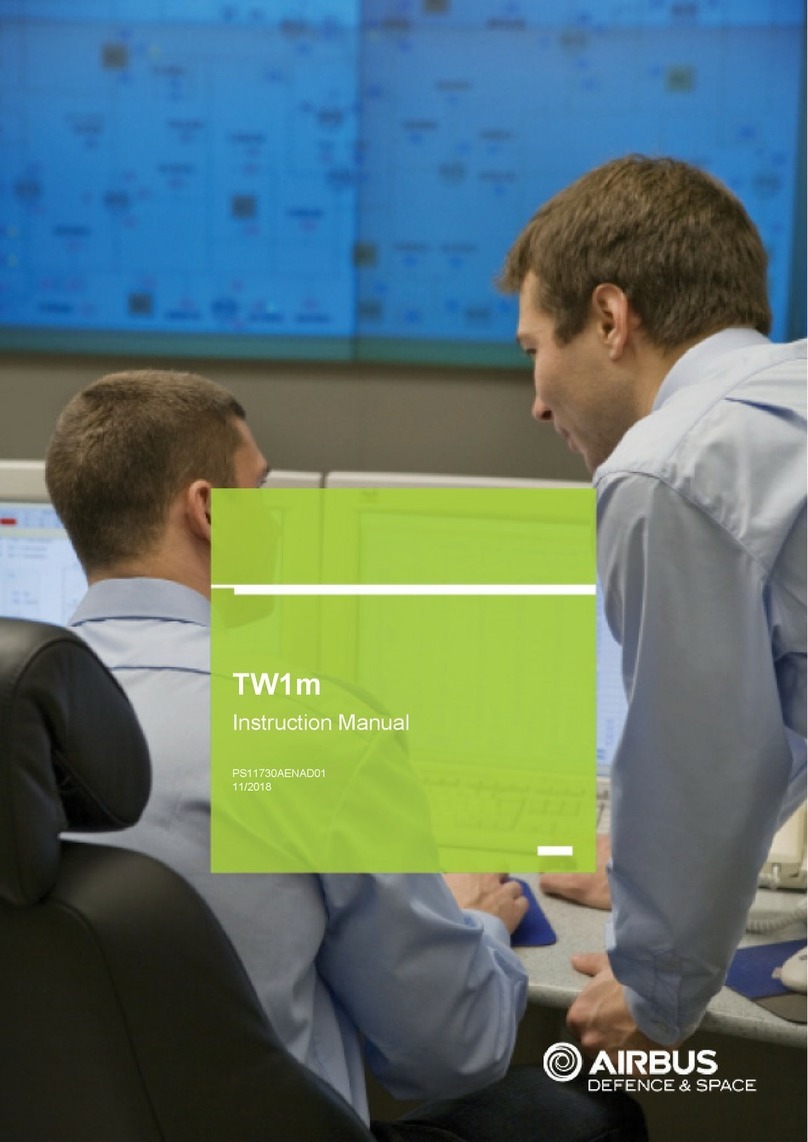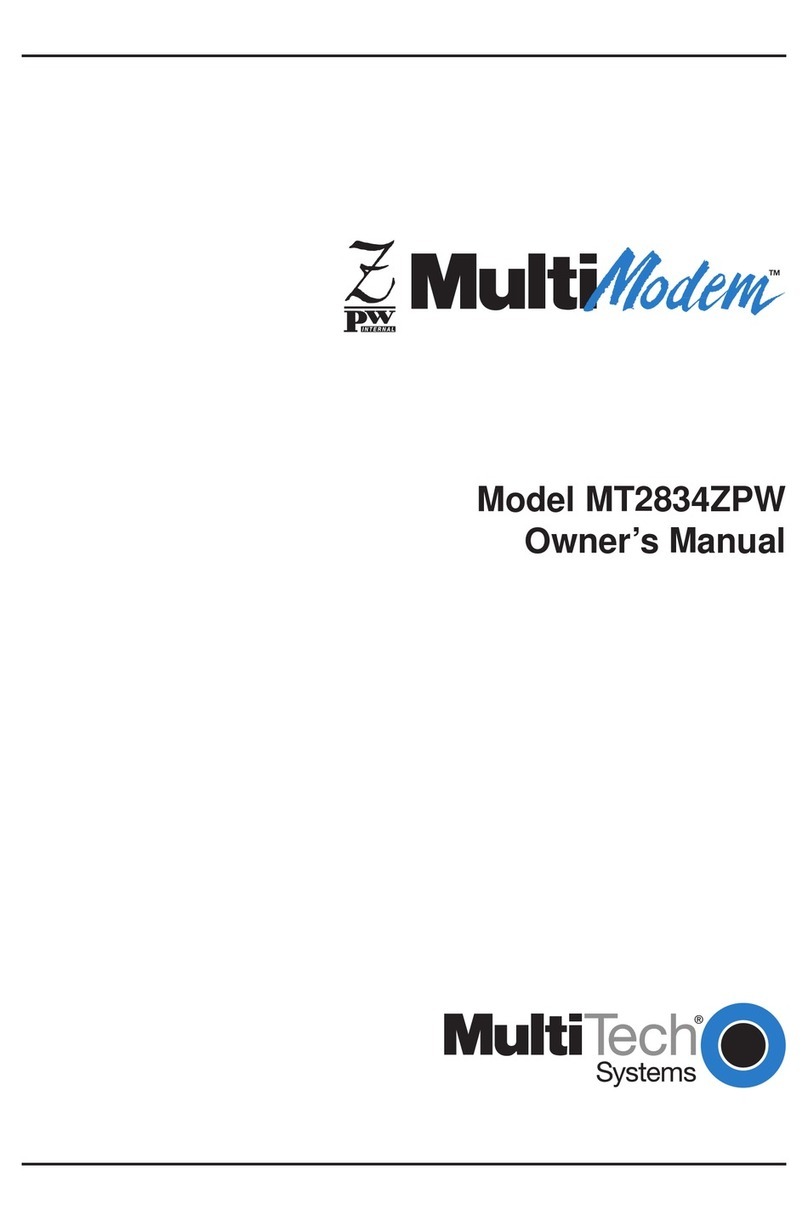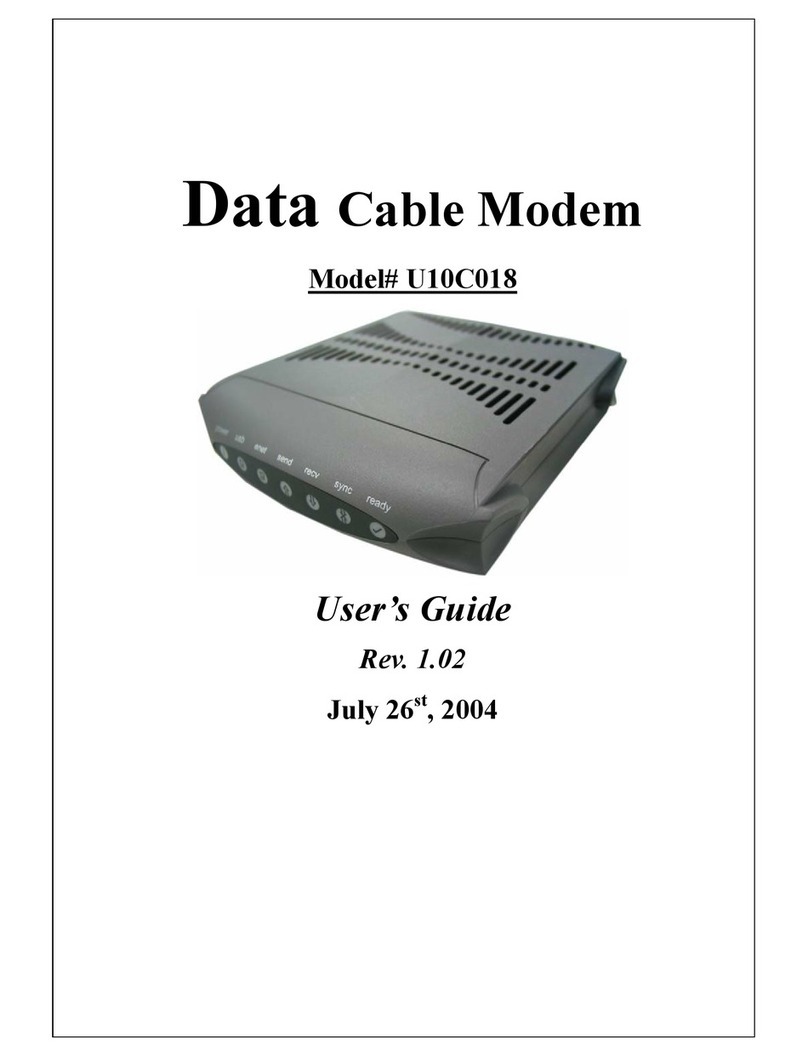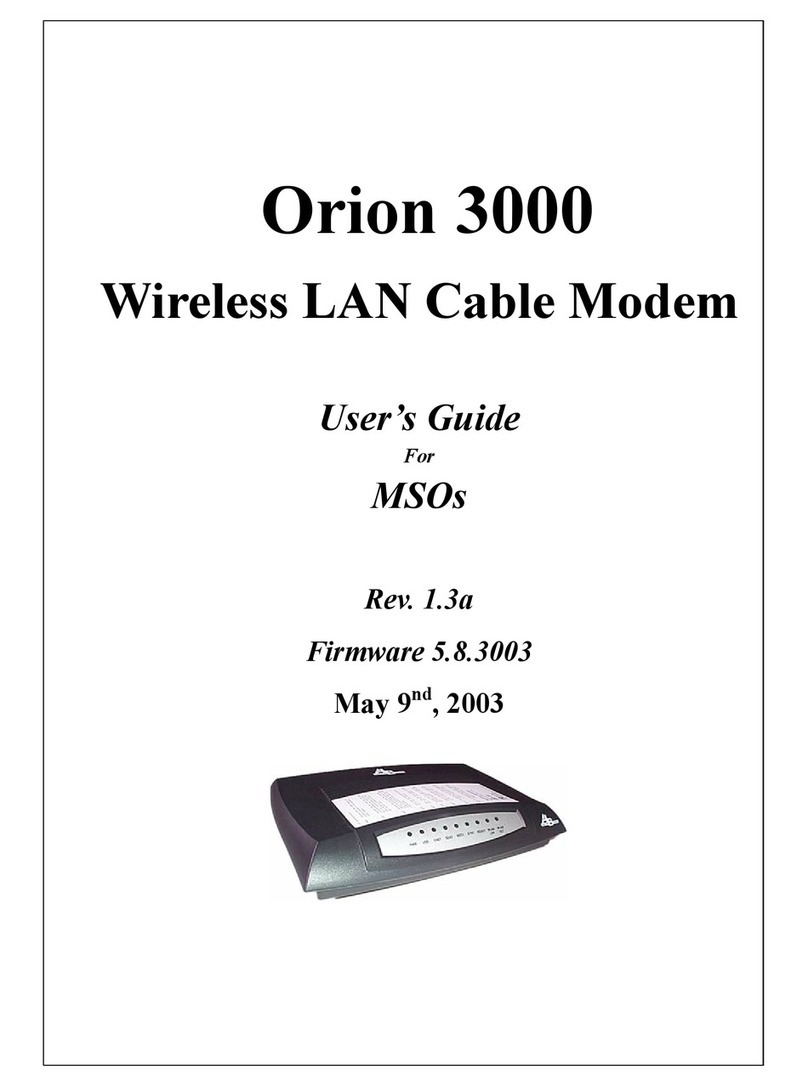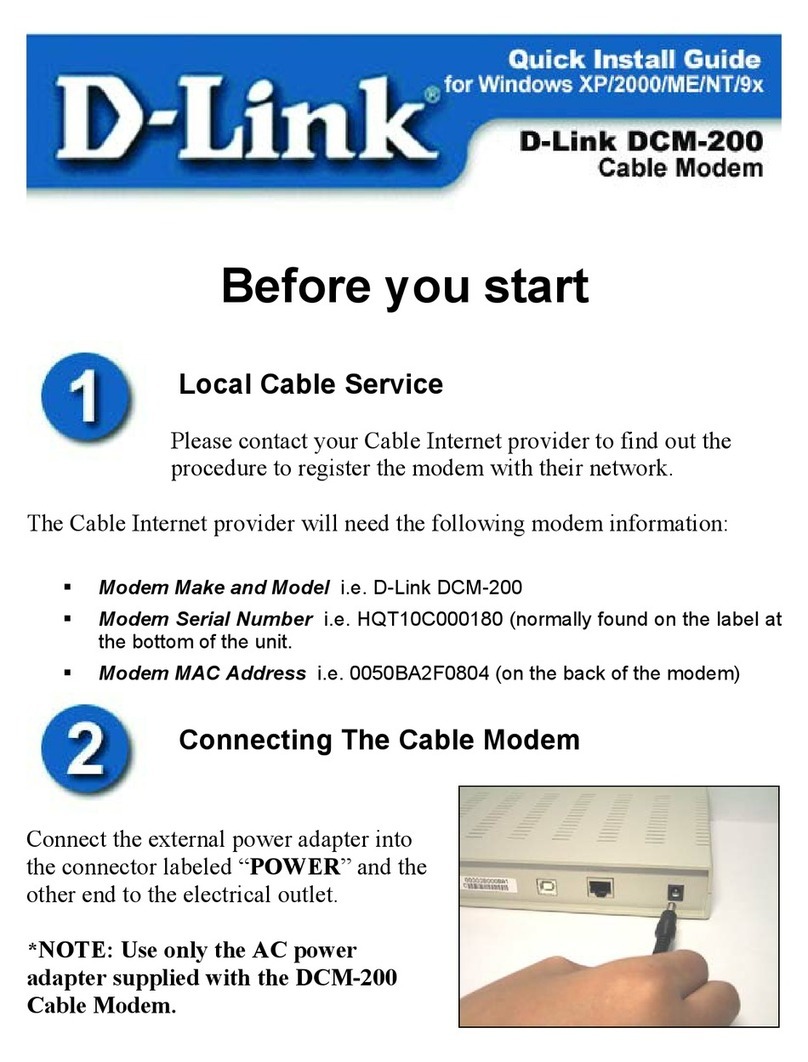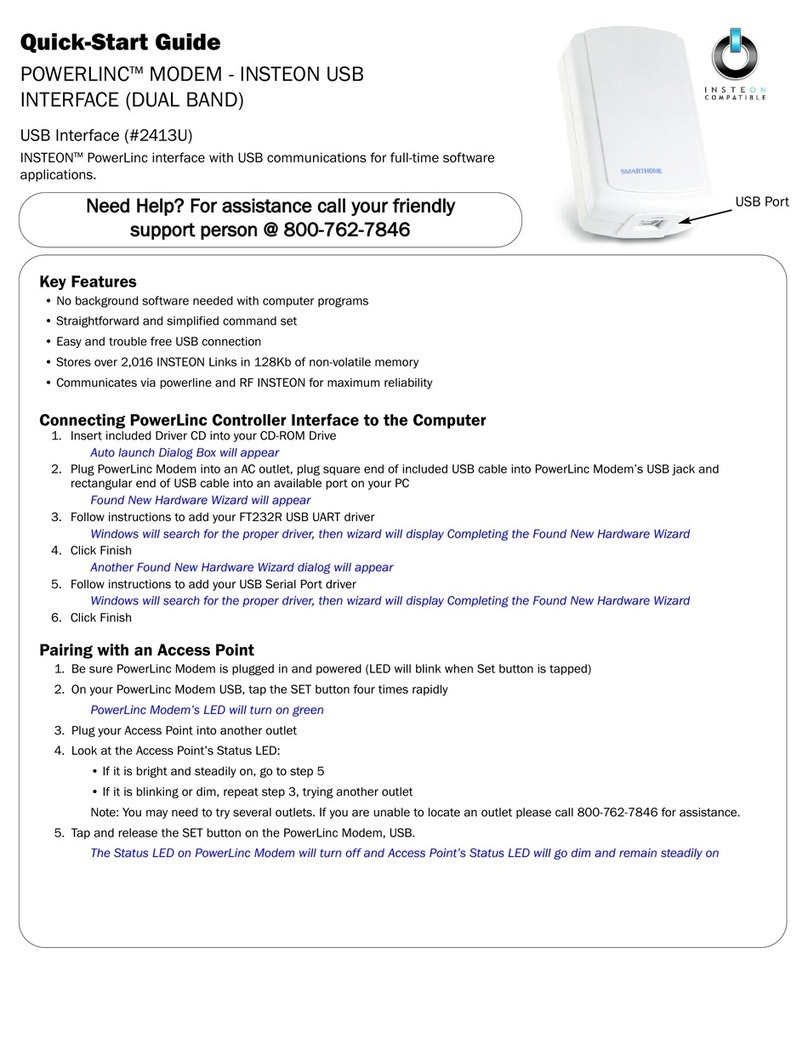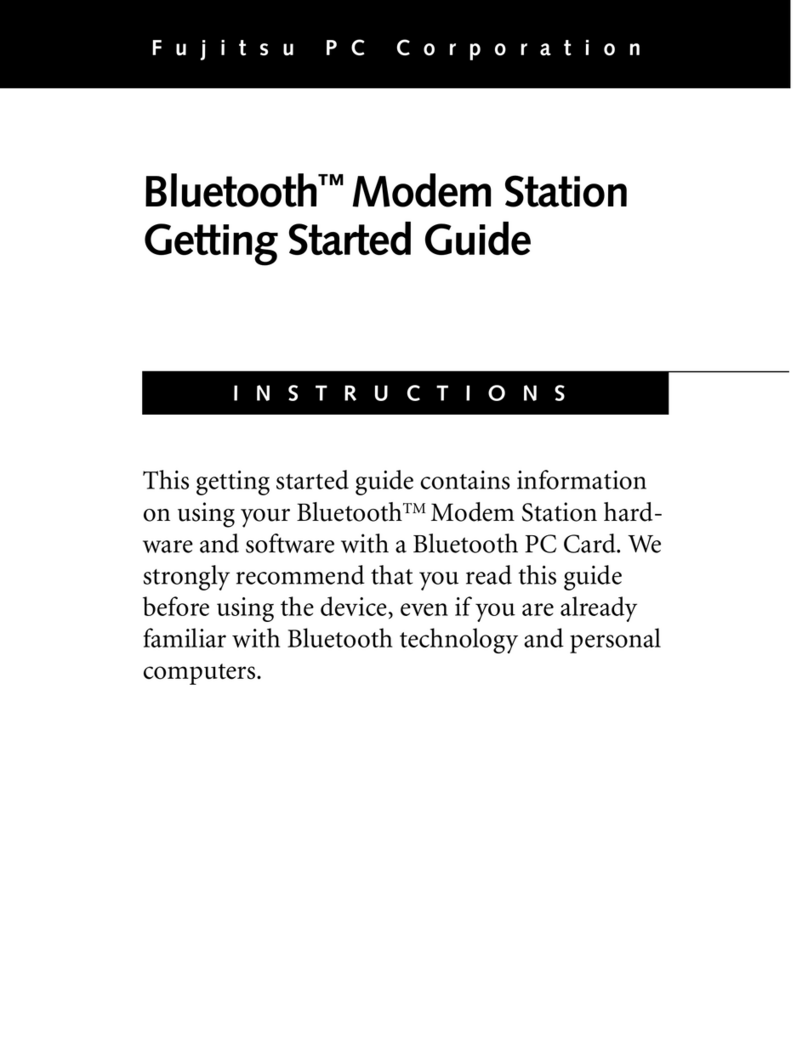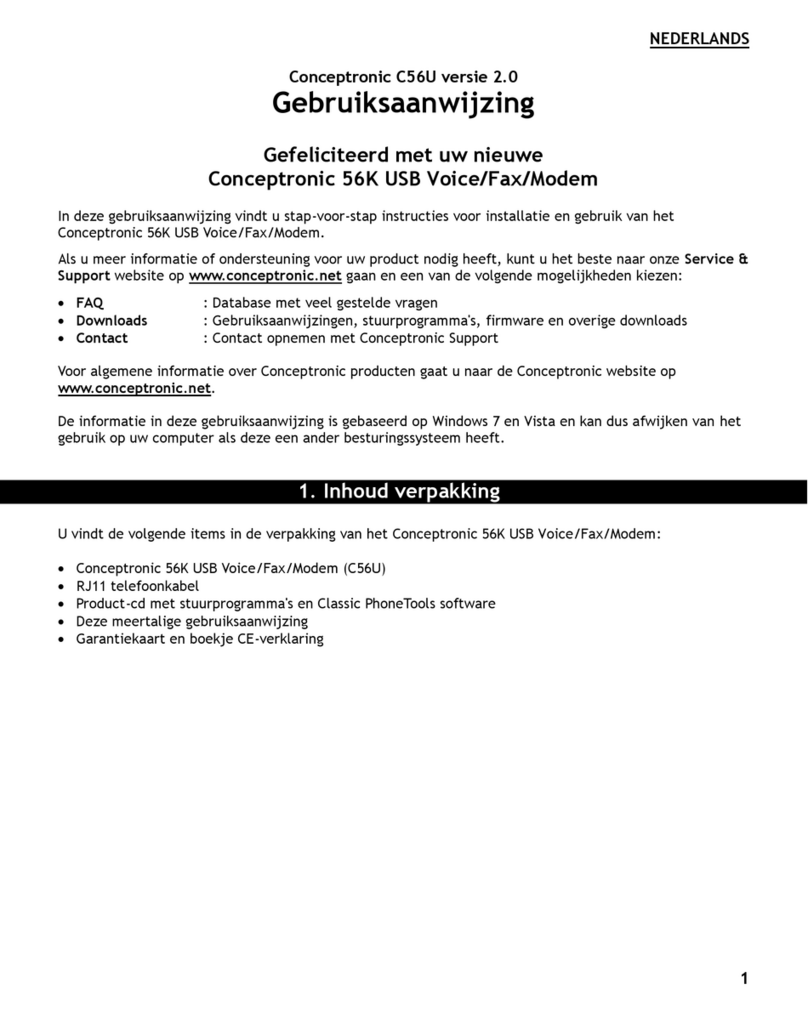Wavenet Technology DWM0001 User manual

February 2002 APREL Project No.: WVTB-Dualwave-M-3861
Consulting
*
Research
*
Training
*
Certification
Testing Since 1981
FCC ID: PQS-DWM0001
Exhibit 9
User’s Manual

Dualwave M
Wireless Modem
User Manual

© Wavenet Technology Pty Ltd
ACN 079 965 003
Publication No. DWMUSERD01 (First Draft 13 February 2002)
Published January 2002
This publication is copyright and no part may be reproduced or copied without the prior consent of:
Wavenet Technology Pty Ltd.
140 Burswood Rd
Burswood
Perth
WA 6100
Australia
Telephone: +61 8 9262 0200
Facsimile: +61 8 9355 5622
E-mail: [email protected]
Web Site: www.wavenet.com.au
This manual is intended to be used for the operation of Wavenet Technology equipment. Performance
figures quoted are typical values and subject to normal manufacturing and service tolerances.
Wavenet Technology Pty Ltd reserves the right to alter, without notice, the equipment, software or
specification to meet technological advancement.
Microsoft, Windows and the Windows logo are registered trademarks or trademarks of Microsoft
Corporation in the United States and other countries. Palm M, Palm m500/m505/m125, andHotSync
are trademarks of Palm Computing, Inc. Other product and company names herein may be the
trademarks of their respective owners.
Whilst every precaution has been taken in the preparation of this document, neither Wavenet
Technology Pty Ltd nor any of its representatives shall have any liability to any person or entity with
respect to any liability, loss or damage caused or alleged to be caused directly or indirectly by the
information contained in this book.
Published by Wavenet Technology Pty Ltd.
This product contains a transmitter approved under the FCC rules.
FCC ID: xxxxxxxxxx-xxxx-x
This device complies with Part 15 of the FCC rules.
Operation is subject to the following two conditions:
(1) This device may not cause harmful interference, and
(2) This device must accept any interference received including interference that may cause undesired
operation.

Dualwave M User Manual ________________________________________________________________Contents
3Wavenet Technology
Contents
Introduction...................................................................................................................5
Features....................................................................................................................5
Compliance Statement...........................................................................................6
Information for Your Safety....................................................................................6
System Requirements.............................................................................................8
Checking the Package Contents...........................................................................8
Exploring Your Dualwave M..................................................................................9
Online Indicator.................................................................................................11
On/Low Battery Indicator.................................................................................11
Getting Started..........................................................................................................12
Connecting Your Dualwave M to the PDA.......................................................12
Removing the Dualwave M.............................................................................12
Charging the Dualwave M’s Battery..................................................................13
Installing Modem Tools Software on Your PDA..............................................14
Removing Software From Your PDA............................................................17
Using Your Dualwave M..........................................................................................18
Modem Tools Application....................................................................................19
Info Tab..............................................................................................................19
Setup Tab..........................................................................................................20
Network Tab......................................................................................................21
Wakeup Tab......................................................................................................22
About Modem Tools.........................................................................................23
Synchronising Data Between Your PDA and Computer................................23
Updating Firmware on Your Dualwave M.........................................................25
Installing New Software on Your PDA..............................................................27
Troubleshooting........................................................................................................28
Technical Support.................................................................................................31
Care & Maintenance................................................................................................32
Specifications..........................................................Error! Bookmark not defined.

Introduction ______________________________________________________________Dualwave M User Manual
Wavenet Technology 4
Introduction
The Dualwave M is a wireless modem developed for Personal Digital
Assistants (PDAs), such as the Palm™ m125/m500/m505. It enables
access to worldwide DataTAC wireless networks in the USA, Canada,
Malaysia, Singapore, Hong Kong, Taiwan and Australia.
The Dualwave M is available in 2 customer configurations.
A Public network version for the 806 – 821MHz band (25kHz
channels) and a Private network version for the 821- 824MHz band
(12.5kHz channels). These are not interchangeable.
This technology offers the following unique benefits to the PDA user.
•Dualwave M’s unique PUSH technology “wakes up” the PDA and
immediately alerts you of a new message.
•The data interface port and cable assembly provides two additional
functions for the PDA user by:
-Allowing installation and upgrades of software for the PDA via
the serial connector.
- Synchronising and updating data between PDA and PC via the
USB connector.
•The battery charger connector allows:
- The simultaneous charging of the PDA and Dualwave M
batteries.
Using additional software, the Dualwave M effectively turns your PDA
into a wireless window on the web and lets you use your existing
e-mail accounts for mail.
This manual provides details on how to set up, charge and use the
Dualwave M. There is a troubleshooting section to the rear of the
manual and a section on the care and maintenance of your new
Dualwave M. Specifications are displayed on the last page.
Features
The Dualwave M has the following features:
•Form hugging clip-on modem suitable for Palm™
m125/m500/m505 PDAs.
•Secure locking mechanism.
•May be used independently as a wireless modem for a PC/laptop by
using additional software.
•Roaming capabilities as used in DataTAC system.
•Modem is always online using the DataTAC network.
•Auto wake up of PDAs from incoming messages.

Dualwave M User Manual ______________________________________________________________Introduction
5Wavenet Technology
•Extended battery life (5 days standby, 14 hours communication
time).
•High sensitivity reception.
•Indicator lights shows the status of the network coverage and
battery condition.
Compliance Statement
This equipment has been tested and found to comply with the limits for
a class B digital device, pursuant to Part 15 of the FCC rules. These
limits are designed to provide reasonable protection against harmful
interference in a residential installation. This equipment generates, uses
and can radiate radio frequency energy and, if not installed and used in
accordance with the manufacturer’s instructions, may cause
interference harmful to radio communications.
There is no guarantee however, that interference will not occur in a
particular installation. If this equipment does cause harmful
interference to radio or television reception, which can be determined
by turning the equipment off and on, the user is encouraged to try to
correct the interference by one or more of the following measures:
•Reorient or relocate the receiving antenna.
•Increase the separation between the equipment and receiver.
•Connect the equipment into an outlet on a circuit different from that
to which the receiver is connected.
•Consult your supplier or an experienced radio/TV technician for
assistance.
Warning:Changes or modifications to this unit not expressly
approved by the party responsible for compliance could void the user’s
authority to operate this equipment.
Information for Your Safety
Please read these safety instructions and the operation instructions
provided in this manual before operating the Dualwave M or the
battery charger.
SAR (RF Absorption Levels into body)
Your Dualwave M contains a low power transmitter and receiver.
When it is switched on, it receives and sends out radio frequency (RF)
signals. In August 1996, the Federal Communications Commission
(FCC) adopted RF exposure (SAR) guidelines with safety levels for
handheld wireless devices. These guidelines are consistent with safety
standards previously set by both USA and International Standards:
ANSI C95.1 (1992), NCRP Report 89 (1986), ICNIP (1996).
The Dualwave M is designed for handheld operation and has been
tested and certified to comply with the aforementioned FCC guidelines

Introduction ______________________________________________________________Dualwave M User Manual
Wavenet Technology 6
and standards. The DUALWAVE M has been assessed at the worst
case user conditions (zero separation distance). To maintain the
optimum operational characteristics , no part of the human body should
be in contact with the antenna during use.
Safe Use
Switch the Dualwave M off in areas where radio devices are forbidden,
or when it may cause interference or danger. For example, fuel depots
(fuel storage and distribution areas), chemical plants, locations in
which hazardous or combustible gases may be present and where
blasting operations are in progress.
Do not use the Dualwave M in an aircraft. Such use may affect aircraft
instrumentation, communication and performance and may be illegal.
Be aware that the Dualwave M may interfere with the functionality of
inadequately protected medical devices, including pacemakers.
Additionally, the effect of the radio signals from the Dualwave M on
other electronic systems, including those in your car (such as electronic
fuel-injection systems, electronic anti-skid braking systems, and
electronic cruise-control systems) is unknown and malfunction of these
systems may result.
Do not use accessories or attachments (for example, a charging unit)
that is not manufactured or supplied with the unit. Do not place the
Dualwave M on an unstable surface. It may fall, causing injury and
damage the equipment.
Discard the Dualwave M properly. The unit contains a lithium battery,
neither the lithium battery or the Dualwave M should be disposed of in
a fire. Dispose the Dualwave M containing the lithium battery in
accordance with the laws and regulations in your area governing
disposal of such cell types. Contact your supplier if you have any
questions concerning disposal of the Dualwave M or the lithium
battery.
Never push objects of any kind into the Dualwave M through openings
as they may short out parts that could result in a fire or electrical shock.
Never spill liquid of any kind on the Dualwave M. Do not use
Dualwave M near water (for example near a bathtub or sink, in a wet
basement, near a swimming pool etc.). The Dualwave M should be
situated away from heat sources.
Unplug the battery charger from the power source before cleaning. Do
not use liquid or aerosol cleaners. Use a damp cloth to clean the unit.
Unplug the battery charger from the power source and contact your
supplier if:
•The power supply cord or plug is damaged.
•Liquid has been spilled or objects have fallen onto the Dualwave M
or Battery Charger.
•The Dualwave M or Battery Charger has been exposed to rain or
water.

Dualwave M User Manual ______________________________________________________________Introduction
7Wavenet Technology
•The Dualwave M or Battery Charger has been dropped or damaged
in any way.
•The Dualwave M or Battery Charger does not operate normally by
following the instructions contained in this manual.
•The Dualwave M or Battery Charger exhibits a distinct change in
performance.
Failure to observe all these instructions will void the limited warranty.
System Requirements
To install the Dualwave M software (Modem Tools), onto your PDA,
your computer system must meet the following minimum
requirements:
•Intel compatible 486 computer or higher
•Windows 95, or Windows NT 4.0, or later.
•8MB RAM (memory) minimum, 16 MB recommended
•1MB available hard disk space
•CD-ROM drive
•One available serial port (9-pin). A 25 to 9-pin adapter may be
required if your system has a 25-pin serial port.
•The PDA desktop software must already be installed.
•One available USB port (used for the HotSync®process).
In addition, your PDA must have
•500kB of available memory
•Palm OS version 3.5 or higher
Checking the Package Contents
The following items should be included in the box.

Introduction ______________________________________________________________Dualwave M User Manual
Wavenet Technology 8
You should also have the CD-ROM which includes the Modem Tools
software, and
this User Manual.
Exploring Your Dualwave M
A picture of the Dualwave M is shown below.
The Dualwave M is made up of the following components:
Data Interface Port Provides a USB connection to the PC for
HotSync®operations and a serial connection
to the PC for diagnostics and downloading
software upgrades.
PDA Port Provides a connection between the PDA and
the modem.
Battery Charger
socket Provides a connection for the battery charger.
Data Interface Port
Release Button
Latch
On/Off Button
On/Low Battery Indicator
Online Indicator
PDA Port
Dualwave M Battery Charger
Data Comms cable
The PC serial connector has 9
pins. Use a 25-pin to 9-pin
adapter (not included), if your
system has a 25-pin serial port.
Battery Charger
socket

Dualwave M User Manual ______________________________________________________________Introduction
9Wavenet Technology
Release Button
and Latch Connects and releases the PDA from the
Dualwave M.
On/Off Button Switches the Dualwave M on or off.
The indicator descriptions are described on the following page.

Introduction ______________________________________________________________Dualwave M User Manual
Wavenet Technology 10
Online Indicator
Off The Dualwave M is not connected or
is out of range.
Slow flashing green
(once per sec) The Dualwave M is in range and has
registered with the wireless network.
Rapid flashing green
(five times per sec) Access denied. The network is
denying registration.
On/Low Battery Indicator
Off Power off
Slow flashing green
(once per sec) Dualwave M is on and the battery is
charged.
Slow flashing red
(once per sec) Dualwave M is on but the battery
needs charging.
Rapid flashing red
(five times per sec) The battery is too low for normal
operation.
Charge the battery immediately.
Online Indicator
On/Low battery Indicator

Dualwave M User Manual ___________________________________________________________Getting Started
11 Wavenet Technology
Getting Started
Before using your Dualwave M you must:
•Connect the Dualwave M to your PDA
•Fully charge the Dualwave M’s battery
•Install the Modem Tools software on your computer and PDA
Connecting Your Dualwave M to the PDA
To connect the Dualwave M to your PDA, follow the steps below:
1. Slide the PDA into the Dualwave M so that the PDA ports are
aligned.
2. Press the release button on the right hand side of the Dualwave M
and press the back of the PDA into the Dualwave M until you hear
a click. The button engages a latch that secures the PDA to the
Dualwave M.
Removing the Dualwave M
To remove the Dualwave M from your PDA, press the release button
on the right hand side of the Dualwave M and gently pull the PDA up
and away from the Dualwave M.
You must press the release button whilst disconnecting the
Dualwave M or you may damage your PDA and the Dualwave M.
PDA Ports
Latches
Release Button

Getting Started____________________________________________________________Dualwave M User Manual
Wavenet Technology 12
Charging the Dualwave M’s Battery
Your Dualwave M’s lithium battery is supplied discharged. For
optimum performance, you should charge it fully before use. If during
use, the Dualwave M’s On/Low battery indicator displays flashing red,
the battery needs immediate recharging.
The Battery Charger charges both the PDA and the modem. However,
The Dualwave M’s battery powers only the modem, not the PDA.
Follow the steps below to charge the PDA and Dualwave M’s battery:
1. Connect your PDA to the Dualwave M first, if you intend to charge
both your PDA and the Dualwave M together.
2. Attach the battery charger connector to the battery charger socket
located on the left hand side of the unit.
3. Plug the battery charger into a power source for approximately four
hours. The PDA and modem indicators on the battery charger
display red while charging.
Note: Perform an overnight charge when charging the Dualwave
M’s battery for the first time.
4. When the PDA and modem indicators on the battery charger
change to green, both batteries are fully charged. If only one
indicator changes to green, only one battery is fully charged.
5. Unplug the battery charger from the power source.
6. Detach the battery charger connector from the battery charger
socket.
Battery Charger
Battery Charger connector
PDA indicator
Modem indicator On/low battery indicator
Battery Charger socket

Dualwave M User Manual ___________________________________________________________Getting Started
13 Wavenet Technology
If the indicators on the battery charger are flashing red, indicating a
fault, return the battery charger and Dualwave M to your vendor for
servicing.
When the batteries are fully charged, the battery charger stops charging
until the batteries’ capacity falls below a certain value. The battery
charger will then automatically start recharging the batteries again.
For optimum battery performance it is recommended that the battery
charger is disconnected and reconnected from the power source to start
the charge cycle from the beginning.
Warning: For safety reasons, only use the battery charger supplied
with the Dualwave M.
Installing Modem Tools Software on Your PDA
To install the Modem Tools software onto your PDA, ensure that the
PDA desktop software has been installed first and then use the
following procedure:
1. Attach the Dualwave M to your PDA, as described previously.
2. Carefully push the Data Comms Modem connector squarely
into the Dualwave M’s Data Interface port. This is located at
the front of the Dualwave M.
Caution: The Data Comms Modem Connector has a latch to
secure the connector to the Dualwave M. Before removing the
Data Comms Modem connector from the Dualwave M, press
the release button on the underside of the connector to
disengage the latch.
3. Connect the Data Comms PC serial connector to a COM (serial)
port on your computer. Note that the Data Comms PC serial
Data CommsPCserial
connector (9-pin)
Data Comms Modem connector
Data Comms PC USB
connector (9-pin)
Release Button

Getting Started____________________________________________________________Dualwave M User Manual
Wavenet Technology 14
connector is a 9-pin plug. If your computer has a 25-pin serial
port you will need a 9-pin to 25-pin adapter.
4. Switch the PC on and insert the CD-ROM, which was supplied
with your Dualwave M, into your CD-ROM drive.
5. Display the Palm Desktop screen by either:
qDouble-clicking the Palm desktop icon on your PC
or,
qClicking from the PC’s task bar and selecting:
Programs ⇒Palm Desktop ⇒Palm Desktop.
6. Click to display the Install Tool screen.
7. Click to display the following screen.
8. Click on the Look in field and select your CD-ROM drive
(typically D drive), from the drop down list.
Click here to display
the drop down list.
Click here to select
your CD-ROM drive.

Dualwave M User Manual ___________________________________________________________Getting Started
15 Wavenet Technology
9. Select all of the files from the Modem Tools folder on the CD-
ROM and click . The Install Tool screen is redisplayed
with your selected files.
Note: To select all of the files from the Modem Tools folder,
click the first file and then press the Ctrl key and the A key
together.
10. Click .
The following message is displayed.
11. Click and press the HotSync®button on your PDA to
transfer the application to your PDA.
Note: Refer to your PDA User Manual for more details on the
HotSync®process.
12. Wait for a message on your computer and PDA indicating that
the process is complete.

Getting Started____________________________________________________________Dualwave M User Manual
Wavenet Technology 16
Removing Software From Your PDA
To remove the software from your PDA, refer to the instructions in
your PDA User manual. The typical procedure is shown below.
1. Tap the Applications icon on the main screen of your PDA.
2. Tap the Menu icon.
3. Tap App.
4. Tap Delete.
5. Tap the Dualwave M application.
6. Tap Delete.
7. Tap Yes.
8. Tap Done.
To remove the software from your PC:
1. From your PC’s task bar, click
2. Select Settings, and then Control Panel from the pop-up menu.
3. Double-click the Add/Remove Programs icon.
4. From the Install/Uninstall tab, select the Dualwave M
application.
5. Click

Dualwave M User Manual ____________________________________________________Using Your Dualwave M
17 Wavenet Technology
Using Your Dualwave M
Ensure your Dualwave M is fully charged, the Modem Tools software
has been installed and the unit is attached to the PDA before use, as
described earlier.
Press the On/Off button on the Dualwave M. The On/Low battery
indicator should display slow flashing green (once per second). If it
displays flashing red, the battery needs charging. See the previous
section, Charging the Dualwave M’s Batteryon page 13, for further
information.
The Online indicator will display slow flashing green (once per
second) when the modem has registered with the wireless network.
Switch your PDA on. The PDA is now ready for use.
Note: The network profile is set by default for the Dualwave M to be
used in U.S.A. To use the Dualwave M in Canada, this setting must be
changed. See page 20 for information on changing the network profile.
On/Off button
On/Low battery
indicator
Online indicator
Data Comms Modem connector
Data Interface Port
Data Comms PC USB connector

Using Your Dualwave M ____________________________________________________Dualwave M User Manual
Wavenet Technology 18
Modem Tools Application
Modem Tools is a PDA application consisting of a single screen with
four tabs. These four tabs are described in the following sub-sections.
To access Modem Tools, tap the Modem Tools icon from the main
screen. By default the Info tab is displayed.
Info Tab
This tab displays the following information about the Dualwave M
attached to the PDA:
This indicates the status of the battery. Low
battery levels can affect the connection.
Serial No. Serial number of the modem.
LLI Logical Link Identifier. This is the unique
identity of the modem.
Channel Radio channel currently being used by the
modem.
Signal The relative signal strength indicator (RSSI)
measured in dBm.
Status Indicates whether the modem is in or out of radio
range.
Version Shows the Version number of the firmware in the
modem.

Dualwave M User Manual ____________________________________________________Using Your Dualwave M
19 Wavenet Technology
Setup Tab
This tab displays the following information:
Power Tap to switch Dualwave M on or off.
Vibrator By default the vibrator is on. This allows the Dualwave
M to vibrate for three seconds after receipt of a radio
message.
Network You may select a network profile from those stored in
Profile the modem. Change the setting by tapping and select
from the drop-down menu.
Power Save The Power Save option can greatly reduce the power
consumption of your Dualwave M. The Dualwave M is
designed to stay on so that it can notify you when it
receives incoming messages and so you can quickly
access your e-mail messages and information from the
web. To conserve power, the Dualwave M can be set to
one of several modes which have different power usage
and latency options.
By default, the Power Save option is set to Express.
Tap and select one of the following options from the
drop down menu.
Express The power save option is disabled,
shortest battery life
Min Minimum power save. The modem wakes up
and receives every 16 seconds
Average
Average power save. The modem wakes up
and receives every 32 seconds
Max Maximum power save, longest battery life
Table of contents
Other Wavenet Technology Modem manuals