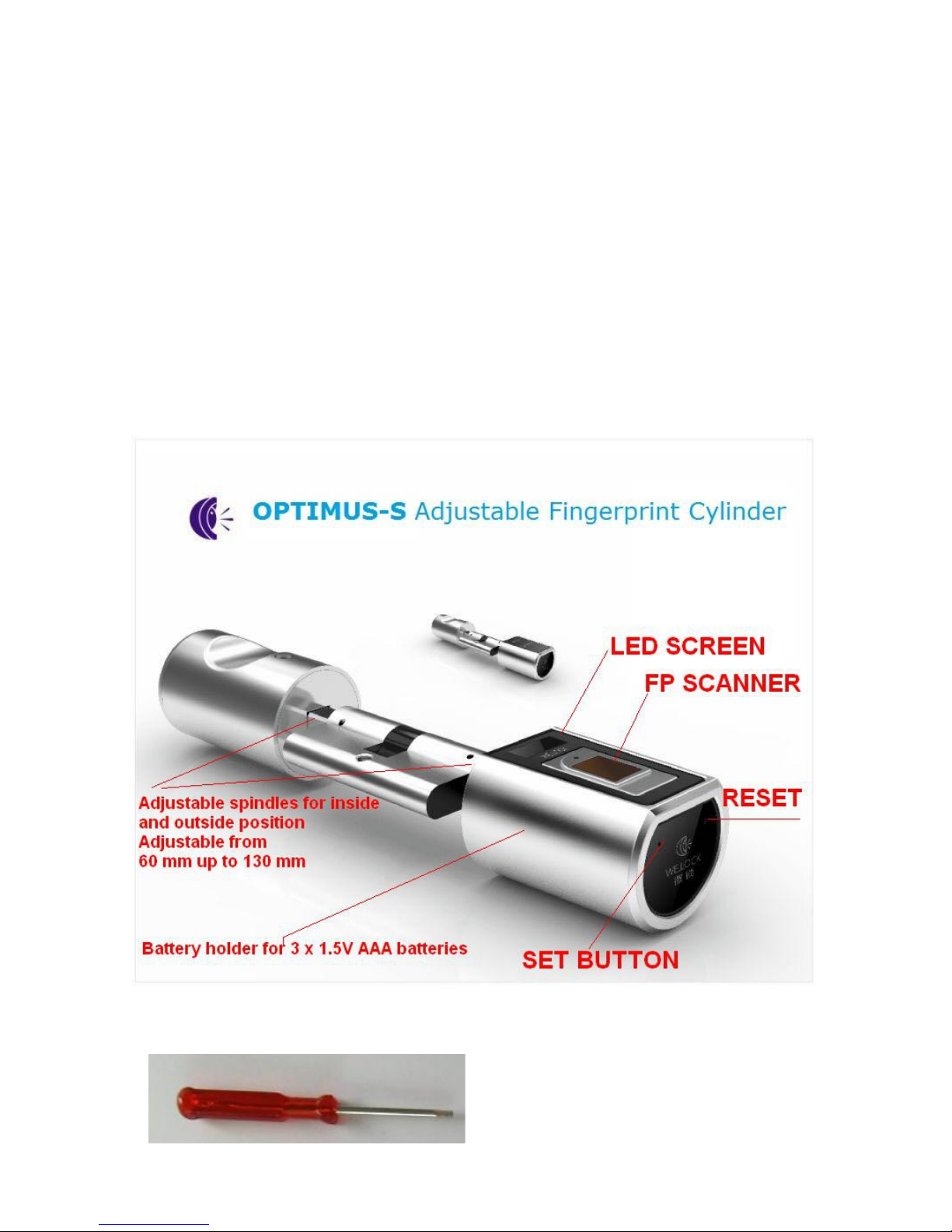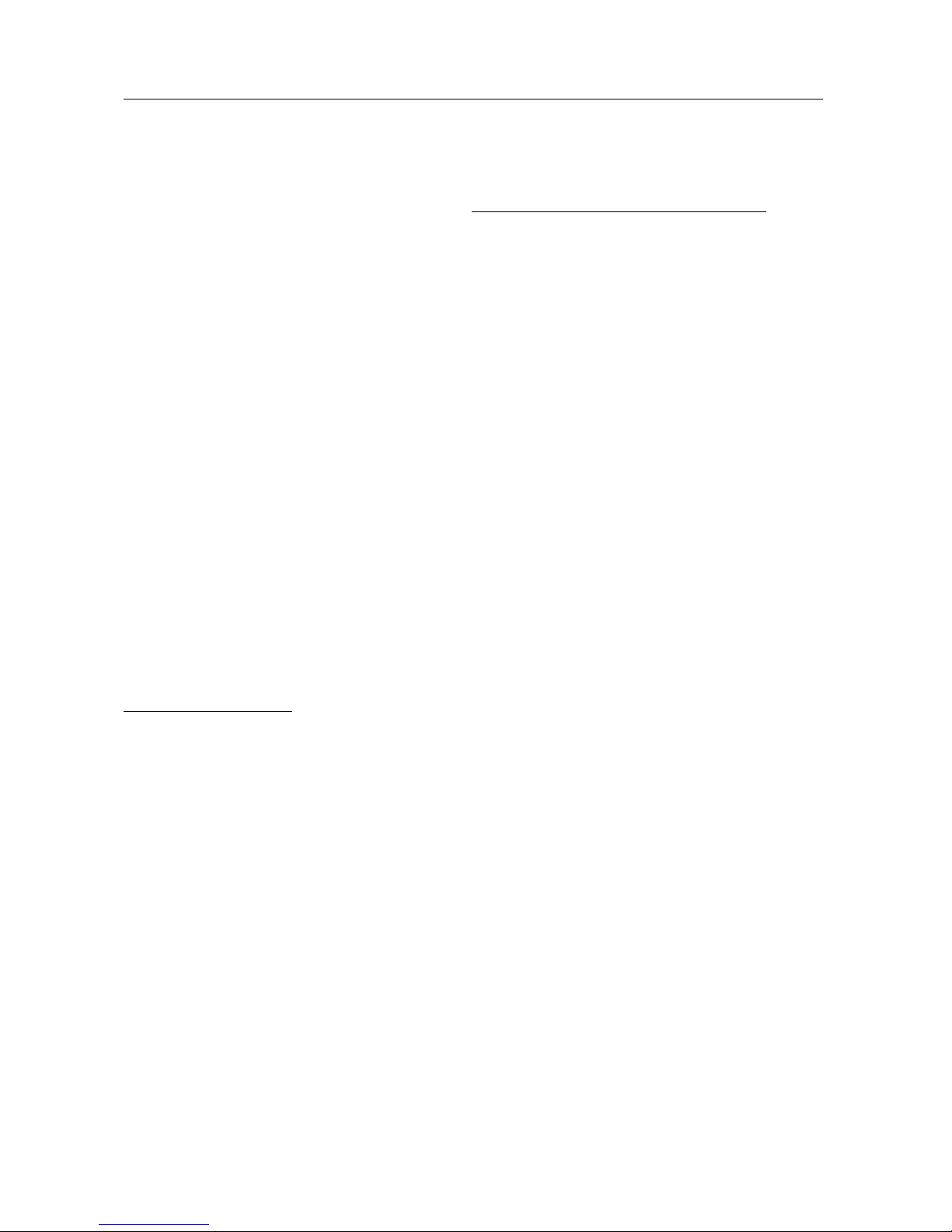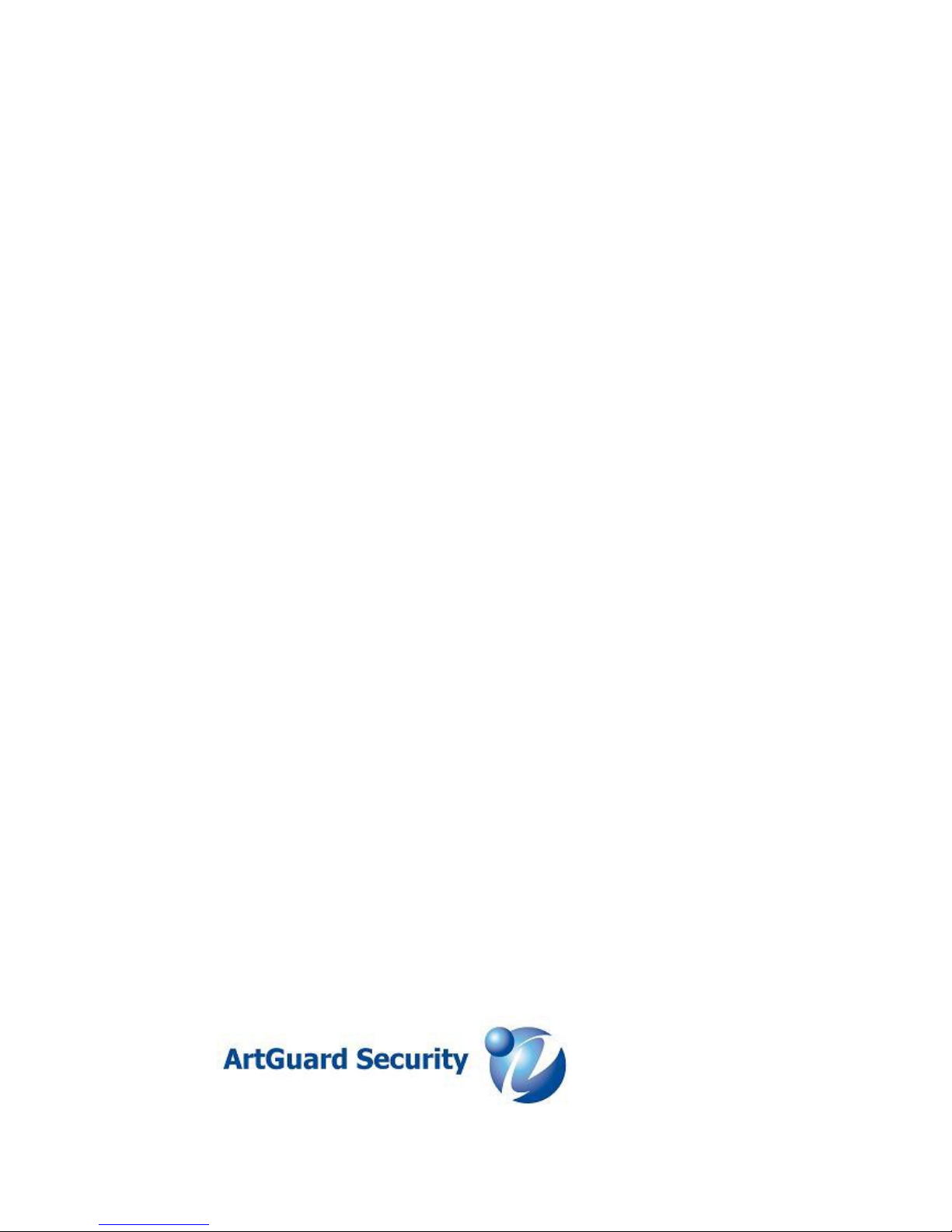Use the screwdriver to remove the cover from fingeprint head (delivered with Product).
Install x 1.5 V AAA alkaline batteries to power on cylinder ( please pay attention to the Plus-n-
Minus positions of the batteries). The screen will show ‘ Welcome to use YOUDO Sm rt Lock’ ,
then lock body will be in st ndby st tus.
4. Unlock oper tion
4.1 When there is no registered Admin or User, then anyone can start unlock operation by
gently pressing any finger on the fingerprint sensor.
When you put your finger on the scanner the screen will show that “ No FP Regist. NOT SAFE”.
This is because there is no Admin enrolled yet, so the system uses Factory Settings.
4.2 Adding Admin for the fisrt time:
Use this small key to press SET and RESET buttons (delivered with the Product).
Short press the "SET" button once (1x), you will see “Sys Config”, Press SET button one
time again and you will see Add Admin FP. Wait for 2 seconds, you will see text “Add FP No 1”
and then consecutively REGISTER s me fingerprint three times (text on the screen will
prompt you e ch time to l y finger on it),
Admin fingerprint was added successfully.
4.3 Adding second nd third Admin fingerprint
Short press the "SET" button two times, then you need to verify the first Admin fingerprint
you have saved in the system.
System enters into Adding m n gement after two seconds and prompt you to register “Add FP
2”, consecutively register second fingerprint three times,
Admin was added successfully. Now you can add third Admin if you want, using the same
procedure.
Note: the first three registered fingerprints are automatically considered to be Admin fingers, so be
wise to whom you grant the second and third fingerprint because they are also able to manage
settings, add and remove users.
4.4 Adding ordin ry user fingerprint
Short press the "SET" button three times, you will see ADD User on the screen, then you
need to verify first Admin fingerprint you have saved in the system.
Start to register user fingerprints after successful verification of your Admin finger.
You can continue adding as many users as you want or need to register.