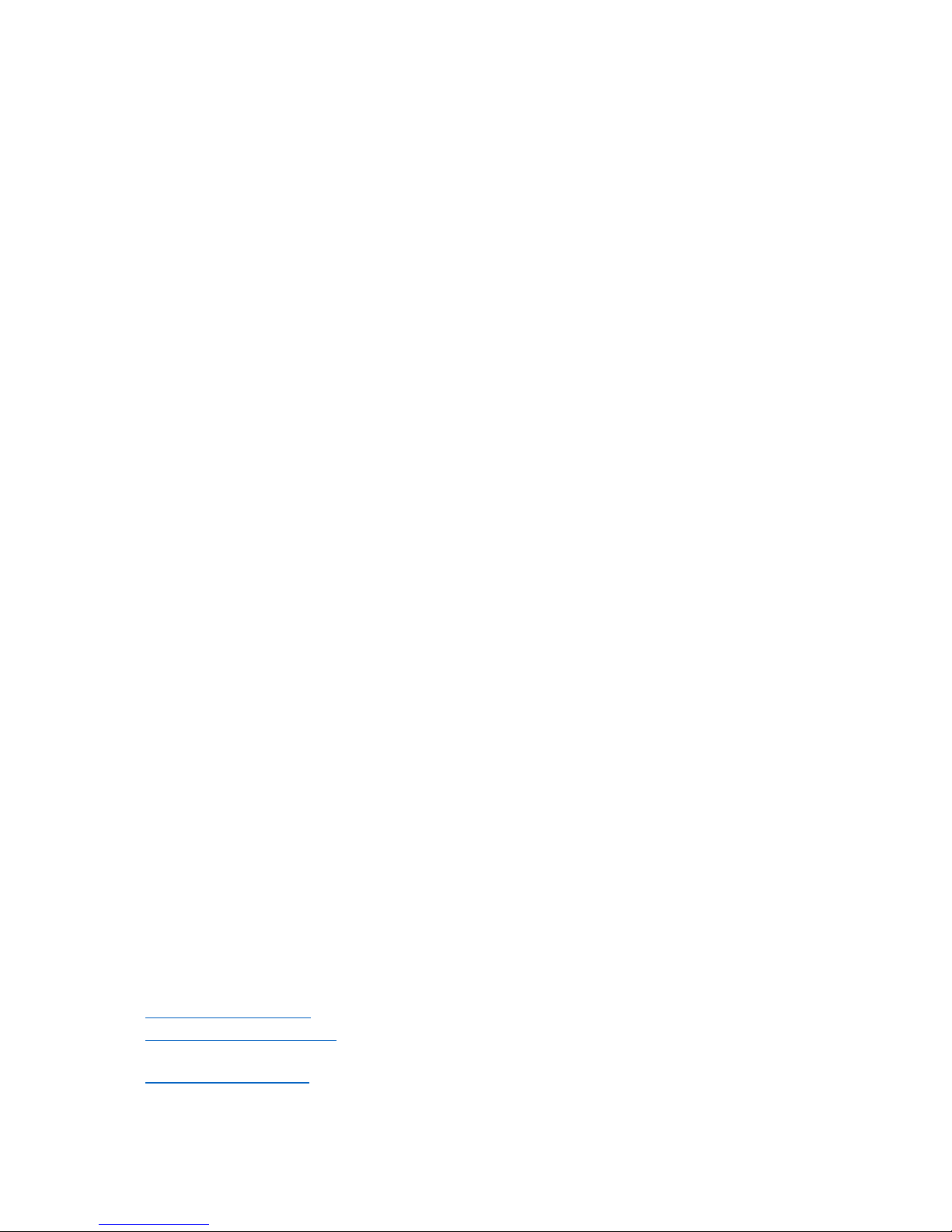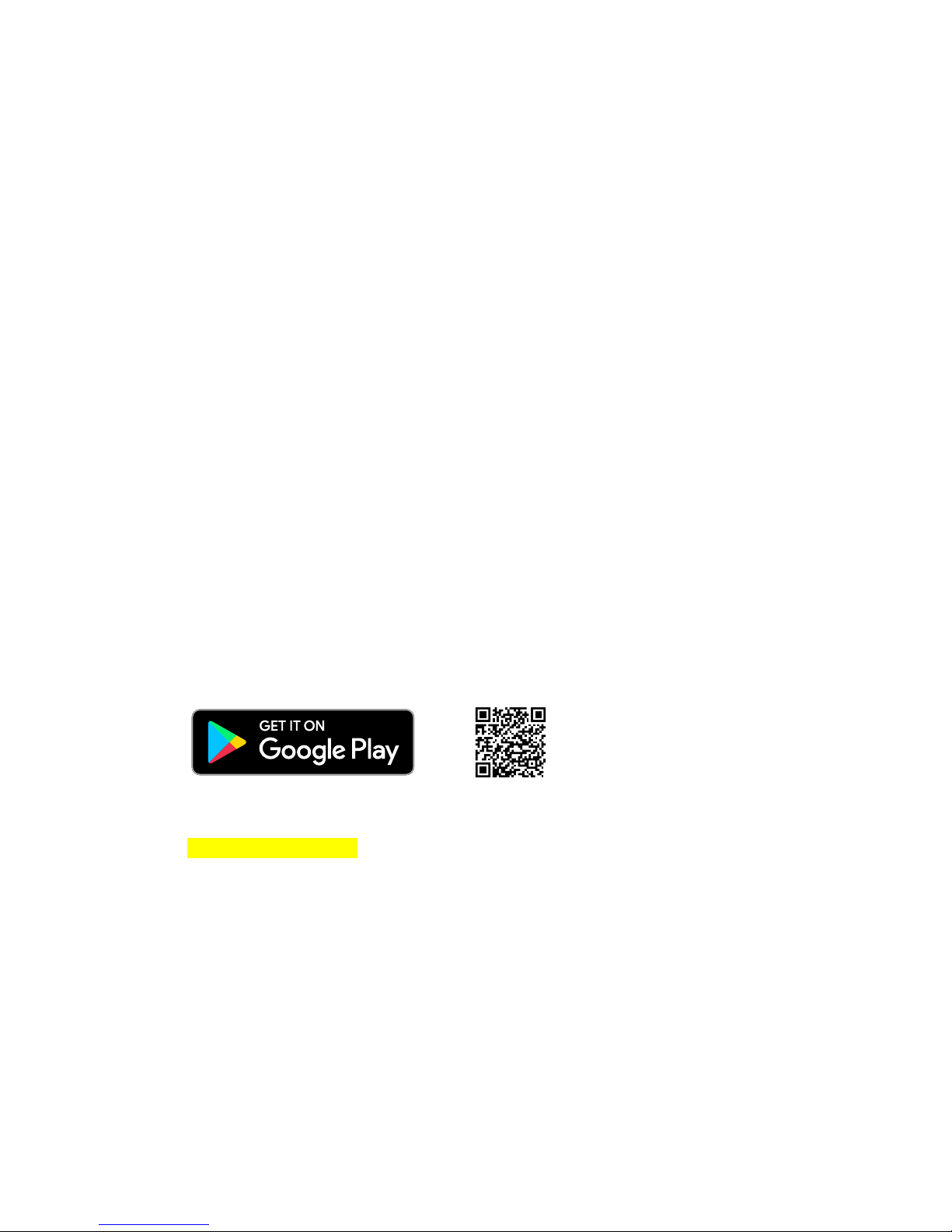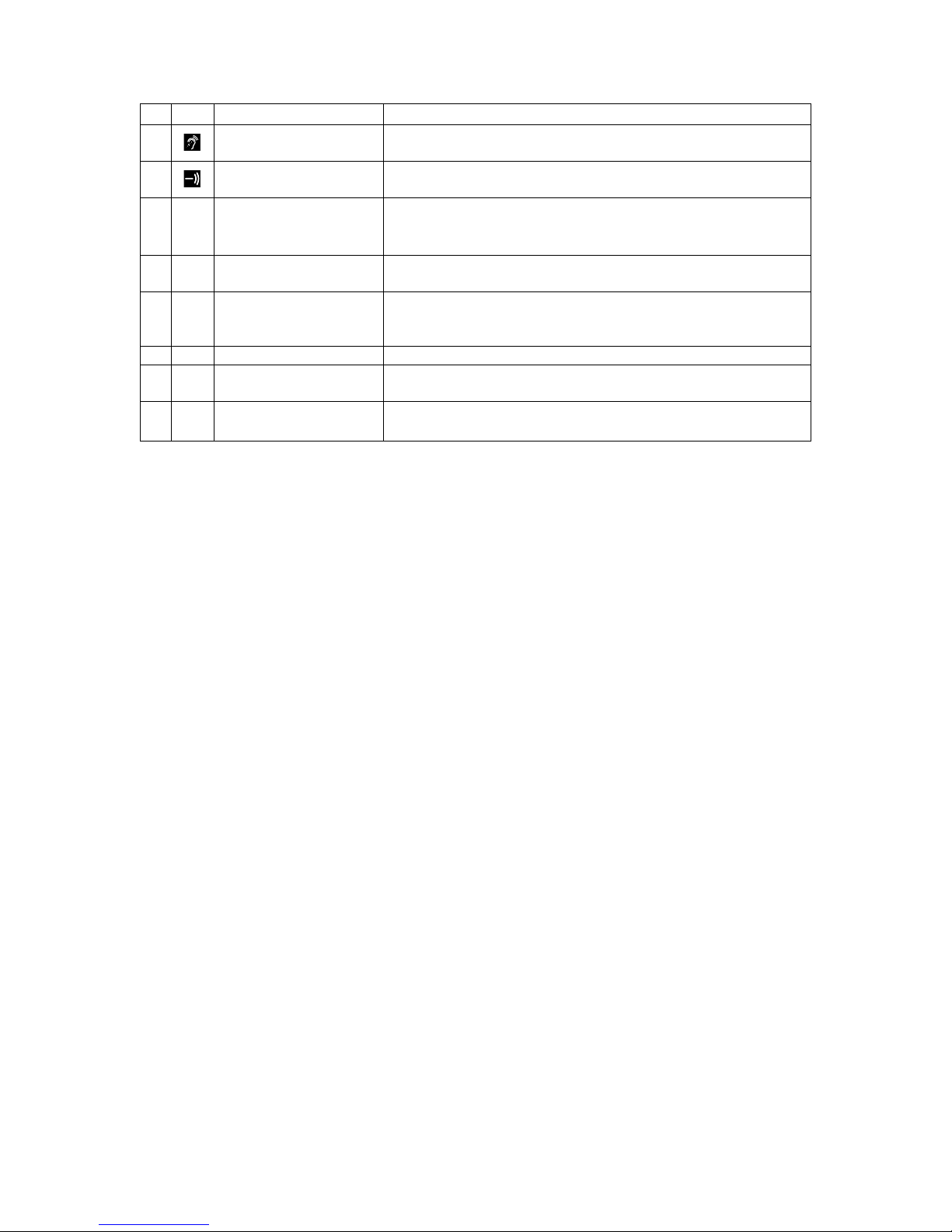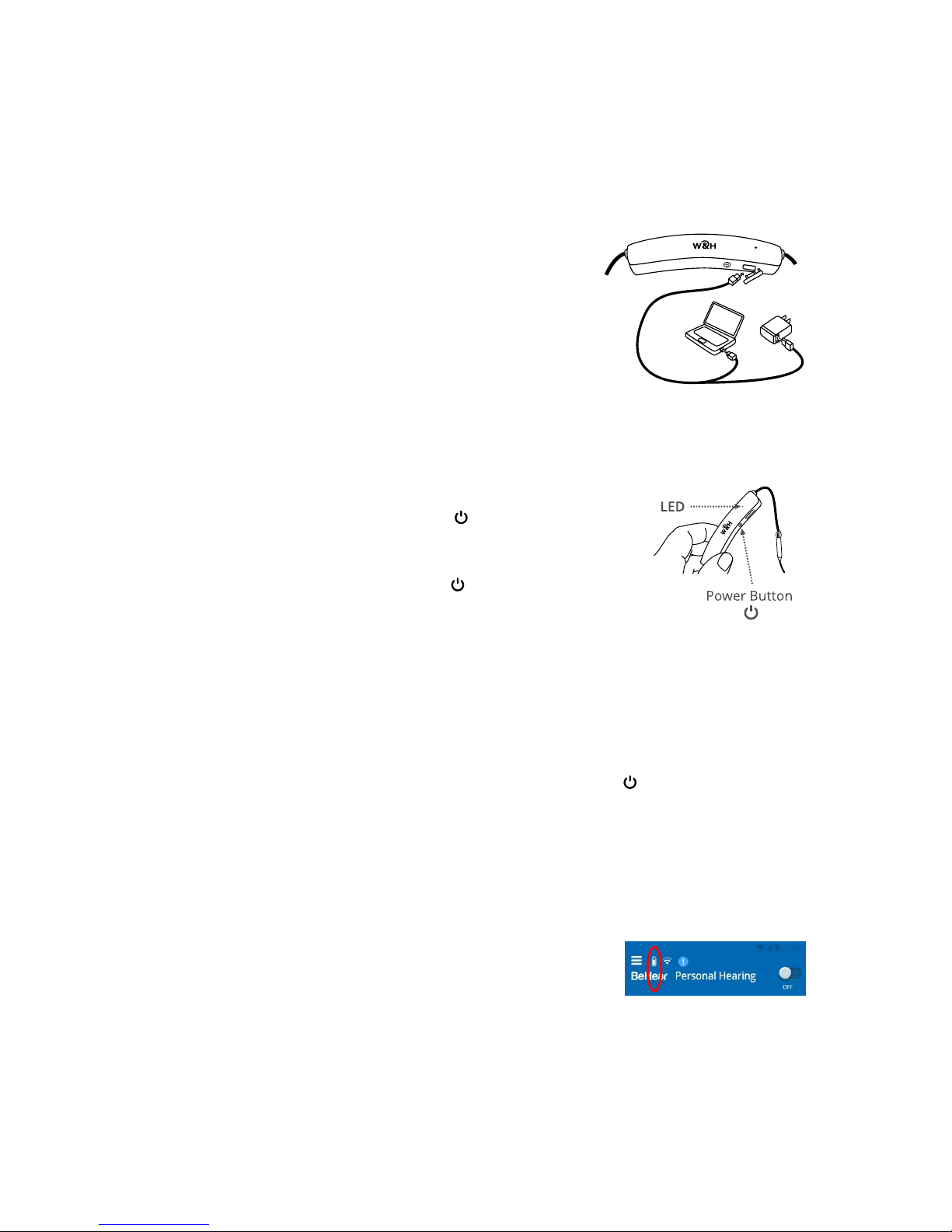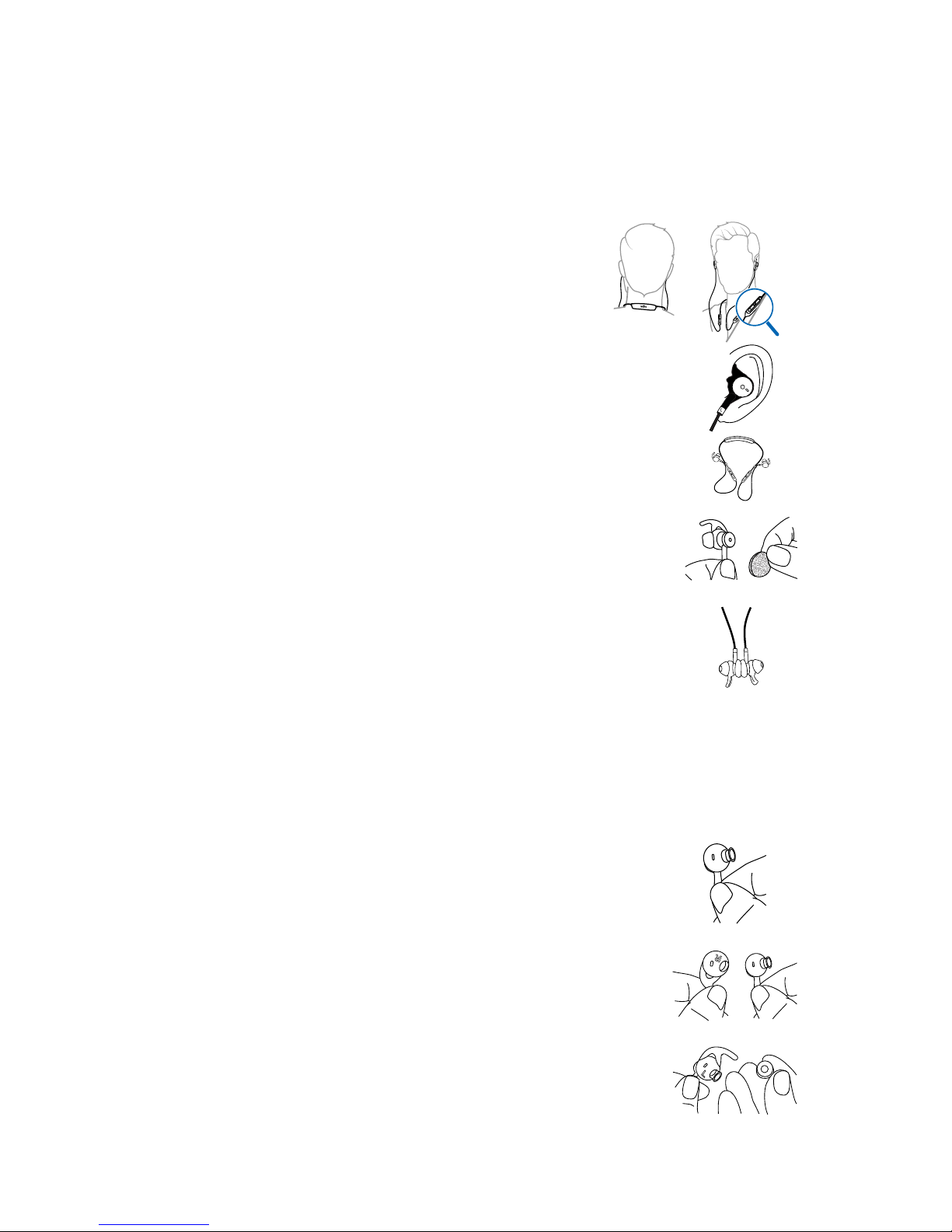BeHear NOW User Manual Page 3 of 28
Product Name: BeHear NOW Product No.: ABH-101 Doc. No. BHNUM201806.01
Contents
Introduction ...............................................................................................................................5
Device Overview ........................................................................................................................6
Basic Operation..........................................................................................................................8
Charging the Battery.......................................................................................................................... 8
Turning the Headset On and Off........................................................................................................ 8
Checking the Battery Status............................................................................................................... 8
Checking the Battery Level using the Headset................................................................................8
Checking the Battery Level using the Application ..........................................................................8
Wearing Instructions.......................................................................................................................... 9
Fitting the Ear Buds and Hooks to Your Ears ..................................................................................... 9
Getting Started.........................................................................................................................11
Pairing with Bluetooth Devices........................................................................................................ 11
How to Place the BeHear NOW Headset into Pairing Mode ........................................................11
Pairing BeHear NOW with Additional Bluetooth Devices.............................................................11
Connecting with Bluetooth Devices................................................................................................. 11
Automatic Connection of Paired Bluetooth Devices ....................................................................11
Choosing from Multiple BeHear NOW Headsets Paired to the Same Smartphone .....................11
Connecting Simultaneously to Two Different Bluetooth Devices.................................................11
Checking for Updates....................................................................................................................... 12
Personalization ................................................................................................................................ 13
Hearing Test ..................................................................................................................................13
Before Starting the Hearing Test ..................................................................................................13
Conducting the Hearing Test ........................................................................................................13
Hearing Test Results......................................................................................................................14
Using BeHear NOW..................................................................................................................15
Personal Hearing.............................................................................................................................. 15
Managing Personal Hearing Using the Headset Controls.............................................................15
Managing Personal Hearing Using the W&H BeHear Application................................................15
Handling Phone Calls ....................................................................................................................... 16
EasyListen™ – Slowing Down Incoming Speech............................................................................16
Listening to Audio ............................................................................................................................ 16
ListenThrough™ – Stay Safe & Alert Function ..............................................................................16
Mobile Application...................................................................................................................18
Installing the Application ................................................................................................................. 18
Introduction Screens........................................................................................................................ 18
Connection Screen........................................................................................................................... 18
Connection with an Android Phone..............................................................................................19