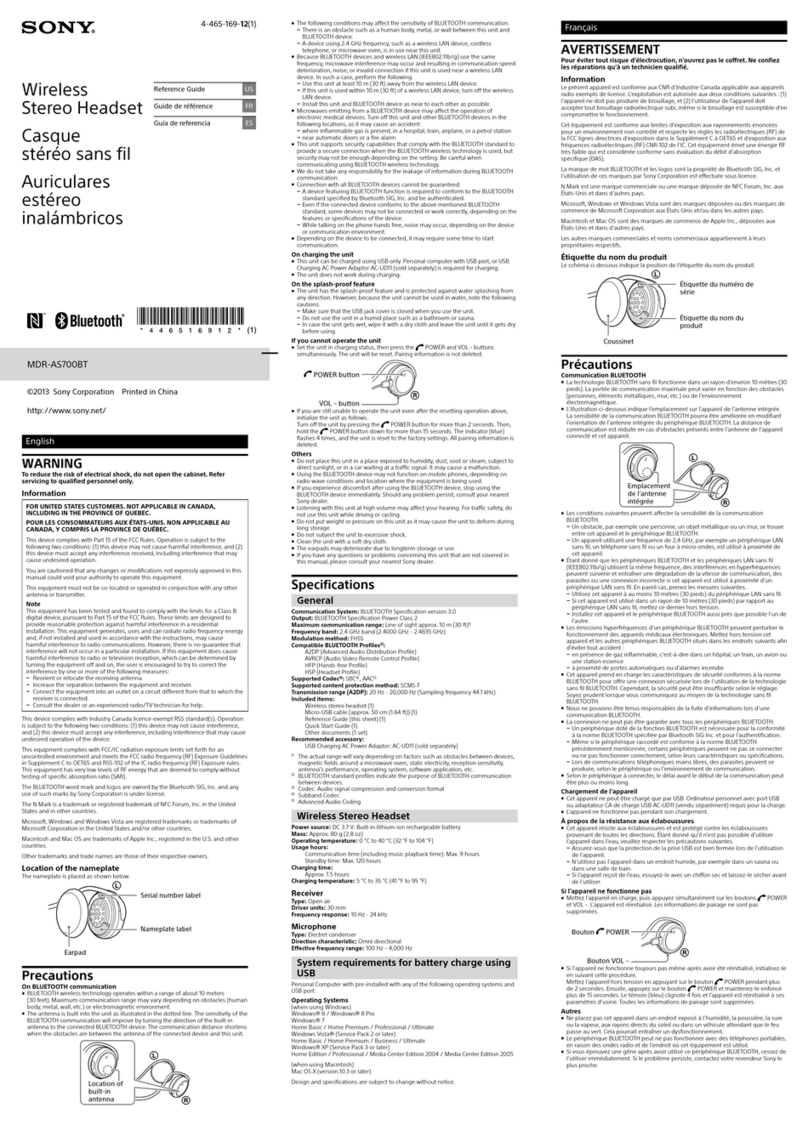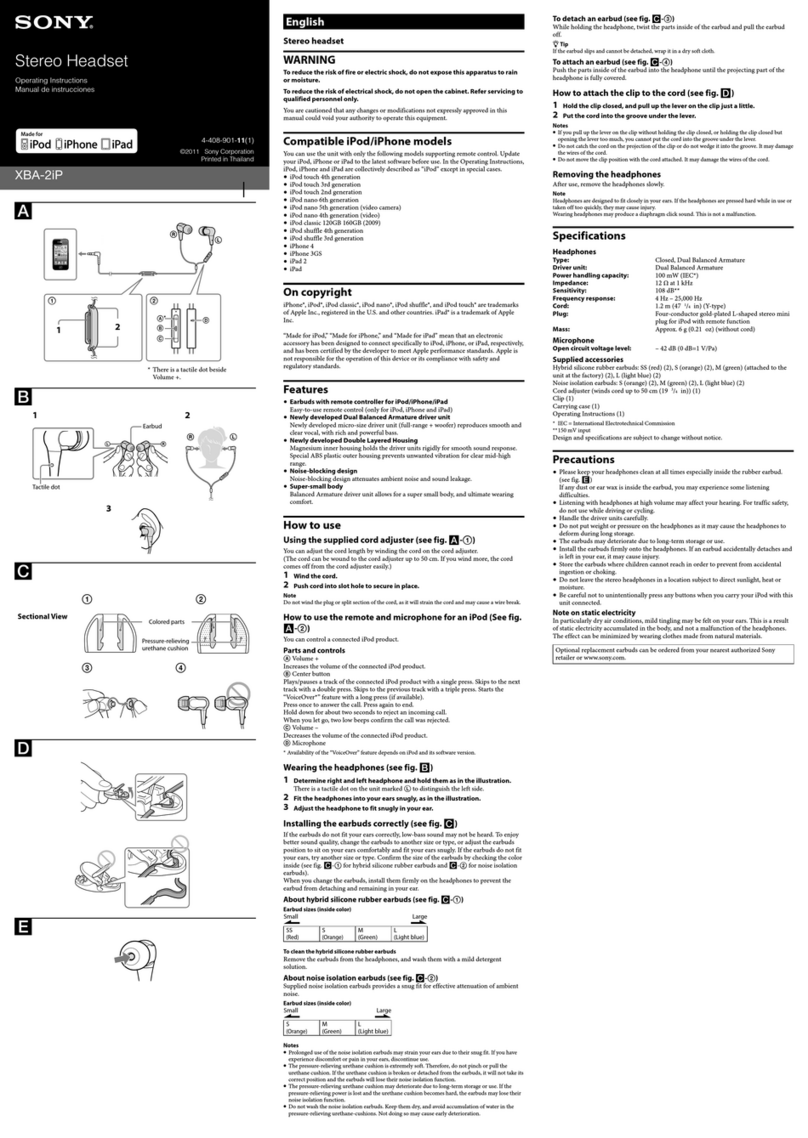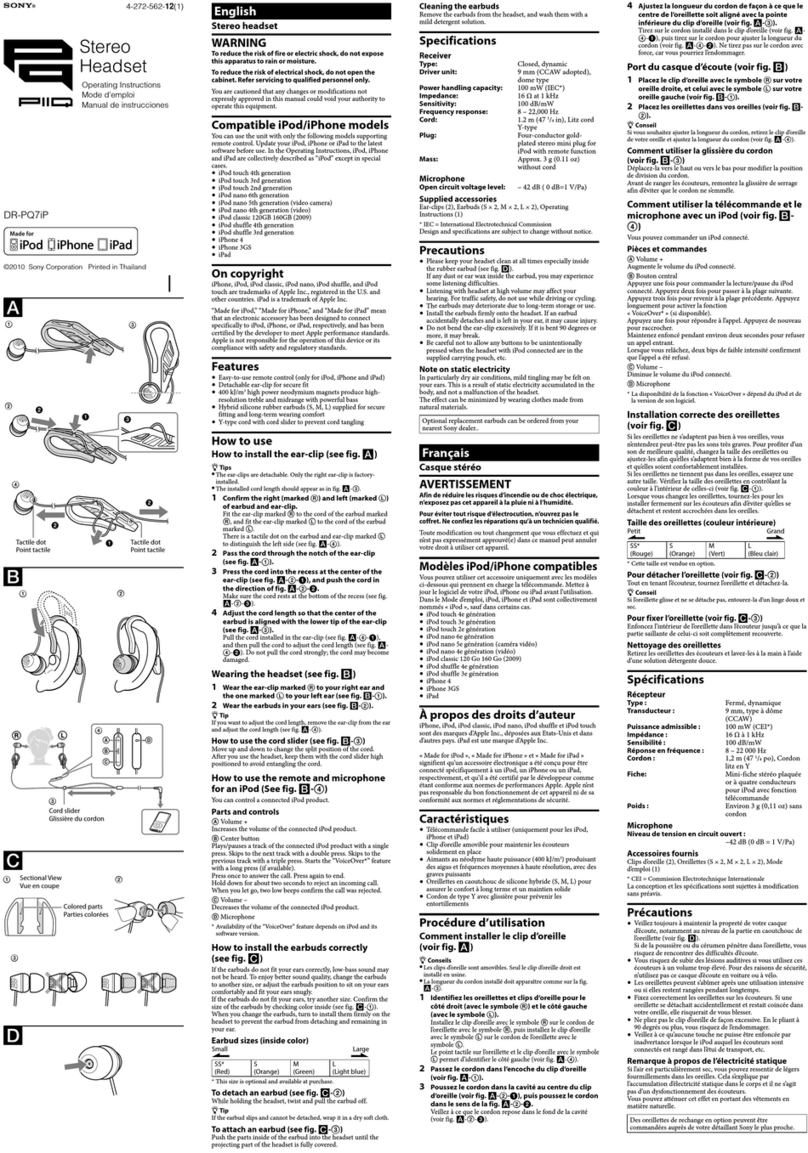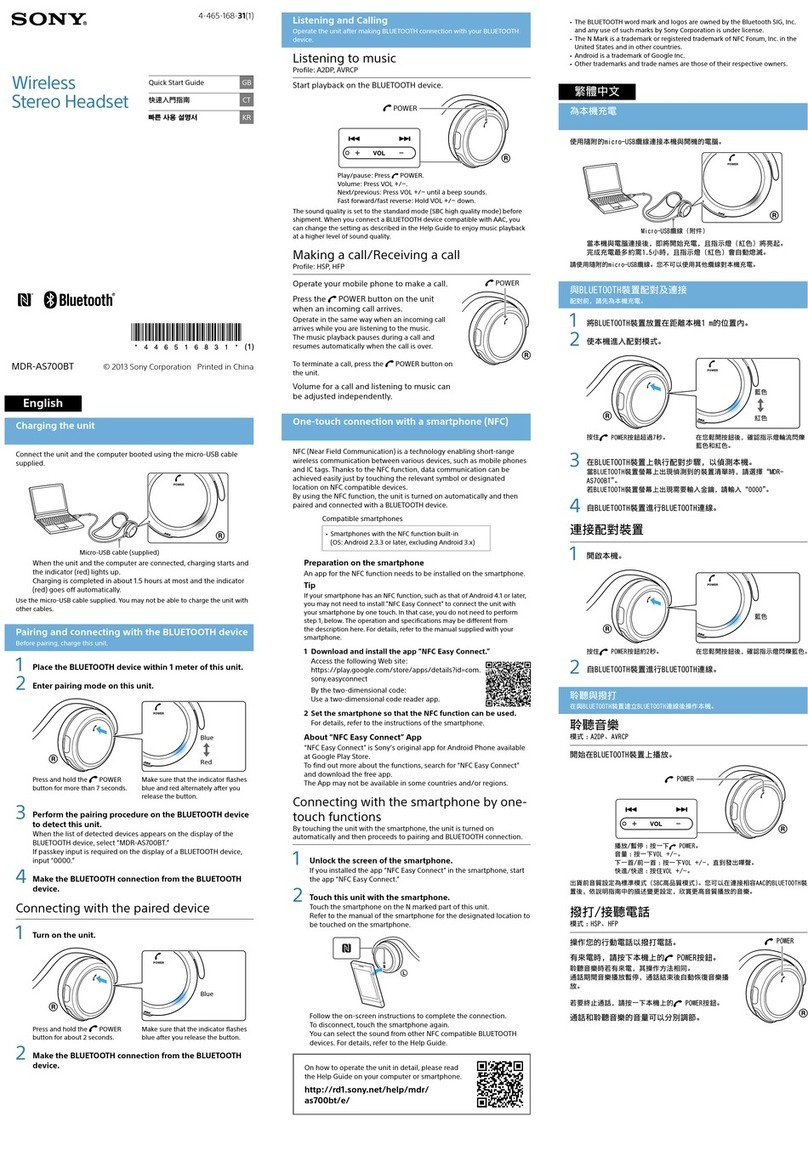Getting started
Preparing to use your SBH56
You can set up your Stereo Bluetooth® Headset using NFC, which launches the
pairing, connection and setup procedures automatically, or you can use the manual
Bluetooth® option to set up the device manually.
For your SBH56 to work properly, make sure the SBH56 application is installed on
your Android™ device.
To set up your SBH56 using NFC
1Make sure that your SBH56 is fully charged.
2Make sure that the NFC function is turned on and that the screen is active and
unlocked in your Android™ device.
3Place the Android™ device over your SBH56 so that the NFC detection area of
each device touches the other, then follow the instructions on the Android™
device to install the SBH56 application.
You can set up your SBH56 using NFC even when it is turned off. The SBH56 gets turned on
when the NFC detection area is touched by another NFC device. If you have problems pairing
your SBH56 with an Android™ device using NFC, try to connect manually using Bluetooth®.
To set up your SBH56 using Bluetooth®
1Make sure that your SBH56 is fully charged.
2Android™ device: Make sure the Bluetooth® function is turned on.
3Turn off your headset.
4Press and hold down until the led indicator flashes continuously in light blue
colour.
5Android™ device: Scan for Bluetooth® devices, then select SBH56 in the list of
available devices.
6Android™ device: Follow the pairing instructions that appear on the screen.
Reconnecting the headset
In cases where a connection gets lost, for example, when the connected Android™
device goes out of range, your headset automatically performs a series of
reconnection attempts. When this happens, you can use any key to force the
accessory to try reconnecting, or you can use NFC to reconnect the two devices.
To force the headset to try reconnecting
1Make sure that the Bluetooth® function is turned in your Android™ device.
2Press any key on the headset.
To reconnect your headset using NFC
7
This is an internet version of this publication. © Print only for private use.