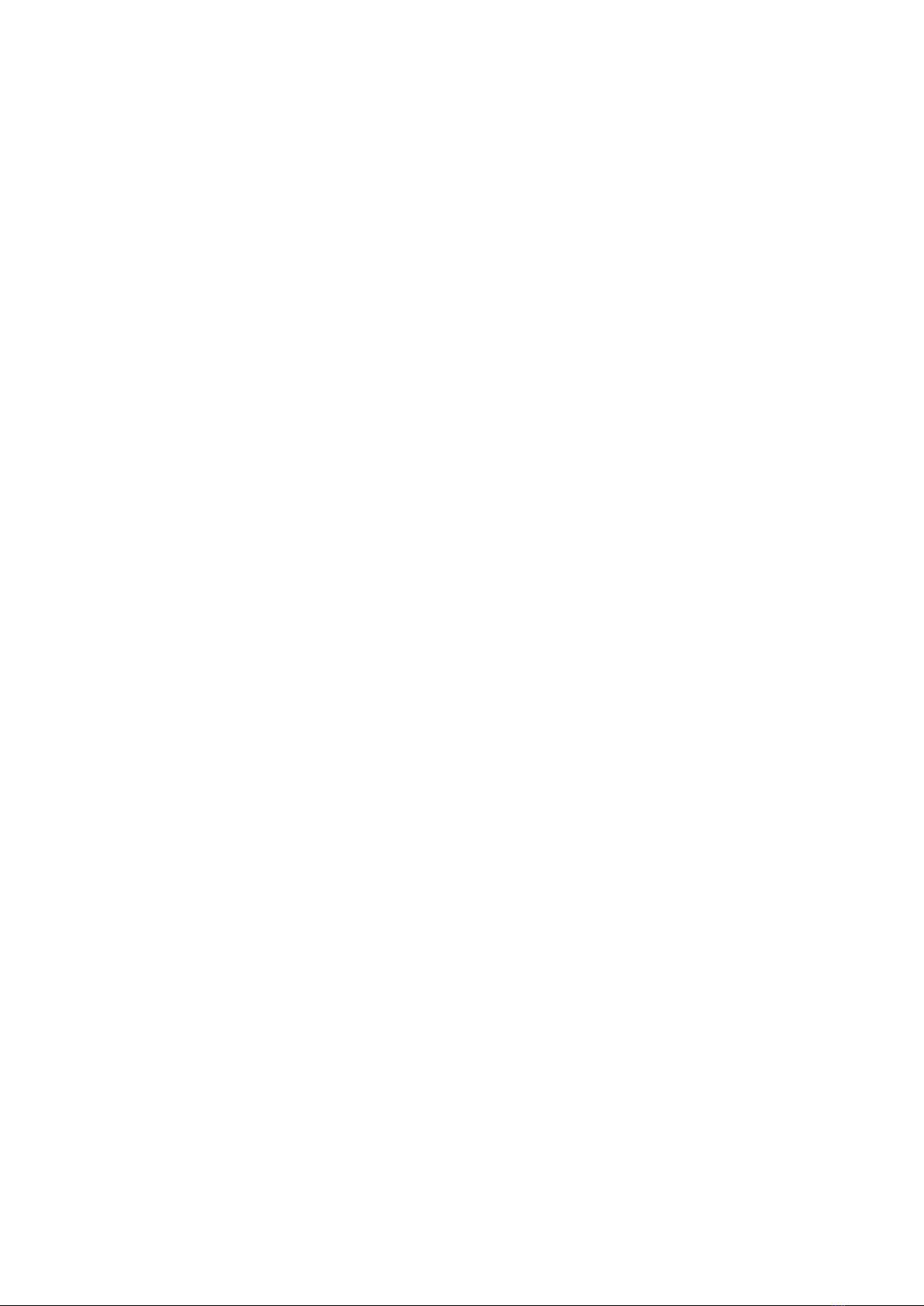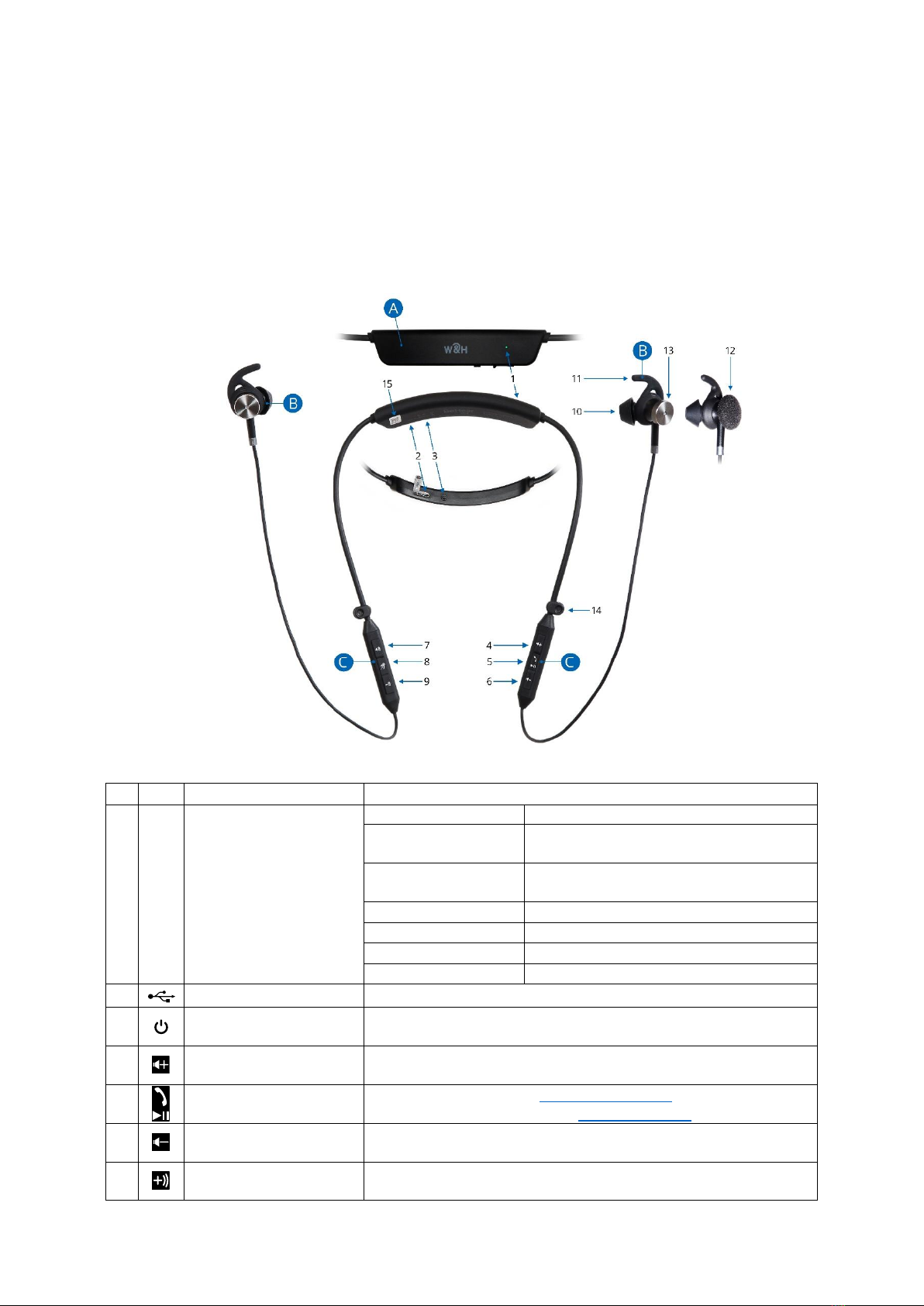BeHear NOW User Manual Page 3 of 32
Product Name: BeHear ACCESS Product No.: ABH-120 Doc. No. BHNUM201905.01
Contents
Introduction ...............................................................................................................................5
Device Overview ........................................................................................................................6
Basic Operation..........................................................................................................................8
Charging the Battery.......................................................................................................................... 8
Turning the Headset On and Off........................................................................................................ 8
Checking the Battery Status............................................................................................................... 8
Checking the Battery Level using the Headset................................................................................8
Checking the Battery Level using the Application ..........................................................................8
Wearing Instructions.......................................................................................................................... 9
Fitting the Ear Buds and Hooks to Your Ears ..................................................................................... 9
Getting Started.........................................................................................................................11
Pairing with Bluetooth Devices........................................................................................................11
How to Place the BeHear ACCESS Headset into Pairing Mode.....................................................11
Pairing BeHear ACCESS with Additional Bluetooth Devices .........................................................11
Connecting with Bluetooth Devices................................................................................................. 11
Automatic Connection of Paired Bluetooth Devices ....................................................................11
Choosing from Multiple BeHear ACCESS Headsets Paired to the Same Smartphone..................11
Connecting Simultaneously to Two Different Bluetooth Devices.................................................11
Checking for Updates.......................................................................................................................12
Personalization ................................................................................................................................ 13
Hearing Assessment......................................................................................................................13
Before Starting the Hearing Assessment ......................................................................................14
Conducting the Hearing Assessment ............................................................................................14
Hearing Assessment Results .........................................................................................................15
Using BeHear ACCESS...............................................................................................................16
Personal Hearing.............................................................................................................................. 16
Managing Personal Hearing Using the Headset Controls.............................................................16
Managing Personal Hearing Using the W&H BeHear Application................................................16
Handling Phone Calls ....................................................................................................................... 17
EasyListen™ – Slowing Down Incoming Speech............................................................................17
Listening to Audio............................................................................................................................ 17
ListenThrough™ – Stay Safe & Alert Function ..............................................................................18
Mobile Application...................................................................................................................19
Installing the Application .................................................................................................................19
Introduction Screens........................................................................................................................ 19
Connection Screen........................................................................................................................... 19
Connection with an Android Phone..............................................................................................20