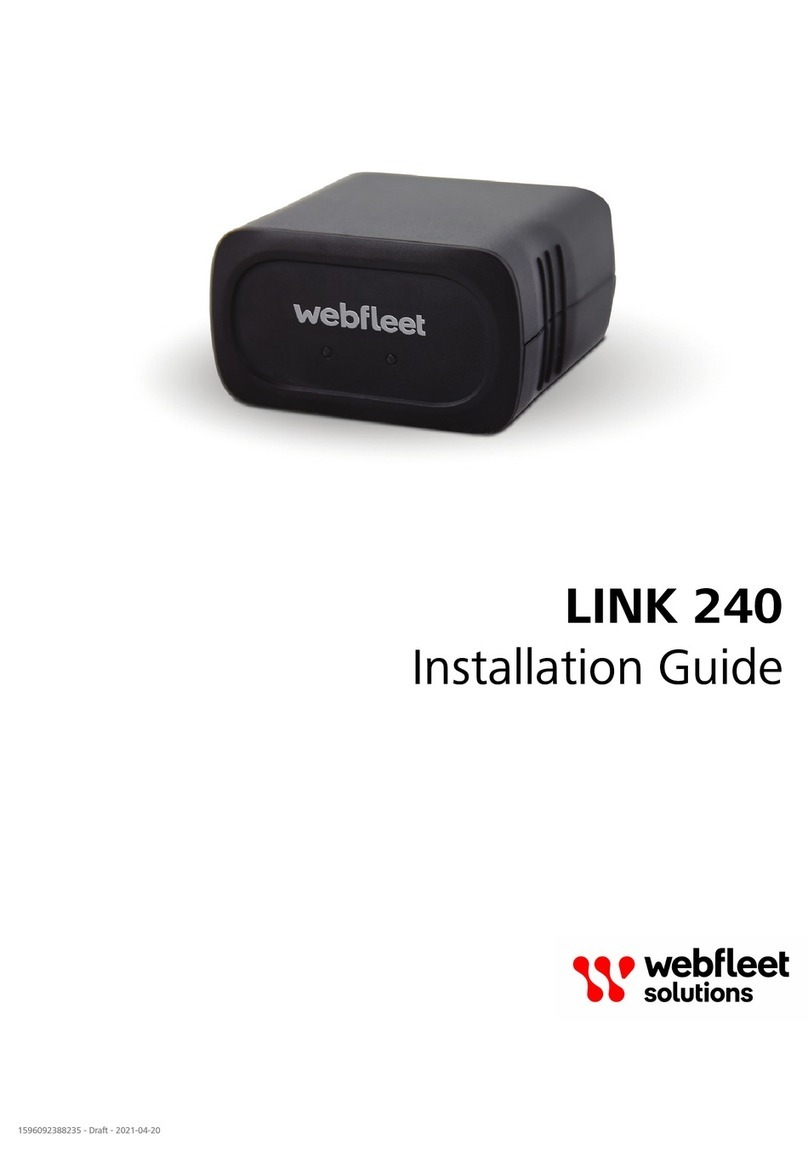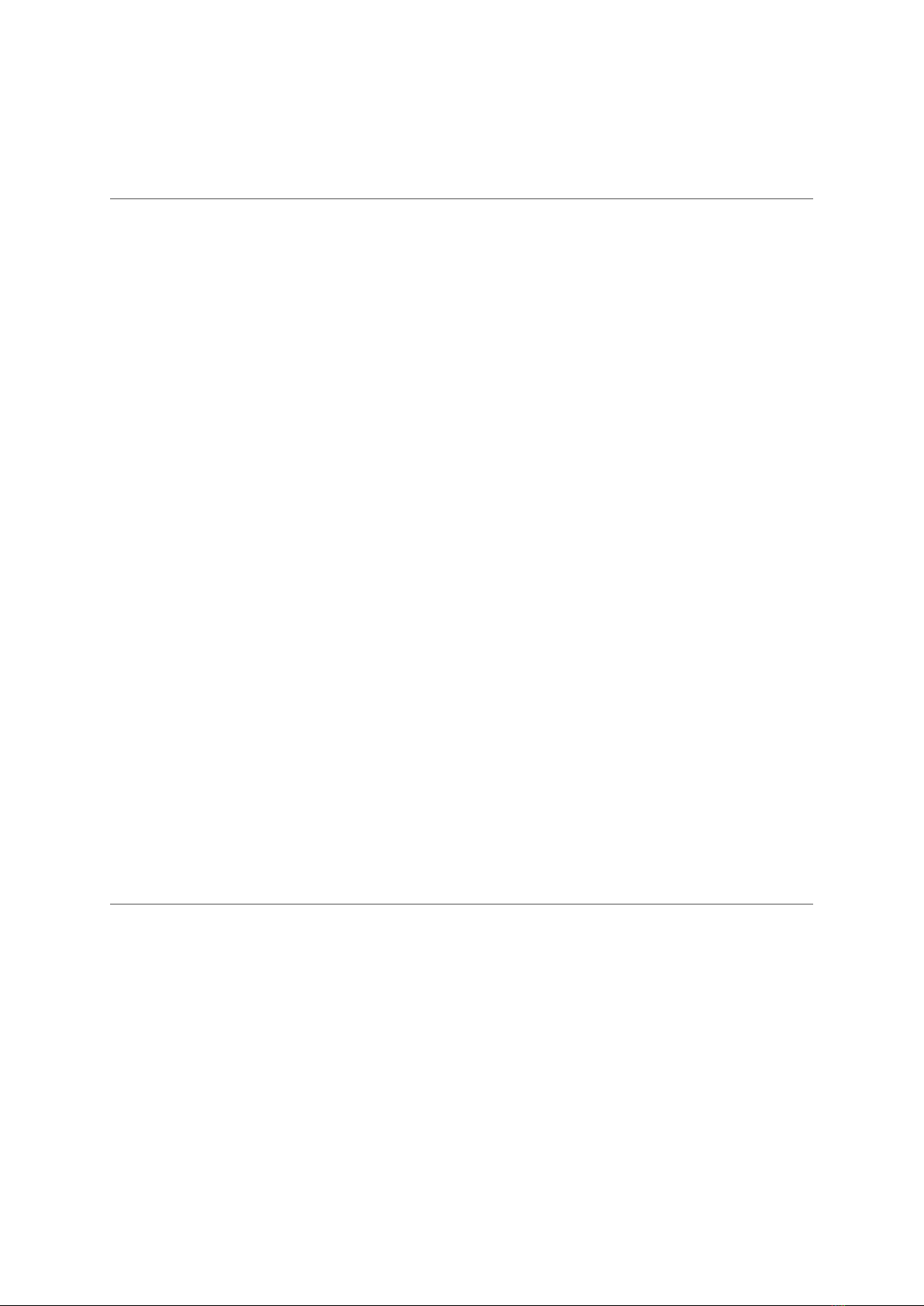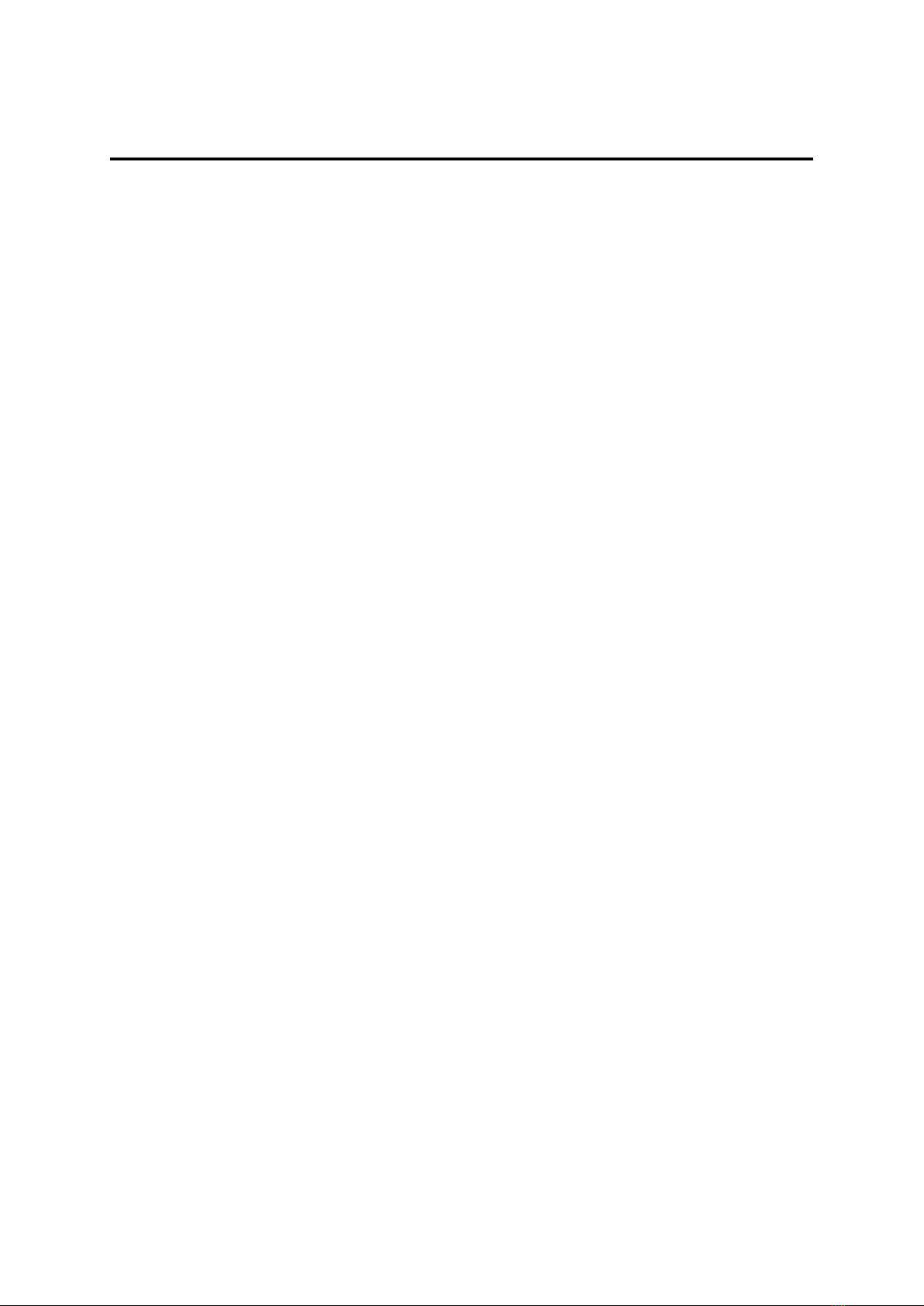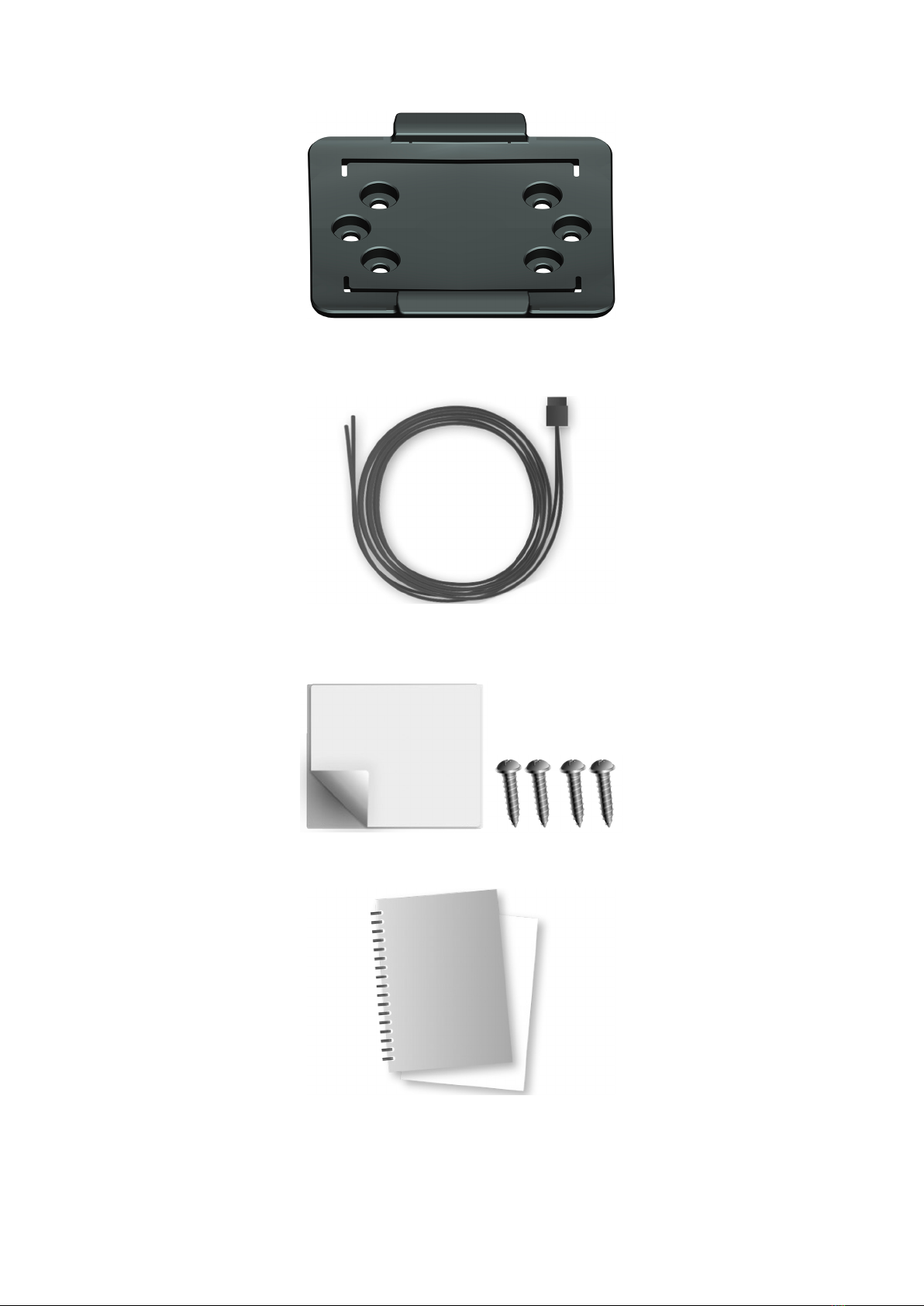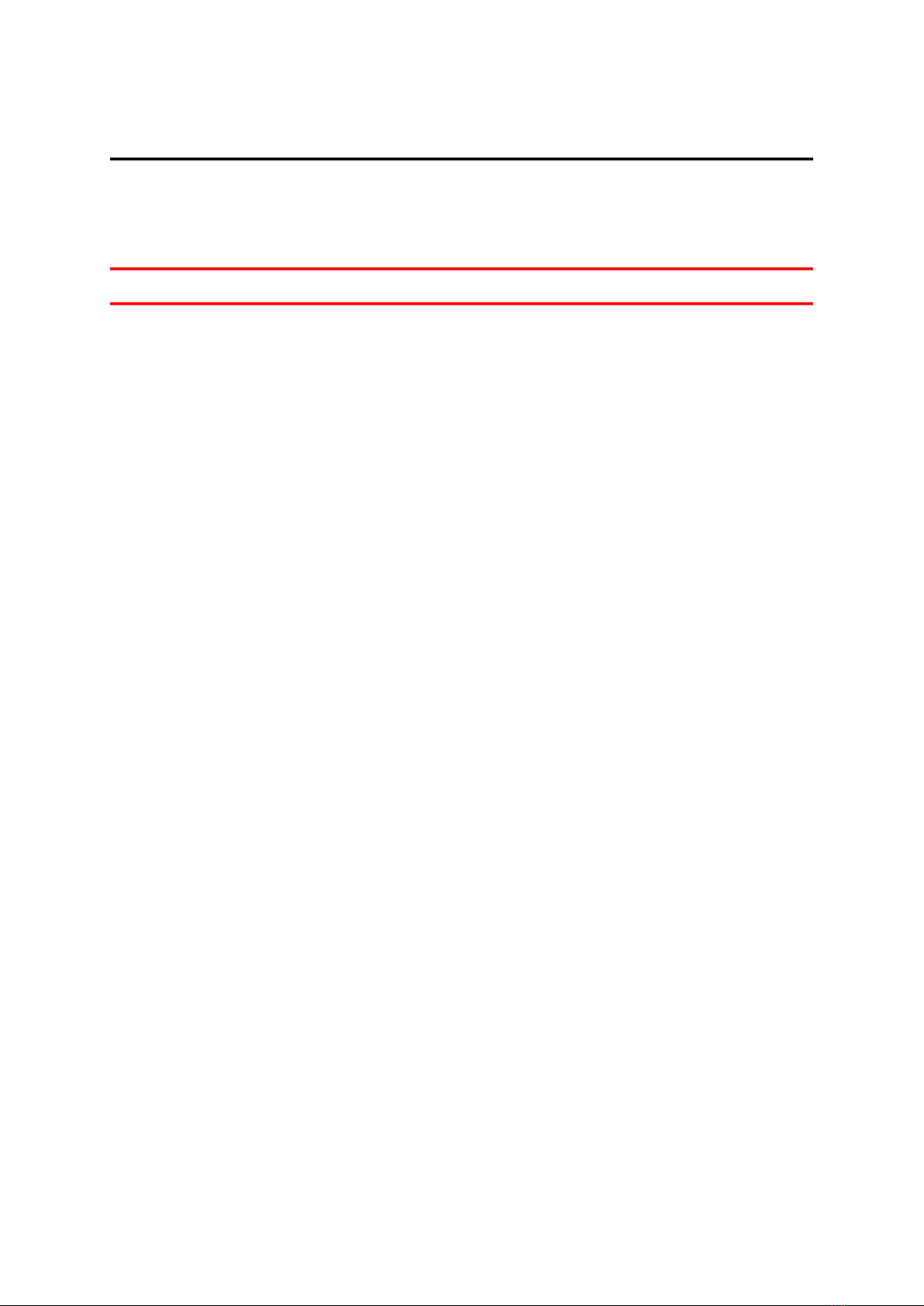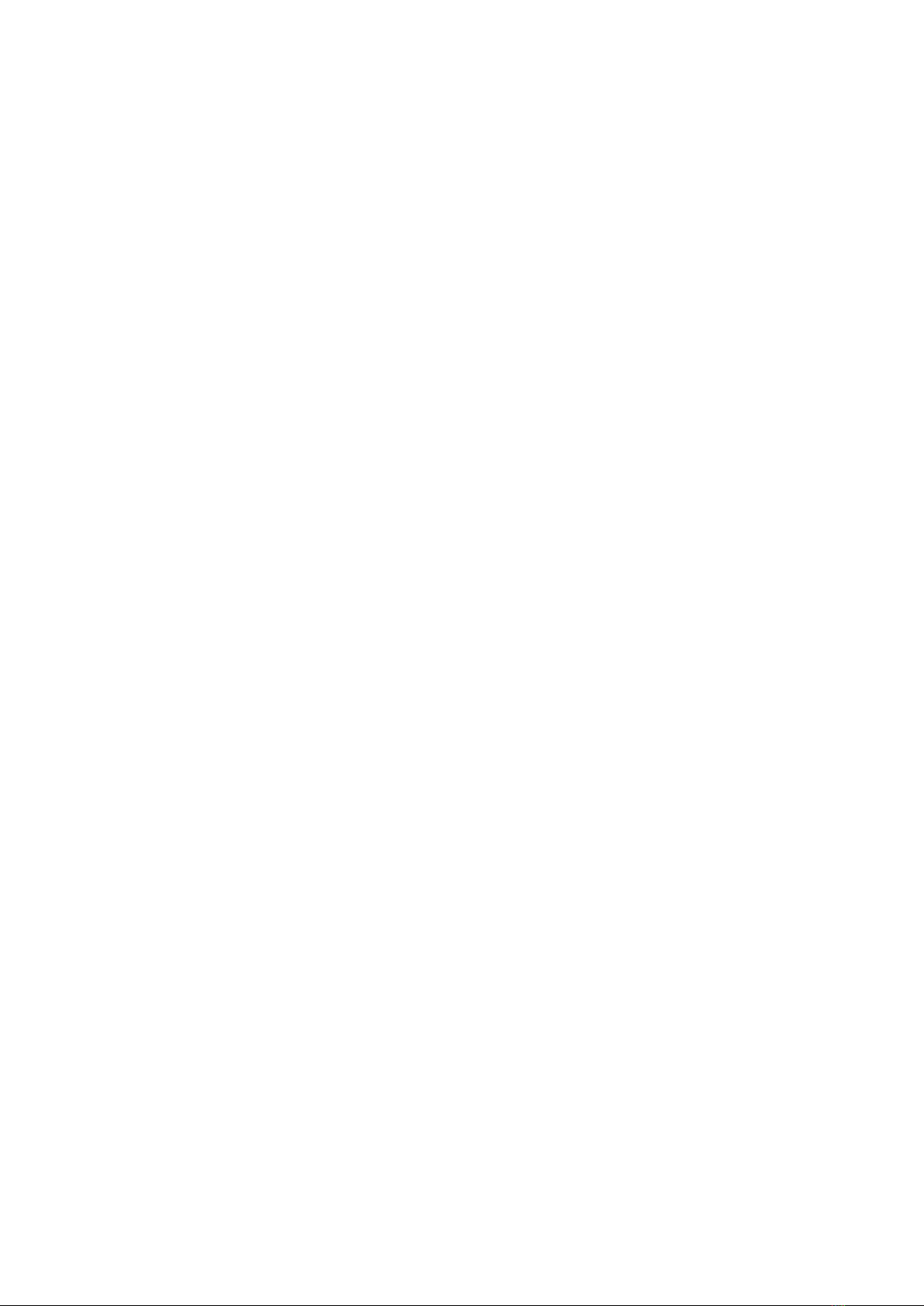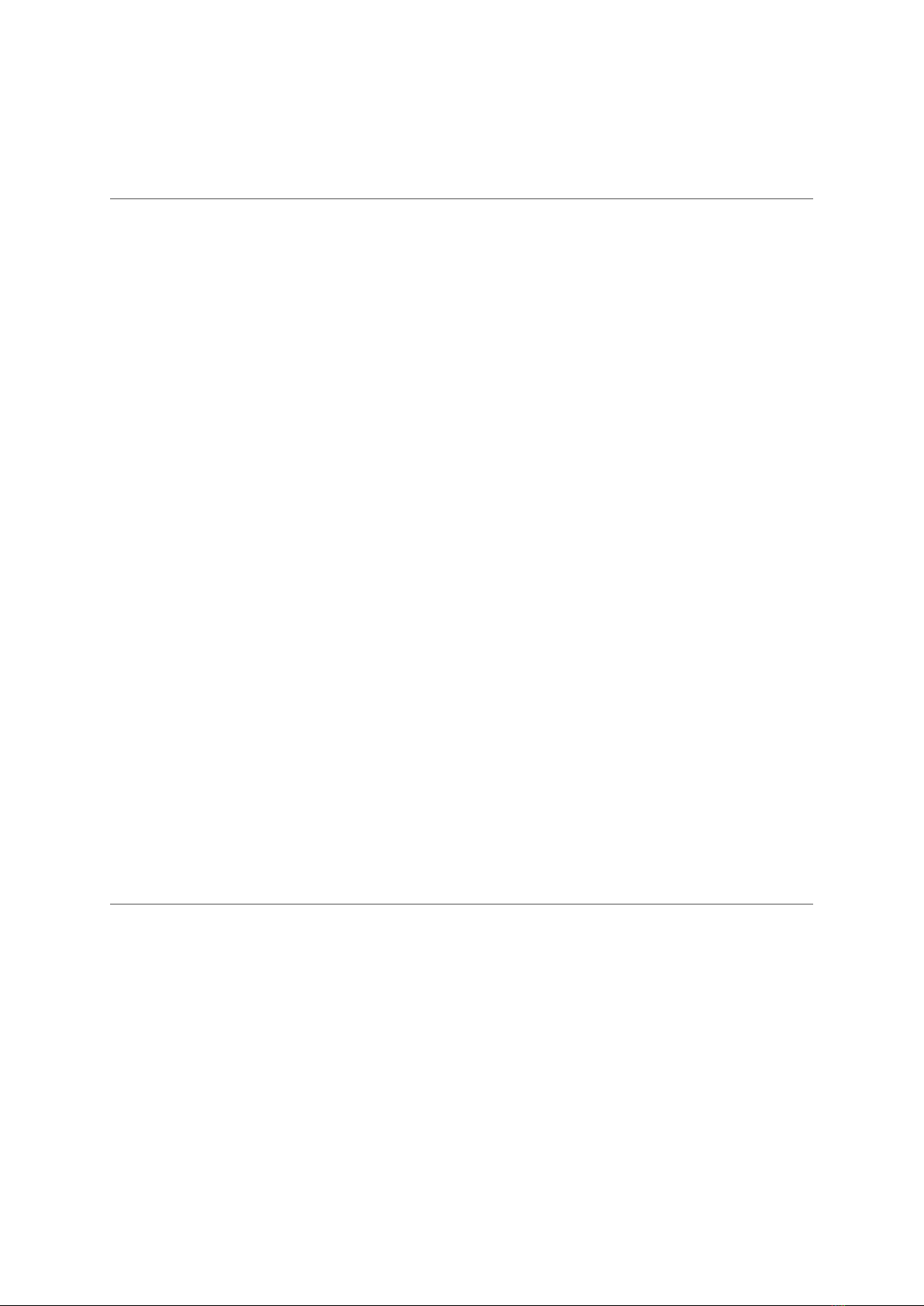
Contents
Installation...................................................................................................................................... 4
Read me first......................................................................................................................................... 5
Congratulations................................................................................................................................5
hat’s in the box.................................................................................................................................. 6
hat you need for the installation..................................................................................................8
Safety first..............................................................................................................................................9
Important safety notices and warnings............................................................................................9
Connection overview............................................................................................................................11
Connection overview: Power/CAN cable........................................................................................ 11
Connection overview: 12 PIN IO cable...........................................................................................12
Connection overview: 1 wire......................................................................................................... 12
Connecting to the CAN bus.................................................................................................................13
Connecting to power........................................................................................................................... 14
Choosing the correct position.............................................................................................................. 15
Mounting the LINK 740....................................................................................................................... 16
Attaching the holder using the adhesive strip................................................................................16
Attaching the holder using self-tapping screws............................................................................. 17
Mounting the external GNSS antenna........................................................................................... 18
Testing operation................................................................................................................................. 20
Testing operation with the LINK Toolkit app................................................................................. 20
Power or Ignition test....................................................................................................................20
Mobile network reception test.......................................................................................................20
Activating the LINK 740.......................................................................................................................21
Diagnostics........................................................................................................................................... 22
Monitoring operation.....................................................................................................................22
Support.......................................................................................................................................... 23
Resetting the LINK 740........................................................................................................................ 24
Restarting your LINK 740...............................................................................................................24
Resetting your LINK 740 to factory settings.................................................................................. 24
Technical data......................................................................................................................................25
Appendix: Using the I/O connector...................................................................................................... 28
iring digital inputs...................................................................................................................... 28
iring the digital output............................................................................................................... 30
Using the IN and OUT for changing the logbook mode.................................................................31
Using the input IN for changing the logbook mode...................................................................... 31
Using the input IN for idle time reporting..................................................................................... 31
Addendum.....................................................................................................................................32
Important Safety Notices and arnings........................................................................................ 33
Prohibited uses.............................................................................................................................. 34
CE mark and Radio Equipment Directive for LINK 740...................................................................34
FCC information for the user......................................................................................................... 34
Specific Absorption Rate (SAR) compliance.................................................................................... 36
Button battery warning..................................................................................................................36
Environmental and Battery information..........................................................................................36
Triman logo................................................................................................................................... 37
Operating temperature.................................................................................................................. 37
EEE – e-waste disposal............................................................................................................... 37
How ebfleet Solutions uses your information............................................................................. 37
Exposure limits...............................................................................................................................38
Mobile networks............................................................................................................................38
Technical Specifications..................................................................................................................38
Model numbers..............................................................................................................................39
Responsible party in North America...............................................................................................39
2