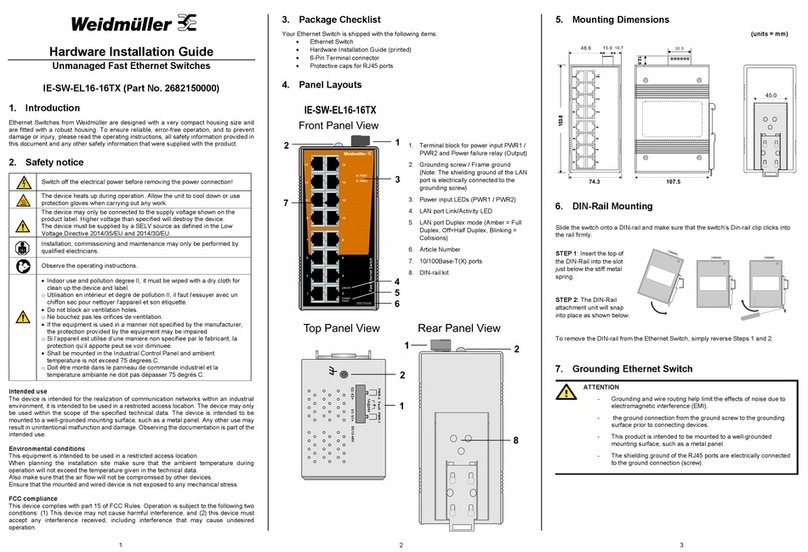4 5 6 V1.1 / 2020-12-29
Warning / Avertissement
Take into consideration the following guidelines before wiring the device
oTenez compte des directrices suivantes avant de câbler l’appareil.
Terminal block is mating with Plug and suitable for 12-24AWG. Torque value 4.5 lb-
in.
oLe bornier est compatible avec les connecteurs et convient pour 12-
de couple 4,5 lb-in.
The temperature rating of the input connection cable should higher than 105°C.
oLa température de service nominale du câble d’entrée doit être supérieure à 105
°C.
Supplied by SELV source evaluated by UL 61010-1 or 61010-2-201 power supply
only.
oFourni par la source SELV évaluée uniquement par l'alimentation UL 61010-1 or
61010-2-201.
Note about behavior of failure relay (triggerable by power failure or port link
down):
Relay contact is closed if the device is powered-off.
Relay contact is open if the device is powered-on and no alarm conditions exist (neither
Power Failure Alarms nor Port Link Loss Alarms are activated (Web menu Warnings
Fault Relay Alarm).
Relay contact closes if any of an activated alarm condition happens.
9. Communication Connections
Switch IE-SW-AL05LM-5TX is equipped with:
5 x 10/100BASE-T(X) Ethernet ports (Auto MDI-X)
Please only use cables suitable for the respective type of communication and ensure
that signals are protected from possible interference.
9.1 10/100BASE-T(X) RJ45 Ports
The 10/100BASE-T(X) ports located on Ethernet Switch’s front panel are used to
connect to Ethernet-enabled devices. Below we show pinouts for both MDI (NIC-type)
ports and MDI-X (HUB/Switch-type) ports. Auto MDI-X ensures that both wiring-
schemes are supported (Automatic crossover function).
10/100BASE-T(X) RJ45 Pinouts
MDI Port Pinouts MDI-X Port Pinouts 8-pin RJ45
Pin Signal Pin Signal
1 Tx+ 1 Rx+
2 Tx- 2 Rx-
3 Rx+ 3 Tx+
6 Rx- 6 Tx-
10. User Management
10.1 Device Access (Login to Web Interface)
The Web interface of the Switch can be accessed via following factory default settings:
IP address / Netmask: 192.168.1.110 / 255.255.255.0
User name: admin
Password: Detmold
Connect the PC to any Ethernet port of the managed Switch and set the PC’s IP
address to a free one of range 192.168.1.0 / 255.255.255.0
Start a web browser and enter the IP address of the connected Switch into the
browser’s address line (http://192.168.1.110). After the appearance of prompt (login)
enter the login credentials. After confirmation of your input with "OK" the home page of
the switch will be displayed.
Note: For more detailed information about configuration and use of the device features
please read the downloadable manual from Weidmüller’s website (Product catalogue
Automation & Software Industrial Ethernet Advanced Line managed Switches
Select Product Click and expand section „Downloads“ Download needed software
or documentation).
10.2 Reset Button
Press reset button for 2 to 3 seconds to reboot the switch (Warm Start).
Press reset button for >= 5 seconds to reset the switch to factory default settings.
11. DIP-Switch Settings
DIP-Switch Setting Description
SW1 On Enables Fault relay when power 1 or 2 fails.
Off No power related relay function.
SW2 On Enables redundancy function O-Ring.
Off No redundancy function.
SW3 On Sets device as Ring-Master when redundancy function
O-Ring is enabled.
Off No Ring-Master.
SW4 On Ports 1 and 5 will be used as O-Ring redundancy ports.
Off Ports 1 and 2 will be used as O-Ring redundancy ports.
12. LED Indicators
The front panel of the Ethernet Switch contains several LED indicators. The function of
each LED is described in the table below.
LED Color Status Description
PWR1 Green On Power is supplied to power input PWR1.
PWR2 Green On Power is supplied to power input PWR2.
FAULT Amber On Fault Relay indication for Power failure and
Port link loss.
R-MSTR
(Ring Master) Green On Is Ring Master of an enabled O-Ring.
Ring Green On O-Ring redundancy is enabled.
Blinking Ring structure is broken (No redundancy).
LNK/ACT Green
On Port’s link is active.
Off Port’s link is inactive.
Blinking Data is transmitted.
Full / Half
Duplex Amber
On Port is set to Full Duplex Mode.
Off Port is set to Half Duplex Mode.
Blinking Packet collisions detected.
13. Specifications
Technology
Ethernet Standards
IEEE 802.3 for 10BASE-T
IEEE 802.3u for 100BASE-TX
IEEE 802.3x for flow control
IEEE 802.1D for STP (Spanning Tree protocol)
IEEE 802.1w for RSTP (Rapid Spanning Tree protocol)
IEEE 802.1AB for LLDP (Link Layer Discovery Protocol)
Processing Type Store and Forward
MAC Table size 2K
Packet buffer size 1 Mbit
Backplane bandwidth 1 Gbps
Interfaces
RJ45 Ports 10/100BASE-T(X) auto negotiation speed, F/H duplex
mode and auto MDI/MDI-X connection
LED Indicators
PWR1, PWR2 (Power), Fault (Relay), Ring Master, Ring
Status,
Port Link/Activity, Port Full/Half Duplex Mode
Relay Contact Max. 1A @ 24 V DC
Power supply
Input Voltage 24 V DC (12 - 48 V DC), 2 redundant inputs
Current Consumption
(typ.)
0.5 A @ 12 V DC
0.25 A @ 24 V DC
0.1 2A @ 48 V DC
Connection One removable 6-pin terminal block, Wiring cable 12-
24AWG
Overload Current Protect. Present
Reverse Polarity Protect. Present
Physical Characteristics
Housing IP30 protection, metal
Dimension (W x H x D) 26.1 x 144.3 x 94.9 mm (1.03 x 5.68 x 3.74 inch)
Weight 335 g
Installation DIN-rail
Environmental conditions
Operating Temperature -40 to 75°C (-40 to 167°F)
Storage Temperature -40 to 85°C (-40 to 185°F)
Ambient Relative Humidity
5 to 95% (non-condensing)
Operating Altitude Up to 2000 m
Regulatory Approvals
Safety UL 61010-1; UL 61010-2-201
EMC
EN 55032, EN 55024, FCC Part 15 Subpart B Class A,
IEC 61000-4-2 ESD: Contact: 4 kV; Air: 8 kV,
IEC 61000-4-3 RS: 80 MHz to 1 Ghz: 3 V/m,
IEC 61000-4-4 EFT: Power: 0.5 kV; Signal: 0.5 kV,
IEC 61000-4-5 Surge: Power: 0.5 kV; Signal: 1 kV,
IEC 61000-4-6 CS: 3 Vrms
Shock IEC 60068-2-27
Free Fall IEC 60068-2-31
Vibration IEC 60068-2-6
MTBF
Time 1.796.601 hrs
Database Telcordia SR332
Warranty
Time Period 5 years
Contact Information
Weidmüller Interface GmbH & Co. KG
Klingenbergstraße 26, 32758 Detmold / Germany
Phone +49 (0) 5231 14-0, Fax +49 (0) 5231 14-292083
E-Mail weidmueller@weidmueller.com, Internet www.weidmueller.com