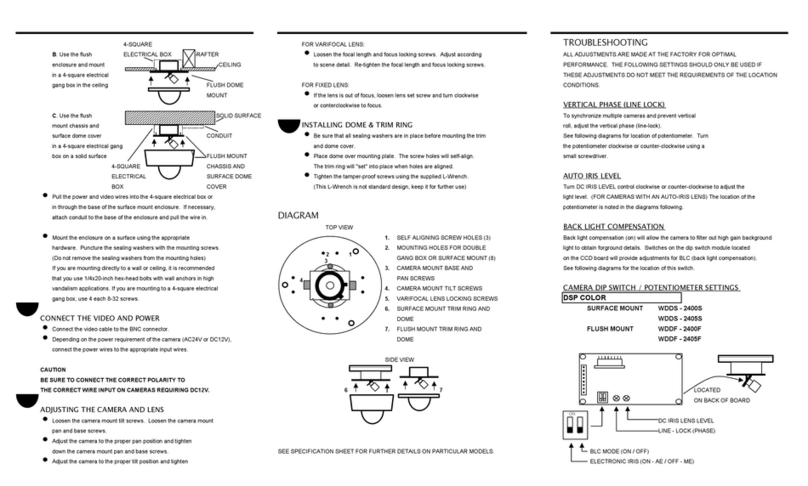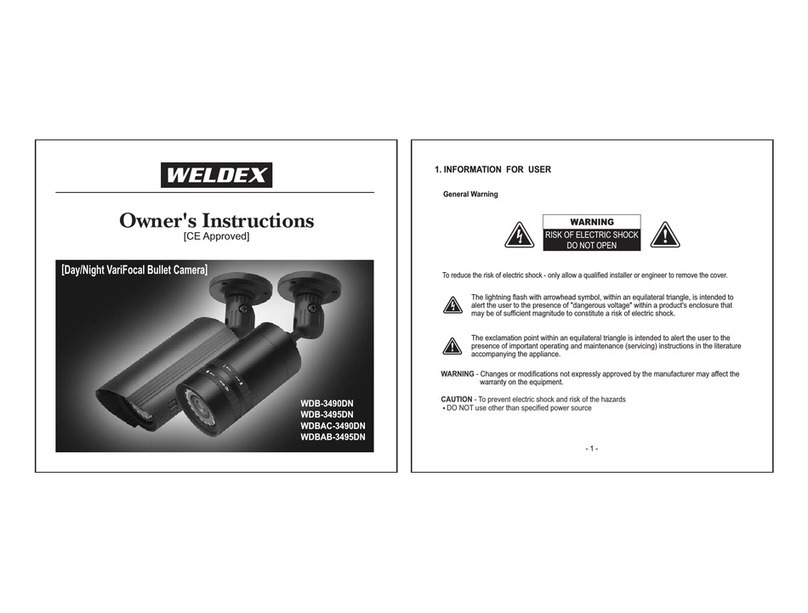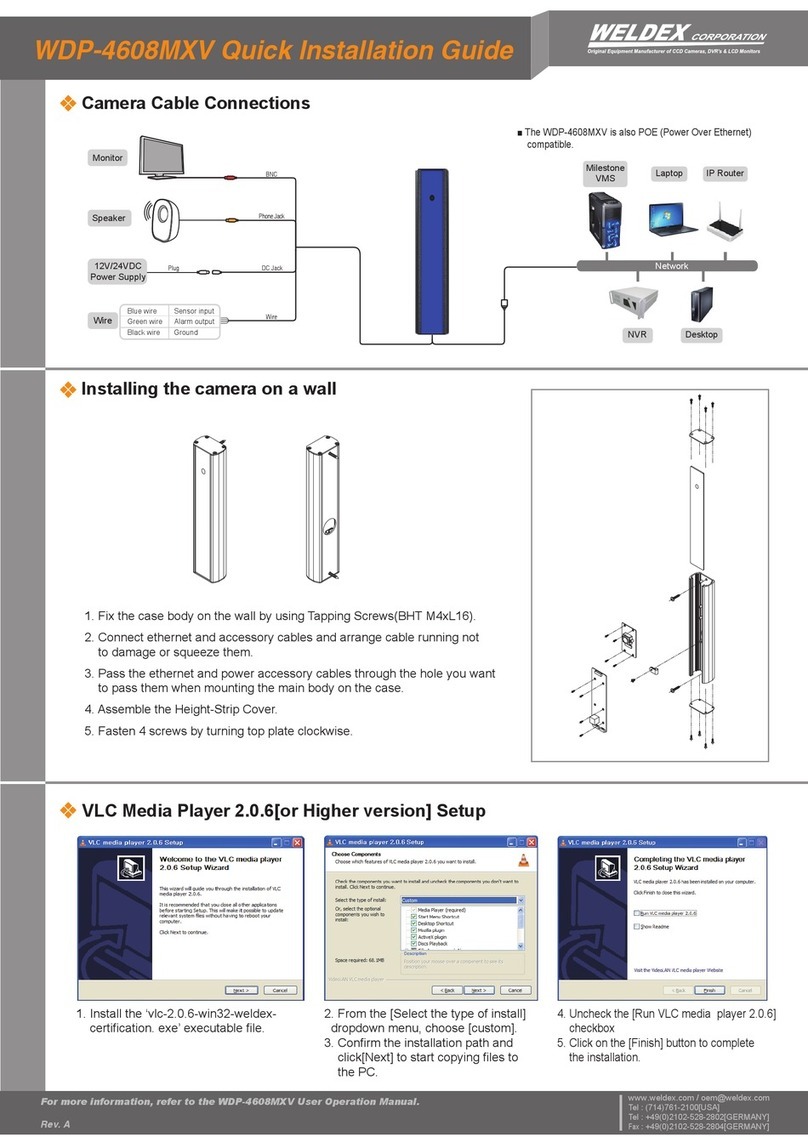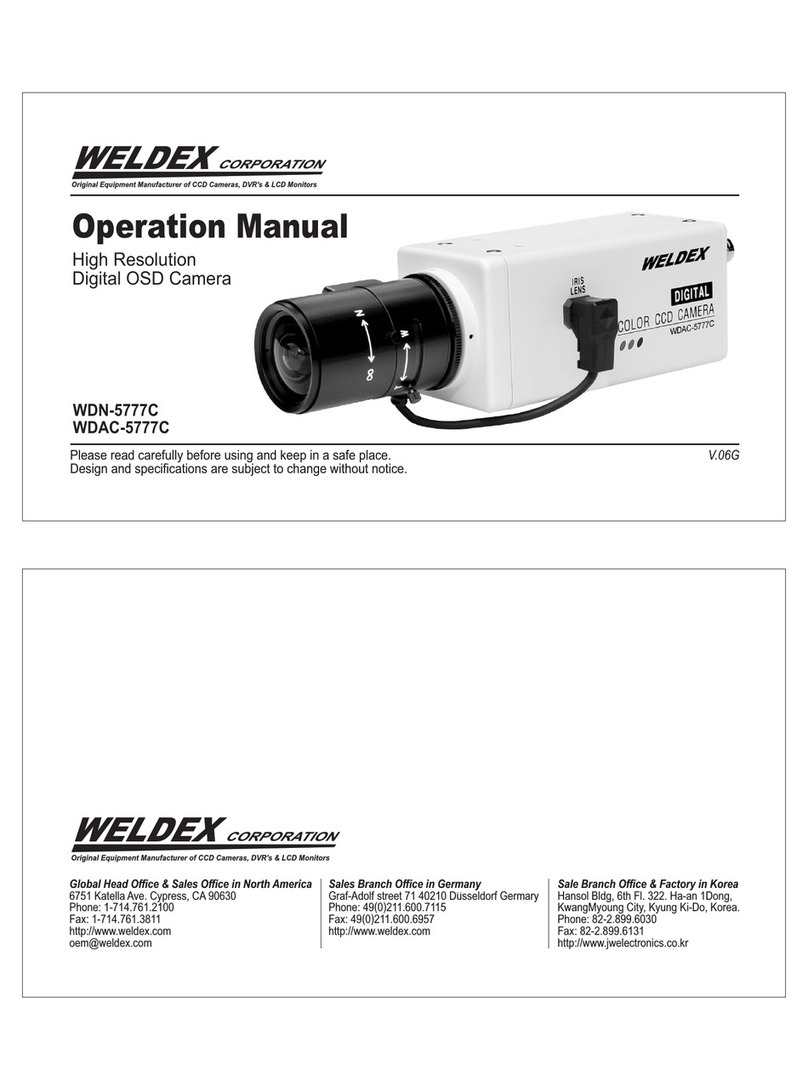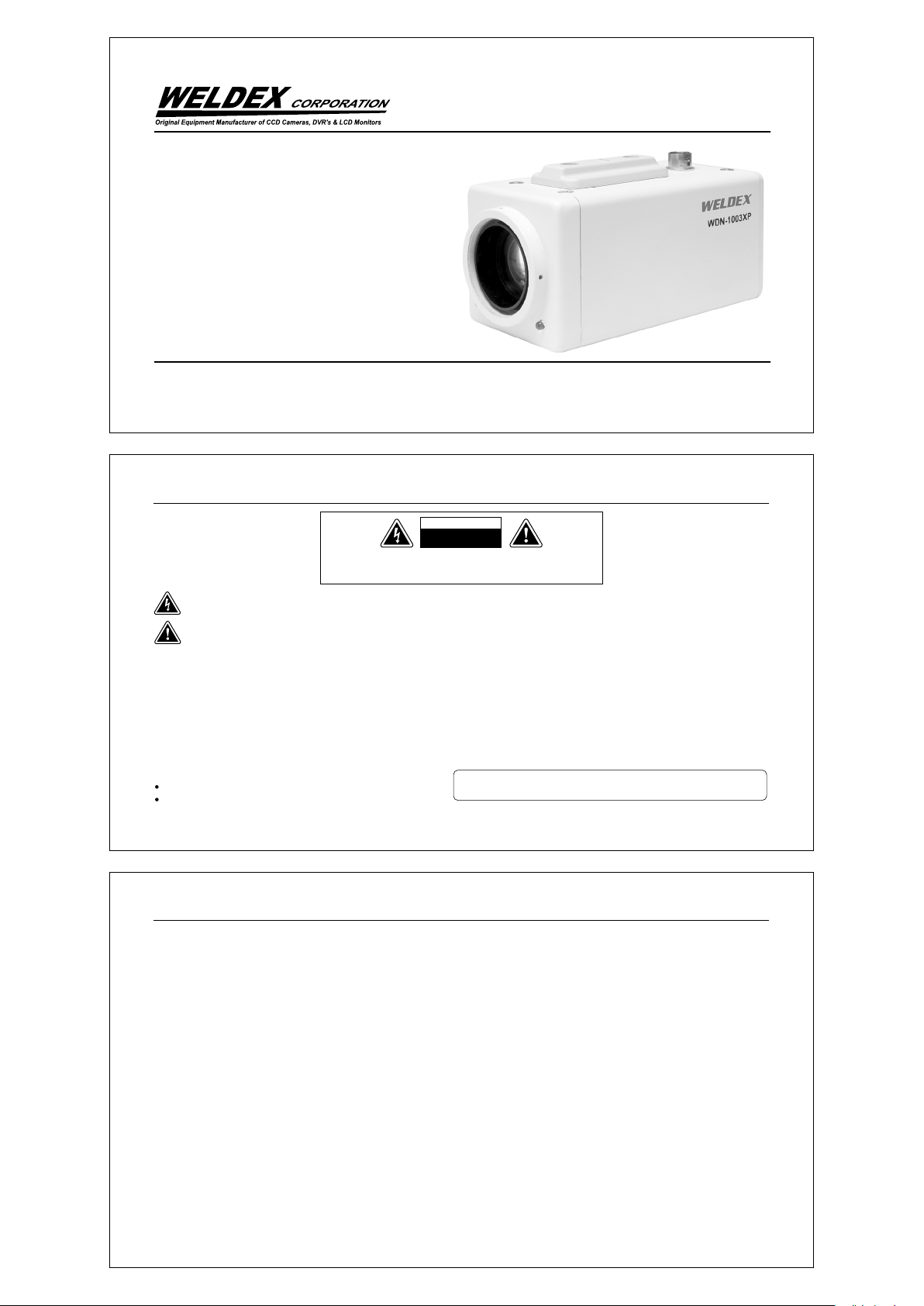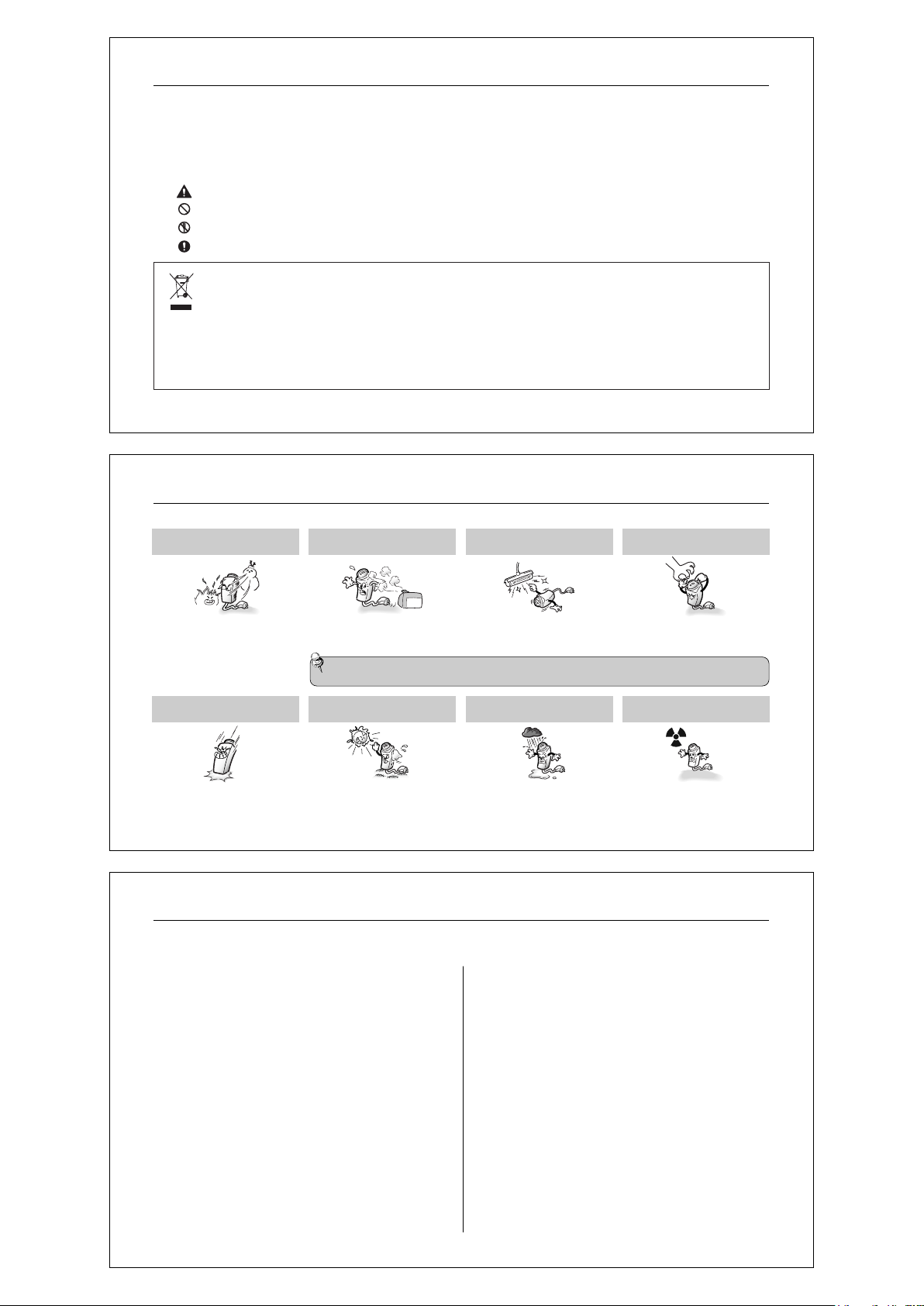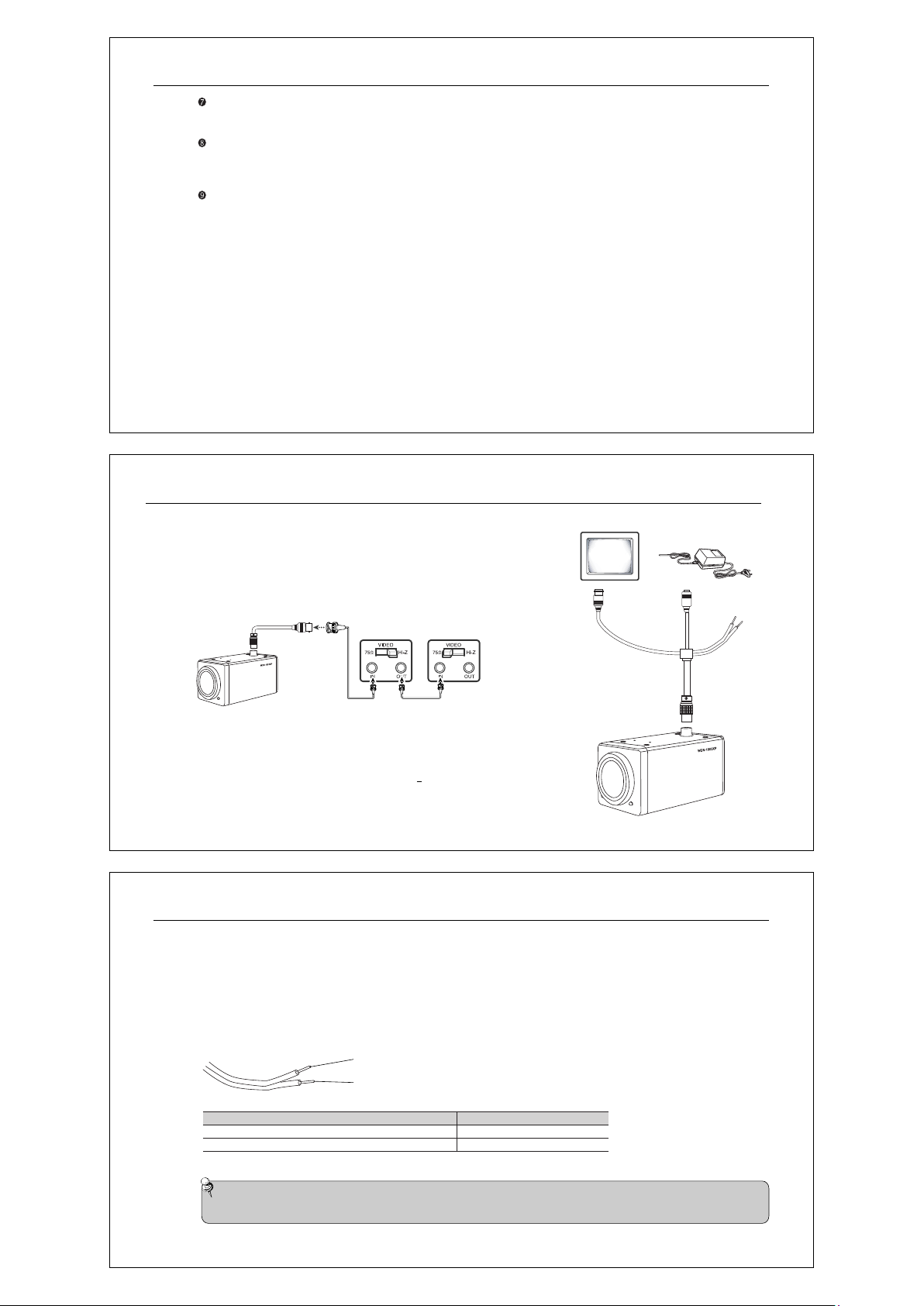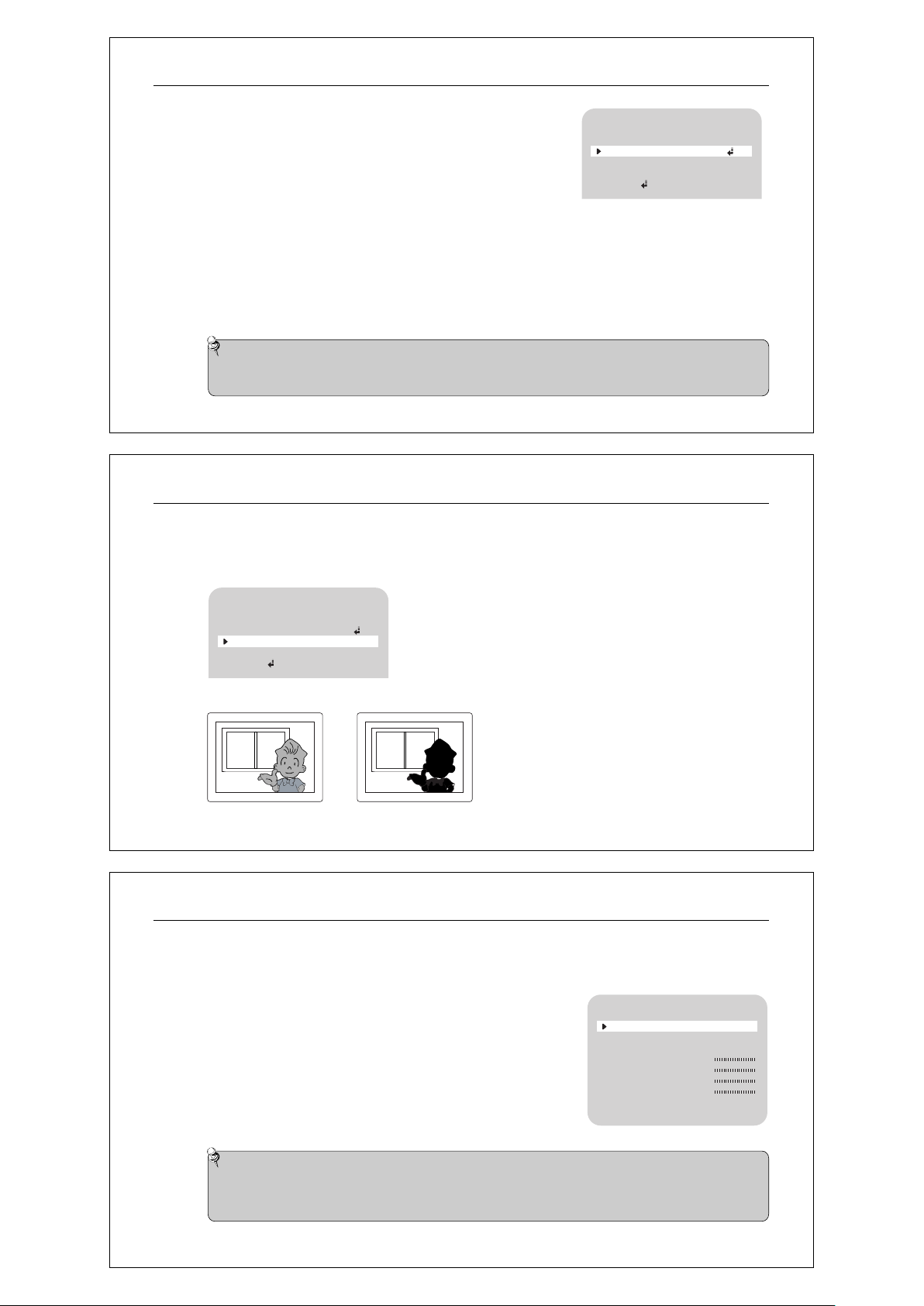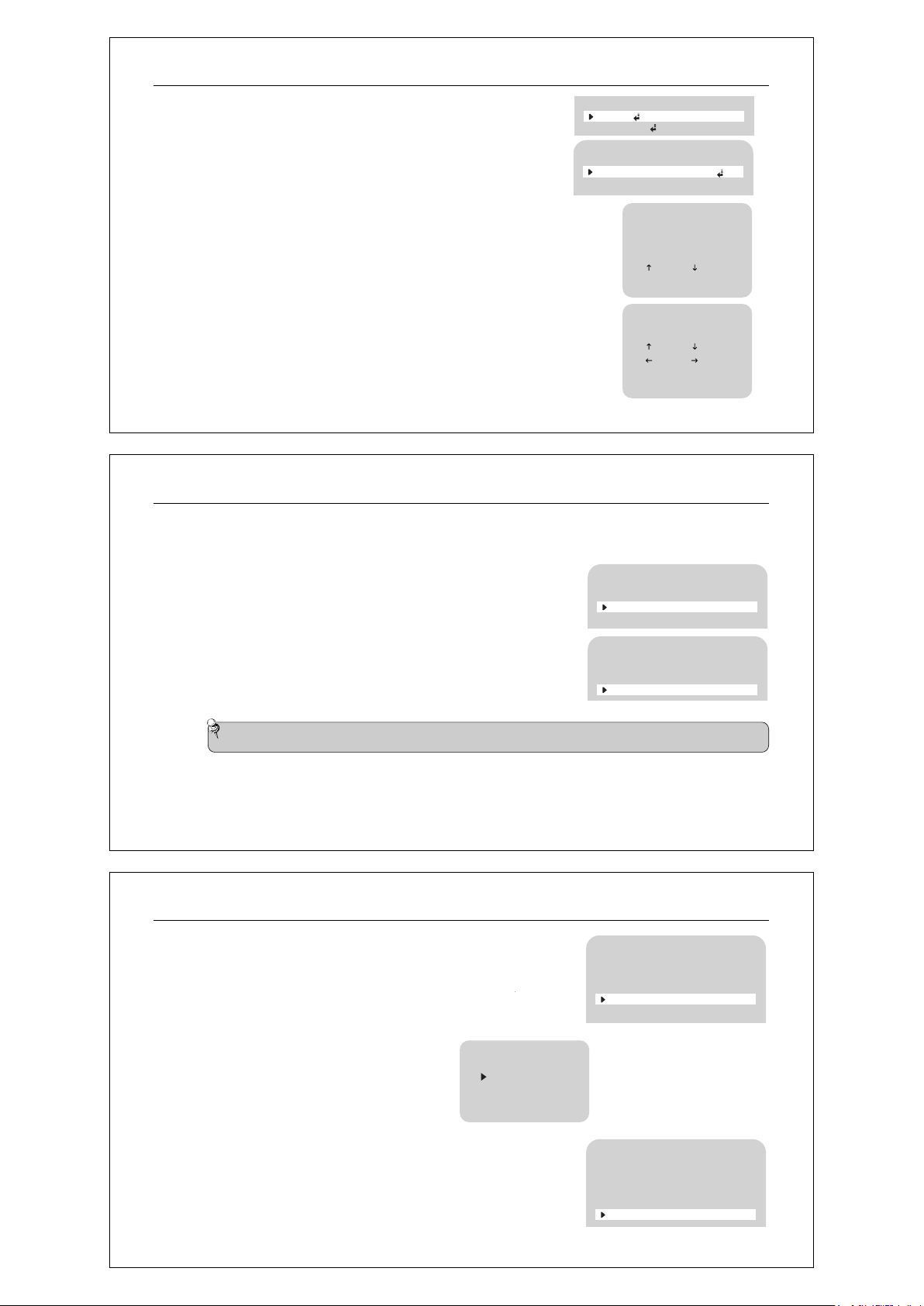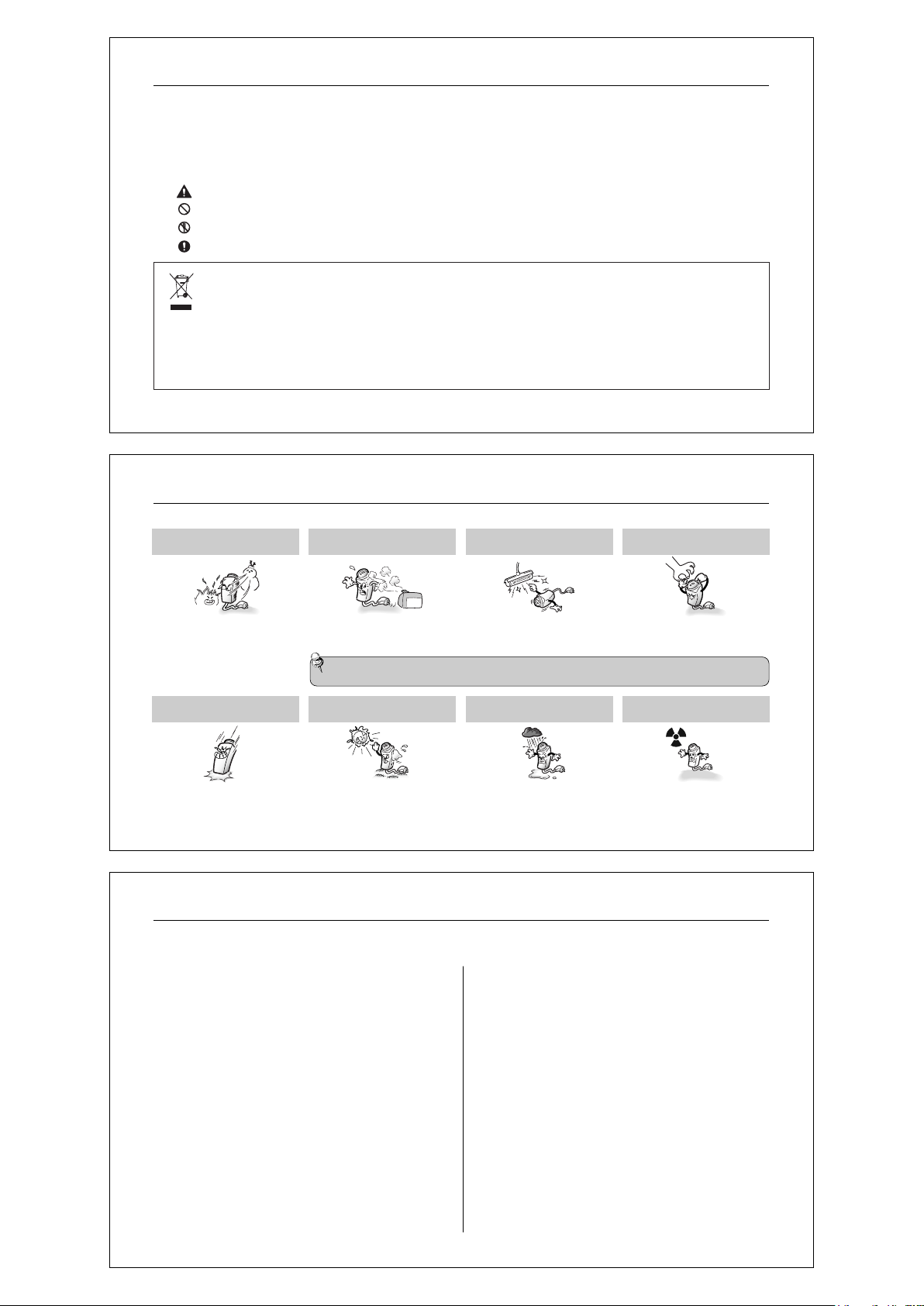
Day & Night 10X Zoom Camera 5
3.0 Precautions
Do not install the camera in extreme
temperature conditions.
Only use the camera under conditions
where temperatures are between -10
Deg. C and +50 Deg. C.(14 Deg. F and
122 Deg. F) Be especially careful to
provide ventilation when operating
under high temperatures.
Do not install or use the camera in an
environment where the humidity is high.
It can cause the image quality to be
poor.
Do not install the camera under
unstable lighting conditions.
Severe lighting change or flicker can
cause the camera to work improperly.
Do not touch the front lens of the
camera.
It is one of the most important parts
of the camera. Be careful not to be
stained by fingerprint.
Do not drop the camera or subject
them to physical shocks.
It can cause malfunctions to occur.
Never keep the camera face to
strong light directly.
It can damage the CCD.
Do not expose the camera to rain
or spill beverage on it.
If it gets wet, wipe it dry immediately.
Liquids can contain minerals that
corrode the electronic components.
Do n ot e xp os e th e ca me ra to
radioactivity.
If it is exposed to radioactivity, For
heated CCD, it will be out of order.
Note
l
If the camera is exposed to spotlight or object reflecting strong light, smear or blooming may occur.
l
Please check that the power satisfies the normal specification before connecting the camera.
2.0 Warnings
This information is provided to ensure your safety and to prevent any losses, financial or otherwise. Please read it carefully and use
the product accordingly.
l
Warning/Attention/Special Mark Messages
Ignoring this information may result in material loss and/or serious personal injuries including death.
Indicates "Never Allowed."
Indicates "No Disassembling.
Indicates "Must Observe."
Day & Night 10X Zoom Camera4
Correct Disposal of This Product
(Waste Electrical & Electronic Equipment)
(Applicable in the European Union and other European countries with separate collection systems)
This marking shown on the product or its literature, indicates that it should not be disposed with other household wastes at the end of its working life. To
prevent possible harm to the environment or human health from uncontrolled waste disposal, please separate this from other types of wastes and recycle
it responsibly to promote the sustainable reuse of material resources.
Household users should contact either the retailer where they purchased this product, or their local government office, for details of where and how they
can take this items for environmentally safe recycling.
Business users should contact their supplier and check the terms and conditions of the purchase contract.
this product should not be mixed with other commercial wastes for disposal.
Day & Night 10X Zoom Camera6
Features ......................................................................
Warnings .....................................................................
Precautions .................................................................
Components ................................................................
Names and Functions of Parts....................................
Front ............................................................................
Top & Bottom ...............................................................
Rear .............................................................................
Connection ...................................................................
Connection to Monitor .................................................
Connection to Power ....................................................
RS-485 Communication Control ...................................
Camera Operation
...............................................
Key Function
....................
...............................
Controlling the temporatly Protocol
Yellow LED & Green LED ON/OFF
....................
1.0
2.0
3.0
4.0
5.0
5.1
5.2
5.3
6.0
6.1
6.2
6.3
7.0
7.1
7.2
3
4
5
7
8
8
8
9
11
11
11
12
13
13
14
Menu Configuration........................................
Menu Setup
.......................................................
Cam Title
.........................................................
White Balance Control
..................................
Backlight
..................................................................
Motion Detection
.............................................
Focus
......................................................................
Exposure
................................................................
Special
.....................................................................
RESET......................................................................
EXIT.........................................................................
Troubleshooting
.......................................................
Dimensions
.............................................................
Specifications
........................................................
7.3
7.4
7.4.1
7.4.2
7.4.3
7.4.4
7.4.5
7.4.6
7.4.7
7.4.8
7.4.9
8.0
9.0
10.0
15
16
17
19
20
21
22
26
30
35
35
36
37
38
Contents