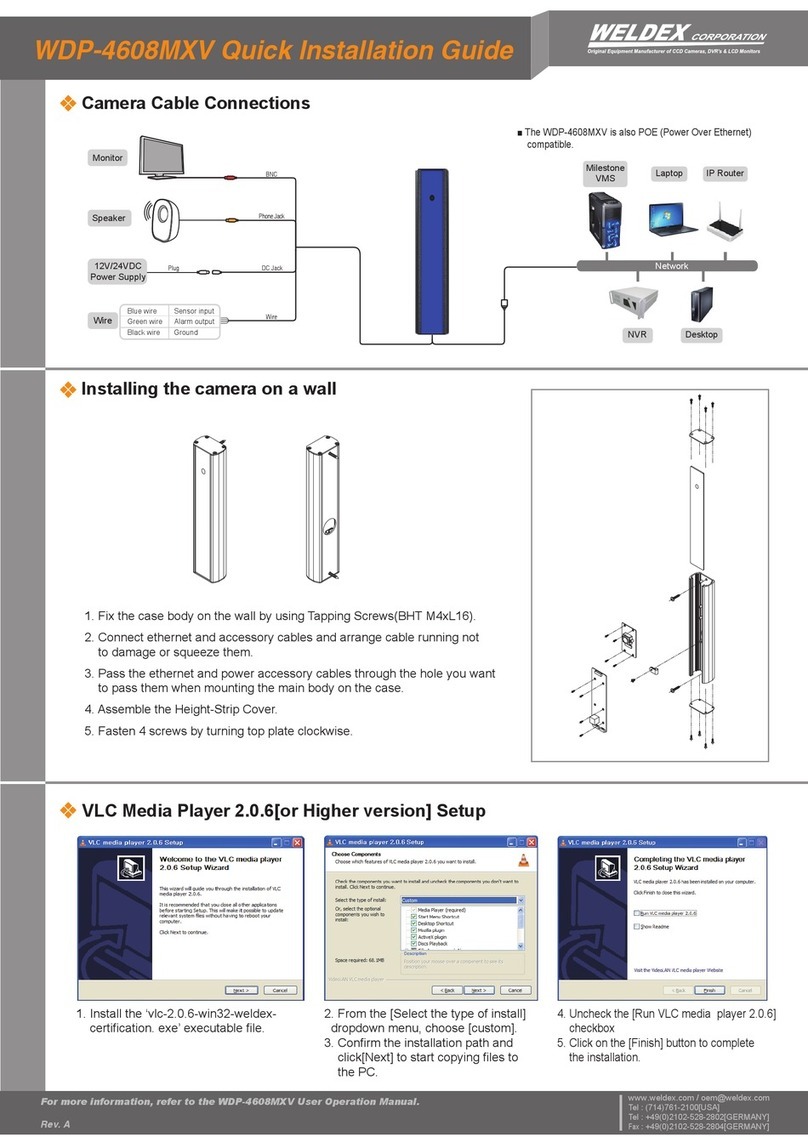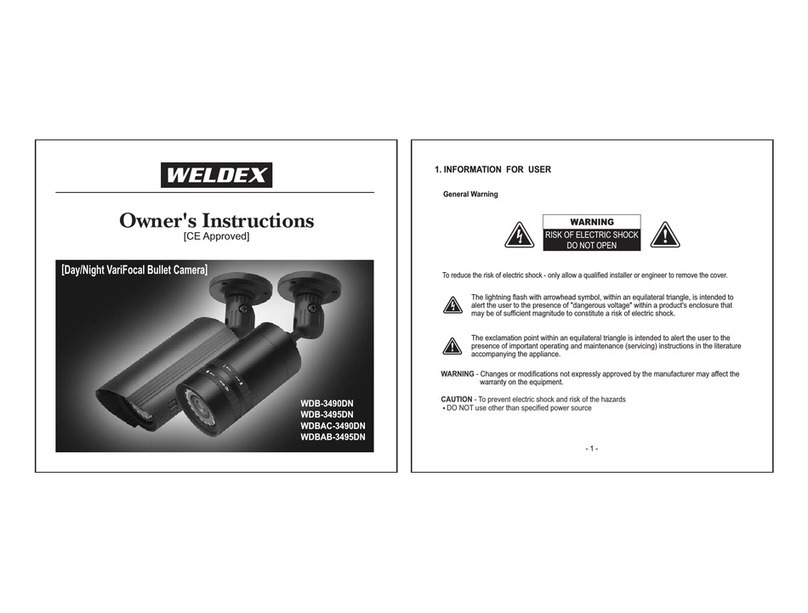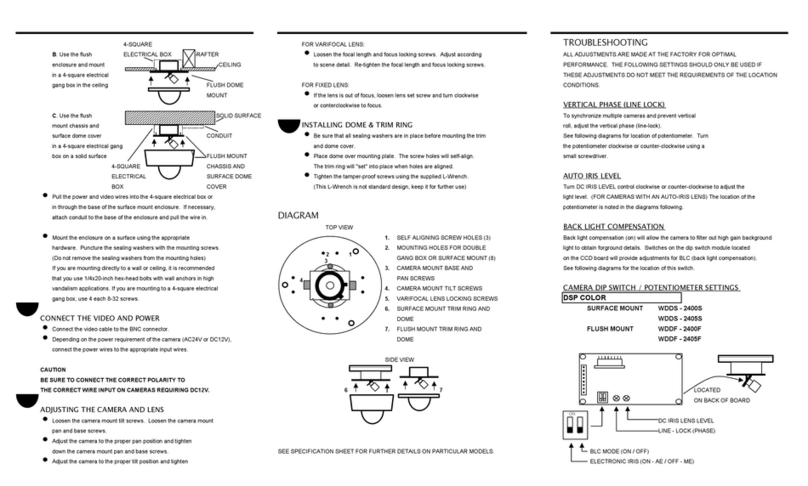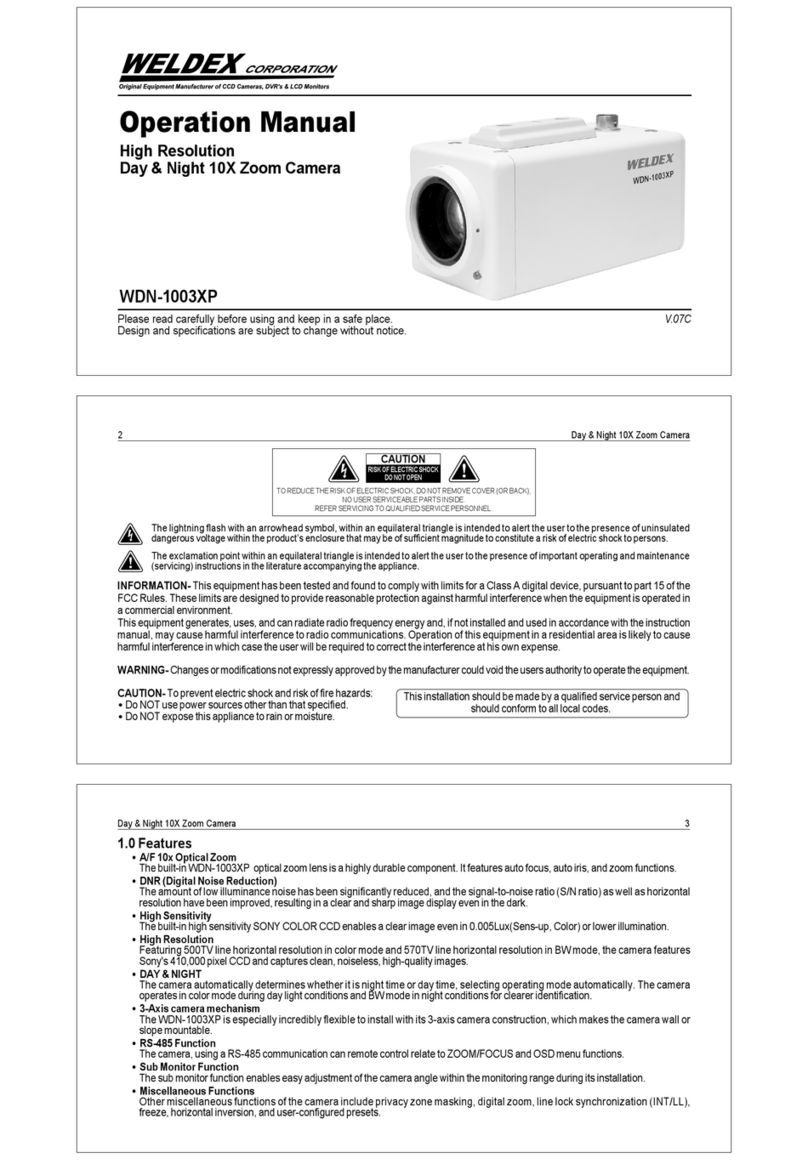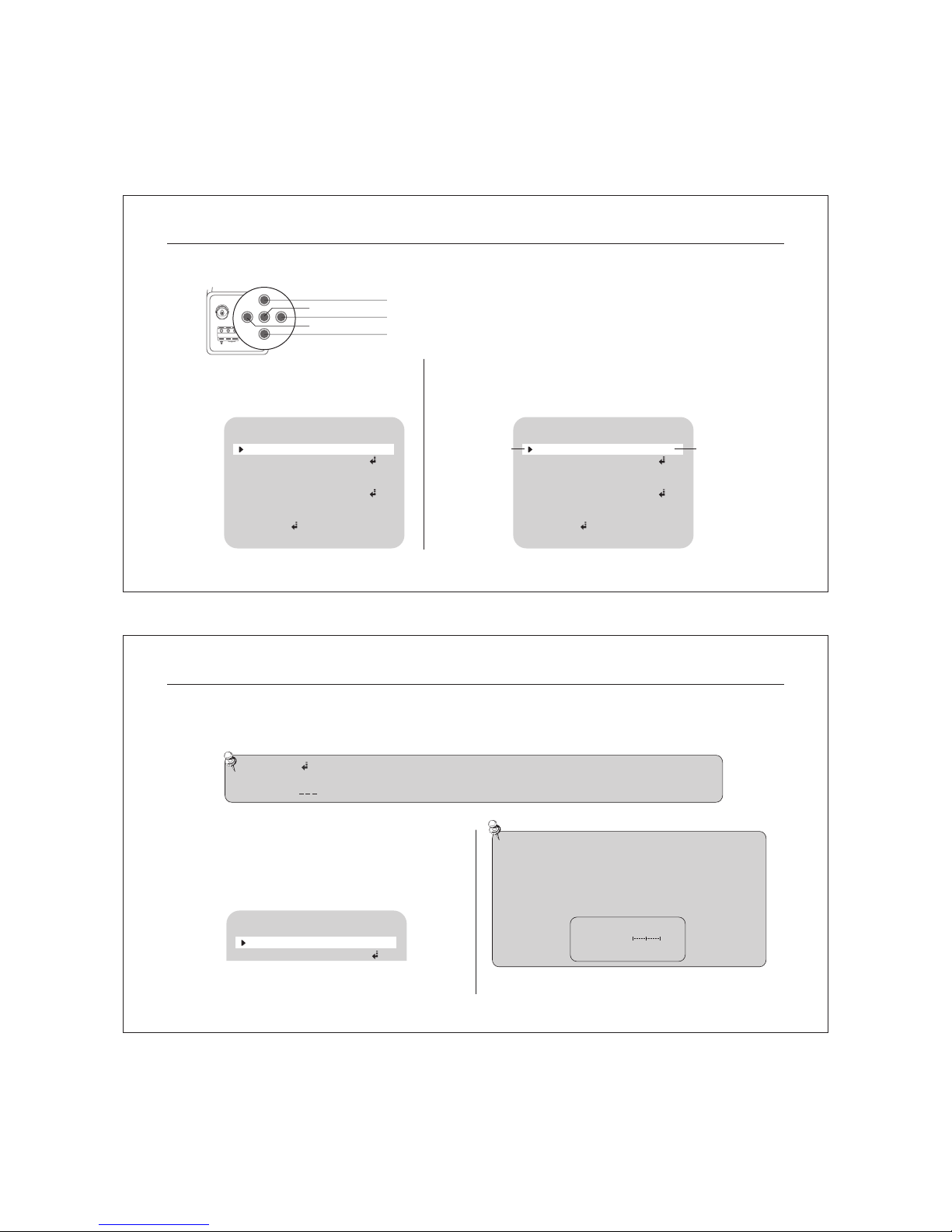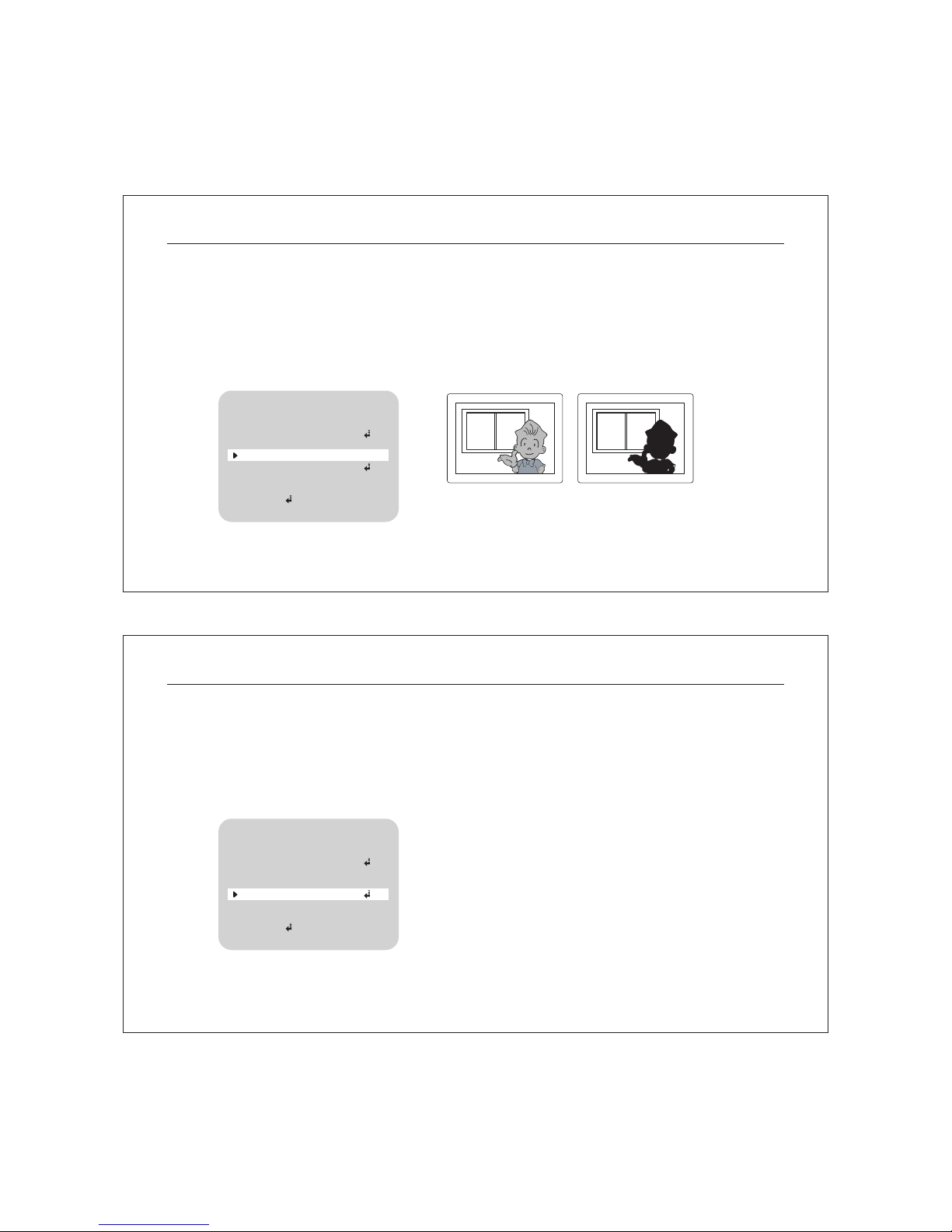INFORMATION- This equipment has been tested and found to comply with limits for a Class A digital device, pursuant to part 15 of the
FCC Rules. These limits are designed to provide reasonable protection against harmful interference when the equipment is operated in
a commercial environment.
This equipment generates, uses, and can radiate radio frequency energy and, if not installed and used in accordance with the instruction
manual, may cause harmful interference to radio communications. Operation of this equipment in a residential area is likely to cause
harmful interference in which case the user will be required to correct the interference at his own expense.
WARNING- Changes or modifications not expressly approved by the manufacturer could void the users authority to operate the equipment.
CAUTION- To prevent electric shock and risk of fire hazards:
Do NOT use power sources other than that specified.
Do NOT expose this appliance to rain or moisture.
Digital OSD Camera Installation Guide2
CAUTION
RISK OF ELECTRIC SHOCK
DO NOT OPEN
TO REDUCE THE RISK OF ELECTRIC SHOCK, DO NOT REMOVE COVER (OR BACK),
NO USER SERVICEABLE PARTS INSIDE.
REFER SERVICING TO QUALIFIED SERVICE PERSONNEL.
The lightning flash with an arrowhead symbol, within an equilateral triangle is intended to alert the user to the presence of uninsulated
dangerous voltage within the product’s enclosure that may be of sufficient magnitude to constitute a risk of electric shock to persons.
The exclamation point within an equilateral triangle is intended to alert the user to the presence of important operating and maintenance
(servicing) instructions in the literature accompanying the appliance.
This installation should be made by a qualified service person and
should conform to all local codes.
1.0 Features
Horizontal Resolution 540 TV Lines
Clear image quality has been achieved by employing a SONY CCD with 410,000 (effective) pixels, which provides a horizontal
resolution of 540 TV lines.
DAY & NIGHT
This camera has a function that automatically selects the mode that is appropriate for daytime or night-time conditions. The
COLOR mode operates in daytime conditions to provide optimum colors, and BW mode operates in nighttime conditions to
enhance the definition of the image.
Electronic IRIS
The electronic IRIS function enables continuous automatic control of the shutter between 1/60~1/120,000 seconds.
PRIVACY Function
The PRIVACY function enables you to select and record only choosen area among four areas.
VIDEO/DC Drive Lens
The video drive lens and the DC drive lens can be selected by the touch of a switch.
High Sensitivity
The built-in high sensitivity SONY COLOR CCD enables a clear image even in 0.3Lux(0.1Lux B/W) or lower illumination.
DNR (Digital Noise Reduction)
The amount of low illuminance noise has been significantly reduced, and the signal-to-noise ratio (S/N ratio) as well as horizontal
resolution have been improved, resulting in a clear and sharp image display even in the dark.
Controlled by OSD Menu
The camera can be controlled by selecting text displayed on the monitor screen.
Additional Functions
SENS-UP, MOTION DETECTION, MIRROR, SHARPNESS and SYNC(INT/LL) functions are also available.
Digital OSD Camera Installation Guide 3