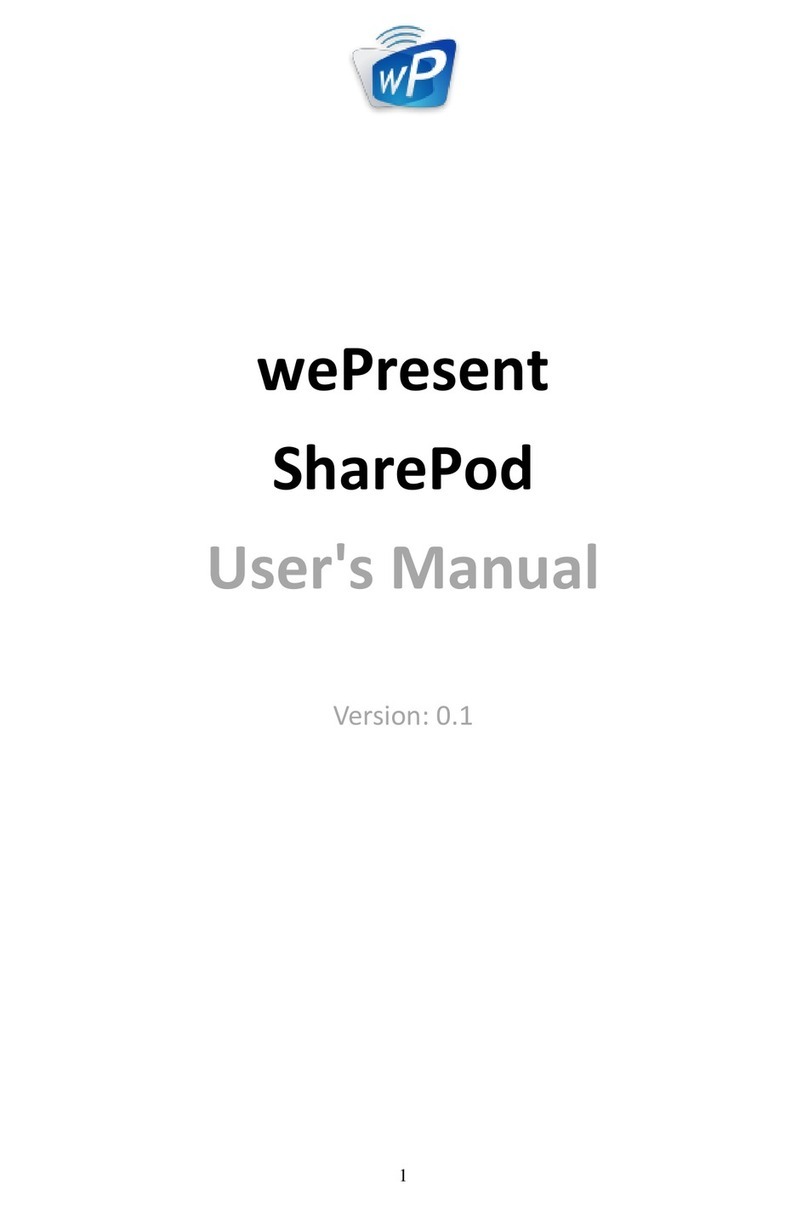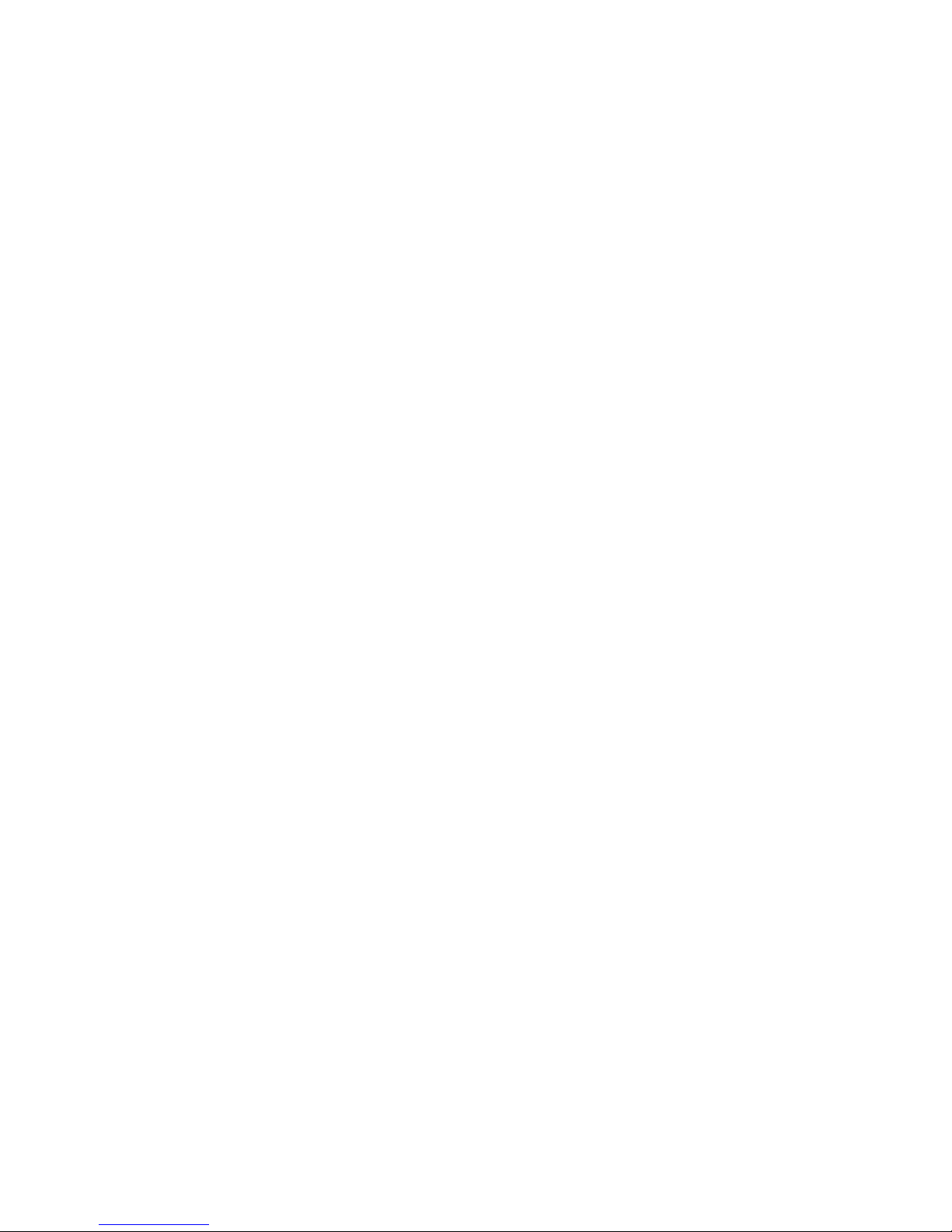3
Table of Contents
8.10.9 Resolution Settings .........................................................................................28
8.10.10 Projection Aspect Ratio .................................................................................28
8.10.11 Enable USB IWB Bridge ..................................................................................29
8.10.12 Advanced Screen Capture ............................................................................29
8.10.13 Send Audio to Display....................................................................................30
8.10.14 Auto Power Manager......................................................................................30
8.10.15 Auto WiFi Connect...........................................................................................30
8.10.16 Make wePresent WiPG-1500 Token ...........................................................31
8.10.17 Copy Application to desktop.......................................................................32
8.10.18 Hot Key ................................................................................................................32
8.10.19 About....................................................................................................................32
8.10.20 Exit.........................................................................................................................32
9 DoWiFi for Mac..................................................................................................33
9.1 Install the application.....................................................................................33
9.2 Start the application .......................................................................................33
9.3 Quick Connect...................................................................................................34
9.4 Connect to WiFi Network ..............................................................................34
9.5 Connect to Receiver Device.........................................................................35
9.6 Login.....................................................................................................................36
9.7 Main User Interface .........................................................................................36
9.8 Screen Projection.............................................................................................37
9.9 Audio Projection ..............................................................................................37
9.10 Menu ....................................................................................................................38
9.10.1 Show Receiver Information..........................................................................39
9.10.2 Web Admin.........................................................................................................39
9.10.3 Search Receiver Device..................................................................................39
9.10.4 Launch SidePad ................................................................................................39
9.10.5 Enable WebSlides.............................................................................................40
9.10.6 Select Projection Desktop ............................................................................40
9.10.7 Projection Quality............................................................................................41
9.10.8 Select Projection Mode..................................................................................41
Table of Contents