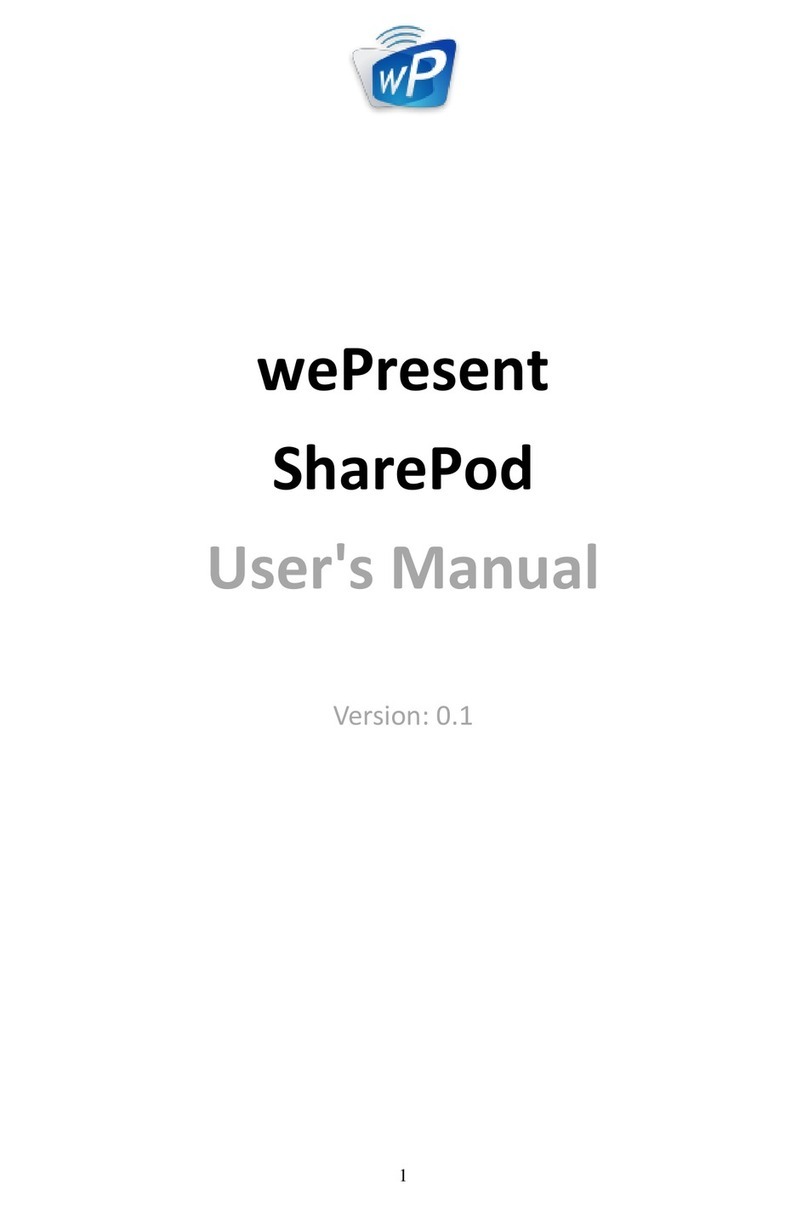3
9.1 Install the application.....................................................................................25
9.2 Start the application .......................................................................................25
9.3 Quick Connect...................................................................................................25
9.4 Connect to WiFi Network ..............................................................................26
9.5 Connect to Receiver Device.........................................................................26
9.6 Login.....................................................................................................................27
9.7 Main User Interface.........................................................................................27
9.8 Screen Projection.............................................................................................27
9.9 Audio Projection ..............................................................................................28
9.10 Menu ....................................................................................................................28
9.10.1 Show Receiver Information..........................................................................29
9.10.2 Web Admin.........................................................................................................29
9.10.3 Search Receiver Device..................................................................................30
9.10.4 Launch SidePad -> SidePad Receiver........................................................30
9.10.5 Enable BrowserSlides .....................................................................................31
9.10.6 Projection Quality............................................................................................31
9.10.7 Projection Mode...............................................................................................32
9.10.8 Projection Aspect Ratio .................................................................................32
9.10.9 Send Audio to Display....................................................................................33
9.10.10 Auto WiFi Connect...........................................................................................33
9.10.11 About....................................................................................................................33
9.10.12 Exit.........................................................................................................................33
10. Web Management...........................................................................................34
10.1 Home Page.........................................................................................................34
10.2 Download ...........................................................................................................34
10.3 Conference Control.........................................................................................35
10.4 BrowserSlides ....................................................................................................36
10.5 Admin...................................................................................................................36
10.5.1 System Status ....................................................................................................37
10.5.2 Device Setup......................................................................................................37
10.5.3 Network Setup..................................................................................................38
10.5.4 OSD Setup ..........................................................................................................40
10.5.5 Change Passwords...........................................................................................41
10.5.6 Reset to Default................................................................................................42
10.5.7 Firmware Upgrade...........................................................................................43
10.5.8 BrowserSlides Setup ......................................................................................44
10.5.9 Reboot System..................................................................................................45
10.5.10 Logout..................................................................................................................45
11. Appendix ............................................................................................................46
11.1 Wall-mount Instructions................................................................................46
Table of Contents