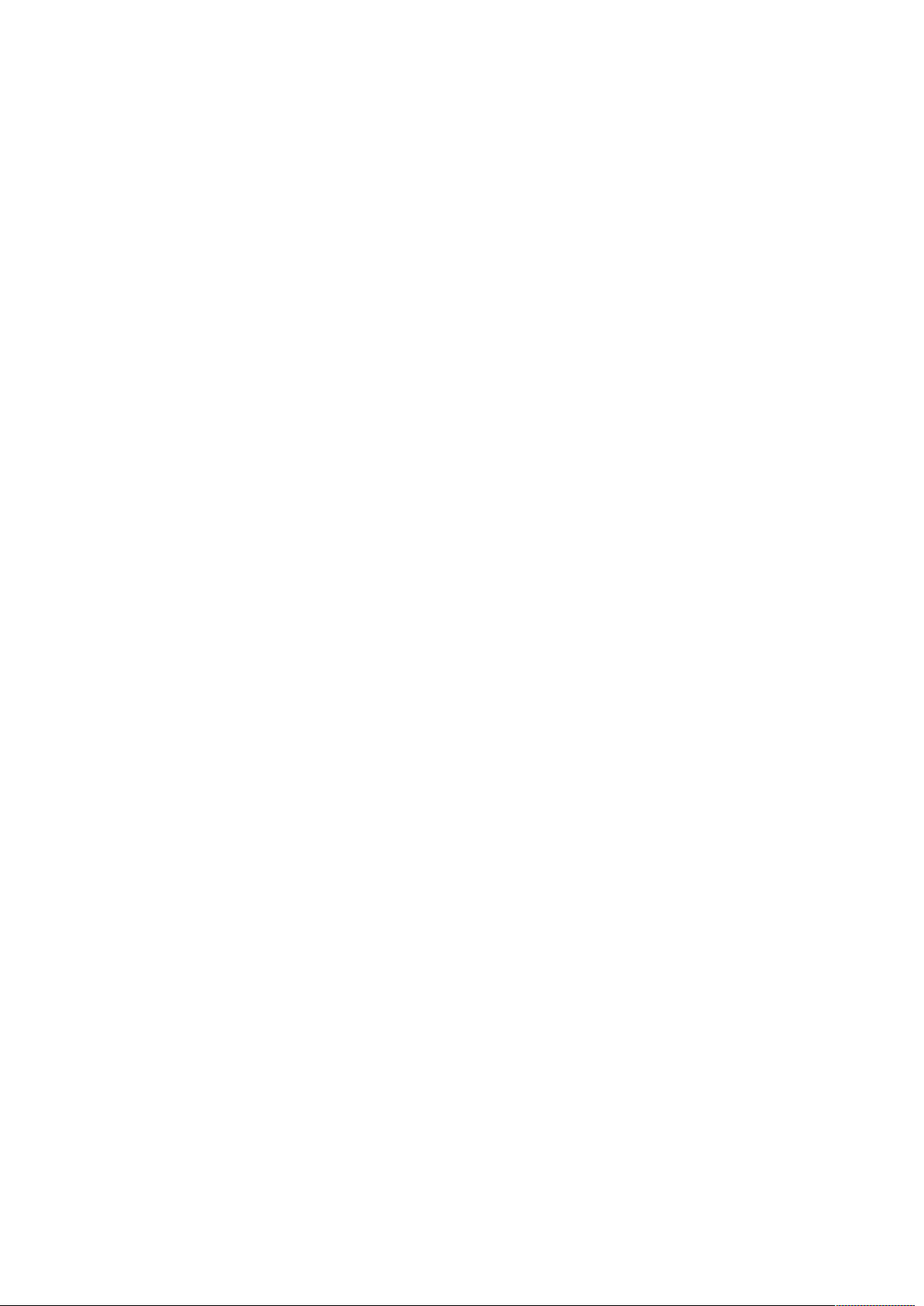Control Cables
Setting t e drive number depends on t e type of cable t at you use to connect your drive to your
controller board. T e two types of cables are listed below.
● flat, non-twist (ribbon) cable
● flat, twisted (ribbon) cable
First identify w ic cable you are going to use. Figure 2-1 illustrates t e two types of cables. In t e
twisted ribbon cable several wires ave been cut and twisted to form new connections.
If you plan to use t e existing cable in your computer, you may ave to open t e computer case.
See your computer manufacturer's instructions.
Set Drive Number (Twisted Cable)
W en t e 34-pin control cable is a twisted cable, set (jumper) bot ard disk drives for drive select
2. If you ave only one ard disk drive, set your single ard disk drive for drive select 2.
See t e drive manufacturer's manual for detailed instructions on ow to set t e drive number.
W en you install your ardware as explained in C apter 3, and you ave only one ard disk drive,
t at single ard disk drive will be placed at t e end of t e daisy c ain cable. WAIT UNTIL
CHAPTER 3 TO ATTACH YOUR HARD DISK DRIVE TO THE CABLE.
Set Drive Number (Non-twist Cable)
W en t e 34-pin control cable as NO twisted section, set (jumper) one drive for drive select 1
(i.e., drive 0) and t e ot er drive for drive select 2 (i.e., drive 1).
W en you install your ardware as explained in C apter 3, t e drive set for drive select 1 (i.e.,
drive 0) will be placed at t e end of t e daisy c ain cable. WAIT UNTIL CHAPTER 3 TO ATTACH
YOUR HARD DISK DRIVE TO THE CABLE.
Mark t e drives, so t at you know w ic drive you set for drive select 1 and w ic drive you set for
drive select 2. If you ave only one drive, set your single drive for drive select 1 (i.e., drive 0).
W en you install your ardware as explained in C apter 3, place t e single ard disk drive unit at
t e end of t e daisy c ain cable.
See t e drive manufacturer's manual for instructions on ow to set t e drive number.
Note: A daisy c ain cable as t ree connectors. T e electrical signal in a daisy c ain configuration
moves from one connection to t e next in sequence.
Set Drive Termination Resistor
T e drive termination resistor must be present only on t e drive, w ic is t e last p ysical drive
installed in a daisy c ain configuration. If you ave two ard disk drives, remove t e termination
resistor from t e drive, w ic will be attac ed to t e middle connector. See Figure 2-2.
If you ave only one fixed ard disk drive, do not c ange t e termination resistor. Drives are set at
t e factory as t e first ard disk drive (i.e., to be t e only drive in t e system).
See t e drive manufacturer's manual for instructions on ow to remove t e termination resistor.
www.franken-online.de/ymmv 10/27