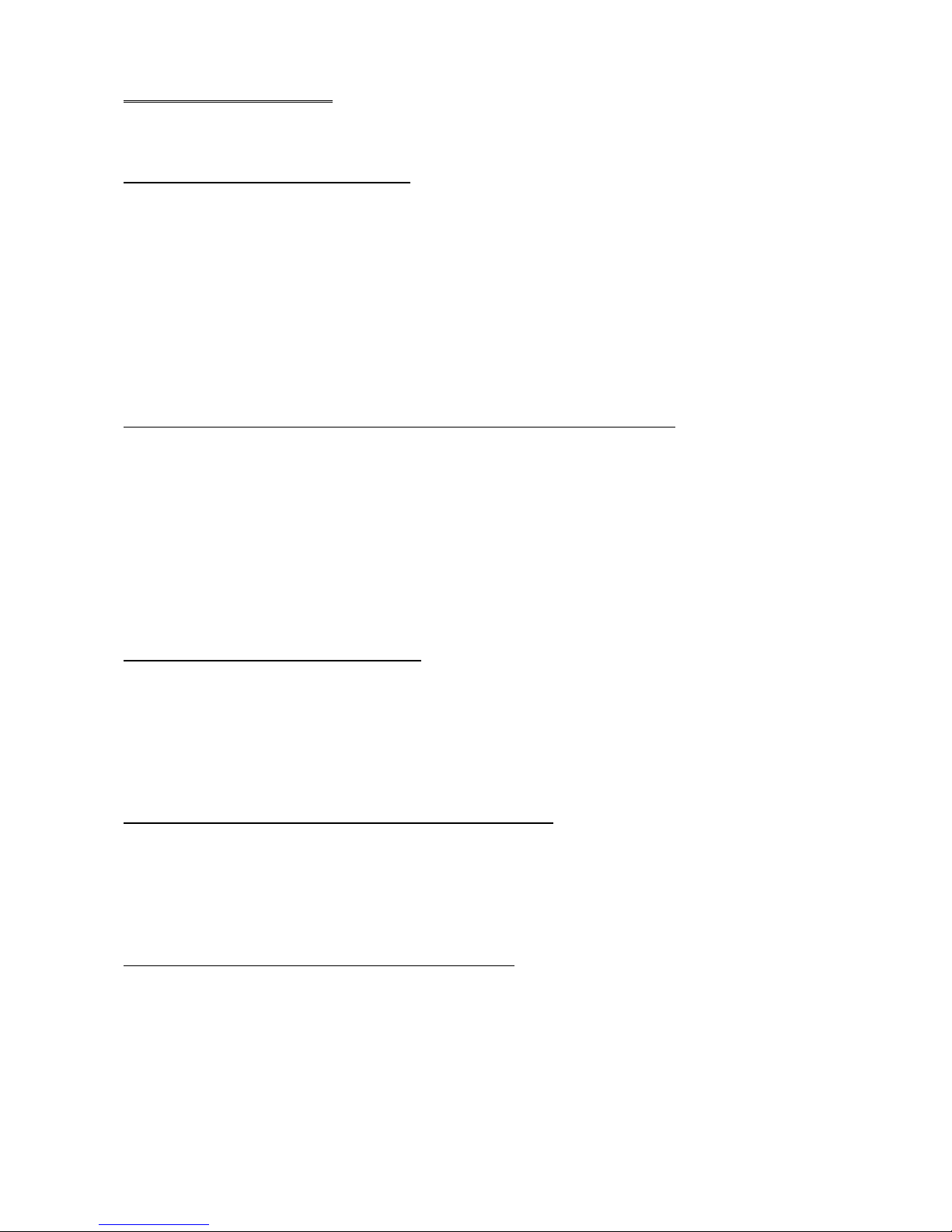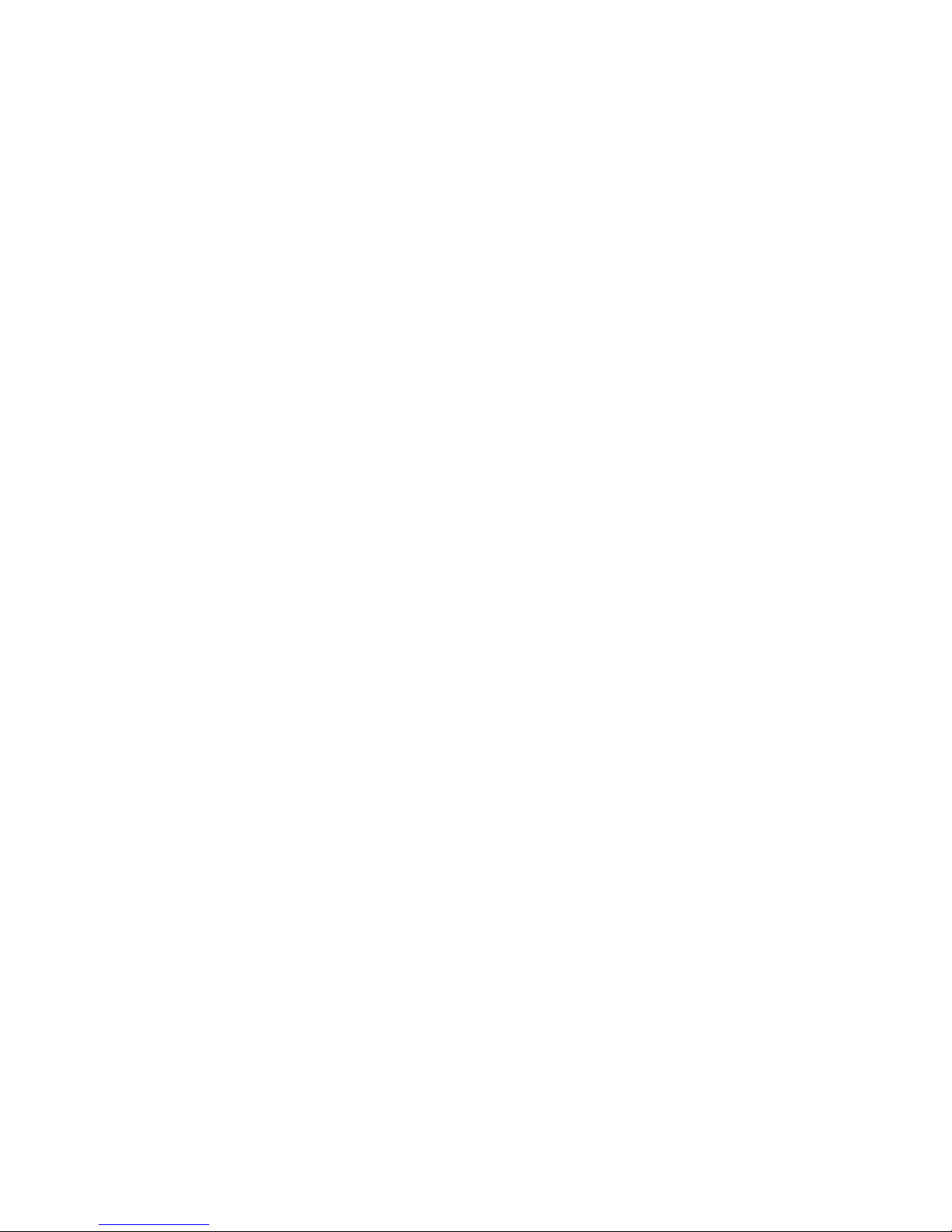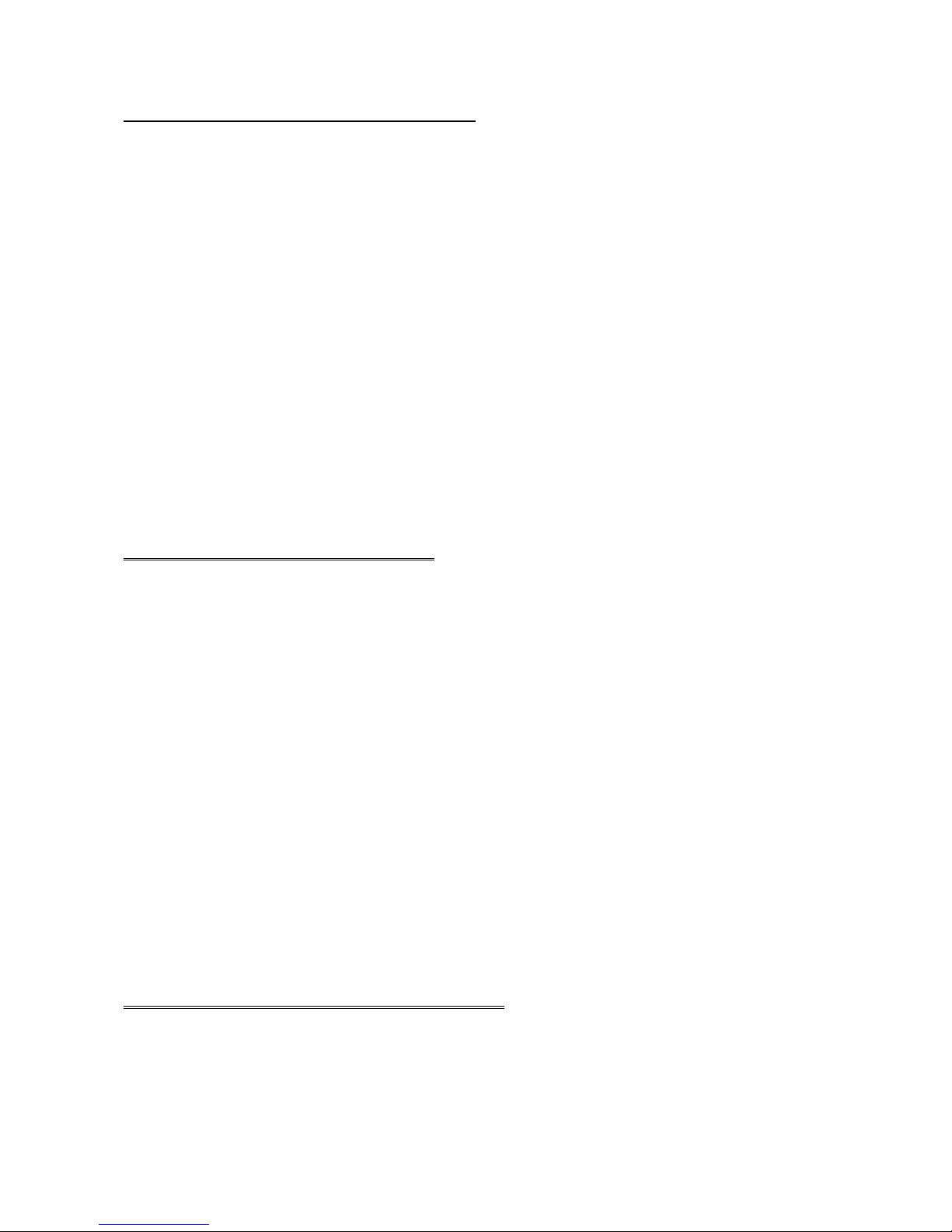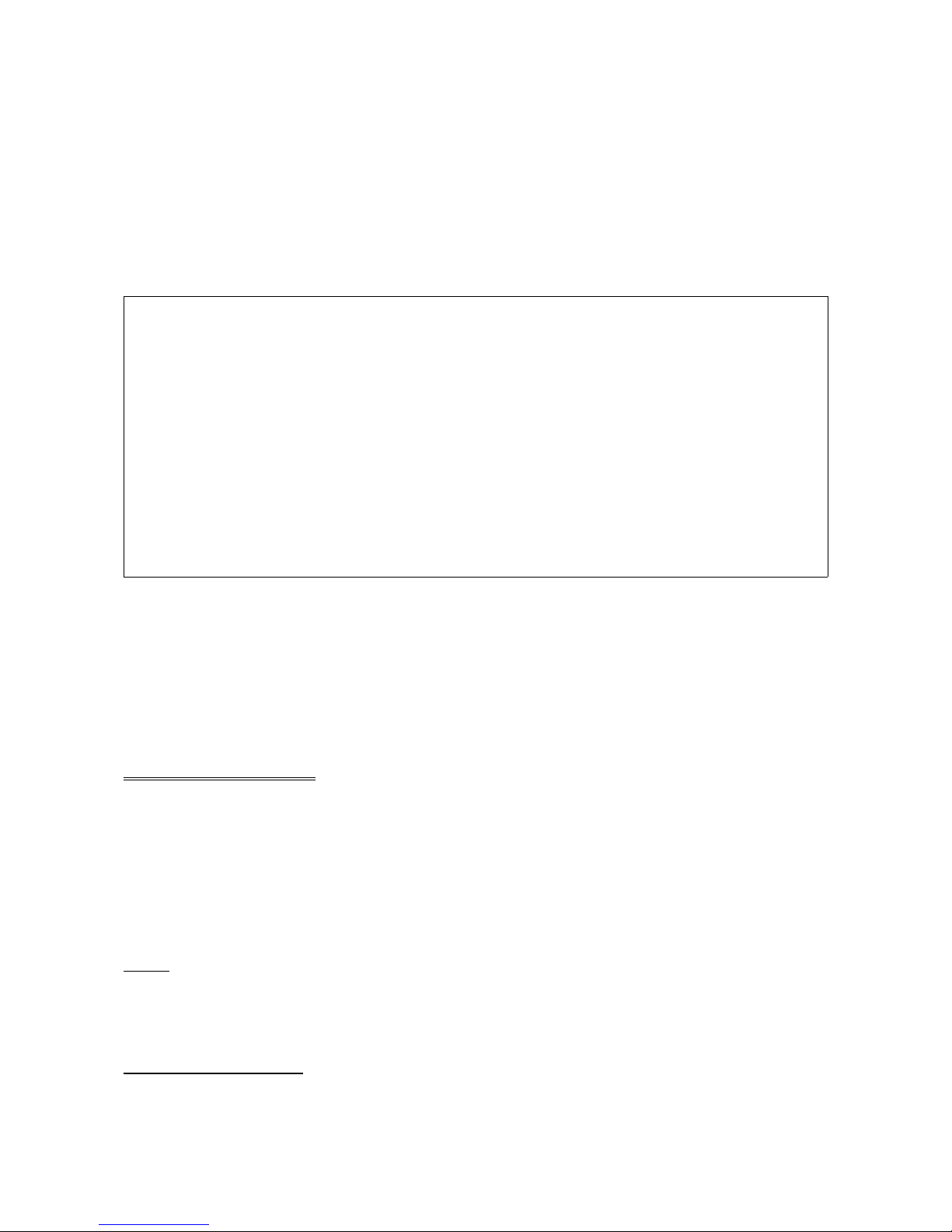ALTERNATE SECTOR PINS 1-2 allow you to enable o disable the alte nate secto
capability. Install a jumpe shunt ove these pins to enable the alte nate secto , which
ese ves one secto pe t ack fo bad secto swapping.
TRANSLATION MODE PINS 3-4 open enables T anslation Mode on the WD1009V
Cont olle . Install a jumpe shunt on these pins to disable the T anslation Mode. Be su e to
check you system capabilities in matching you d ive tables befo e you disable this
featu e.
SECTORS PER TRACK PINS 5-6 default setting fo ces you 10 o 15Mb/s d ive to 35 o
53 secto s pe t ack (SPT) mode. Installing a jumpe on pins 5-6 activates the Physical
Mode. Physical Mode pa amete s a e dete mined by the d ive jumpe settings.
ERROR CORRECTION CODE PINS 7-8 specify the byte size of the e o co ection code
(ECC). The cont olle default setting enables a 4-byte ECC. Installing a jumpe shunt on
pins 7-8 enables the 7-byte ECC, which is only used if you a e pe fo ming ce tain
diagnostics.
CACHEING PINS 9-10 allow you to enable o disable caching. The default setting (no
jumpe shunt installed), enables the 64KBytes of multi-segmented adaptive look ahead
caching. Caching inc eases ove all system pe fo mance by eading ahead and buffe ing
the data secto s likely to be used by the host on subsequent ead commands.
Install a jumpe shunt on pins 9-10 if you want to disable caching. In most cases, it is best
to leave caching enabled. Refe to you softwa e documentation fo info mation on how
caching affects you softwa e pe fo mance.
BIOS ADDRESS PINS 11-12 select the p ima y o seconda y BIOS add ess. Leave the
pins open to select the p ima y BIOS add ess (C800:0). If a BIOS add ess conflict exists,
install a jumpe shunt on pins 11-12 to select the seconda y BIOS add ess (CC00:0).
WD1009V BIOS PINS 13-14 allow you to enable o disable the WD1009V BIOS. You most
likely want to enable the WD1009V BIOS, which is the default setting (pins 13-14 open). If
you want to disable the WD1009V BIOS, install a jumpe shunt ove pins 13- 14.
IRQ PINS 15-16 and 17-18 function togethe to select the inte upt equest (IRQ) add ess.
Most ope ating systems wo k with IRQ 14, which is the default setting.
If no jumpe shunts a e placed on pins 15-16 and 17-18, then IRQ 14 is selected. If a
jumpe shunt is placed on pins 15-16 but not 17-18, IRQ 12 is selected. Leave pins 15-16
open and place a jumpe shunt on pins 17-18 to select IRQ 15. If jumpe shunts a e placed
on both sets of pins, IRQ 11 is selected.
EISA DMA PINS 19-20 allow you to select the Di ect Memo y Access (DMA) channel in
you EISA system. When EISA DMA mode is enabled, it uses this DMA channel. The
default setting of no jumpe shunt installed selects DMA channel 6. Install a jumpe shunt
on pins 19-20 to select DMA channel 7.
HARD DISK CONTROLLER I/O ADDRESS PINS 21-22 select eithe the p ima y o
seconda y ha d disk cont olle I/O add ess. Leave pins 21-22 open to select the p ima y
ha d disk cont olle add ess (1F0-1F7). Install a jumpe shunt on pins 21-22 to select the
seconda y ha d disk cont olle add ess (170-177).
HARD DISK CONTROLLER PINS 23-24 enable o disable the ha d disk cont olle . Leave
pins 23-24 open to enable the ha d disk cont olle . Place a jumpe shunt on the pins to
disable the ha d disk cont olle .
WD1009-SE2 (http://www.f anken-online.de/ymmv) Page 5 of 18