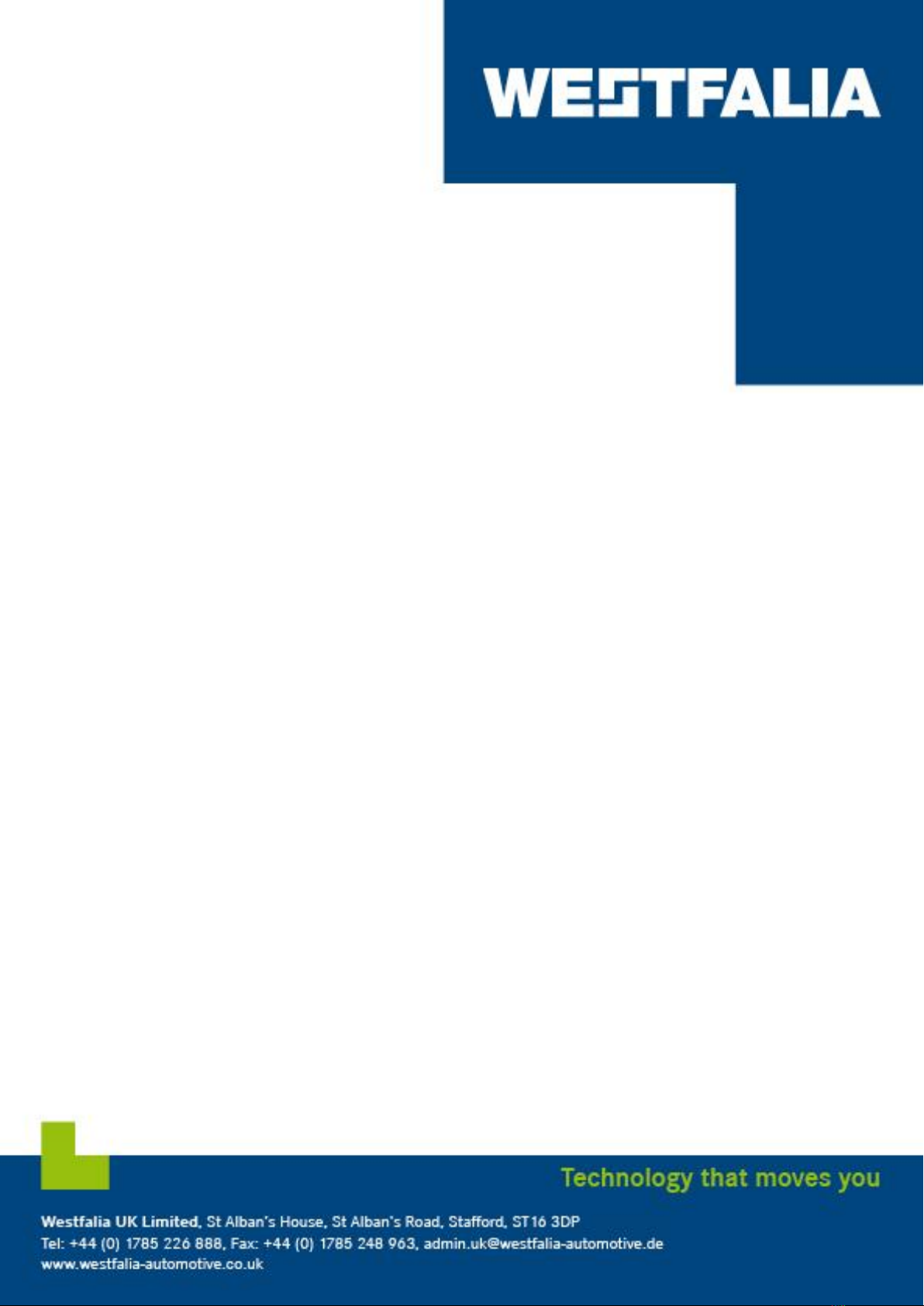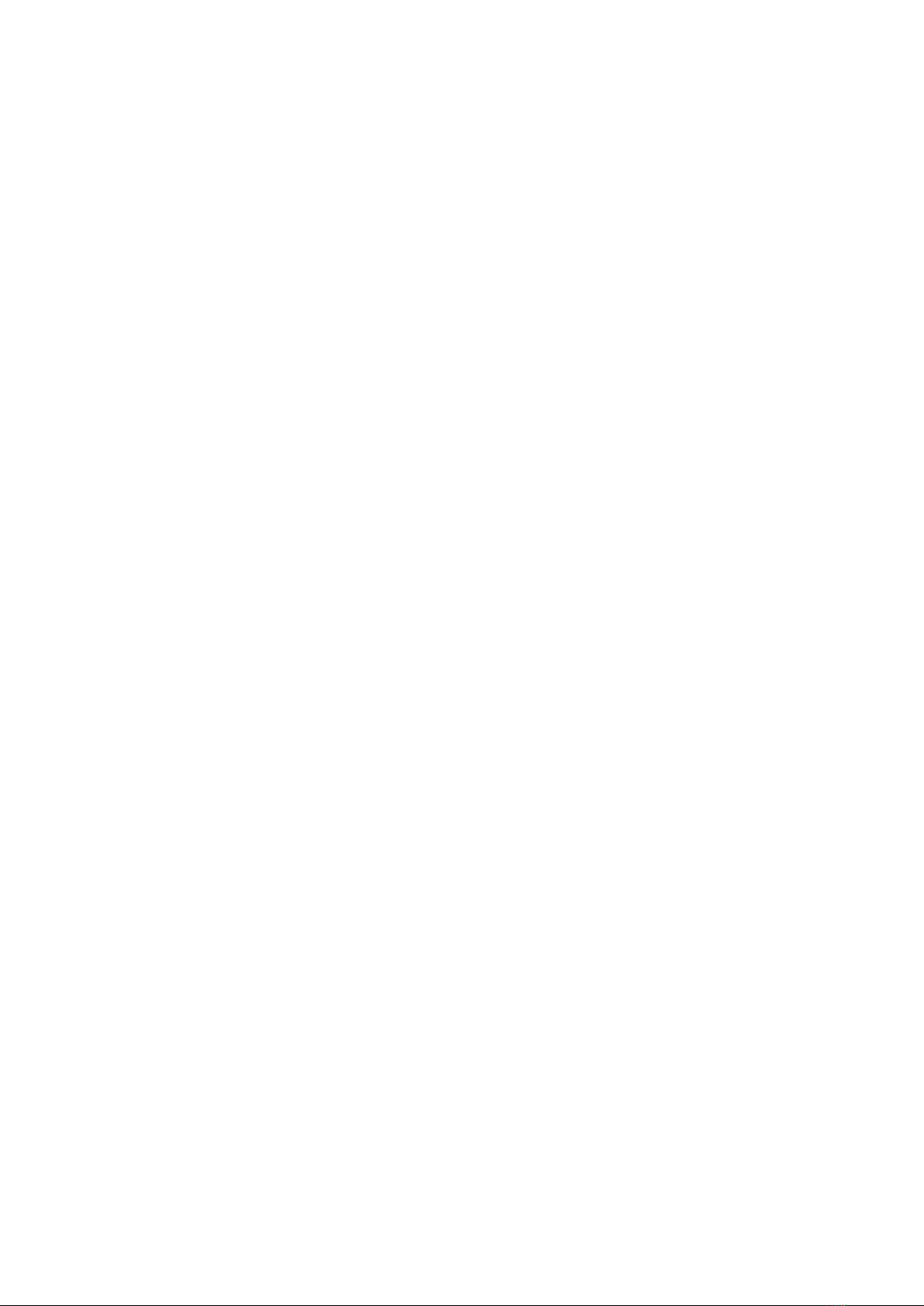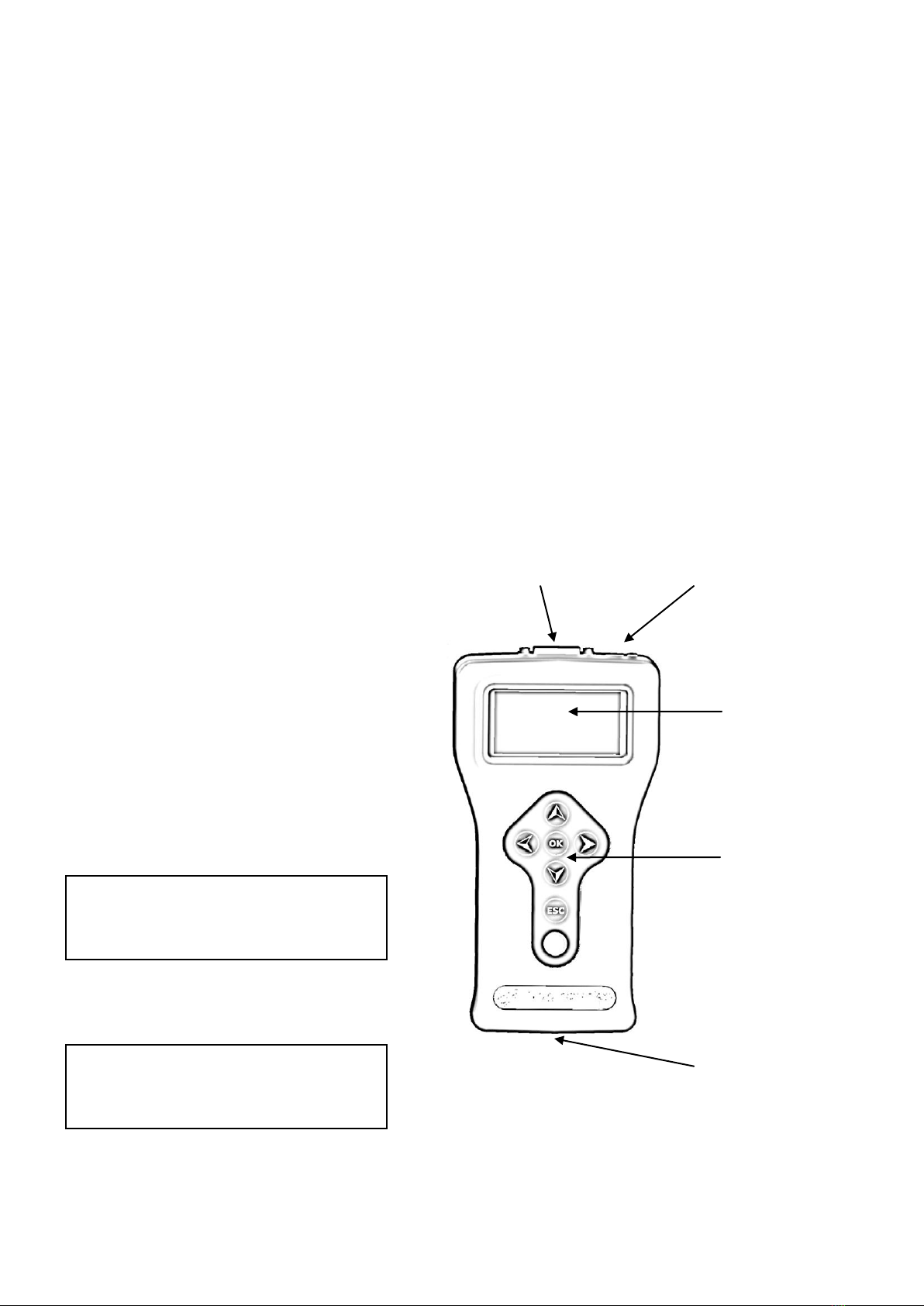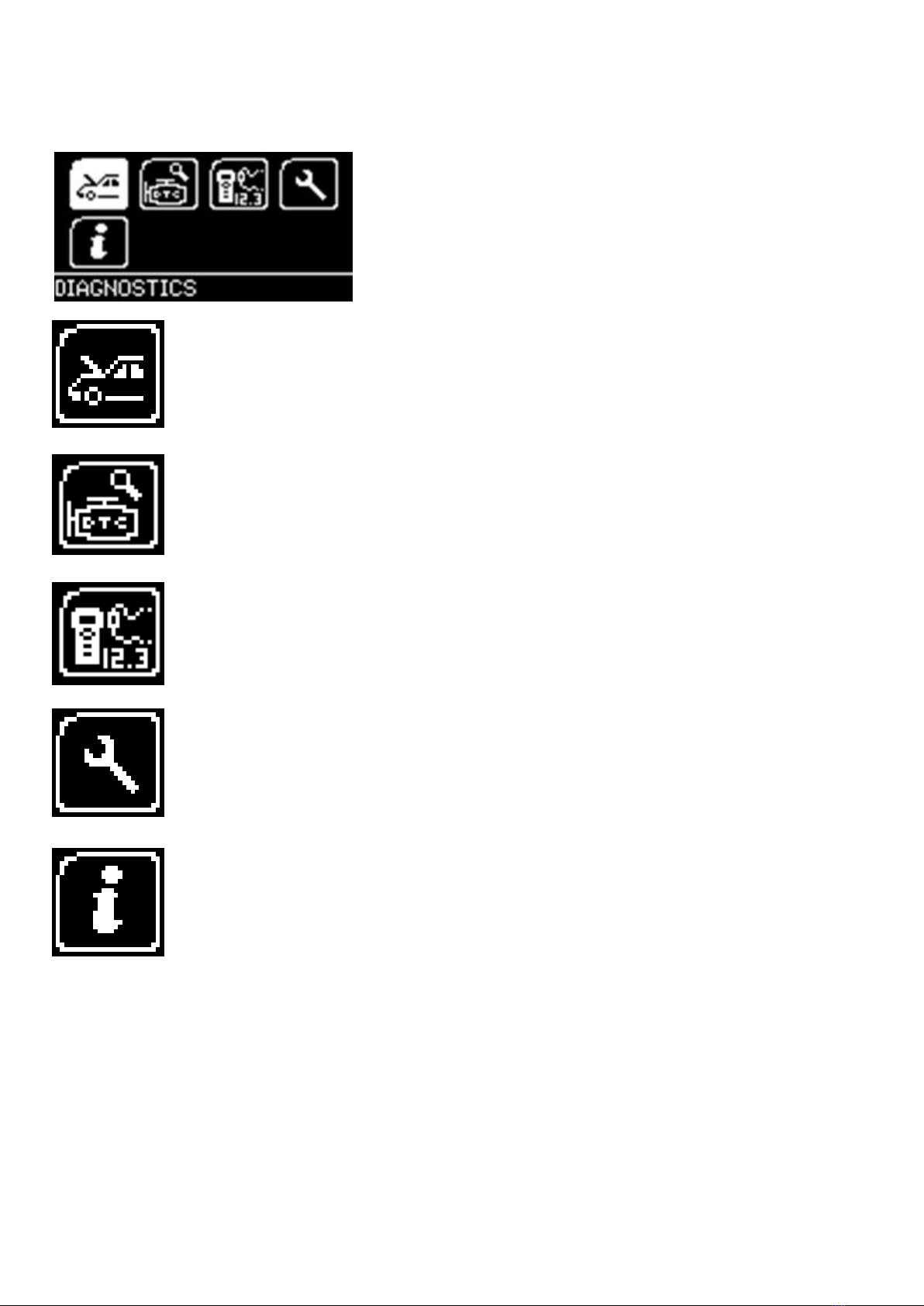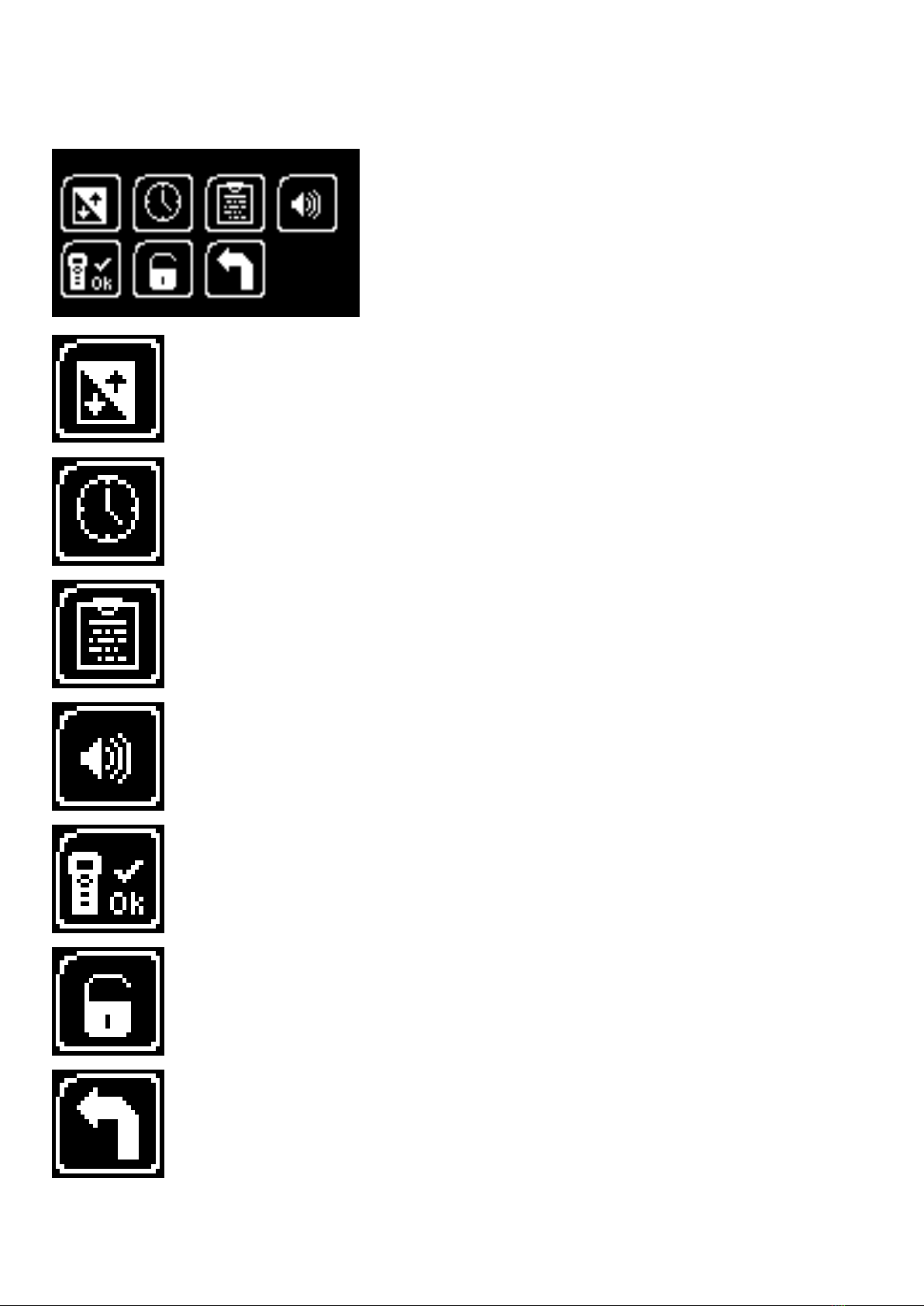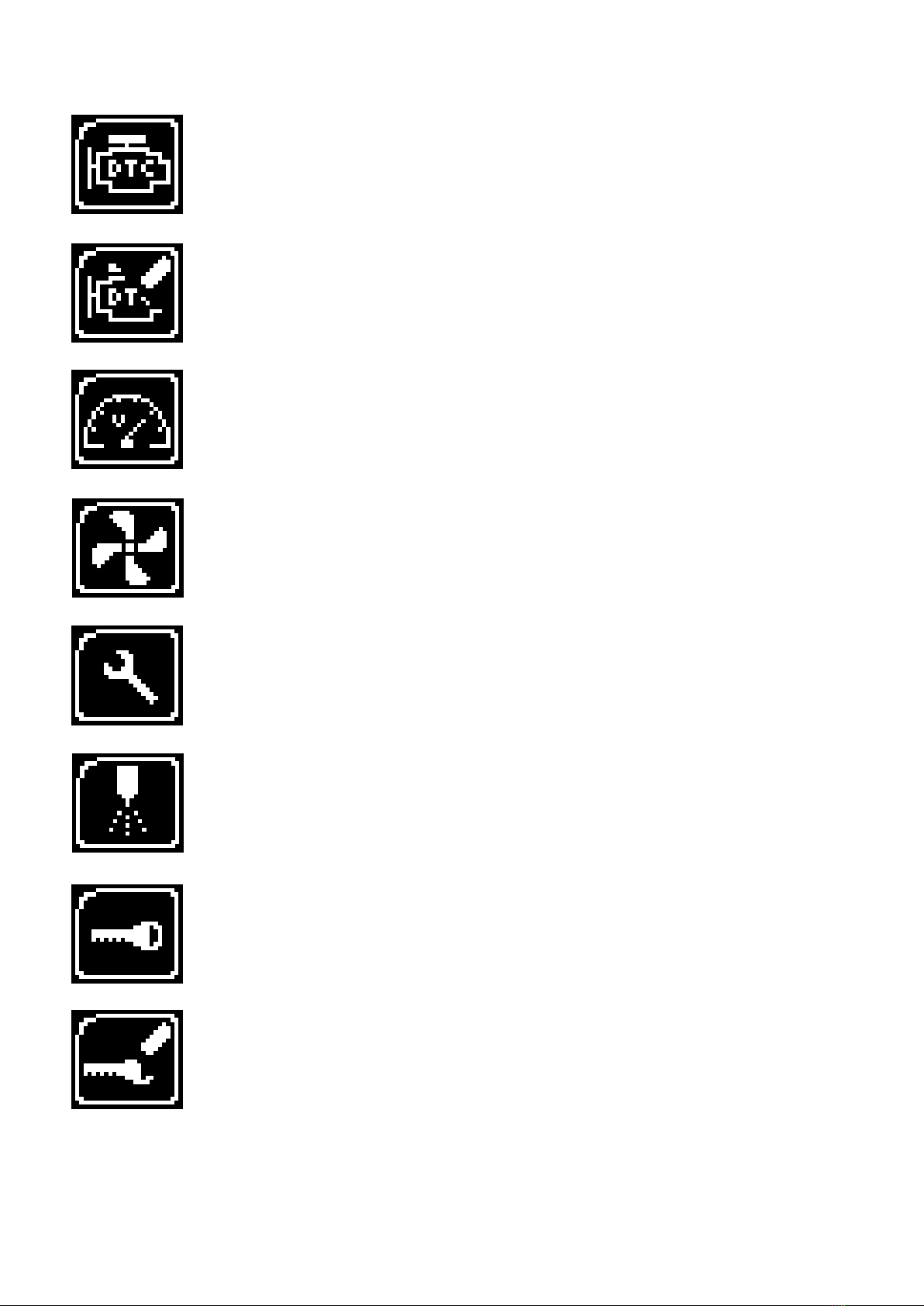2
900001400199 –Auto Code - Towing coding solution
Please read this information carefully before using your new Auto Code Handset
Thank you for purchasing your Auto Code Towing coding solution. We at Westfalia believe that
you will have many years of successful business as a result of your investment and it is our aim
to ensure that you will remain as up-to-date as possible. Please refer to these instructions when
using the tool, if you experience any difficulty then please contact the technical help line on the
number below:
TECHNICAL HELP LINE NO. 0844 561 7861
Please register your product with Westfalia by completing the registration on-line by selecting
the following link: www.Westfalia-Autocode.co.uk which will also give you exclusive access to
the Westfalia Auto Code support area!
By registering your product you can take advantage of the following:
Westfalia product and technical updates via email
Westfalia will keep you up to date with new vehicle coverage and products, special
offers and technical information
Notification of application updates for your new Auto Code
Your new Auto Code tool is updateable. When updates are available notifications
will be sent to all registered users and a posting will be made on the Westfalia Auto
Code support website www.Westfalia-Autocode.co.uk
Updating your Auto Code Handset
When you receive notification of an update, you can launch your Westfalia Auto Code
Application and follow the instructions. Updates are easy to install and keep you up to date with
the very latest software available at all times.
We are always keen to hear back from customers regarding our products, and what you would
like to see included. If you have any specific thoughts, please feel free to contact our Technical
Support Help line on 0844 561 7861 and discuss them with the team. Also, don‟t forget to log in
to the Westfalia Auto Code Support Forum where you can share experiences and ask
questions to Westfalia technical staff and other Westfalia customers. Check the Westfalia Auto
Code Support website www.Westfalia-Autocode.co.uk for regular updates and product news.