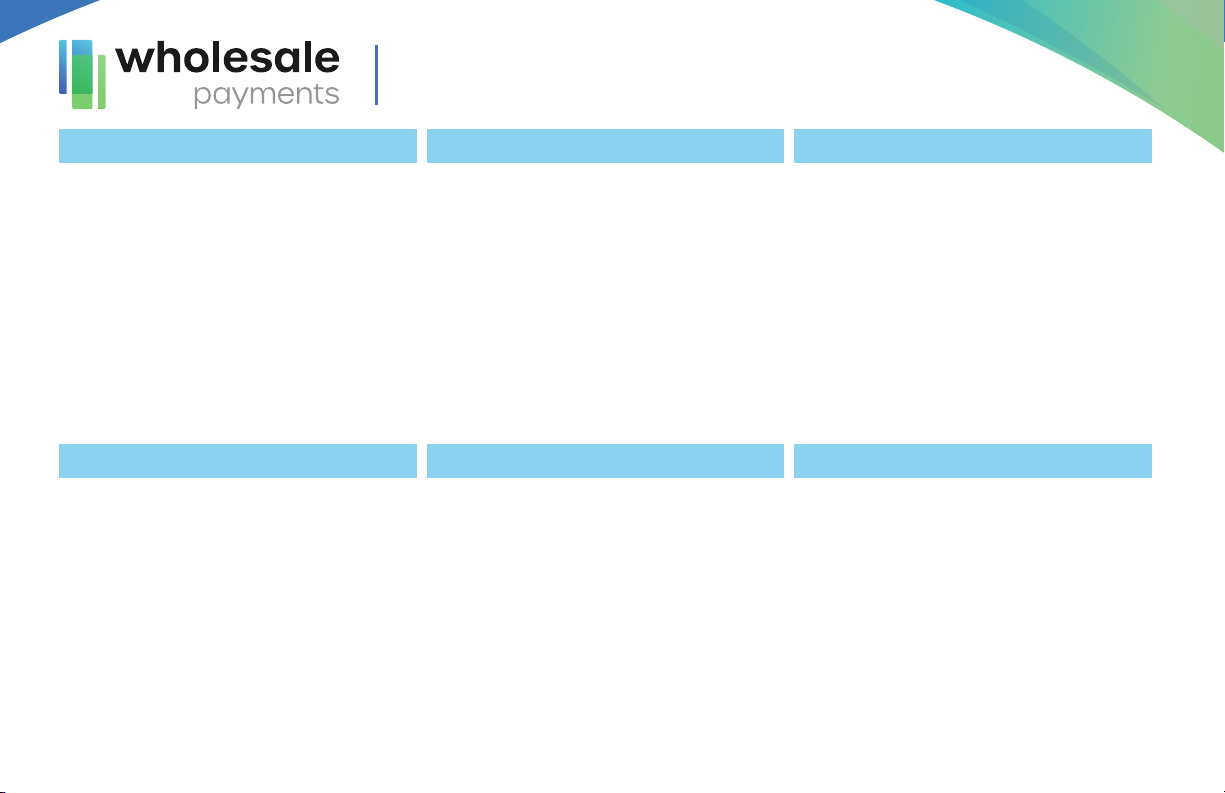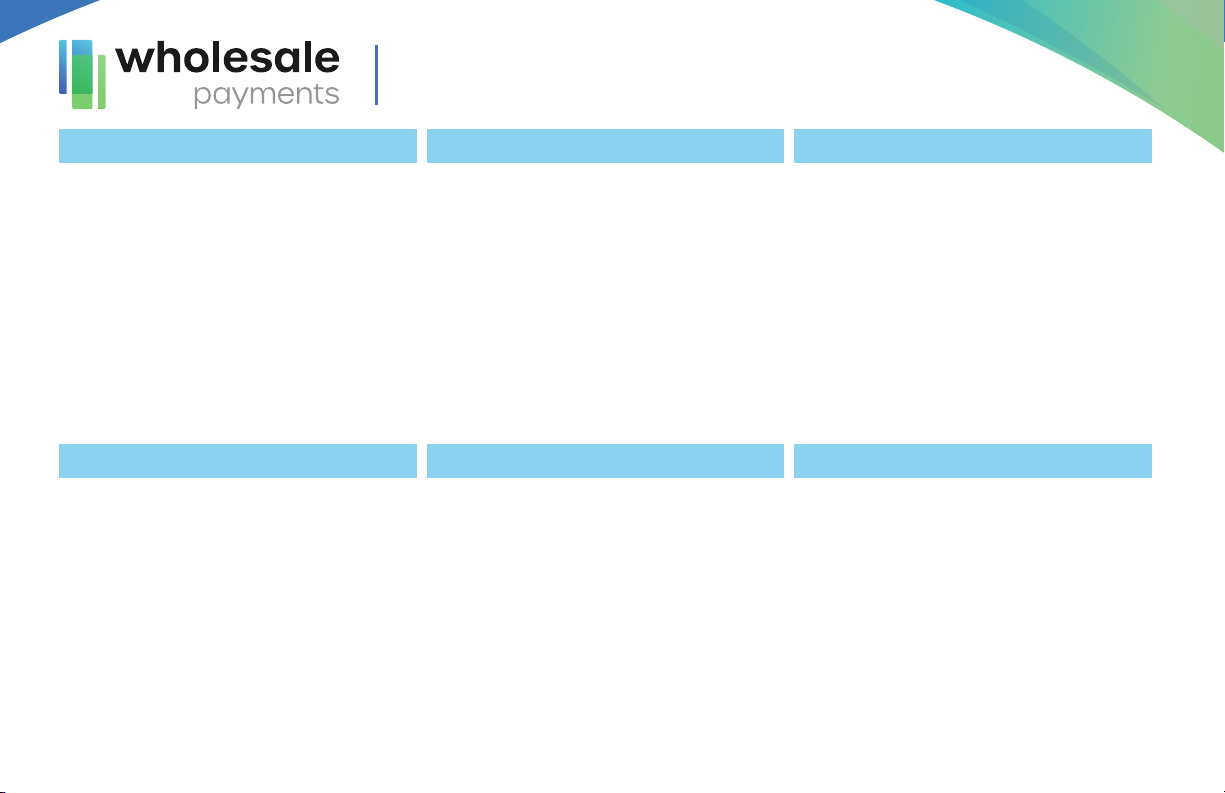
CREDIT SALE
1. Enter the Transaction Amount and tap Enter.
2. Tap YES on the conrmation screen (you can
remove the Non-Cash fee by tapping Remove
Fee Icon).
3. Swipe / Insert / Tap card on display. For
Manual Key Entry, select the Enter Manually
option and enter the card number.
4. Enter tip amount, if enabled.
5. Enter the customer’s phone number for SMS
receipt and select the Go Green option.
6. Select Print Receipt if a paper receipt is
requested.
7. Follow the prompts on screen for the
customer copy.
CREDIT VOID
1. Tap SALE until VOID shows.
2. Enter the transaction number from receipt
or the last 4 of the Credit Card number and
hit Enter.
3. For password enter last 4 digits of EPI.
4. Tap on the transaction that needs to be
Voided.
5. Enter the customer’s phone number for SMS
receipt and select the Go Green option.
6. Select Print Receipt if a paper receipt is
requested.
7. Follow the prompts on screen for the
customer copy.
CREDIT REFUND
1. Tap SALE until REFUND is displayed.
2. Enter the transaction amount and tap Enter.
3. Tap YES on the conrmation screen.
4. Swipe / Insert / Tap card on display.
5. Sign on the screen and tap the OK buon.
6. Enter the customer’s phone number for SMS
receipt and select the Go Green option.
7. Select Print Receipt if a paper receipt is
requested.
8. Follow the prompts on screen for the
customer copy.
QUICK REFERENCE GUIDE
Valor VL 500
DEBIT SALE
1. Tap CREDIT until DEBIT is displayed.
2. Punch in transaction amount and tap Enter.
3. Tap YES on the conrmation screen (you
can remove the Non-Cash fee by pressing
Remove Fee Icon).
4. Swipe / Insert / Tap card on display. For
Manual Key Entry, select the Enter Manually
option and enter the card number.
5. Enter the customer’s phone number for
SMS receipt and select the Go Green option.
6. Select Print Receipt if a paper receipt is
requested.
7. Follow the prompts on screen for the
customer copy.
CREDIT PREAUTH
1. Tap SALE until PREAUTH shows.
2. Enter the transaction amount and press Enter.
3. Swipe / Insert / Tap card on display. For
Manual Key Entry, select the Enter Manually
option and enter the card number.
4. Enter the customer’s phone number for SMS
receipt and select the Go Green option.
5. Select Print Receipt if a paper receipt is
requested.
6. Follow the prompts on screen for the
customer copy.
CREDIT CAPTURE
1. Tap SALE until TICKET shows.
2. Enter the transaction amount.
3. Enter the password (last 4 of EPI) hit Enter.
4. Enter the customer’s phone number for SMS
receipt and select the Go Green option.
5. Select Print Receipt if a paper receipt is
requested.
6. Follow the prompts on screen for the
customer copy.