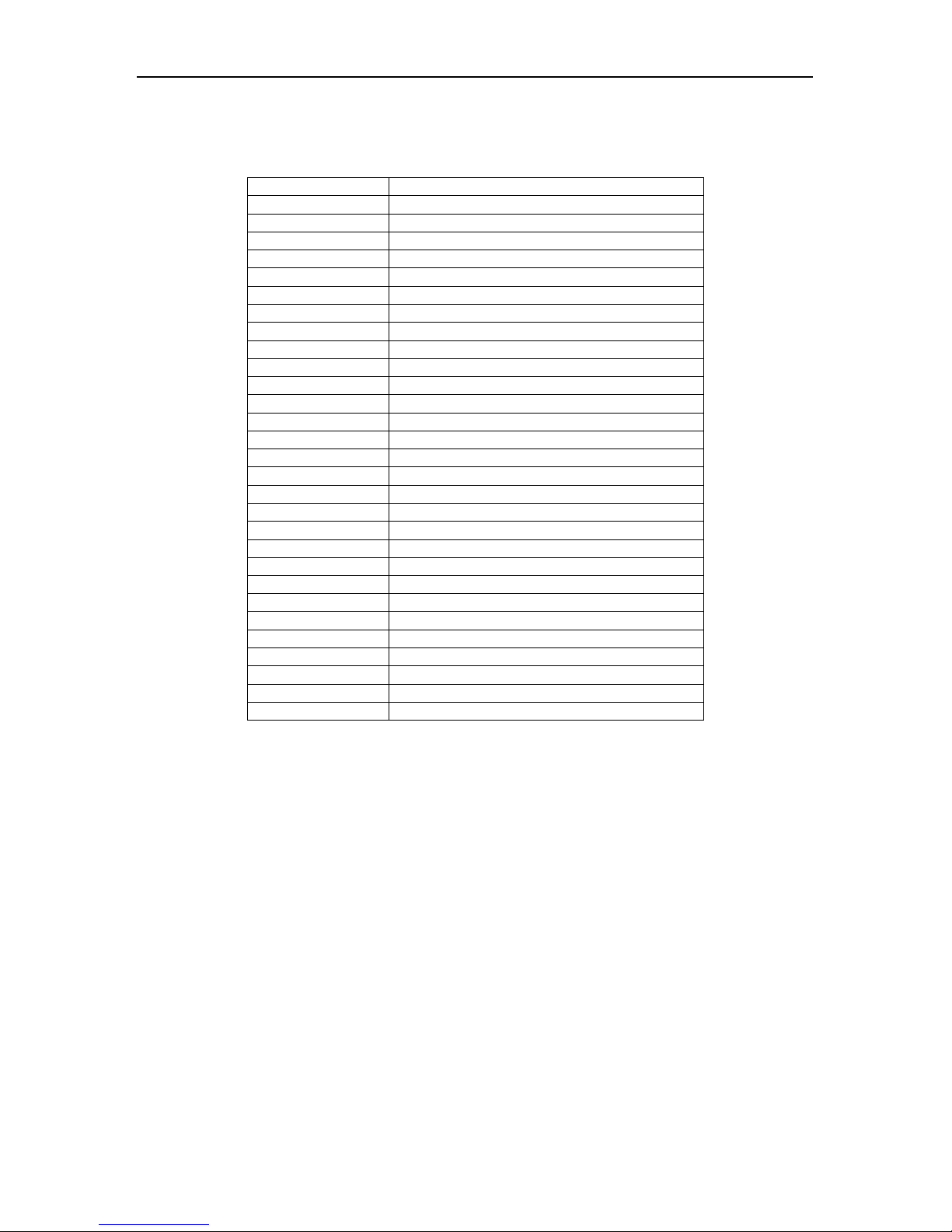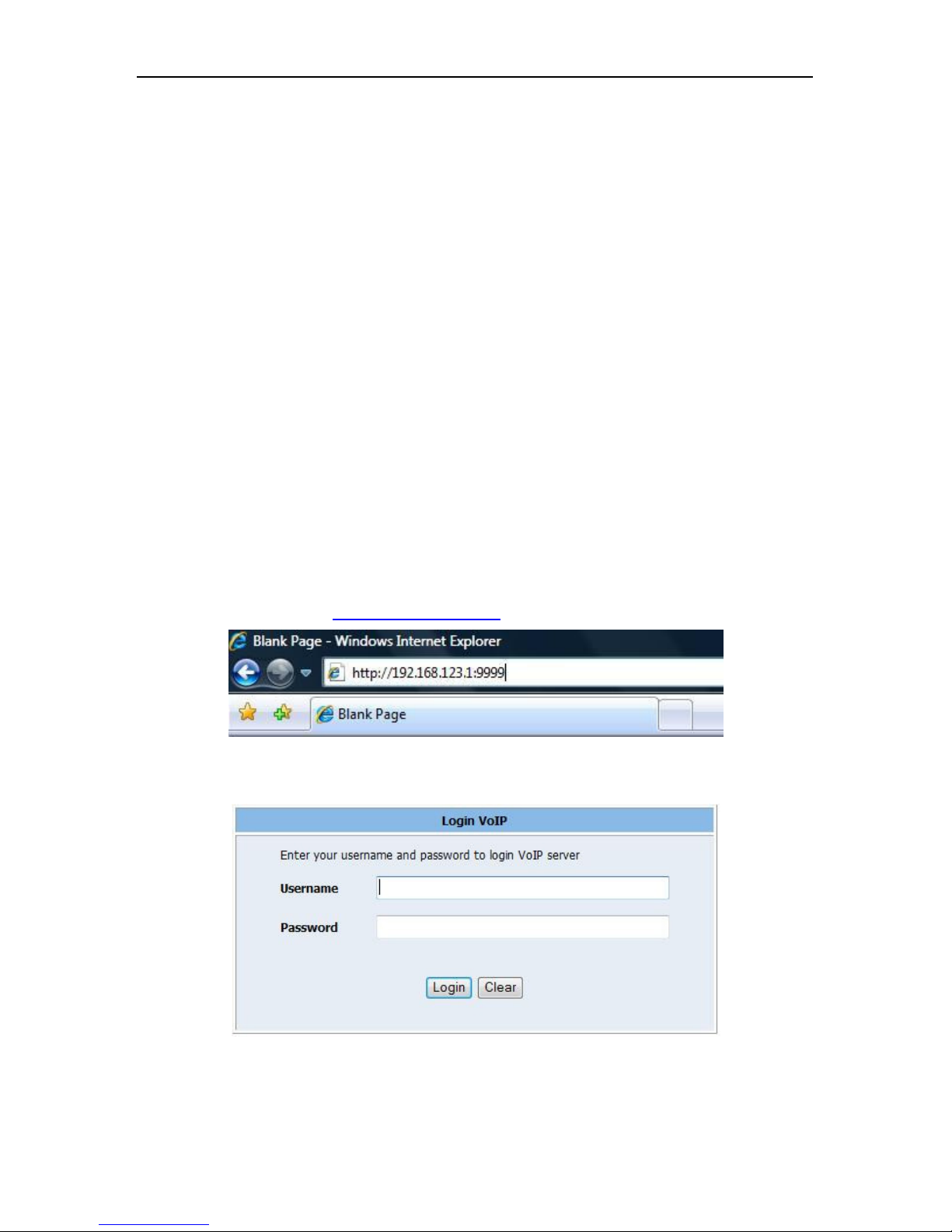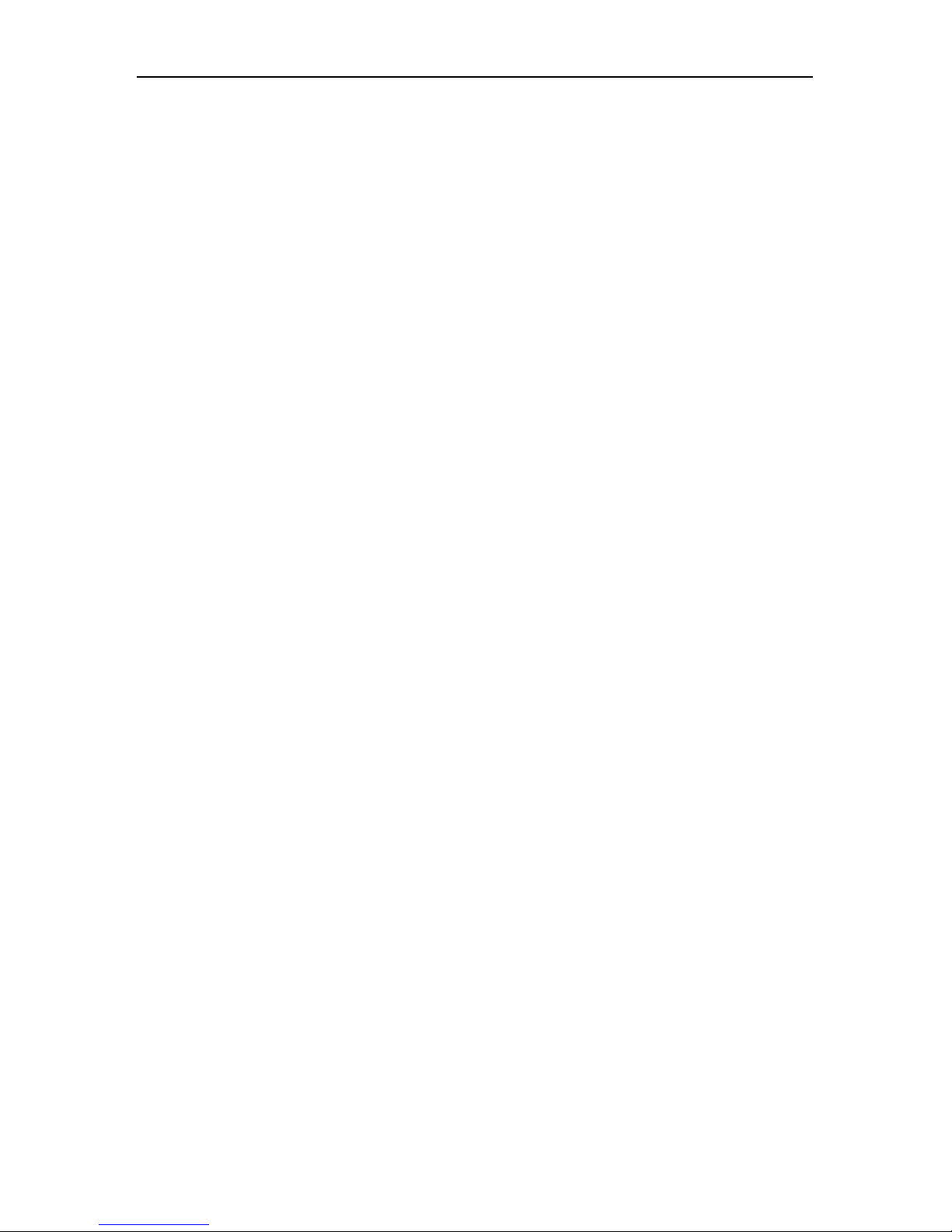2
Table of Contents
Introduction ...................................................................................................................................... 4
Hardware Overview .................................................................................................................................. 4
Software Overview .................................................................................................................................... 4
Keypad Interface ................................................................................................................................ 5
Configure the IP Phone....................................................................................................................... 6
First Time Lo in ......................................................................................................................................... 6
Default Reset from Keypad ....................................................................................................................... 7
Default Settin .......................................................................................................................................... 7
Application Example .......................................................................................................................... 7
SIP-to-SIP Callin /Answerin ..................................................................................................................... 7
SIP to Direct IP Callin ............................................................................................................................... 8
Direct IP to Direct IP Callin /Answerin .................................................................................................... 8
Direct IP to Direct IP Callin within a NAT Router ..................................................................................... 8
3-Way Conference Call, Call Waitin , Call Hold ........................................................................................ 9
3-Way Conference Callin Application ................................................................................................. 9
Call Waitin Application ........................................................................................................................ 9
Call Hold Application ............................................................................................................................. 9
Call Transfer .......................................................................................................................................... 9
Call Forward .......................................................................................................................................... 9
Phone Configuration ........................................................................................................................ 1
System Information ................................................................................................................................. 10
Phone Book ............................................................................................................................................. 10
Phone Settin s ........................................................................................................................................ 11
Call Forwardin ................................................................................................................................... 11
SNTP Settin ........................................................................................................................................ 12
Volume Settin .................................................................................................................................... 13
DND Settin ......................................................................................................................................... 13
Call Waitin Settin ............................................................................................................................. 13
Dial Plan .............................................................................................................................................. 14
Network .................................................................................................................................................. 15