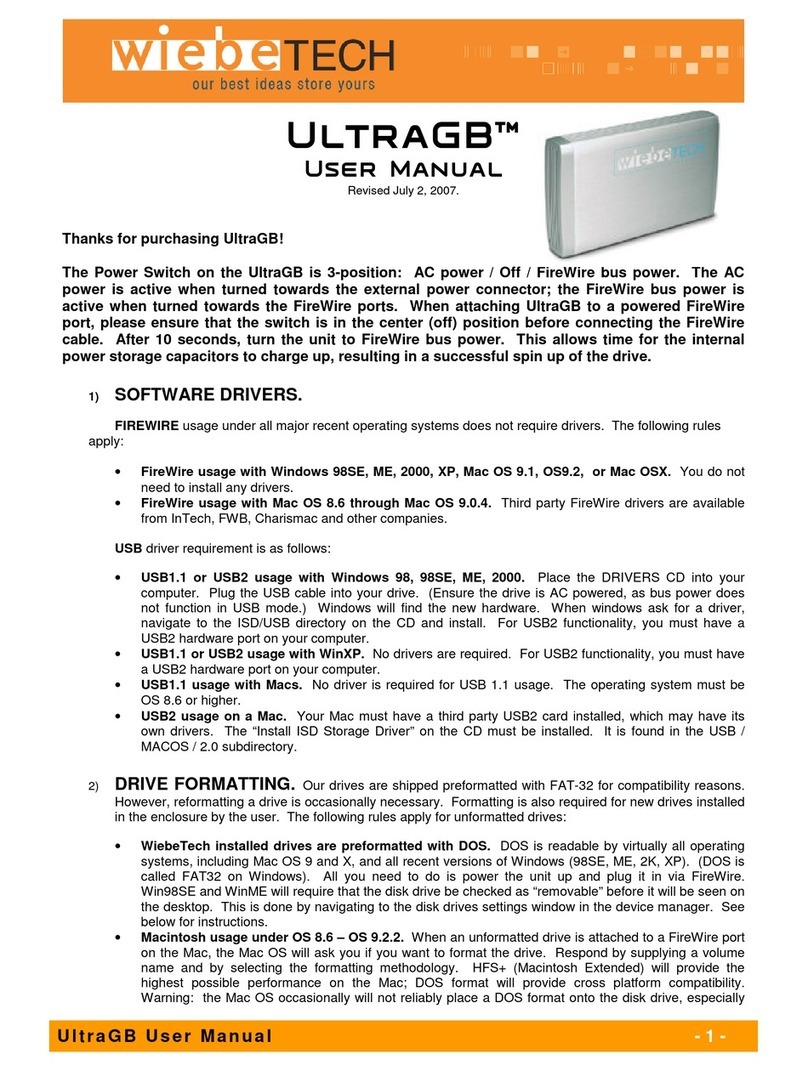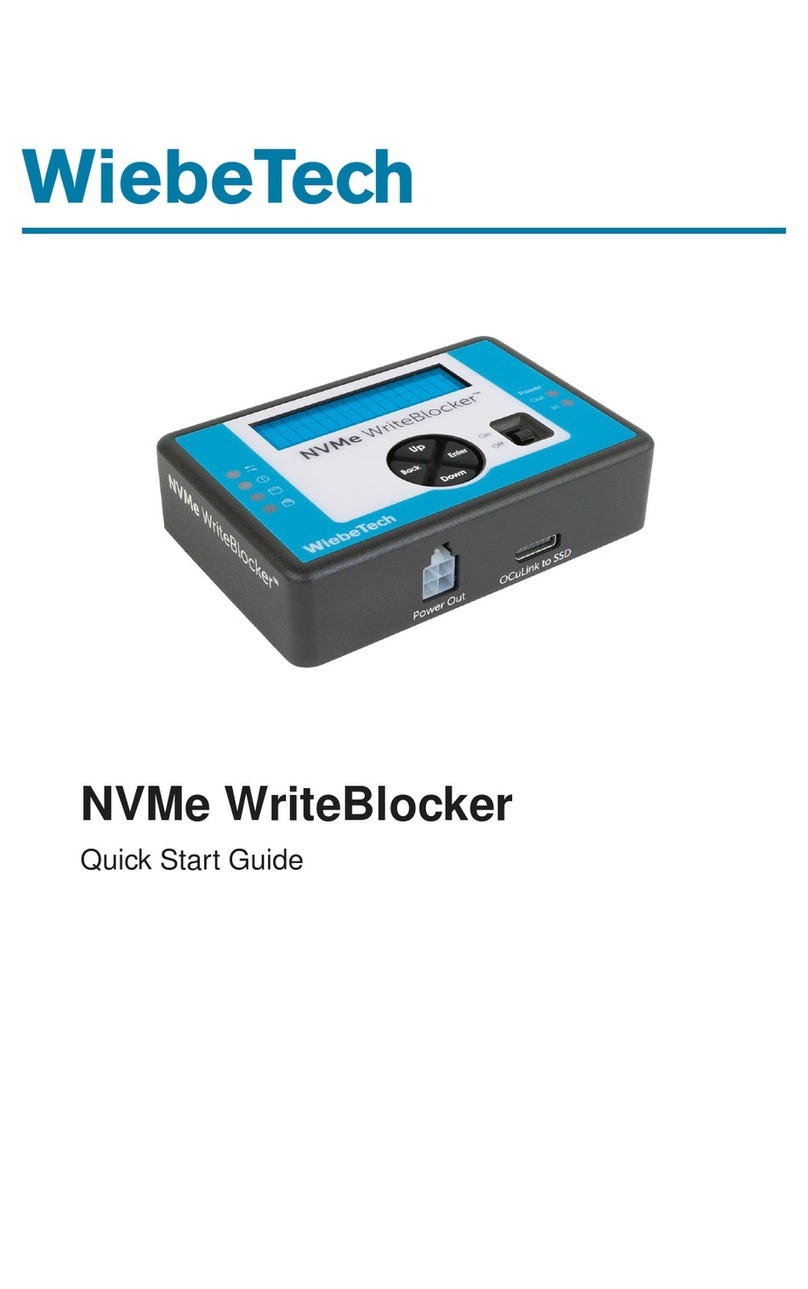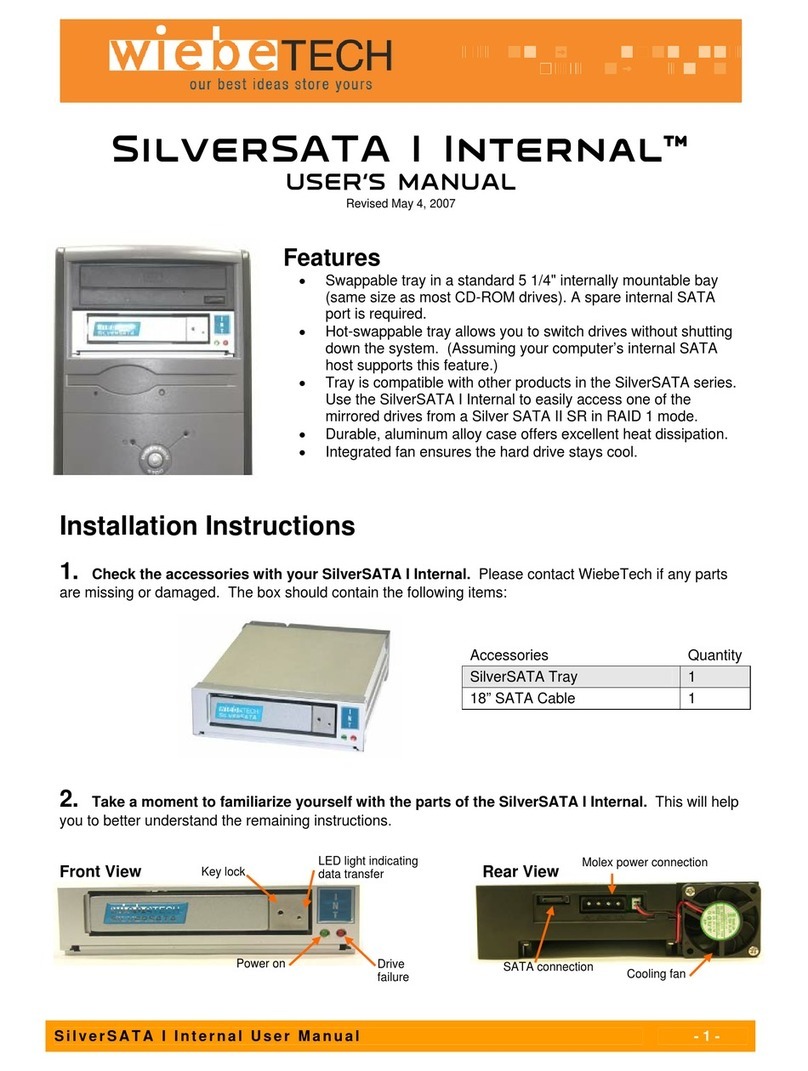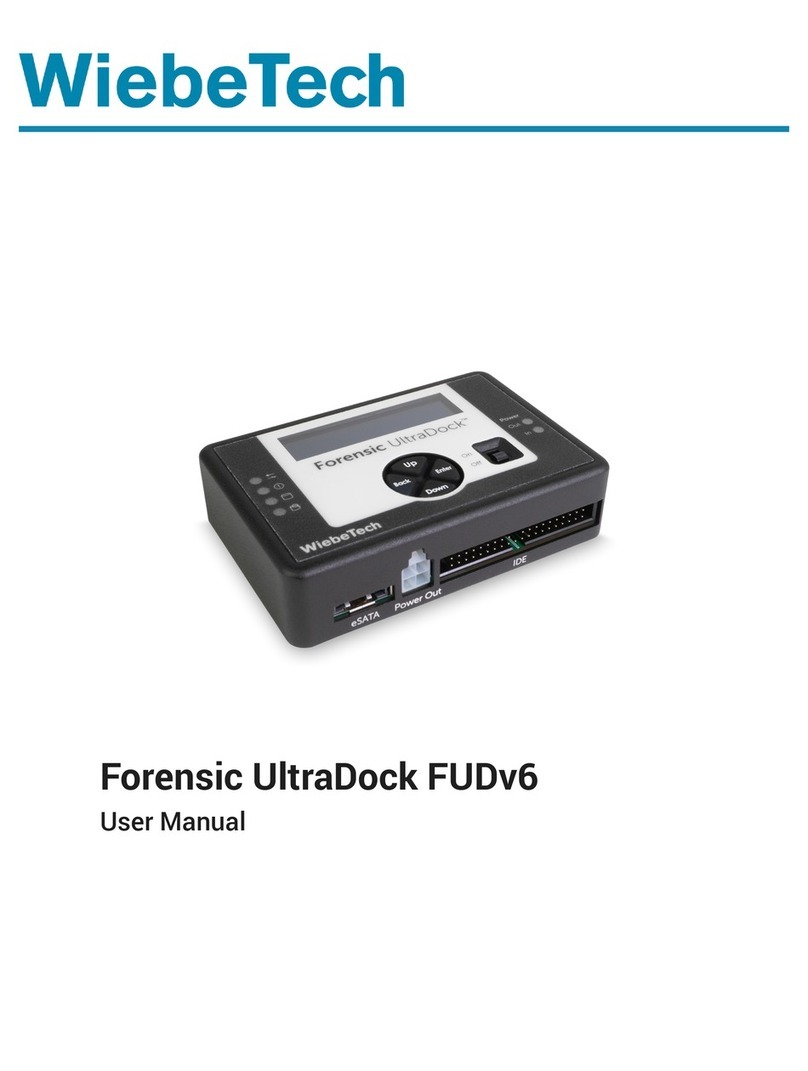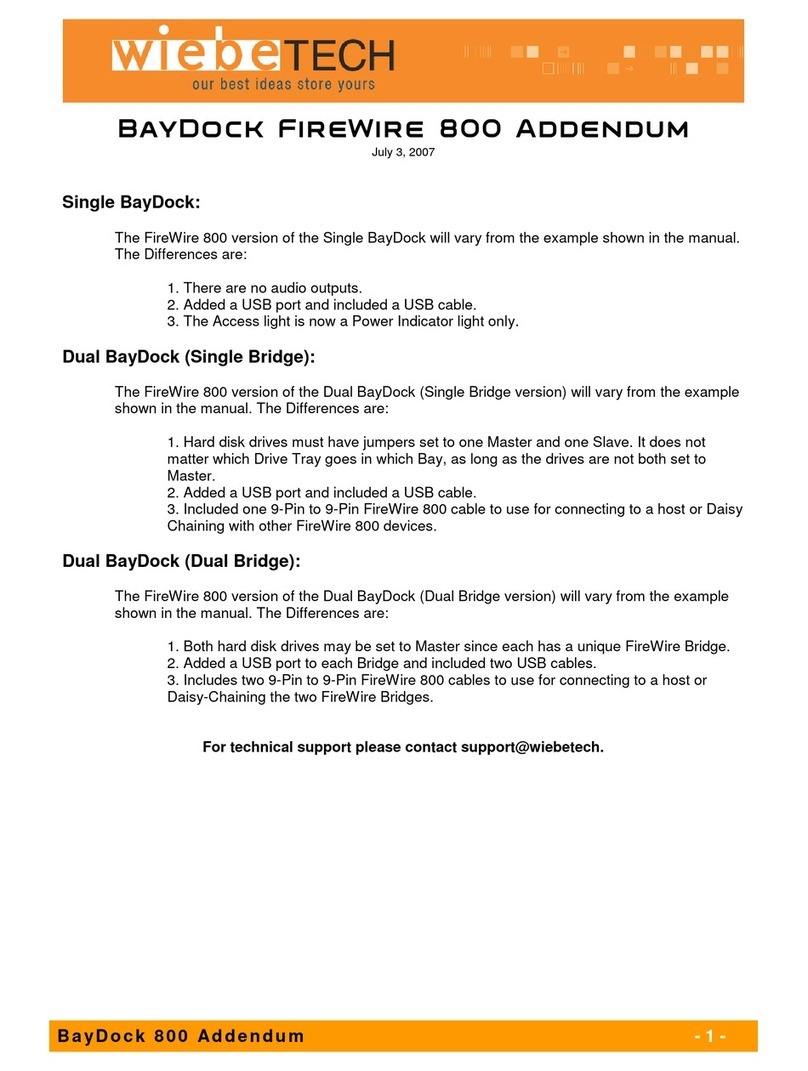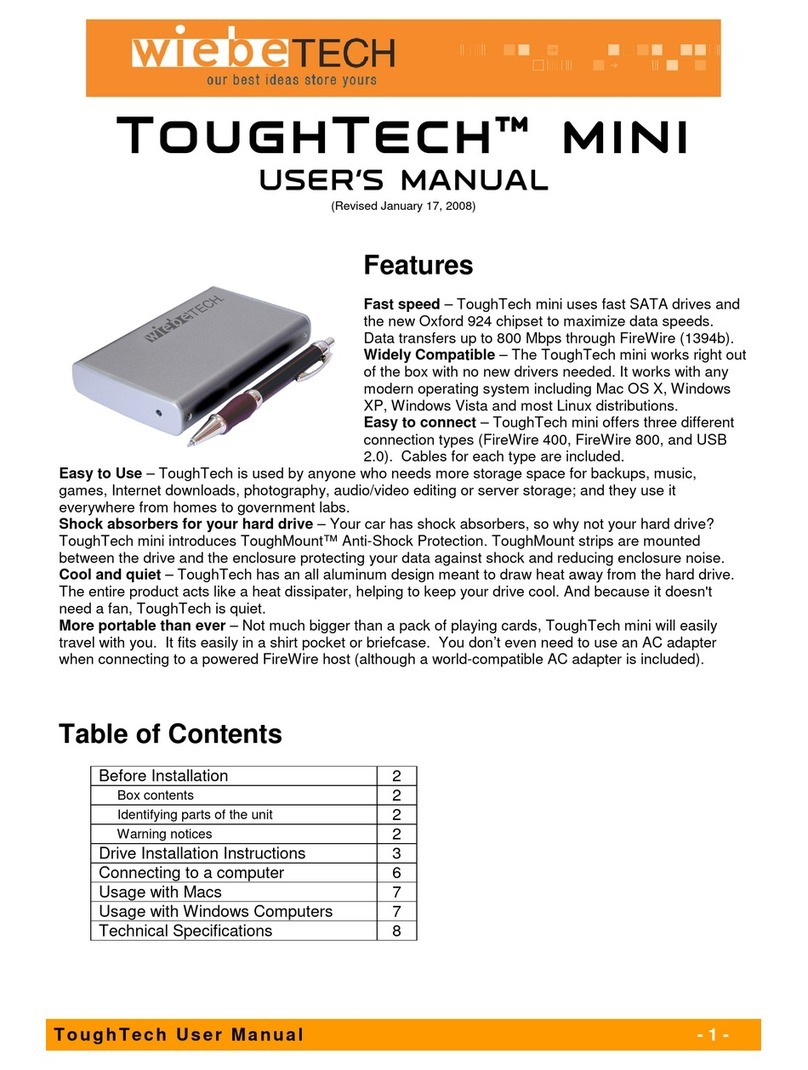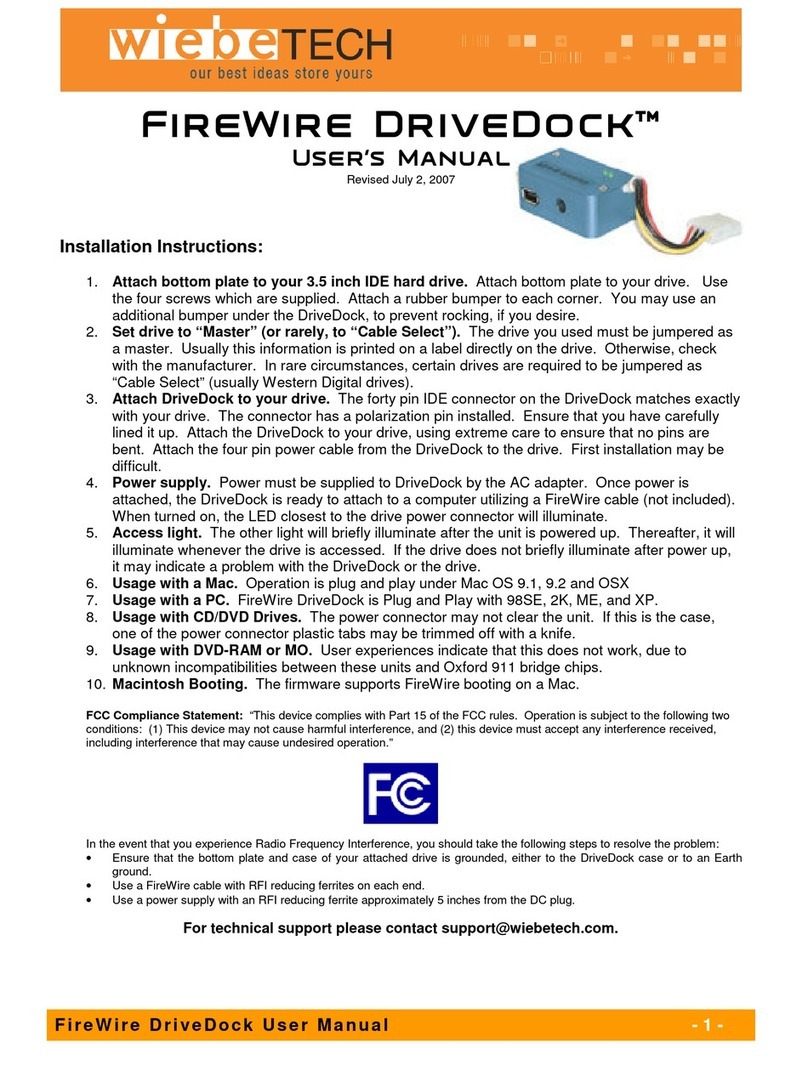WiebeTech LLC
R T X 4 0 0 H - Q J U s e r M a n u a l - 4 -
(Windows XP)
Usage with Macintosh computers
Mounting and Ejecting Volumes
When you connect the unit to the Mac for the first time and turn on the power,
you’ll probably see a message saying that the disk is unreadable. This is
because you must format the volume before using it. The easiest way to do
this is to use Mac OS X’s Disk Utility. If you plan to use the unit on both Macs
and PCs, select “MS DOS File System” as the format type. If you only plan to
use the unit on Macs, then select “Mac OS Extended”. After the volume is
formatted, an icon representing the drive volume will appear (“mount”) on the
desktop. You can now use the volume just like an internal hard drive.
Eject the volume before powering down the unit by dragging the volume’s icon
to the trash bin, or by selecting the volume then pressing Command-E. Shutting down the unit without
first ejecting the volume can result in data loss.
Booting to the RTX
Some Macs support booting from a FireWire device. To activate this feature, you must first install OS X
on the external volume. The easiest way to do this is to clone an existing system drive using a utility such
as Carbon Copy Cloner or Super Duper. Next, go to System Preferences Startup Disk. A window will
list the available bootable volumes. Select the volume from which you wish to boot. Another method is to
hold down the Option key during startup. A screen should appear that allows you to select the volume
you wish to use. This is useful if you wish to boot from your RTX400H-QJ only some of the time.
Usage with Windows computers
Formatting Volumes
Before you can use your RTX, you must first format the drives into a volume. Use Disk Management,
which you can find by right-clicking on My Computer then selecting Manage. Select NTFS for the format
type. If you wish to format FAT-32 for cross-platform compatibility, you will need to use a third-party utility
to do so. Windows XP will not create FAT-32 volumes larger than 32GB.
After the volume is formatted, an icon representing the drive volume will appear in My Computer. You
can now use the volume just like an internal hard drive.
Mounting and Ejecting Volumes
On first usage, or after switching RAID types, the hard drives will need to be formatted. This is easily
done using Disk Management (right-click My Computer then select Manage). Select the format “NTFS”.
Note: The drives will appear as one logical volume because of the RAID. After the volume is formatted,
you can find it by double-clicking the “My Computer” icon. You can begin using it right away.
Eject the volume before powering down the unit by single-clicking the green arrow
icon on the task bar, then selecting “Safely remove….” Windows will indicate when
it is safe to disconnect or turn off the RTX. Shutting down the unit without first
ejecting the volume can result in data loss.
Booting from your RTX400H-QJ
Some PC motherboards support booting from an external device. To activate this feature, you will need
to adjust the motherboard’s BIOS settings. Check with your motherboard’s manufacturer or owner’s
manual for details.