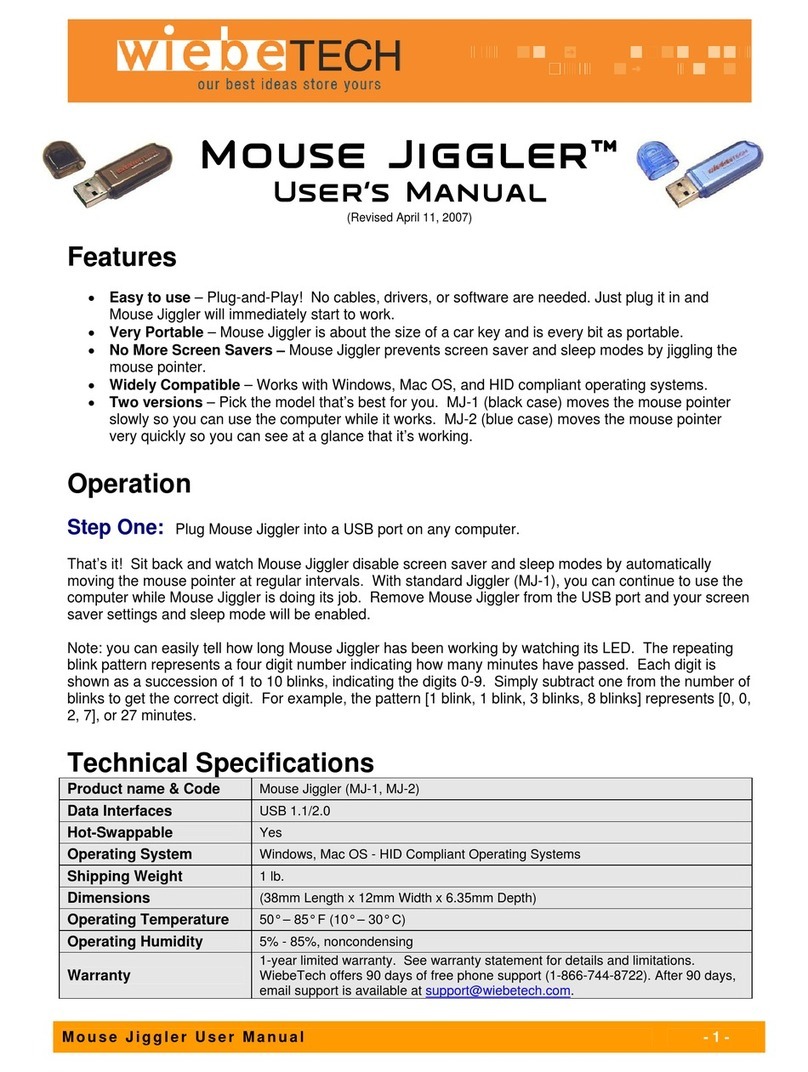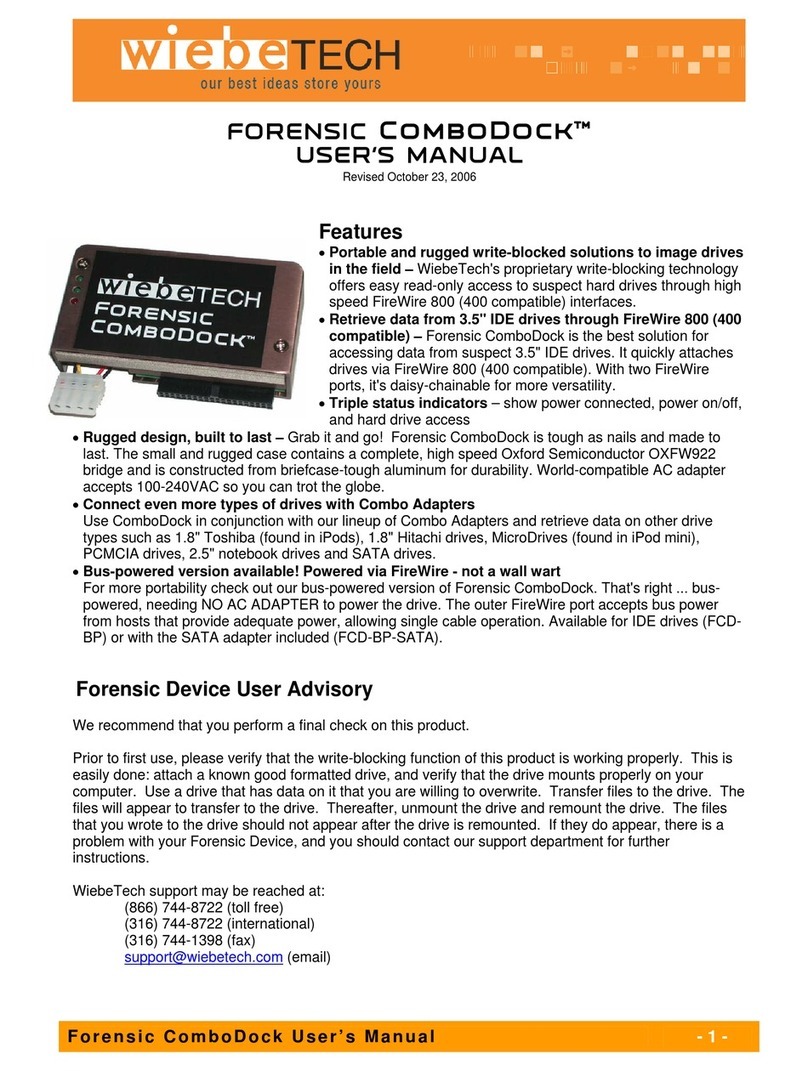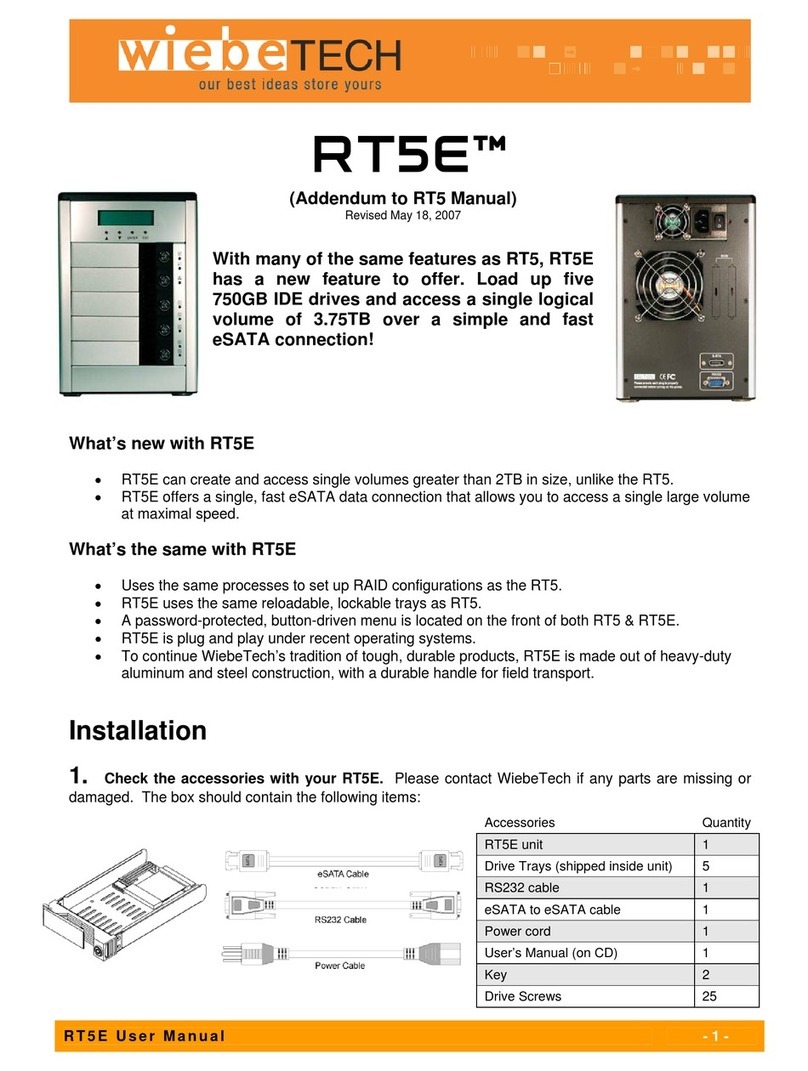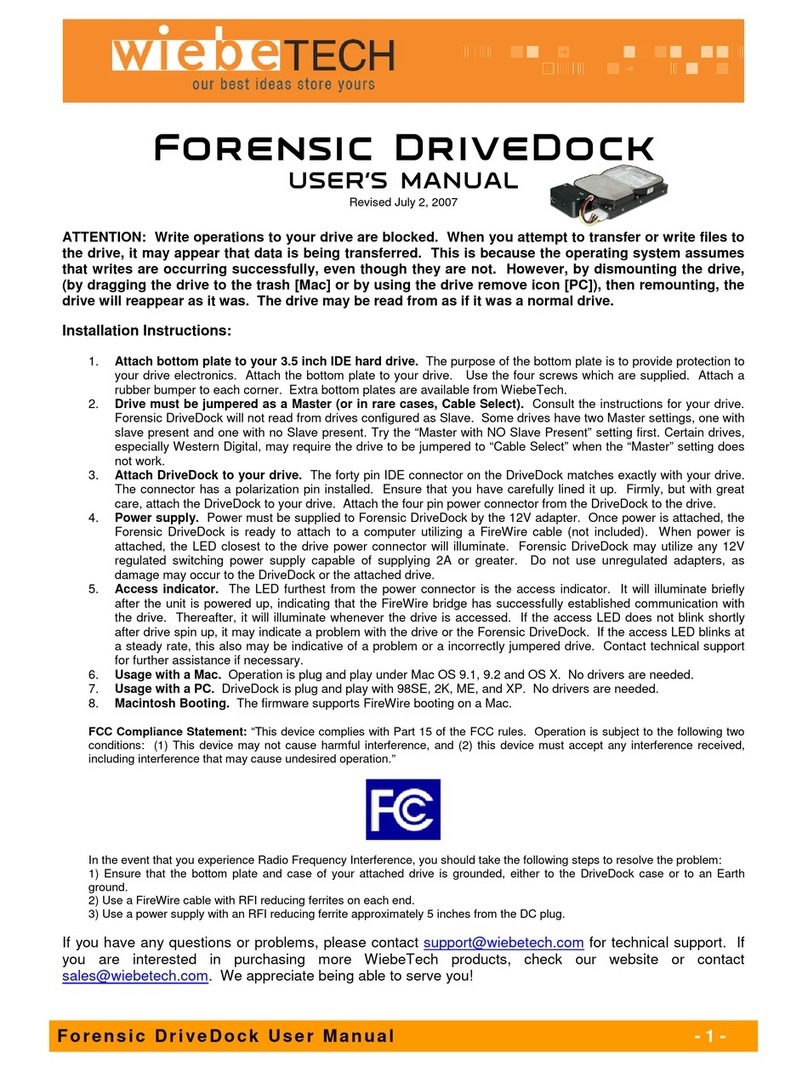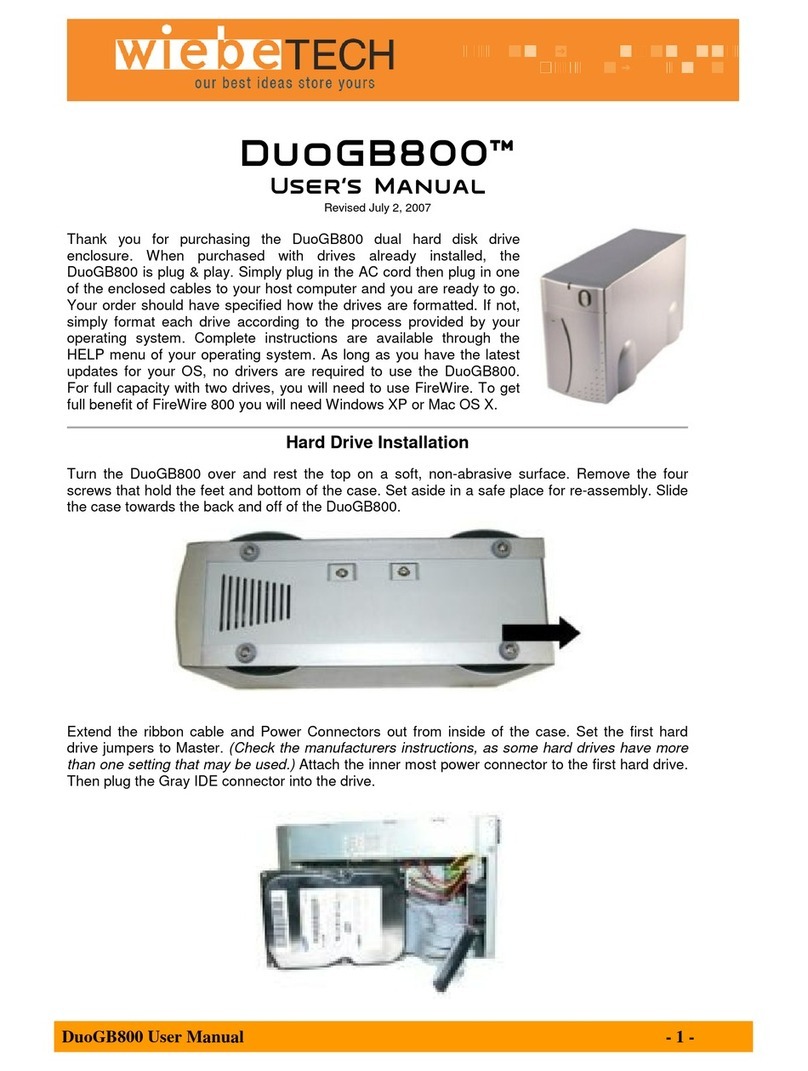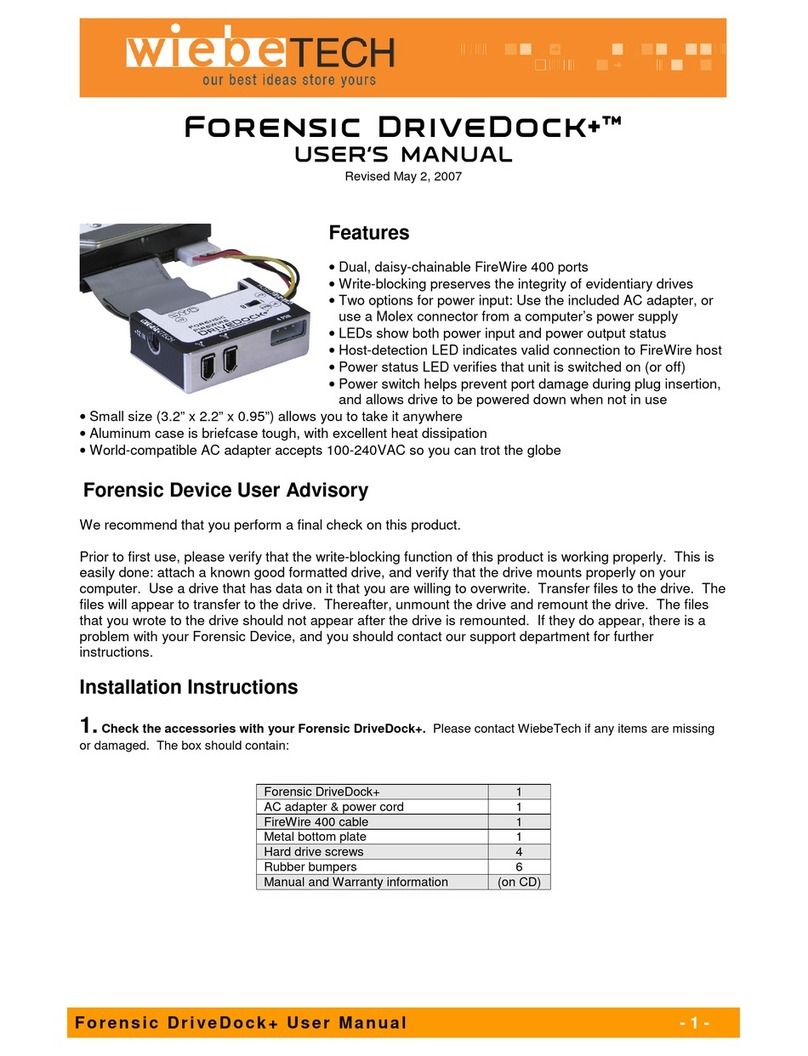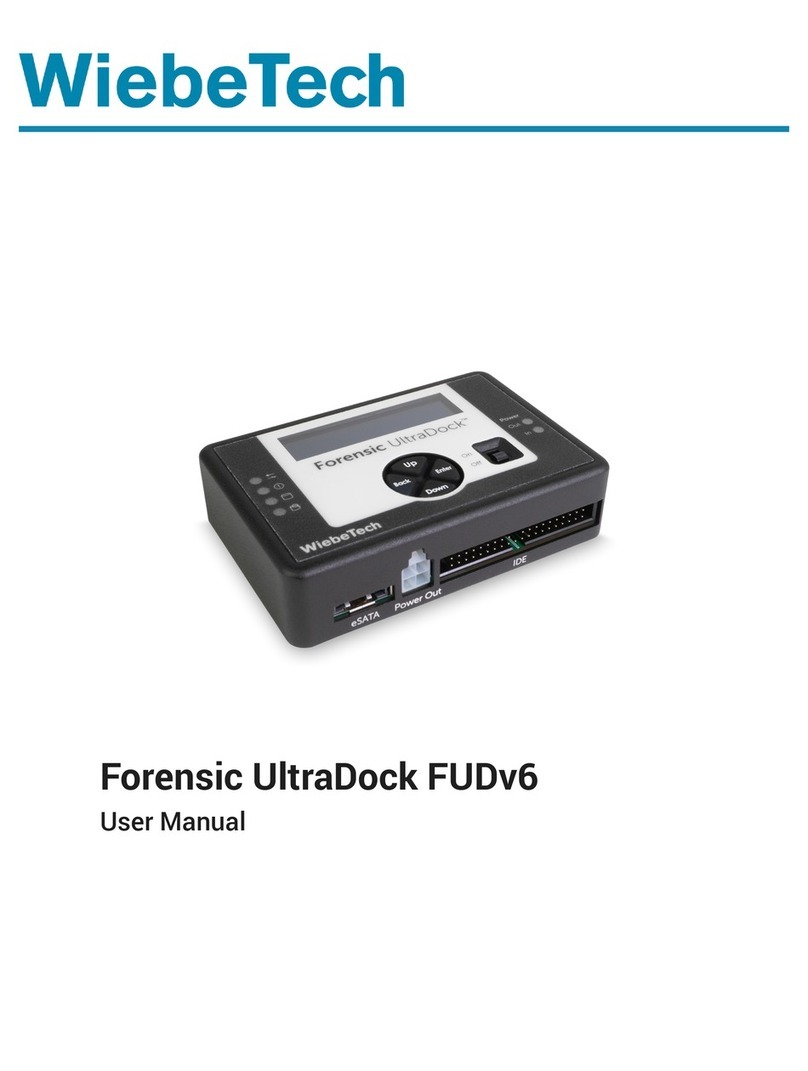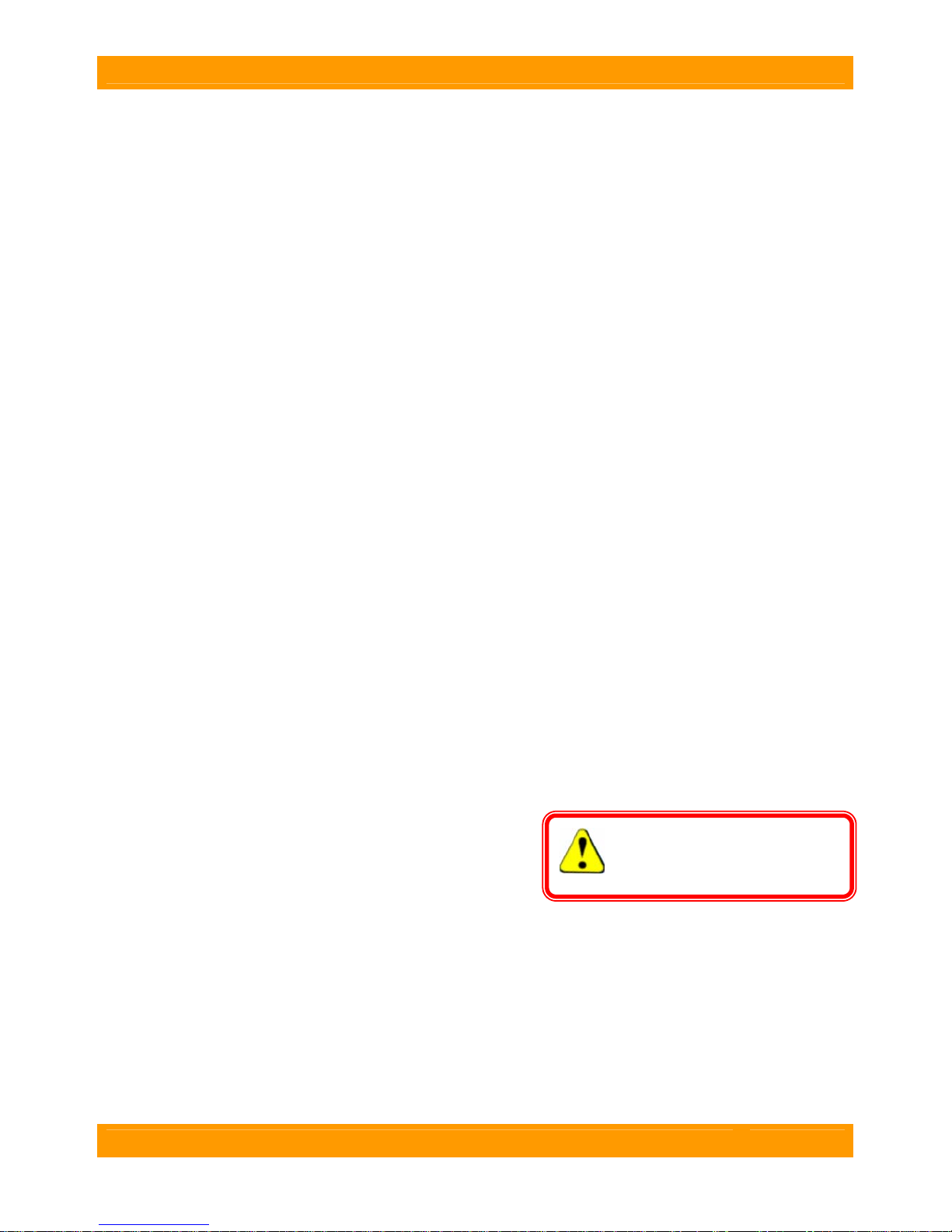WiebeTech LLC
SilverSATA II SR User Manual - 6 -
Warnings and Notices
•The SilverSATA II supports drives of various specifications and different capacities. However, we
recommend using drives of the same brand and type for optimal performance. If drives of different
capacities are used, the unit will consider both drives to have the same capacity as the smaller
drive.
•Use only hard drives that are in perfect condition. Avoid using drives that have ever developed
bad sectors during previous usage. This could lead to possible device failure or loss of data.
•The SATA interface is much faster than USB 2.0. To achieve the best possible data transfer
speeds, your system must support SATA connection. Few computers come equipped with
external SATA connectivity, so in many cases you will need to add a SATA host adapter to your
system before connecting this way.
•You should carefully consider and select your RAID type before using this device. Once you have
put data onto the hard drives, changing the RAID type will corrupt or delete that data. You must
reformat the volume after changing the RAID.
•RAID level 0 will allow you to use the full capacity of both drives, and offers the best data transfer
speeds. However, RAID 0 offers no protection for the data. If one drive fails in a RAID 0, the data
on both drives is irretrievably lost.
Special RAID Instructions
Keeping existing data
The SilverSATA II allows you to incorporate existing drive data into a new RAID 1 configuration. The data
you wish to keep must all be on one of the drives. This data will be “mirrored” (cloned) to the second
drive to establish a RAID 1. If you wish to do this, the new (2nd) drive you are adding must be newer and
have a capacity at least as large as the old (1st) drive containing the data. If possible, use a new drive
that is the same brand, capacity, and model of the old drive. It is not necessary for the new drive to be
blank, but any data on the new drive will be erased during RAID initialization. Follow these steps:
1. Install the old drive (with the data you wish to keep) into one of the unit’s removable trays. With
the unit’s power turned off, insert the tray into the first (top) position inside the unit.
2. Turn on the unit’s power. You will hear a buzzer and see an orange LED. The LCD should show
“Pri HDD: OK, Sec HDD: OFF”.
3. Insert the new (second) drive and tray into the bottom slot inside the unit. After approximately 10
to 15 seconds, the SilverSATA II will automatically begin data reconstruction. The progress will
be displayed on the LCD screen. The time required depends on the capacity of the drives.
Changing the RAID type
WARNING: Always back up data
before switching RAID types. You
must reformat your drives afterwards.
RAID 0 combines the drives into one logical drive with the
total capacity of both. If drives of different sizes are used,
the total capacity will be twice that of the smaller drive. The
data is “striped” across both drives so that reading and
writing can occur on both drives simultaneously. This offers
faster performance, but no data redundancy. If one hard drive in a RAID 0 were to fail, the data on both
drives is lost. After switching from RAID type to another, you must reformat your hard drives.
1. From the main menu, use the ▼or ▲button to find the “Change RAID Mode” screen.
2. The LCD screen will show the current RAID type. Press the ENT button to change it.
3. The screen will warn you that your data will be lost. To continue anyway, press the ENT button.
4. The screen will warn you that you must reset the system. Press the ENT button one more time.
5. You will hear a buzzer indicating that the system is resetting the RAID type.
6. Always check the volume to confirm that the RAID type has been changed before using it. The
quickest way to do this is to check the volume capacity. A RAID 0 will have the combined
capacity of both drives. A RAID 1 will have the capacity of one drive.