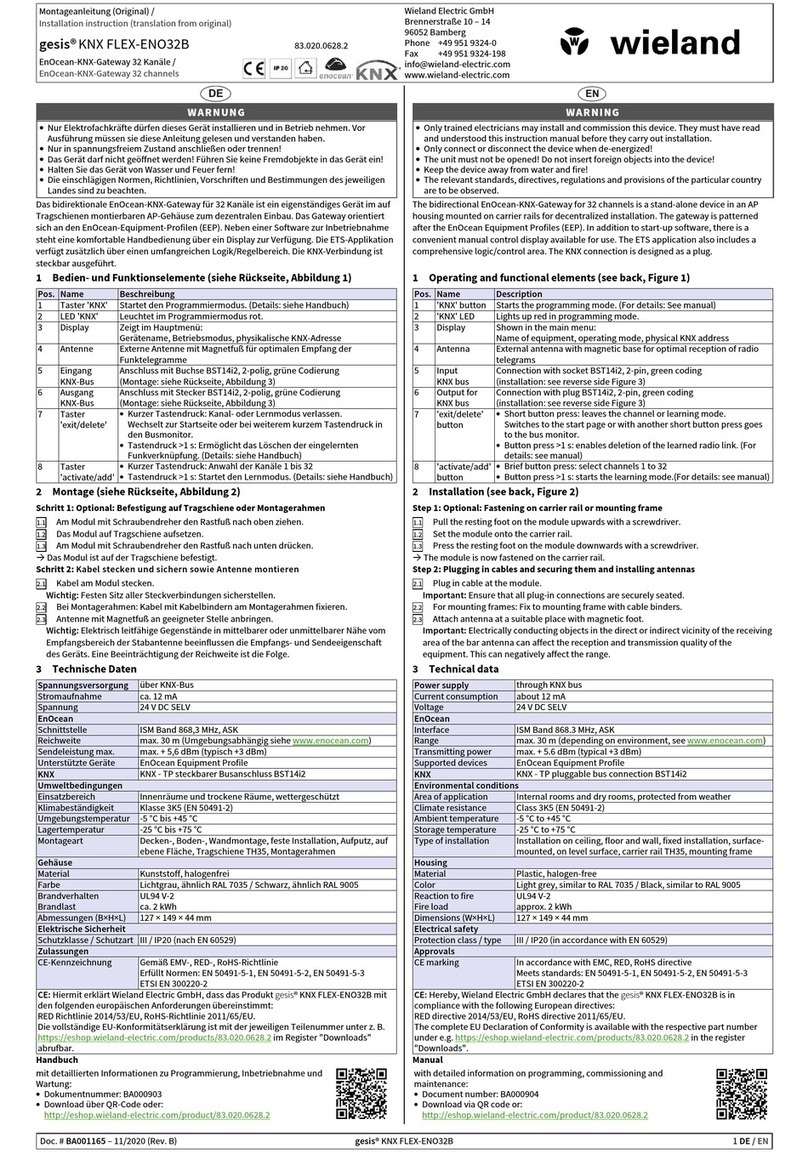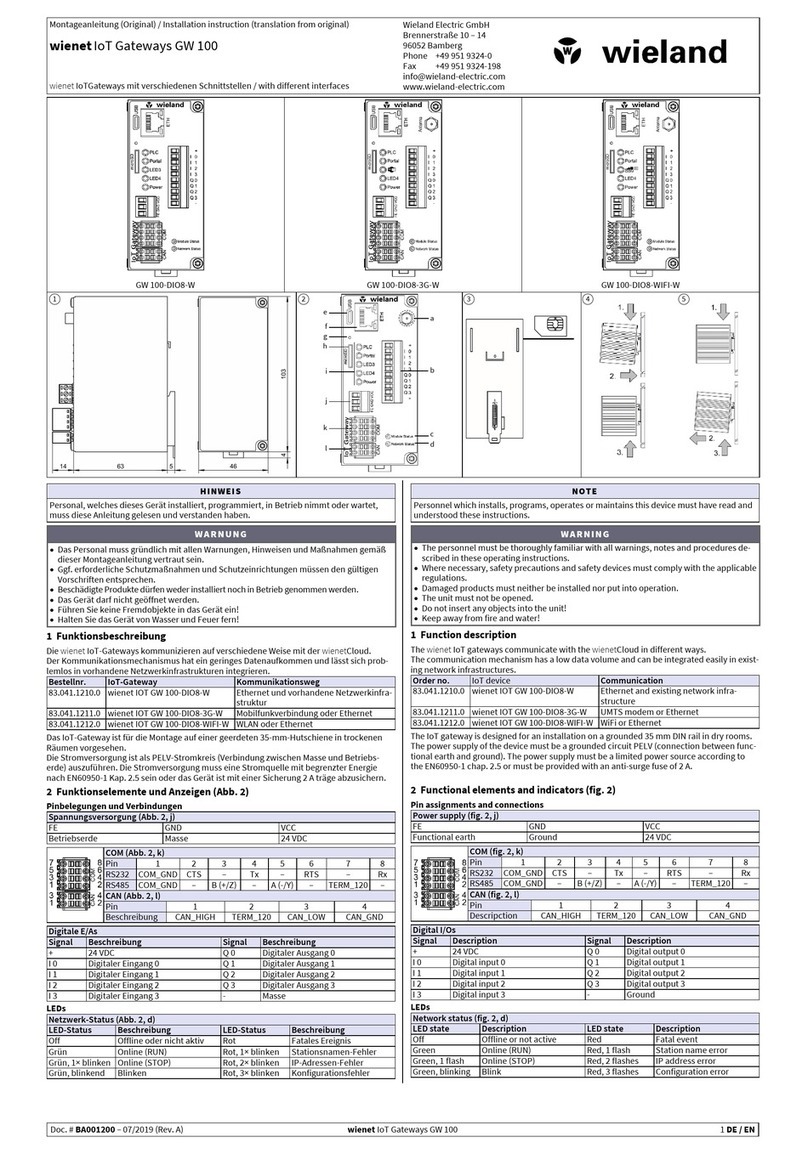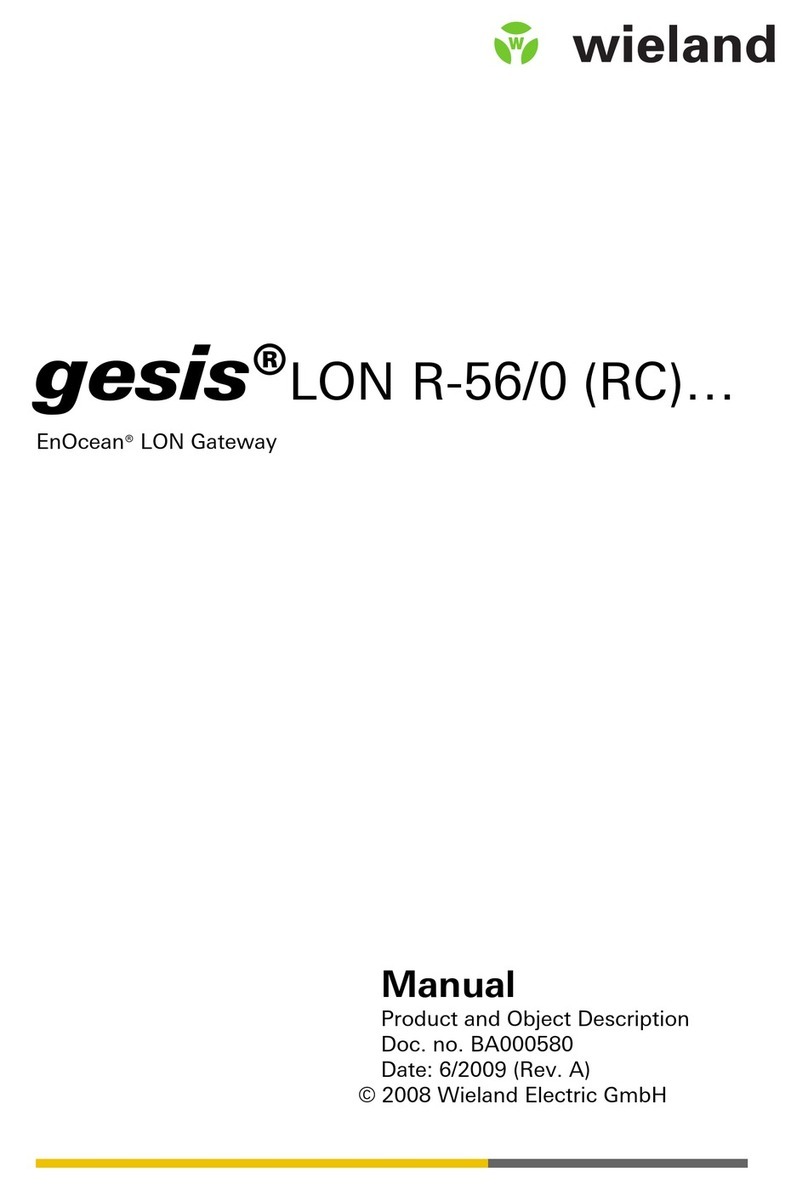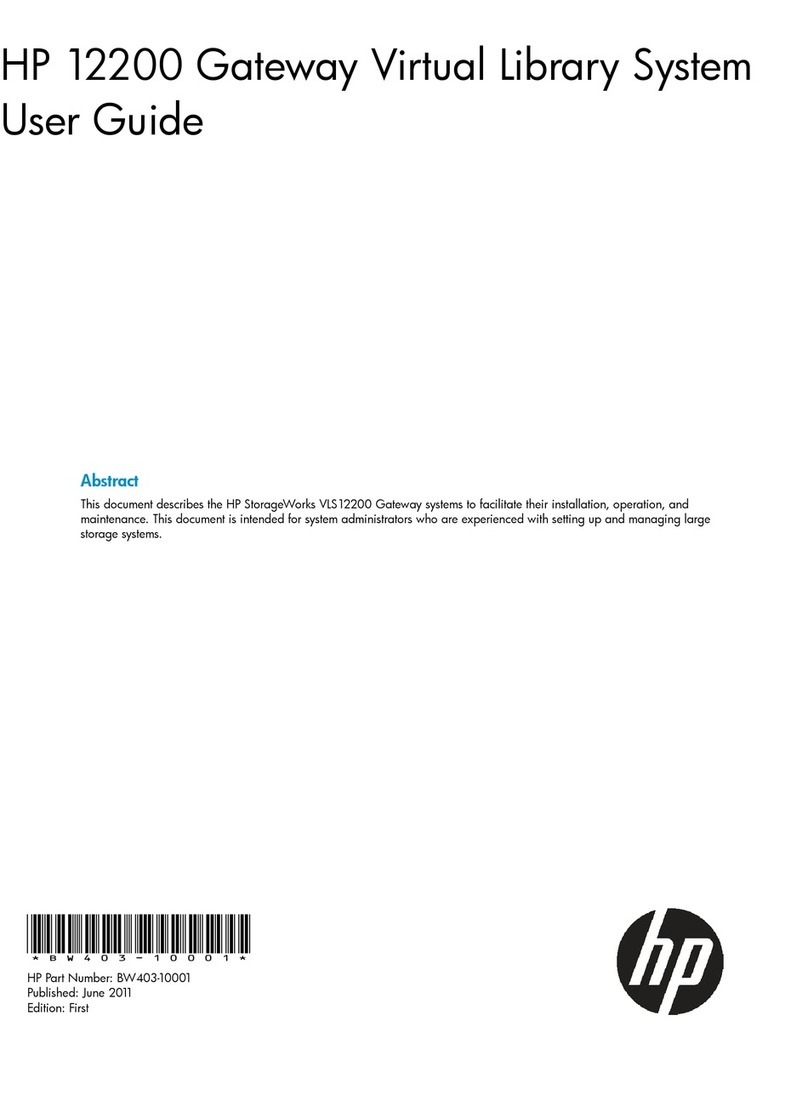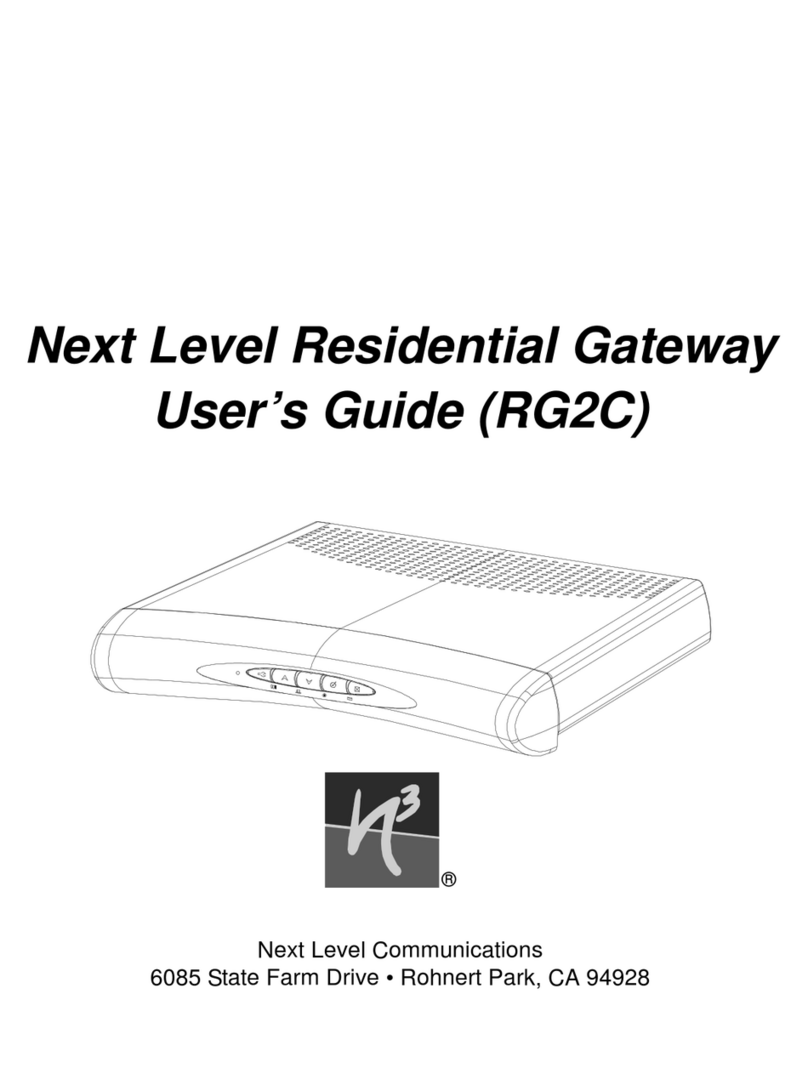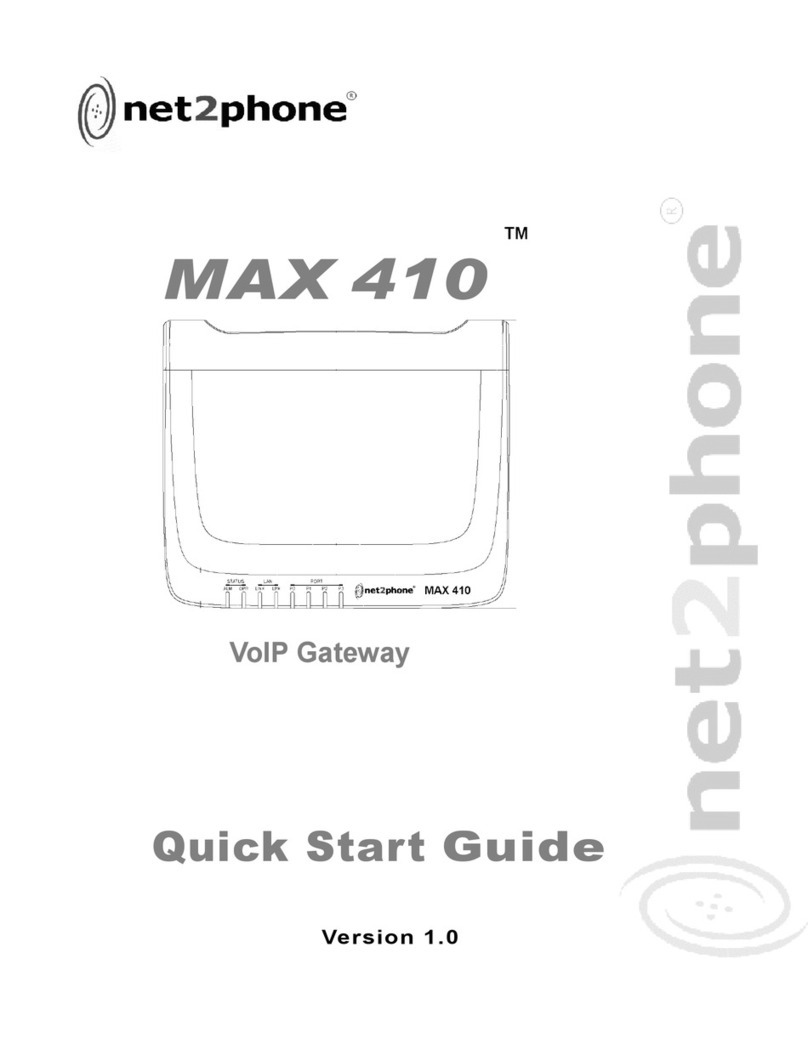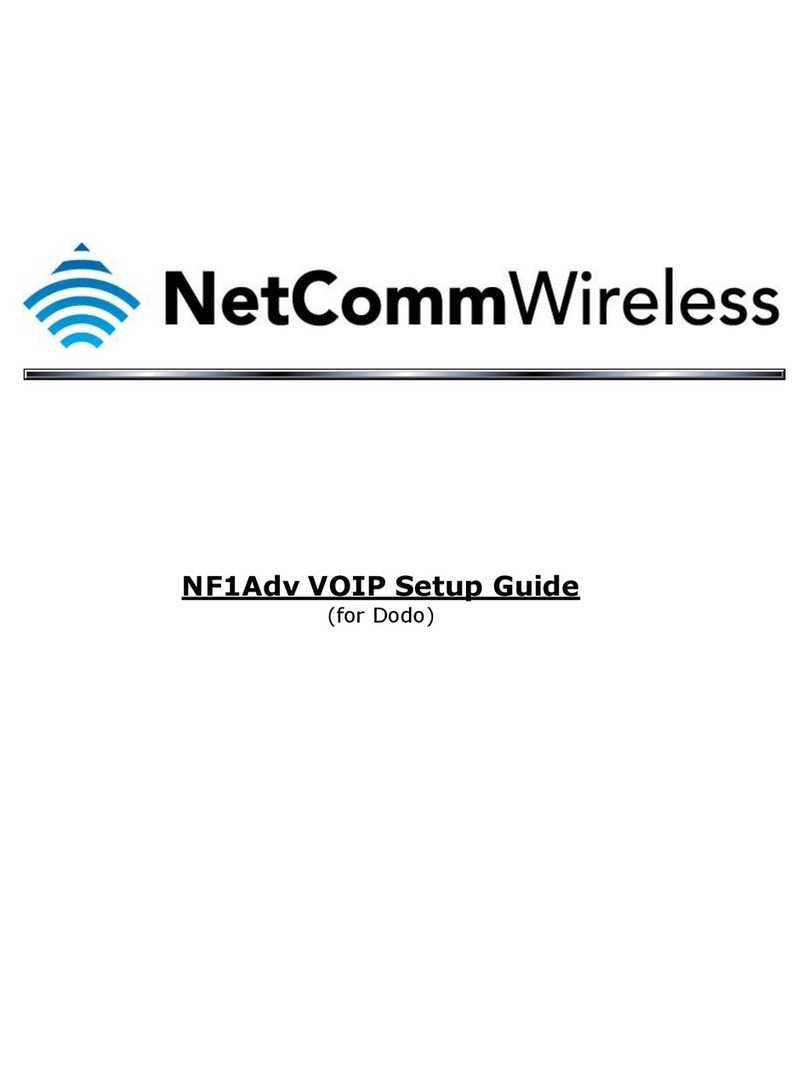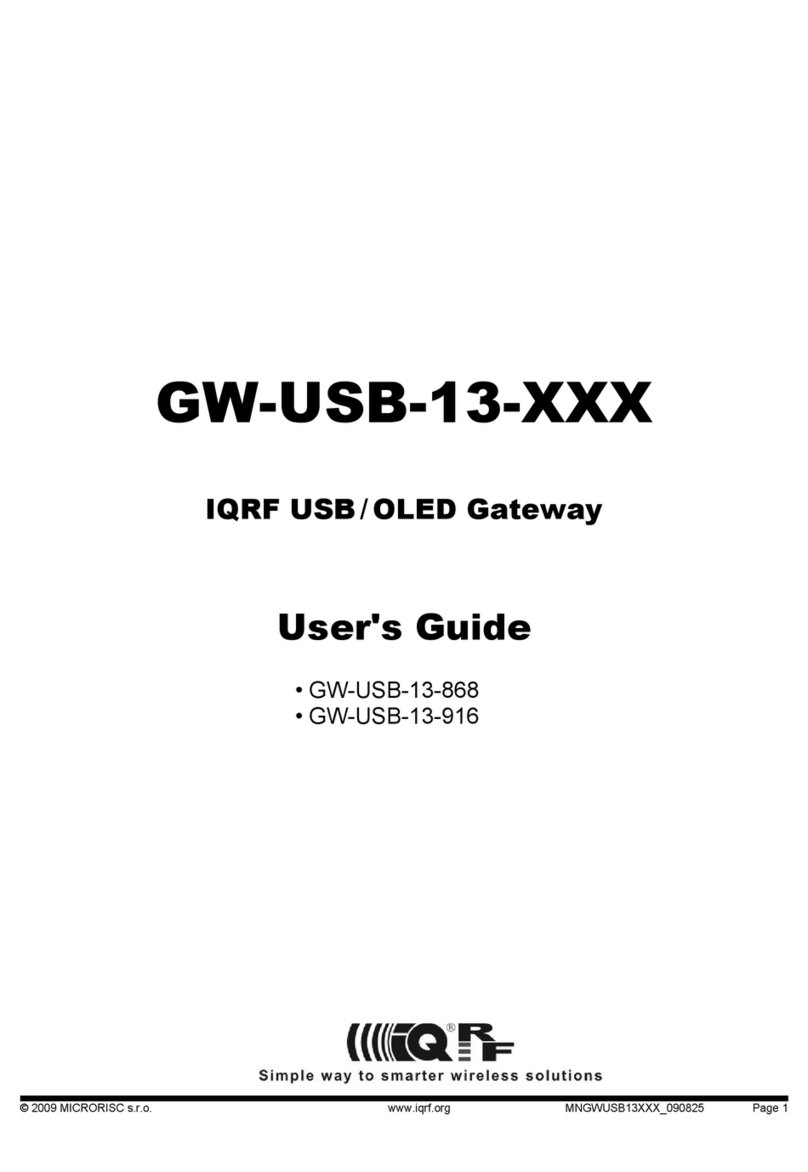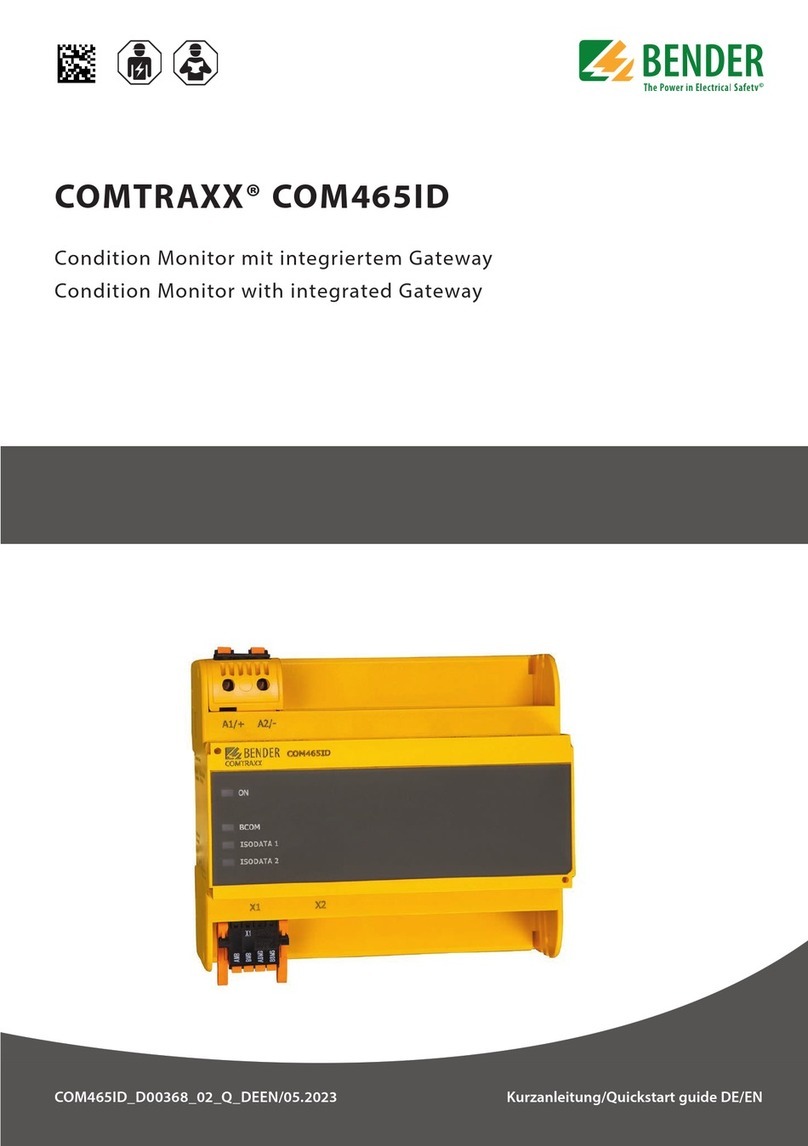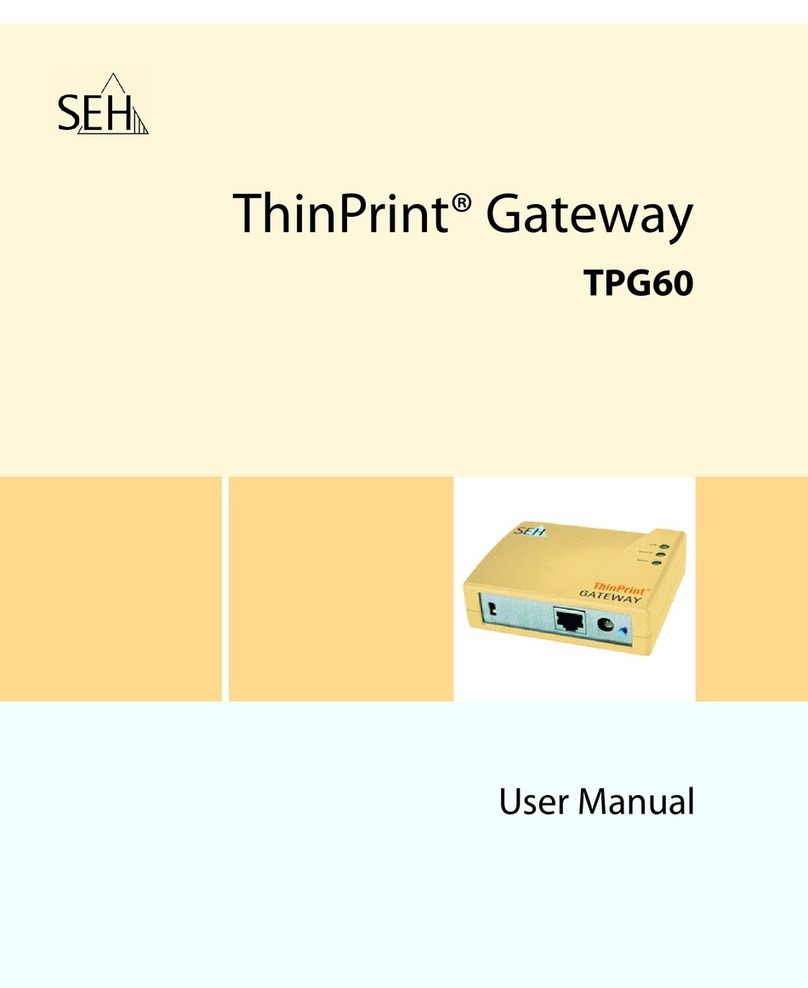Wieland Wienet IoT-Gateway Starterkit User manual

Montageanleitung (Original)
wienet IoT-Gateway Starterkit
IOT SK 115-W 83.041.1000.0
Wieland Electric GmbH
Brennerstraße 10
– 14
96052 Bamberg
Phone
+49 951 9324-0
Fax
+49 951 9324-198
info@wieland
-electric.com
www.wieland-electric.com
Doc. # BA001201 – 07/2019 (Rev. A) wienet IOT SK 115-W DE
HINWEIS
Personal, welches dieses Gerät installiert, programmiert, in Betrieb nimmt oder wartet,
muss diese Anleitung gelesen und verstanden haben.
WARNUNG
•Das Personal muss gründlich mit allen Warnungen, Hinweisen und Maßnahmen gemäß
dieser Montageanleitung vertraut sein.
•Ggf. erforderliche Schutzmaßnahmen und Schutzeinrichtungen müssen den gültigen
Vorschriften entsprechen.
•Beschädigte Produkte dürfen weder installiert noch in Betrieb genommen werden.
•Das Gerät darf nicht geöffnet werden.
•Führen Sie keine Fremdobjekte in das Gerät ein!
•Halten Sie das Gerät von Wasser und Feuer fern!
1Funktionsbeschreibung
Das wienet IoT-Gateway kommuniziert mit der wienetCloud via Ethernet und der vorhande-
nen Netzwerkinfrastruktur. Der Kommunikationsmechanismus hat ein geringes Datenauf-
kommen und lässt sich problemlos in vorhandene Netzwerkinfrastrukturen integrieren.
Das IoT-Gateway ist für die Montage auf einer geerdeten 35-mm-Hutschiene in trockenen
Räumen vorgesehen.
Die Stromversorgung ist als PELV-Stromkreis (Verbindung zwischen Masse und Betriebs-
erde) auszuführen. Die Stromversorgung muss eine Stromquelle mit begrenzter Energie
nach EN60950-1 Kap. 2.5 sein oder das Gerät ist mit einer Sicherung 2 A träge abzusichern.
2Funktionselemente und Anzeigen
Pinbelegungen und Verbindungen
Spannungsverorgung
FE
GND
VCC
Betriebserde
Masse
24 VDC
Serielle Schnittstelle: RS485
Pin A
A (- / Y)
Pin B
B (+ / Z)
LEDs
Ethernet-Schnittstelle: ETH 0 und ETH 1
Grüne LED
Link-Anzeige
Gelbe LED
Aktivitätsanzeige
Status-LEDs
P
Versorgungsspannung vorhanden
A
SPS-Status
B
Portal-Status
3Montage
Anbringen auf Trägerschiene (Abb. 3)
1. Kippen Sie das Gerät etwas nach hinten.
2. Haken Sie das Gerät oben auf der Schiene ein.
3. Drücken Sie das Gerät nach unten und gegen die Schiene, bis es einrastet.
4. Prüfen Sie, ob das Gerät fest auf der Tragschiene sitzt.
Anschluss an Spannungsversorgung
Schließen Sie eine geeignete Spannungsversorgung an das IoT-Gateway an.
Anschluss von Netzwerkgeräten
Schließen Sie Ihre Netzwerkgeräte über Standard-UTP/STP-Kabel mit RJ45 Steckverbindern
an das IoT-Gateway an.
4Zugriff auf die Web-Oberfläche des IoT-Gateways
Das IoT-Gateway wird über ein Web-Interface via Web-Browser konfiguriert. Rufen Sie fol-
gende Adresse auf und melden Sie sich mit diesen Daten an:
Adresse: http://192.168.1.10
Benutzername: admin
Passwort: wienet123
Sie befinden sich jetzt auf der Weboberfläche des IoT-Gateways. Sollte ein Öffnen nicht
möglich sein, dann überprüfen Sie bitte die Proxy-Einstellungen des verwendeten Browsers.
Bitte keinen Proxy wählen!
5Werkseinstellungen laden (Reset)
1. Trennen Sie das IoT-Gateway von der Spannungsversorgung.
2. Betätigen Sie den Reset-Knopf mit einem spitzen Gegenstand (z. B. Büroklammer) und
halten Sie ihn gedrückt (bis Schritt 5).
3. Schließen Sie das IoT-Gateway wieder an die Spannungsversorgung an.
4. Warten Sie, bis das IoT-Gateway das Zurücksetzten durch zweimaliges kurzes Aufleuch-
ten aller LEDs bestätigt.
5. Lassen Sie den Reset-Knopf los und warten Sie bis das IoT-Gateway wieder gestartet
hat. Trennen Sie das Gerät währenddessen nicht von der Spannungsversorgung.
6Demontage (Abb. 4)
WARNUNG
Schalten Sie die Spannungsversorgung aus und trennen Sie das Gerät vom Netz.
Drücken Sie das Gerät nach unten, und kippen Sie es nach oben.
7Technische Daten
Spannungsversorgung
Versorgungsspannung
24 VDC (±15%)
Betriebsstrom
<50 mA (ohne I/Os)
weitere Schnittstelle
SD-Kartenschacht (siehe Abb. 2)
microSD-Karte
Anschlüsse
Anschlusstechnik
Schraubklemme 2-/3-pol
Anschlussquerschnitt
0,2…2,5 mm² (AWG 30 – AWG 12)
Abisolierlänge
7 – 8 mm
Allgemeine Daten
Betriebstemperatur
0…55 °C
Lagertemperatur
-20…+60°C
Maße
siehe Maßzeichnung, Abb. 1
Schutzart
IP20
Störaussendung
IEC 61000-6-3
Störfestigkeit
IEC 61000-6-2
Prüfzeichen
CE
8Lieferumfang
•1 IoT-Gateway GW 115-W
•1 microSD-Karte
•1 Montageanleitung
•1 Steckverbinder 3-polig
•1 Steckverbinder 2-polig
•1 Etikett MAC-Adresse
1
2
3
4
microSD
ETH1
ETH0
Reset

Schnellstart-Anleitung (Original)
wienet IoT-Gateway Starterkit
IOT SK 115-W 83.041.1000.0
Wieland Electric GmbH
Brennerstraße 10
– 14
96052 Bamberg
Phone
+49 951 9324-0
Fax
+49 951 9324-198
info@wieland
-electric.com
www.wieland-electric.com
Doc. # BA001201 – 07/2019 (Rev. A) wienet IOT SK 115-W DE
Schnellstart Anleitung
1Inbetriebnahme
Damit eine Netzwerkverbindung hergestellt werden kann, muss sich Ihr PC im gleichen
Netzwerk wie das IoT-Gateway befinden.
Variante 1: Standard
1. Verbinden Sie Ihren PC via Ethernetkabel mit dem IoT-Gateway.
2. Stellen Sie die IP-Adresse des Netzwerkadapters am PC manuell ein:
IP-Adresse: 192.168.1.100-250
Netzwerkmaske: 255.255.255.0
Variante 2: wienet IoT IP-Tool
Laden Sie sich das wienet IoT IP-Tool von https://wie.li/iiotde herunter und installieren Sie
das Tool.
1. Verbinden Sie Ihren PC via Ethernetkabel mit dem IoT-Gateway.
2. Öffnen Sie das Tool.
▷Ihr Gateway wird nun angezeigt.
Sie können die IP-Adresse des Gateways direkt im wienet IoT IP-Tool ändern und das Gate-
way so in Ihr Netzwerk integrieren.
3. Geben Sie die neue IP-Adresse, ggf. die neue Netzwerkmaske und die Gateway IP-
Adresse ein. Klicken Sie auf Configure.
Benutzername: admin
Passwort: wienet123
▷Ihr Gateway hat nach erfolgreicher Konfiguration, die von Ihnen festgelegte IP-Ad-
resse.
4. Klicken Sie auf den HTTP-Button, um die Weboberfläche des IoT-Gateways zu öffnen.
2Benutzerpasswort ändern
Nach erfolgreichem Login auf der Weboberfläche des wienet IoT-Gateways müssen Sie zu-
erst das Passwort ändern.
Default:
Benutzername: admin
Passwort: wienet123
Geben Sie hierzu Ihr neues Passwort gemäß den Richtlinien ein und folgen Sie den weiteren
Anweisungen.
3Kommunikation mit dem wienetCloud Portal
Für eine erfolgreiche Kommunikation mit dem wienetCloud-Portal müssen folgende Schritte
beachtet werden.
a. Internetverbindung mit IoT-Gateway herstellen
1. Gehen Sie auf die Weboberfläche des IoT-Gateways.
2. Gehen Sie über das Einstellungen-Icon auf Einstellungen und dann auf Netzwerk.
Wählen Sie je nach Gateway-Typ Ethernet, WLAN oder Mobilfunk aus.
•Ethernet: Stellen Sie die Ethernet-Schnittstelle auf DHCP ein. Klicken Sie auf OK
und führen Sie einen Neustart durch. Verbinden Sie den entsprechenden Port via
Ethernetkabel mit einem Gateway ins Internet.
•WLAN: Wählen Sie unter Netzwerkeinstellungen DHCP benutzen aus. Klicken Sie
auf den Button Suchen, um nach WLAN zu suchen. Wählen Sie anschließend das
richtige WLAN aus und geben Sie den Verschlüsselungscode ein. Klicken Sie auf OK
und führen Sie einen Neustart durch.
•Mobilfunk: Gehen Sie auf Mobilfunk und wählen Sie Mobilfunk aktivieren aus. Ge-
ben Sie anschließend den SIM-PIN und den APN ein. Klicken Sie auf OK und führen
Sie einen Neustart durch.
3. Um die die Internetverbindung zu testen, klicken Sie auf das Diagnose-Icon und wählen
den Reiter Ping. Geben Sie unter Host folgende IP-Adresse ein: 172.217.16.131
(google.de)
4. Klicken Sie Start.
b. Projekt anlegen
•Starterkit: Nachdem Sie Ihr Starterkit erhalten haben, kontaktieren Sie bitte unseren
Technischen Support (Tel. +49 (0) 951 9324-995). Dieser wird für Sie ein Projekt auf unse-
rem Testserver anlegen und Ihnen die Zugangsdaten zusenden.
•Gateway: Gehen Sie auf https://www.iot.wienet.cloud/register und registrieren Sie sich
für das wienetCloud-Portal. Nach Prüfung Ihrer Angaben wird Ihr Portalzugang freige-
schalten und Sie können sich anmelden.
c. Gateway anlegen
1. Um ein Gateway zu aktivieren, müssen Sie sich im entsprechenden Projekt anmelden,
siehe Schritt 3b.
2. Gehen Sie in der Ansicht Anzeigen zum Reiter Gateway. Wählen Sie hier Gateway akti-
vieren.
3. Wählen Sie Ihren Gateway-Typ aus und geben Sie die MAC-Adresse des Gateways ein.
4. Füllen Sie folgende Felder aus: Scope, Benutzername und Passwort.
Merken oder notieren Sie sich diese Angaben gut!
5. Um das Gateway zu aktivieren, klicken Sie auf KOSTENPFLICHTIG BESTELLEN UND
AKTIVIEREN. Für die Starterkits fallen hier keine Kosten an, da hier der Cloud-Zugang
auf unserem Testserver für ein Jahr inklusive ist.
6. Gehen Sie zurück auf die Weboberfläche des IoT-Gateways.
7. Gehen Sie über das Einstellungen-Icon auf Einstellungen und dann auf wienetCloud.
8. Füllen Sie hier folgende Felder aus: Host, Projekt, Scope, Benutzer und Passwort. Diese
Angaben müssen mit den Angaben aus der wienetCloud übereinstimmen.
9. Klicken Sie auf OK und starten Sie das IoT-Gateway anschließend neu.
Unter Einstellungen > Ereignisprotokoll können Sie den Status der Verbindung und mögli-
che Fehler nachverfolgen.
Nach erfolgreicher Verbindung ist Ihr Gateway im wienetCloud-Portal grün hinterlegt.
Reboot

Installation instructions (translation from original)
wienet IoT-Gateway Starterkit
IOT SK 115-W 83.041.1000.0
Wieland Electric GmbH
Brennerstraße 10
– 14
96052 Bamberg
Phone
+49 951 9324-0
Fax
+49 951 9324-198
info@wieland
-electric.com
www.wieland-electric.com
Doc. # BA001201 – 07/2019 (Rev. A) wienet IOT SK 115-W EN
NOTE
Personnel which installs, programs, operates or maintains this device must have read and
understood these instructions.
WARNING
•The personnel must be thoroughly familiar with all warnings, notes and procedures de-
scribed in these operating instructions.
•Where necessary, safety precautions and safety devices must comply with the applicable
regulations.
•Damaged products must neither be installed nor put into operation.
•The unit must not be opened.
•Do not insert any objects into the unit!
•Keep away from fire and water!
1Function description
The wienet IoT gateway communicates with the wienetCloud via Ethernet and the existing
network infrastructure. The communication mechanism has a low data volume and can be
integrated easily in the existing network infrastructure.
The IoT gateway is designed for an installation on a grounded 35 mm DIN rail in dry rooms.
The power supply of the device must be a grounded circuit PELV (connection between func-
tional earth and ground). The power supply must be a limited power source according to
the EN60950-1 chap. 2.5 or must be provided with an anti-surge fuse of 2 A.
2Functional elements and indicators
Pin assignments and connections
Power supply
FE
GND
VCC
Functional earth
Ground
24 VDC
Serial interface: RS485
Pin A
A (- / Y)
Pin B
B (+ / Z)
LEDs
Ethernet interface: ETH 0 and ETH 1
Green LED
Link indication
Yellow LED
Activity indication
Status LEDs
P
Device is powered
A
PLC status
B
Portal status
3Installation
Mounting on support rail (see fig. 3)
1. Tilt the unit slightly backwards.
2. Fit the unit over top hat rail.
3. Push the unit downwards and against the rail for locking.
4. Check that the unit is locked into position.
Connecting to power
Prepare a suitable power source and connect to the IoT gateway.
Connecting to network device via ethernet
Connect your device by standard UTP/STP cable with RJ45 connectors to the IoT gateway.
4Access to the web interface for the IoT gateway
The IoT gateway is configured via a web interface using a web browser. Open the following
URL in the browser and enter the login data:
Address: http://192.168.1.10
User name: admin
Password: wienet123
The web interface then opens. If the window does not open, please check the proxy settings
for the browser you are using. Please do not use a proxy!
5Load factory settings (reset)
1. Disconnect the IoT gateway from the power supply.
2. Press the reset button with a pointed object (e.g. a paper clip) and keep it pressed (until
step 5).
3. Connect the IoT gateway to the power supply.
4. Wait until the IoT gateway confirms the reset by two short flashes of all LEDs.
5. Release the reset button and wait until the IoT gateway finished the restart. Do not dis-
connect the device from the power supply during the restart.
6Removal from DIN rail (fig. 4)
WARNING
Switch mains power off and disconnect your system from the supply network.
Push down the power supply, and tilt upwards.
7Technical data
Power supply
Supply voltage
24 VDC (±15%)
Active current
<50 mA (without I/Os)
Interface
SD card interface (see fig. 2)
microSD card
Connectors
Wiring
Screw terminal, 2-/3-pole
Connector cross-section
0.2…2.5 mm² (AWG 30 – AWG 12)
Stripping length
7 – 8mm
General data
Operating temperature
0…+55 °C
Storage temperature
-20…+60 °C
Dimensions
see dimensional drawing, fig. 1
Degree of protection
IP20
EMC emission
IEC 61000-6-3
EMC immunity
IEC 61000-6-2
Compliance
CE
8Scope of supply
•1 IoT Gateway GW 115-W
•1 microSD card
•1 installation instructions
•1 Connector 3-pin
•1 Connector 2-pin
•1 Label MAC-ID
1
2
3
4
microSD
ETH1
ETH0
Reset

Quick start guide (translation from original)
wienet IoT-Gateway Starterkit
IOT SK 115-W 83.041.1000.0
Wieland Electric GmbH
Brennerstraße 10
– 14
96052
Bamberg
Phone
+49 951 9324-0
Fax
+49 951 9324-198
info@wieland
-electric.com
www.wieland-electric.com
Doc. # BA001201 – 07/2019 (Rev. A) wienet IOT SK 115-W EN
Quick start guide
1Commissioning
To establish a network connection, your PC must be in the same network as the IoT gate-
way.
Variant 1 Standard:
1. Connect your PC to the IoT gateway via Ethernet cable.
2. Set the IP address of network adapter manually on the PC.
IP address: 192.168.1.100-250
Network mask: 255.255.255.0
Variant 2: wienet IoT IP-Tool
Download the wienet IoT IP-Tool from http://wie.li/iioten and install the tool.
1. Connect your PC to the IoT gateway via Ethernet cable.
2. Open the tool.
▷Your IoT gateway is now displayed.
You can change the IP address of the gateway directly in the wienet IoT IP-Tool and thus in-
tegrate the gateway into your network.
3. Enter the new IP address and, if necessary, the new network mask and the gateway IP
address. Click on Configure.
Username: admin
Password: wienet123
▷After successful configuration, your IoT gateway has the IP address you specified.
4. Click the HTTP button to open the web interface of the IoT gateway.
2Change user password
After successful login to the web interface of the wienet IoT gateway, you must change the
password first.
Default:
Username: admin
Password: wienet123
Enter your new password according to the guidelines and follow the instructions.
3Communication with the wienetCloud portal
To communicate successfully with the server, follow the steps below.
a. Connecting to the internet with IoT gateway
1. Go to the web interface of the IoT gateway.
2. Go via the Settings icon to Settings and then to Network. Select according to your IoT
gateway type Ethernet, WLAN or Cellular Modem.
•Ethernet: Set the Ethernet interface to DHCP. Click OK and reboot the system. Con-
nect the corresponding port to the internet via an Ethernet cable with a gateway.
•WLAN: In the Network Settings, select Use DHCP. To scan for WLAN, click the
Search button. Select the correct WLAN and enter the encryption key. Click OK and
reboot the gateway.
•Cellular modem: Go to Cellular modem and select Enable cellular modem. Then
enter the SIM PIN and the APN. Click OK and reboot the system.
3. To test the internet connection, click on the Diagnose icon and select the Ping tab.
Enter the following IP address under Host: 172.217.16.131 (google.de)
4. Click Start.
b. Create project
•Starter kit: After you have received your Starter kit, please contact our technical support
(Tel. +49 (0) 951 9324-995). They will create a project for you on our test server and send
you the access data.
•Gateway: Go to https://www.iot.wienet.cloud/register and register for the wienetCloud
portal. After checking your data, your portal access will be activated and you can log in.
c. Activate Gateway
1. To activate an IoT gateway, you must log in to the corresponding project, see step3b.
2. In the View window, go to the Gateway tab. Select Activate Gateway.
3. Select your IoT gateway type and enter the MAC address of the IoT gateway.
4. Fill in the following fields: Scope, Username and Password.
Remember this information well or note it!
5. To activate the IoT gateway, click on ORDER AND ACTIVATE WITH COSTS. There are no
costs for the Starter kits, as one year of cloud access to our test server is included.
6. Go back to the web interface of the IoT Gateway.
7. Go via the Settings icon to Settings and then to wienetCloud.
8. Fill in the following fields: Host, Project, Scope, Username and Password. This Infor-
mation must match the information you provided in the wienetCloud.
9. Click OK and reboot the gateway.
Under Settings >Event log, you can track the status of the connection and possible errors.
After the successful connection, your IoT gateway is highlighted green in the wienetCloud
portal.
Reboot
Table of contents
Languages:
Other Wieland Gateway manuals