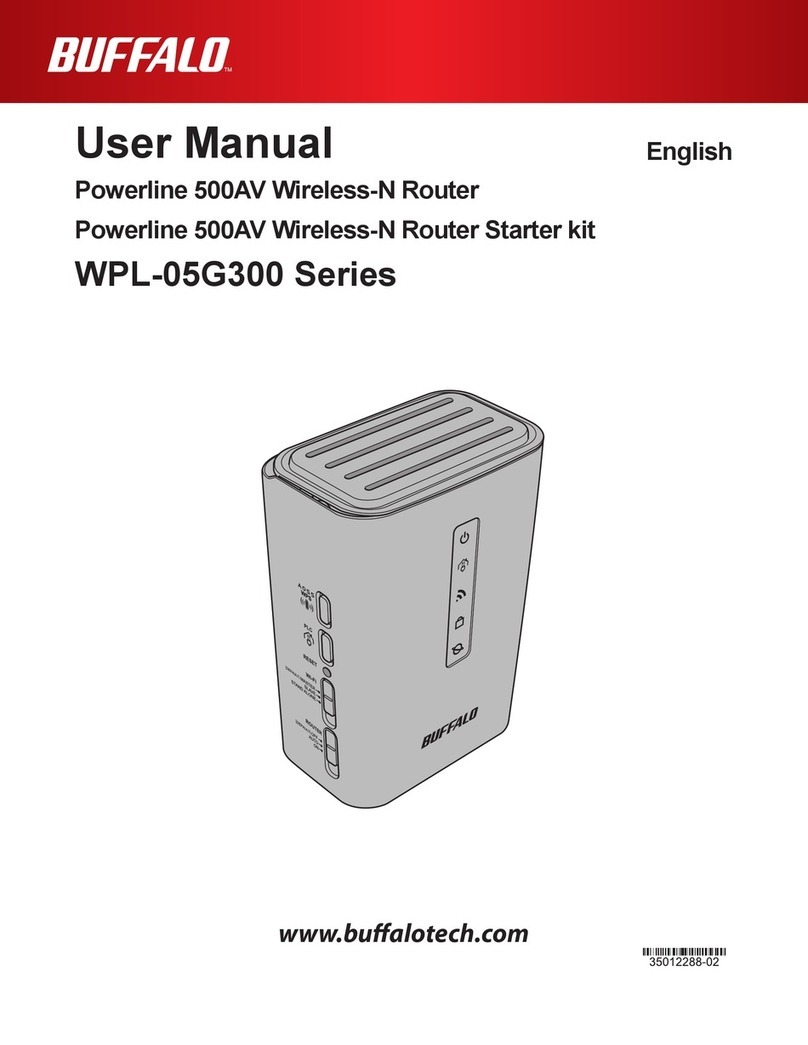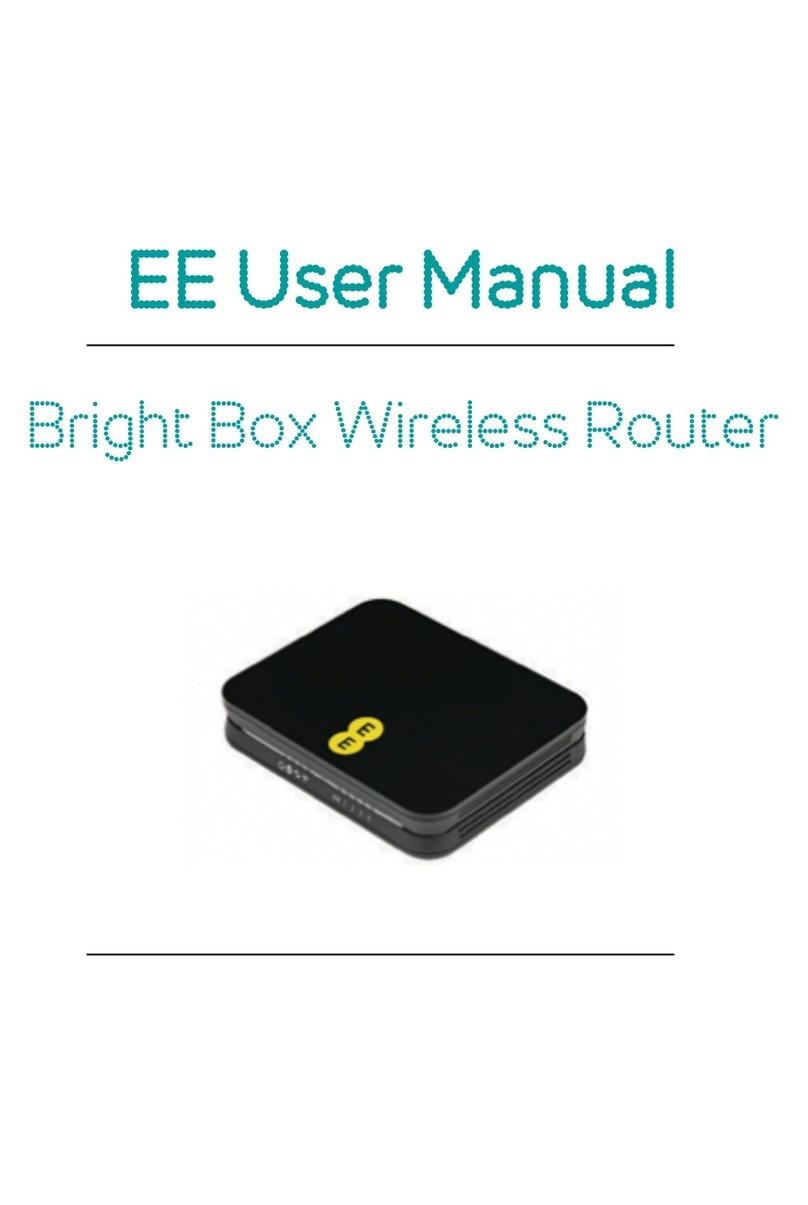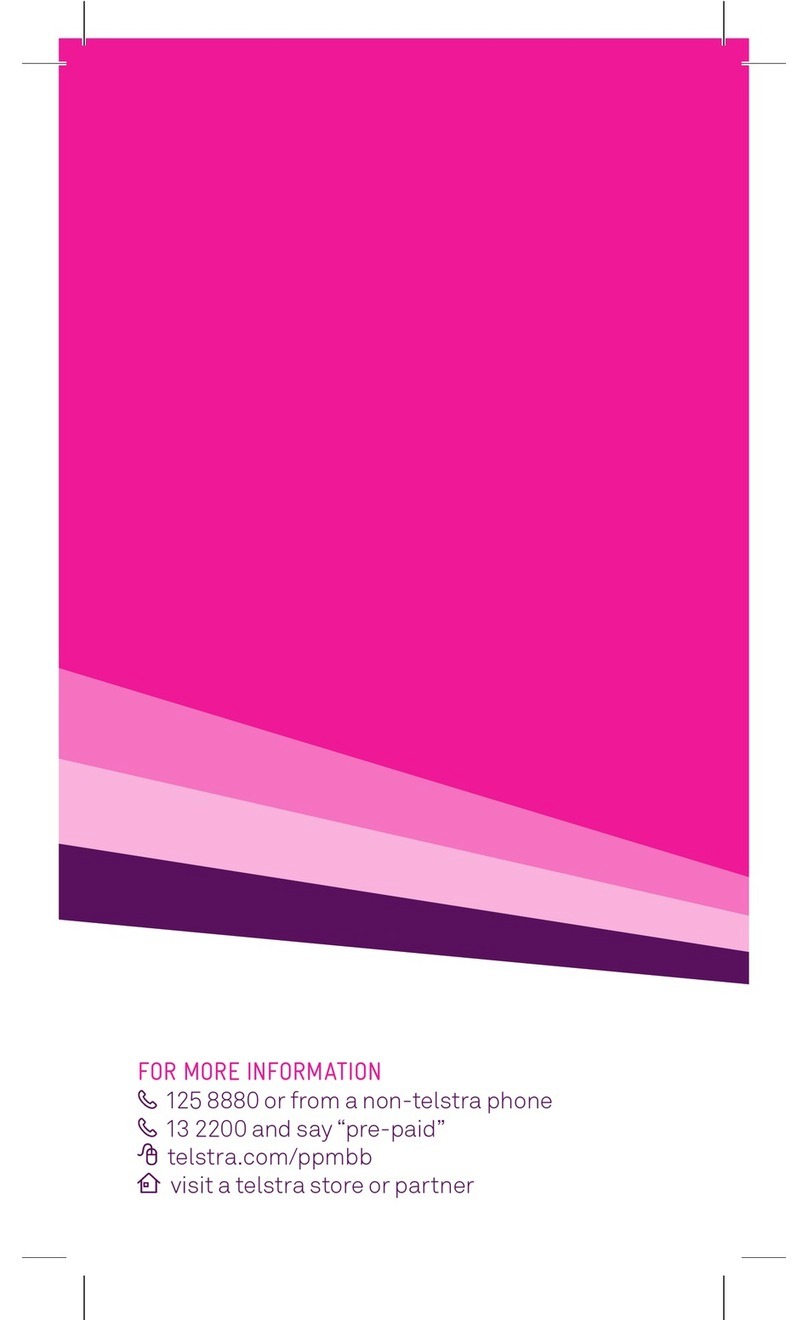WifiTrax Model Science WFD-31 User manual

WifiTrax Model Science www.wifitrax.com WifiTrax Model Science www.wifitrax.com
Getting More out of your WFD-31 and NCE Equipment
Once you are happy with simple operation using either iPhone or
Android, you really must consult the full manual for information about
the great features available. For example, you can:
•Use the Home Net option. That way you are not limited to four cabs
and you can leave you phone or tablet connected to your home
network. When you power up your NCE system, your phone or
tablet will connect much more quickly.
•Use the WFD-31 web pages to set up your locomotive roster so that
you can easily select from them on your iPhone or Android. You’ll
also be able to set each function button to show the correct text for
each locomotive and decoder.
•Control DCC Accessories using WiThrottle, Engine Driver or TCS
UWT-100.
•Find out about other ways of wiring the WFD-31 to your layout.
•Access the WFD-31 Manual at
http://www.wifitrax.com/manuals/WFD-31/WFD-31-Manual.pdf
More Information
Other resources:
http://www.wifitrax.com/appNotes/howToArticles.html
This product is not a toy. Keep away from children. It is not suitable for use by persons
under 14 years of age.
Warning: This product contains chemicals known to the state of California to cause
cancer, birth defects or other reproductive harm.
WifiTrax products are made in Australia using globally-sourced components and
services. Check our website for warranty information.
WifiTrax www.wifitrax.com
WFD-31 Getting Started Guide
This document is online at http://www.wifitrax.com/appNotes/quickStart/WFD-
31-Quick-Start.pdf. Please consult the full WFD-31 manual for much more detail
at http://www.wifitrax.com/manuals/WFD-31/WFD-31-Manual.pdf
Package Contents
1 x WFD-31 Module in Static Shielding Bag, this document, mounting screws.
WFD-31 NCE Cab Bus Wi-Fi Interface
Figure 1. WFD-31 Connections
SW1
SW2
SW3
NCE CAB Bus Address
0
0
0
3
1
0
0
4
0
1
0
5
1
1
0
10 (default)
0
0
1
20
1
0
1
30 *
0
1
1
40 *
1
1
1
10 (Causes Factory Reset!)
Table 1 CAB Bus Address Selection Options (* Address 30 & 40 may be set to any CAB
address using Web Pages)

WifiTrax Model Science www.wifitrax.com WifiTrax Model Science www.wifitrax.com
Figure 2. Left: PCP Mode connections to Power Cab. Right: UTP Mode connections to a
Power Pro Command Station
What does WFD-31 NEC Cab Bus Wi-Fi Interface do?
The WFD-31 allows you to drive your DCC trains from a hand-held
untethered controller by providing a Wi-Fi connection to NCE command
stations and boosters. In PCP mode, it replaces the circuit board in an
NCE Power Cab Panel (PCP) or in UTP mode a Universal Throttle Panel
(UTP) and provides Wi-Fi control of your DCC locos as well as the original
functions of the PCB or UTP.
•You can drive trains and control DCC accessories using a smart
phone or tablet as a hand-held controller provided it has Wi-Fi
capability and you have installed one of our recommended apps in
Table 2 such as Engine Driver on Android and WiThrottle on Apple.
•You can use a hand-held throttle designed to control trains using the
WiThrottle protocol such as the TCS UWT-100 Universal Wi-Fi
Throttle.
•You can use a Windows or Apple computer, such as a laptop or
desktop, with a recommended app from Table 2 installed.
•You can connect four throttles at a time but you can increase this
limit using a “Home Net” to six as described in the manual.
•You may have used a computer running JMRI, you can now bypass
JMRI and connect your phone directly to the WFD-31.
•You don’t need to install JMRI to use the WFD-31
•
(10)When you want to drive a different loco, tap the button at the
top, 115(L) in this example, then on the Select/Release screen,
tap Release before selecting a new loco using a different DCC
Address. You can use the “Recent” checkbox option to avoid
typing the DCC address over and over.
More Tips
Making Wi-Fi Connection Easier: Go back to your Android Setting and
tap the wftrx_WFD31_1_XXXXXXXX_7 Wi-Fi network. Make sure the
Auto Connect option is turned on. On your other Wi-Fi connections
make sure the Auto Connect option is turned off. That way your Android
device will always connect to the module if its powered on.
Auto Connecting in Engine Driver: Tap the “three dots” in the top right
and select Preferences from the menu. Find “Connect Preferences” and
“Auto Connect to First Throttle Server”. Tap the check box to turn it on.
That way Engine Driver will connect to your WFD-31’s WiThrottle Server
whenever it is available.
Avoiding Hang-ups: It’s best to release your loco before powering down
your WFD-31 and NCE system. When you power up again, Engine Driver
should reconnect, but if not, you may have to restart Engine Driver.
Please consult the Engine Driver “About” menu for more information about the
app. It is possible to control more than one locomotive at a time and select
different display appearances and preferences. Consult the website for more
information:
https://enginedriver.mstevetodd.com/
Please note that Engine Driver, has many features that may vary according to the version
that you install. WifiTrax has no control over the features of Engine Driver, but has tested
carefully its operation with our product. If you have trouble working with Engine Driver
and our module, please email us your problem rather than using the Engine Driver
support. The author of Engine Driver is not likely to know details about WifiTrax
check our website

WifiTrax Model Science www.wifitrax.com WifiTrax Model Science www.wifitrax.com
(8) On the Select/Release Loco screen, check the “DCC Address” option
and type the address of your locomotive either short or long. Tap
Acquire.
(9) The Throttle screen appears again with your DCC address as the
selected loco. Try the function buttons and throttle slider to make
sure your loco responds.
.
Installation Instructions
Decide if you are going to use the WFD-31 in PCP or UTP mode. If you
have an NCE Power Cab, you will choose PCP mode. With an NCE
Command Station such as Power Pro or SB5, you will choose UTP mode.
CAB Bus Address: All CABs connected on the NCE Cab Bus must have a
unique address. Use Table 1 to set the Address Switches to select an
unused CAB address. The factory default is CAB Address 10. Please only
use the Factory Reset option to cause a complete reset on cycling power
then return the switches to another setting.
Mounting: Remove all the connections to your PCP or UTP and remove it
from your layout’s fascia. Remove the two screws securing the circuit
board in your PCP or UTP to the front panel. Drill out the small hole so
the LED on the WFD-31 will fit using a 5mm (#10) drill. Replace the
original board with the WFD-31 using the screws provided. Re-attach to
your layout’s fascia as before.
Figure 1 shows the WFD-31 module with its connectors labelled.
Either PCP Mode Connections: Figure 2 left. Place the switch on the
back in the “EXT POWER” position. Use the flat Power Cab cable from
NCE to connect your Power Cab to the modular connector labelled
“Power Cab Connector”. Connect a 12 Volt Power supply (Power Jack.
2.5mm dia. pin, 5.5mm outer diameter, center positive) to the “Optional
Power Connector at the back of the module. Connect your track to the
two screw terminals labelled “Track Connector”.
Or UTP Mode Connections: Figure 2 right. Place the switch on the back
in the “NORM POWER” position. Use an NCE Cab Bus cable to connect
the “Command Station Cab Bus Connector”on the back to a cab bus
output of your NCE Command Station. Power will come from the
Command Station.

WifiTrax Model Science www.wifitrax.com WifiTrax Model Science www.wifitrax.com
Choosing and Installing your App
App Name
Author
Get From:
System
Advanced
Features
Loco
Operator 3
WifiTrax
Microsoft Store
Google Play Store
Windows 10
Android
YES *
WiThrottle
Beth
Hoffman
Apple Store
Apple IOS
Via web
page.
Engine
Driver
Steve
Todd
Google Play Store
Android
Via web
page.
Train
Throttle
Drew
Hoffman
Microsoft Store
Windows 10
No, Use
browser
Table 2 Recommended Apps that work with the WFD-31
* WifiTrax Loco Operator 3 provides setup for the more advanced features such as Home
Net operation, Rosters and Automatic Function Labels. This configuration may also be
achieved via the web page using WiThrottle, Engine Driver or just a browser at the URL
http://192.168.7.1 once you have connected your computer or tablet to the WFD-31’s
Wi-Fi network.
You need to install an app on your phone, tablet or computer to use the
WFD-31, Table 2 lists some recommended apps. Make your choice from
Table 2 then make sure you are connected to the internet, visit the app
store for your device manufacturer:
Microsoft
Windows
Store:
Apple
App
Store:
Google
Play
Store:
Search for the app by name then download and install the app.
Getting Started with WiThrottle on Apple IOS
There is a much more detailed description in the manual:
http://www.wifitrax.com/manuals/WFD-31/WFD-31-Manual.pdf
(1) Before opening the app, make sure your WFD-31 is properly
connected, power to your NCE equipment is on and there is a
locomotive on the track with a known DCC address. The LED on the
WFD-31 should glow red, then change to magenta (red and blue).
(5) Open the Engine Driver app on your Android phone or tablet, go
through its setup accepting all the defaults and allowing the
privileges it requests.
(6) After setup, you should see the “Connect to Server” page with your
WFD-31 listed as a “Discovered Server”. The WFD-31 acts as a
WiThrottle server, similar to JMRI. Tap on it to connect.
(7)
If for some reason it is not discovered, you must type the IP Address
of the WFD-31 unit, always 192.168.7.1 in the “Server Address” box
at the top-left and the port value of 12090 in the port textbox, then
tap the “Connect” button.
(7) The LED on the module should start flashing white and the Throttle
screen should appear –ready to select a loco and drive. Tap the
Select button.

WifiTrax Model Science www.wifitrax.com WifiTrax Model Science www.wifitrax.com
Getting Started with Engine Driver on Android
(1) Make sure power to your NCE Command Station and booster is on,
the WFD-31 is connected and there is a locomotive on the track with
a DCC address that you know. The LED on the WFD-31 should glow
red and then change to magenta (Red and blue)
(2) Press the Home button and tap the settings icon on your Android
phone or tablet:
(3) Find the Wi-Fi option. On Android 7, you tap Connections on the left,
then Wi-Fi on the right.
(4) You see a list of available Wi-Fi Connections on the right. Look for
one like wftrx_WFD31_1_XXXXXXXX_7, where XXXXXXXX is the serial
number of your unit that appears on its label. Tap on that –no
password is required –and wait for it to connect.
Tap the Settings icon on your iPhone or iPad, etc.
(2) Tap Wi-Fi on the left-hand menu. Under CHOOSE A NETWORK on
the right, the list should include one like
wftrx_WFD31_1_XXXXXXXX_7, where XXXXXXXX is the serial number
of your unit that appears on its label. Tap that Wi-Fi Network. You
must always connect to this Network otherwise WiThrottle will not
see the WFD-31.
(3) No password is required and after a few moments you should see
that it has connected.
(4) Open the WiThrottle app. This app has some tabs at the bottom to
select screens:

WifiTrax Model Science www.wifitrax.com WifiTrax Model Science www.wifitrax.com
(5) You should see the connection screen headed by
“wftrx_WFD31_XXXXXXXX”. If not, tap the Settings tab at the
bottom right, then Server Configuration at the middle left, then
Current Server at the top right.
(6) The WFD-31 is a WiThrottle Server. It should appear in the
AVAILABLE WITHROTTLE SERVERS section, identified by its serial
number SNXXXXXXXX. If it is visible, tap it and continue at (9).
(7) If for some reason it does not appear, Set Server Manually. Tap
“Search for Wi-Fi Modules”. The IP Address and port are pre-entered
as 192.168.7.1 and 12090, so just tap “Connect”. The LED on the
WFD-31 should start flashing white.
(8) Now tap the Address tab at the bottom to show the Address screen.
Tap Keypad at the top-left, type the DCC address of the locomotive
that you wish to drive and tap the Set button.
(9) Tap the Throttle tab at the bottom-left of the screen and you can
begin driving.
.
More Tips
Making Wi-Fi Connection Easier: Go back to your Apple Settings and tap
the wftrx_WFD31_1_XXXXXXXX_7 Wi-Fi network. Make sure the Auto
Join option is turned on. On your other Wi-Fi connections make sure the
Auto Join option is turned off. That way your Apple device will always
connect to the module if its powered on.
Auto Connecting in WiThrottle: Tap the “Settings”tab at the bottom
right, then “Server Configuration” on the left, then turn on “Use
automatic network configuration”. That way WiThrottle will connect to
your WFD-31’s WiThrottle Server whenever it is available.
Avoiding Hang-ups: It’s best to release the loco before powering down
your WFD-31 and NCE system. When you power up again, WiThrottle
should reconnect, but you may be asked, on a pop-up, to select the
wftrx_WFD31_XXXXXXXX network again. If WiThrottle does not
reconnect, you may have to restart it by going back to the Home screen
and tapping its icon.
You can kill an app completely in Apple IOS by swiping up from the
bottom of the home screen to show the switcher screen, then swiping
its icon off the screen. Then you can restart it from the home screen.
Please consult the WiThrottle manual for more information and tips:
https://www.withrottle.com/html/manual.html
Please note that WiThrottle, has many features that may vary according to the version
that you install. WifiTrax has no control over the features of WiThrottle, but has tested
carefully its operation with our product. If you have trouble working with WiThrottle and
our module, please email us your problem rather than using the WiThrottle support.
WiThrottle support people do not know details of WifiTrax products, so please do not
Table of contents
Other WifiTrax Model Science Wireless Router manuals