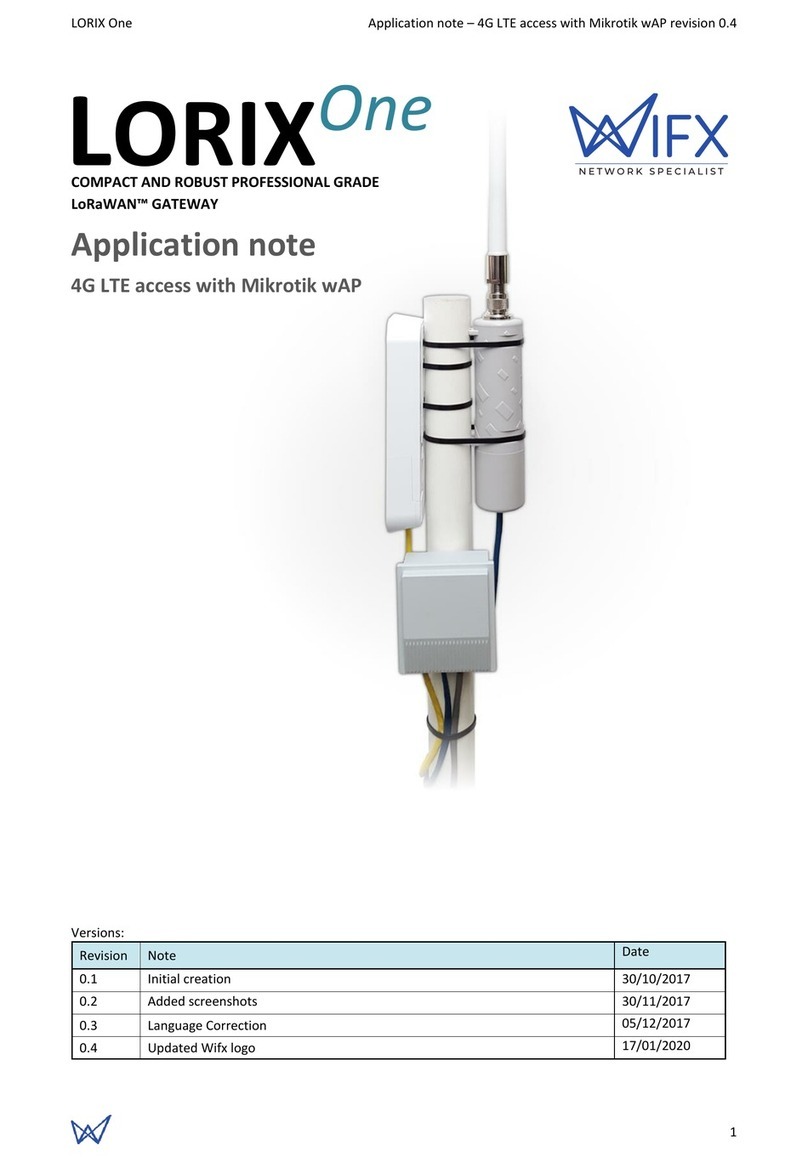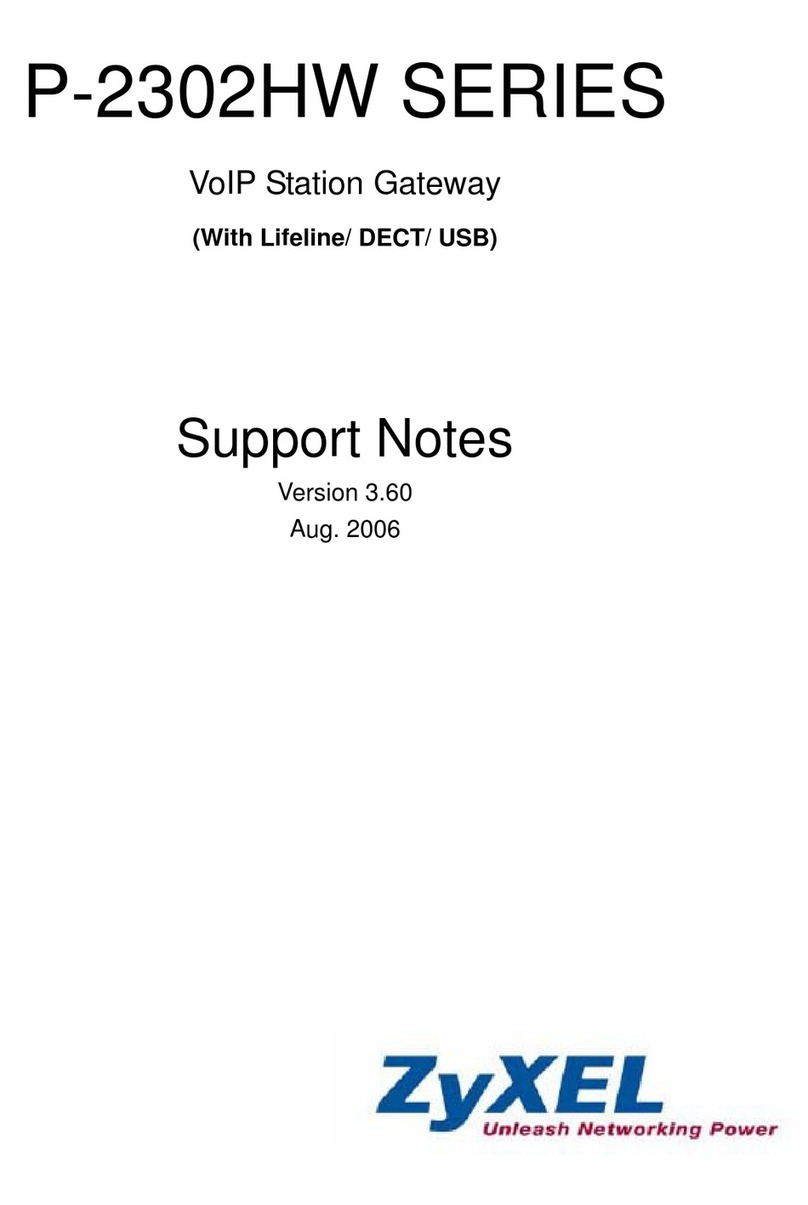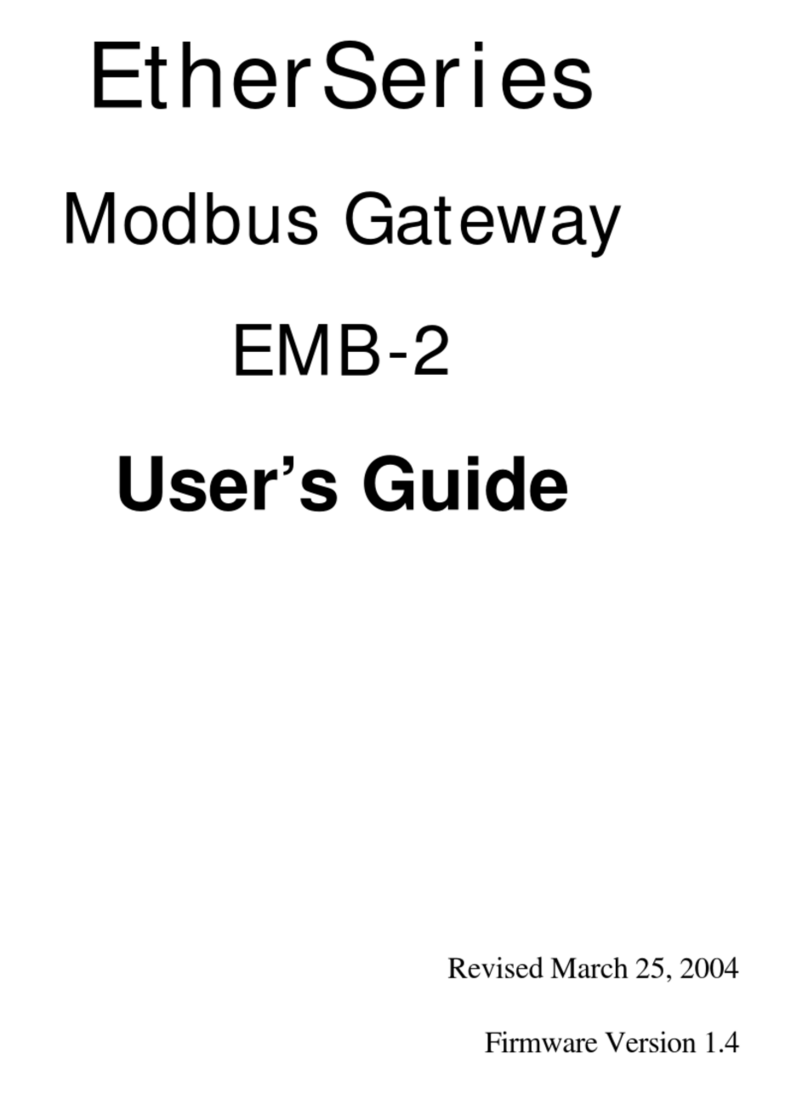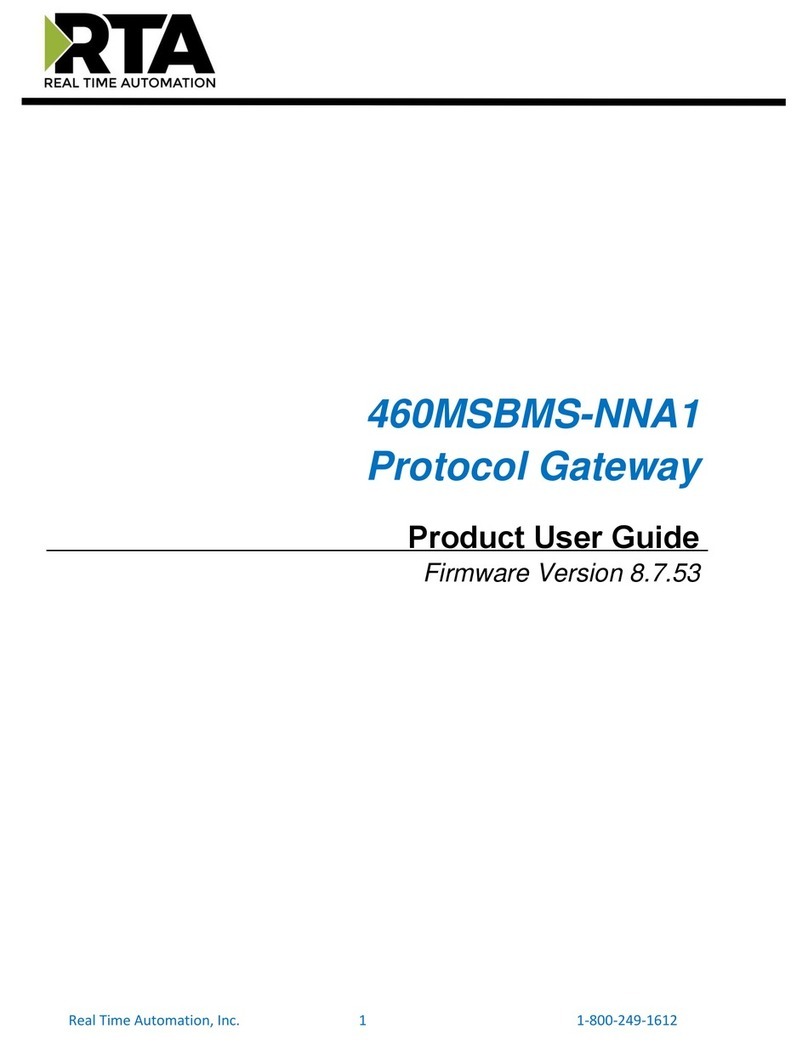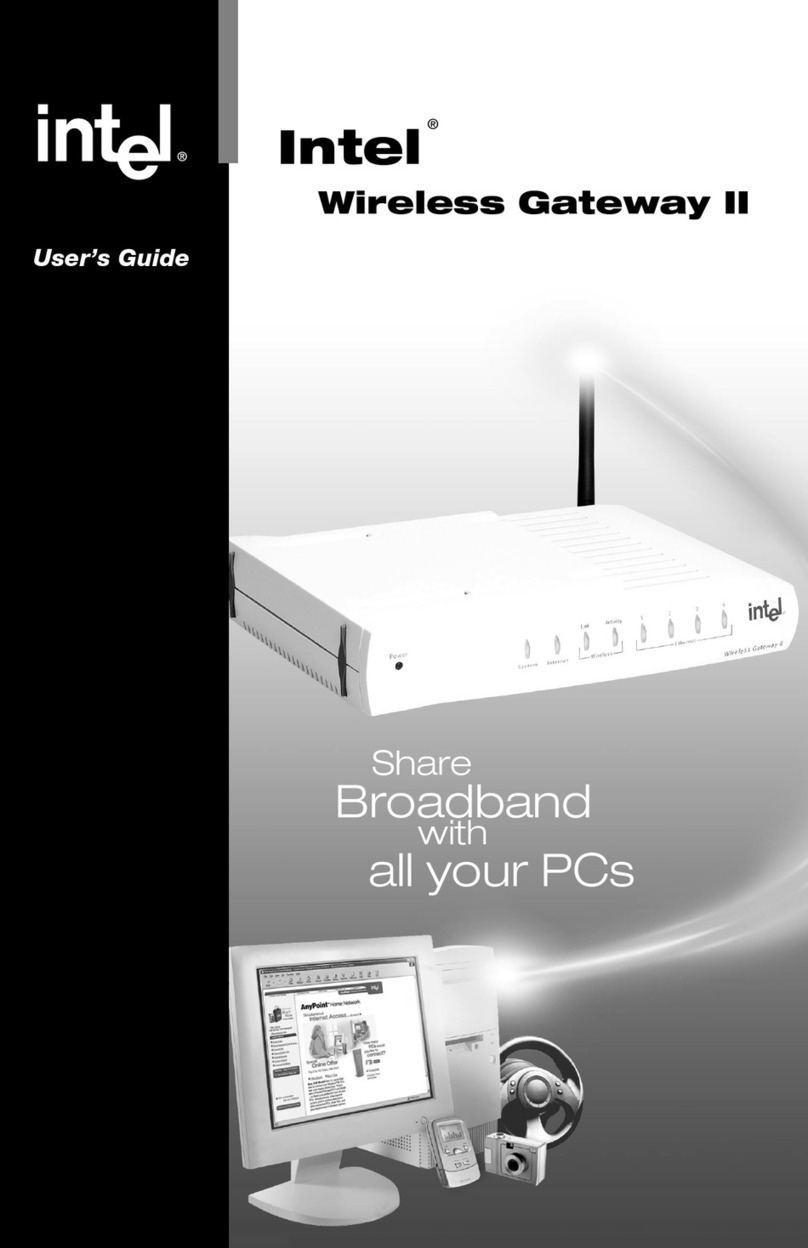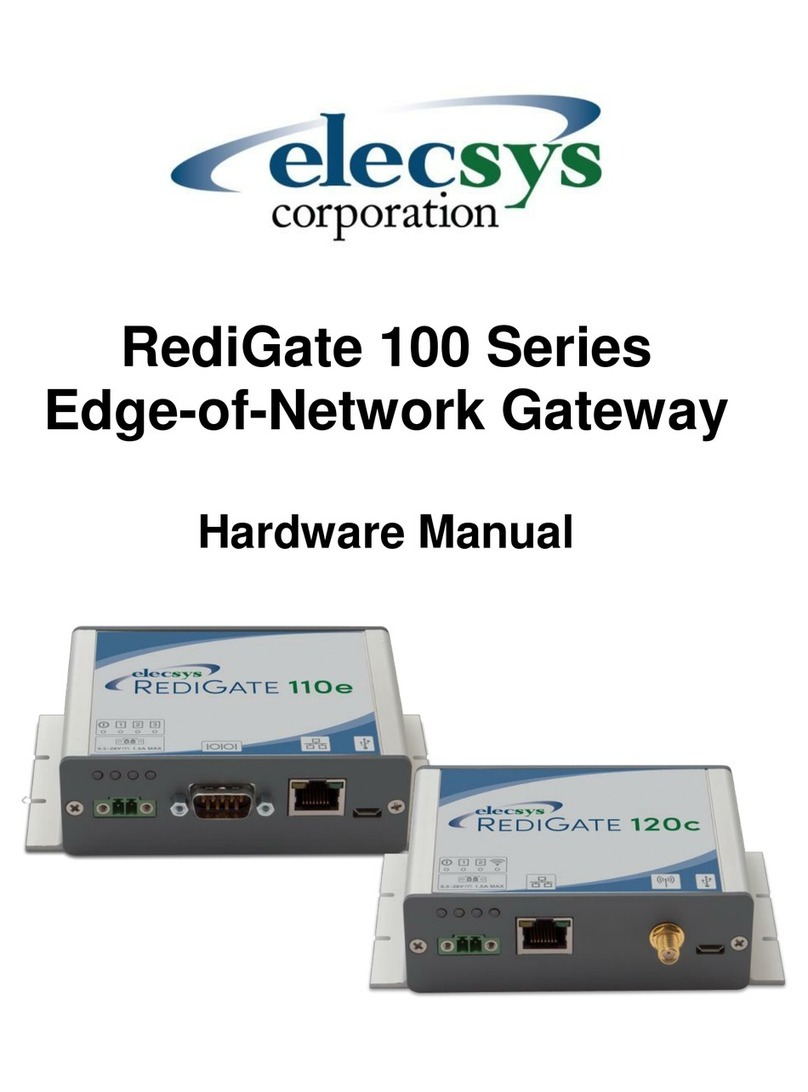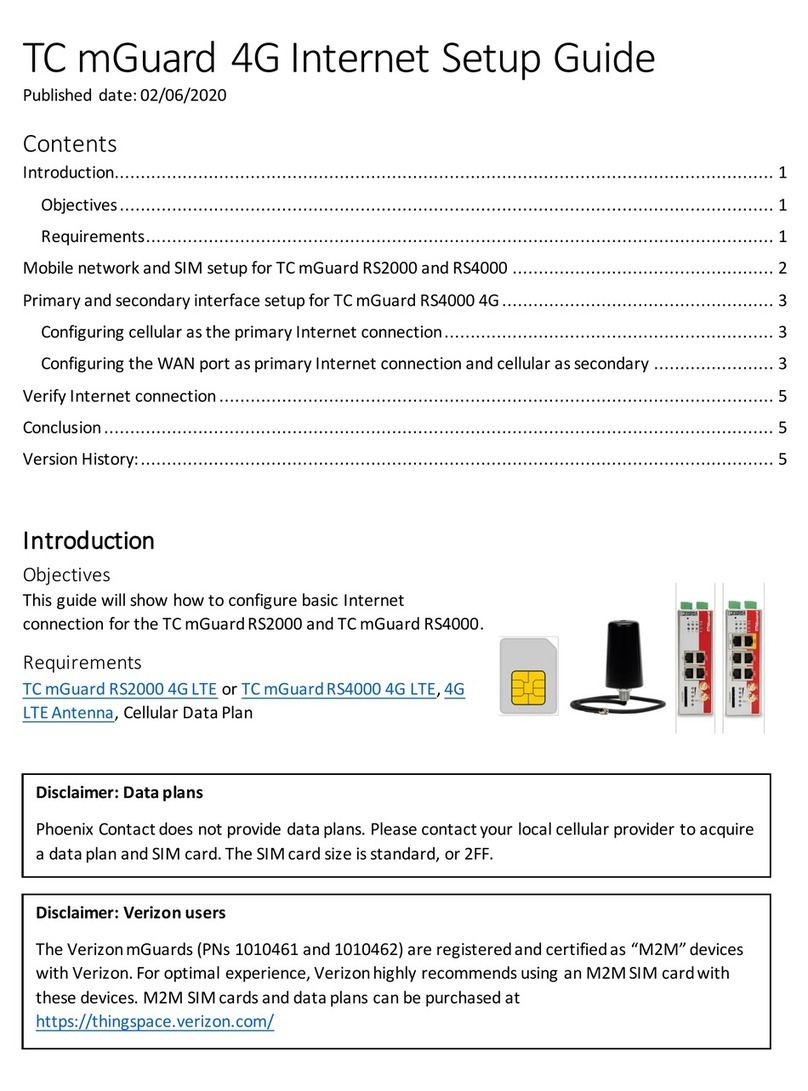Wifx Lorix One User manual

LORIX One User manual revision 1.4
EN
1
Low cost LoRa IP43/IP65 gateway
User manual
Versions:
Revision
Note
Date
1.0
Added TTN cloud application
Added system update
05/03/2017
1.1
Updated operating temperature and power supply following safety certification
requirements
07/30/2017
1.2
Added Kersing packet-forwarder and updated others packet-forwarders and
clouds-manager with manual forwarder option
21/04/2018
1.3
Added US version
08/05/2018
1.4
Updated FCC and IC legal texts and added installation description
06/07/2018

LORIX One User manual revision 1.4
EN
2
1SUMMARY
1Summary ................................................................................................................................................................. 2
2Product Specifications............................................................................................................................................. 4
3Regulations.............................................................................................................................................................. 5
3.1 Version 868MHz band ...................................................................................................................................... 5
3.1.1 Europe / CE................................................................................................................................................ 5
3.2 Version 915MHz band ...................................................................................................................................... 6
3.2.1 USA / FCC .................................................................................................................................................. 6
3.2.2 Canada / IC ................................................................................................................................................ 6
4General information................................................................................................................................................ 8
4.1 Wiki................................................................................................................................................................... 8
4.1.1 Update information .................................................................................................................................. 8
4.1.2 Troubleshooting ........................................................................................................................................ 8
4.1.3 Open source licenses................................................................................................................................. 8
4.2 Connectivity/Interface...................................................................................................................................... 8
4.3 Start/Reset........................................................................................................................................................ 8
4.3.1 Procedures ................................................................................................................................................ 9
5Ethernet/PoE......................................................................................................................................................... 11
5.1 Power through passive PoE ............................................................................................................................ 11
6Administration terminal access............................................................................................................................. 12
6.1 USB ................................................................................................................................................................. 12
6.2 SSH.................................................................................................................................................................. 13
7System access & configuration.............................................................................................................................. 14
7.1 Login ............................................................................................................................................................... 14
7.2 User/Password ............................................................................................................................................... 14
7.2.1 Define or change a password.................................................................................................................. 14
7.3 Root privileges................................................................................................................................................ 14
7.3.1 Sudo command ....................................................................................................................................... 14
7.3.2 Su command ........................................................................................................................................... 15
7.4 Edit a file......................................................................................................................................................... 15
7.4.1 Using Vi ................................................................................................................................................... 15
7.4.2 Using Nano.............................................................................................................................................. 16
7.5 Configuring LAN connection parameters ....................................................................................................... 16
7.5.1 Static configuration ................................................................................................................................. 16
7.5.2 DHCP configuration................................................................................................................................. 17
7.5.3 Network restarting.................................................................................................................................. 17
7.6 System update................................................................................................................................................ 17
7.6.1 Main server ............................................................................................................................................. 17
7.6.2 Manual update........................................................................................................................................ 17
7.6.3 Package installation ................................................................................................................................ 18

LORIX One User manual revision 1.4
EN
3
7.7 Cloud applications .......................................................................................................................................... 19
7.7.1 LORIOT .................................................................................................................................................... 19
7.7.2 Semtech packet-forwarder ..................................................................................................................... 21
7.7.3 TTN Packet-forwarder............................................................................................................................. 23
7.7.4 Kersing mp-packet-forwarder ................................................................................................................. 25
7.7.5 Wifx clouds-manager .............................................................................................................................. 27
7.8 LoRa concentrator utilities ............................................................................................................................. 28
7.8.1 Gateway ID update script........................................................................................................................ 28
7.8.2 SX1301 reset pin control......................................................................................................................... 28
7.8.3 Test binaries............................................................................................................................................ 29
7.8.4 Util binaries ............................................................................................................................................. 29
8SD Card.................................................................................................................................................................. 30
8.1.1 Insertion/Removal................................................................................................................................... 30
8.1.2 SD card detection.................................................................................................................................... 30
8.1.3 SD card (un)mounting ............................................................................................................................. 30
9Electrical................................................................................................................................................................ 31
9.1 Power consumption ....................................................................................................................................... 31
10 Mechanical ............................................................................................................................................................ 32
10.1 LORIX One....................................................................................................................................................... 32
10.1.1 IP43 (Semi-waterproof)........................................................................................................................... 32
10.1.2 IP65 (Waterproof) ................................................................................................................................... 32
10.2 Antenna 4dbi (868 & 915 versions)................................................................................................................ 32
10.3 Antenna 2.15dbi (868 versions) ..................................................................................................................... 33
11 Setup guide ........................................................................................................................................................... 34
11.1 General recommendations............................................................................................................................. 34
11.2 Standard mounting using a pole..................................................................................................................... 34

LORIX One User manual revision 1.4
EN
4
2PRODUCT SPECIFICATIONS
Version
IP43 (Semi-waterproof)
IP64 (Waterproof)
Physical specifications
Dimensions
See 10.1.1 IP43 (Semi-waterproof)
See 10.1.2 IP65 (Waterproof)
Weight
< 230 grams
Connectors
1 RJ45 Ethernet 10/100Mbps port
Max 100m. length, use shielded cable for outdoor use
1 USB micro-B service connector (service access only)
1 N type RF antenna connector
1 microSD SD Memory Card Specification v2.0 slot
Power specifications
Input supply
24VDC 500mA (through passive PoE)
Power supply
See 5.1 Power through passive PoE
Consumption
See 9.1 Power consumption
Climatic specifications
Operating
temperature
-30°C to +55°C
-5°C to +40°C for the power supply (S-)HNP12-240L6, indoor use only
Storage
temperature
-20°C to +70°C
Operating
humidity
10% to 90% RH Non-condensing
Storage
humidity
5% to 90% RH Non-condensing
System
CPU
ARM® Cortex™-A5 @ 600MHz
RAM
128 MBytes DDR2 @ 200MHz
Internal
memory
256 MBytes NAND FLASH with 4bit hardware ECC
External
memory
microSD card slot, SDHC compatible, can be used as boot source
TABLE 1 PRODUCT SPECIFICATIONS

LORIX One User manual revision 1.4
EN
5
3REGULATIONS
3.1 VERSION 868MHZ BAND
3.1.1 EUROPE /CE
The LORIX One (IP43 & IP65) 868MHz version complies with requirements listed in article 3 of the RED 2014/53/EU
Directive :
Certification compliance
Radio & EMC
RED 2014/53/EU (European Radio Equipment Directive)
ETSI EN 300 220-2
EN 61000-6-1:2007
IEC 61000-6-1:2005 (ed2.0)
ETSI EN 301 489-3 V1.6.1:2013
Human safety
EN 62209-2
IEC/EN 62479-1
Electrical safety
EN 60950
TABLE 2: CERTIFICATION COMPLIANCE VERSION 868MHZ FOR EUROPE
For use in Europe, the LORIX One must comply with the ERC 70-3 requirements regarding duty cycle and maximum
EIRP. These parameters are summarized in the following table:
Duty cycle and maximum EIRP
ERC 70-3 Band
Frequency (MHz)
Power
Duty cycle
h1.3
863 –865
14dBm ERP
0.1%
h1.3
865 –868
14dBm ERP
1%
h1.4
868 –868.6
14dBm ERP
1%
h1.5
868.7 –869.2
14dBm ERP
0.1%
h1.6
869.4 –869.65
27dBm ERP
10%
h1.7
869.7 –870
14dBm ERP
1%
h2
870 –873
14dBm ERP
1%
h2.1
870 –873
14dBm ERP
1%
TABLE 3: DUTY CYCLES AND MAXIMUM EIRP VERSION 868MHZ FOR EUROPE
If the antenna is changed, the output power must be adjusted to take into account the antenna gain to avoid
exceeding the values defined by the ERC 70-3 regulation.
Warning: some countries in Europe may have a specific frequency range, a maximum EIRP and duty cycle regulation.
Please check the local regulations before installing and using the LORIX One 868MHz version.
For countries outside Europe, please check that the frequency range, the maximum allowed EIRP and duty cycle are
authorized.

LORIX One User manual revision 1.4
EN
6
3.2 VERSION 915MHZ BAND
The LORIX One (IP43 & IP65) 915MHz version complies with both FCC and IC regulation:
Certification compliance
CFR 47 FCC Part 15
FCC 47 CFR Part 15 : 2014 - Part 15- Radio frequency devices
RSS 247
RSS-Gen –Issue 5, Avril 2018 –General requirements and Information for the Certification
of radio Apparatus
RSS-247 Issue 2, February 2017 –Digital Transmission Systems (DTSS), Frequency Hopping
Systems (FHSS) and License-Exempt Local Area Network (LE-LAN) Devices
TABLE 4: CERTIFICATION COMPLIANCE VERSION 915MHZ FOR US/CANADA
The associated FCC and IC identifiers of the LORIX One 915MHz version are:
FCC ID : 2APAZ-LORIXONE
IC : 23715-LORIXONE
Model : LORIX One
Some conditions must be met to maintain the FCC and IC compliance of the devices in the USA and Canada. These
conditions are detailed in the following paragraphs. For other countries, please check the specific regulations
regarding maximum allowed EIRP and duty cycle.
3.2.1 USA /FCC
This device complies with Part 15 of the FCC Rules. Operation is subject to the following two conditions: (1) this
device may not cause harmful interference, and (2) this device must accept any interference received, including
interference that may cause undesired operation.
Any changes or modifications not expressly approved by the party responsible for compliance could void the user's
authority to operate the equipment.
This equipment has been tested and found to comply with the limits for a Class A digital device, pursuant to part 15
of the FCC Rules. These limits are designed to provide reasonable protection against harmful interference when the
equipment is operated in a commercial environment. This equipment generates, uses, and can radiate radio
frequency energy and, if not installed and used in accordance with the instruction manual, may cause harmful
interference to radio communications. Operation of this equipment in a residential area is likely to cause harmful
interference in which case the user will be required to correct the interference at personal expense.
This device must be professionally installed.
Also, some specific recommendations for exposure to magnetic fields must be followed: This equipment complies
with FCC’s radiation exposure limits set forth for an uncontrolled environment under the following conditions:
1. This equipment should be installed and operated such that a minimum separation distance of 20 cm is
maintained between the radiator (antenna) and user’s/nearby person’s body at all times.
2. This transmitter must not be co-located or operating in conjunction with any other antenna or transmitter.
3.2.2 CANADA /IC
This device complies with Industry Canada’s license-exempt RSS standards. Operation is subject to the following two
conditions:
1. This device may not cause harmful interference, and
2. This device must accept any interference received, including interference that may cause undesired
operation of the device.
Le présent appareil est conforme aux CNR d'Industrie Canada applicables aux appareils radio exempts de licence.
L'exploitation est autorisée aux deux conditions suivantes :

LORIX One User manual revision 1.4
EN
7
1. L’appareil ne doit pas produire de brouillage;
2. l'utilisateur de l'appareil doit accepter tout brouillage radioélectrique subi, même si le brouillage est
susceptible d'en compromettre le fonctionnement.
Under Industry Canada regulations, this radio transmitter may only operate using an antenna of a type and maximum
(or lesser) gain approved for the transmitter by Industry Canada. To reduce potential radio interference to other
users, that antenna type and its gain should be so chosen that the equivalent isotropically radiated power (EIRP) is
not more than that necessary for successful communication.
This radio transmitter has been approved by Industry Canada to operate with the antenna types listed as accessories
with the maximum permissible gain and required antenna impedance for each antenna type indicated. Antenna
types not included in this list, having a gain greater than the maximum gain indicated for that type, are strictly
prohibited for use with the device.
This equipment should be installed and operated such that a minimum separation distance of 20 cm is maintained
between the radiator (antenna) and user’s/nearby person’s body at all times.

LORIX One User manual revision 1.4
EN
8
4GENERAL INFORMATION
4.1 WIKI
The LORIX One wiki is accessible at www.lorixone.io/wiki and contains information about technical use of the
product. It contains information such as explanations on how to use the toolchain to create custom binaries or to
flash the internal NAND memory.
4.1.1 UPDATE INFORMATION
The modifications made between each new release of the Yocto Linux are described under the Wiki changelog page
http://lorixone.io/wiki/Changelog
4.1.2 TROUBLESHOOTING
Frequent encountered problems are summarized under the Wiki troubleshooting page, with suggested solutions:
http://lorixone.io/wiki/Troubleshooting
4.1.3 OPEN SOURCE LICENSES
All the licenses of the open source software used or available in the packages repository of the LORIX One are
available at the following address: https://lorixone.io/yocto/licenses/2.1.2
4.2 CONNECTIVITY/INTERFACE
Ethernet connector
PoE injection
Reset button
microSD
slot
Status
LED
USB service
connector
4.3 START/RESET
The gateway automatically boots when connected to a power supply through passive PoE on the Ethernet cable.
After start-up, the status LED should blink briefly and turn off. Once the Linux OS starts, the status LED will start
blinking in “heartbeat” mode.
The reset button can be used to reset the gateway, to reset it close to its original factory settings, or to enter in
programming mode. For a simple reset, shortly press the reset button with a thin tool such as a paper clip. Upon
release, the status LED will briefly flash and then stop to signal the reset action.

LORIX One User manual revision 1.4
EN
9
4.3.1 PROCEDURES
Short-press
Press briefly, for less than 1 second. The blue LED will briefly blink upon release
Long-press
Press and hold for several seconds. The blue LED will briefly blink after the delay specified below
Status LED
A short flash of the blue LED
Normal reset procedure
1. Short-press
2. The status LED will flash upon
release and the gateway will
reboot
Factory reset procedure
The factory reset procedure can be used to reset the initial default configuration and thus restore the device to
its original settings. This procedure is useful to solve a network misconfiguration or to recover a forgotten
password.
Scope of the factory reset
The factory reset does not reset the device to its original factory settings. It does not perform a complete
restoration and some issues cannot be solved. A complete factory reset can be done following the procedure
described on the NAND Programming page of the wiki.
1. Wait at least 1 second after
another reset pressure
2. Long-press for at least 10 seconds
3. After the LED starts blinking,
release the reset button
4. The gateway will boot in factory
reset mode. When Linux has
started, a script will copy the
default files
> 10sec
Programming mode procedure
This procedure is used to enter in programming mode. It enables the possibility to reprogram the gateway using
the Atmel SAM-BA programming tool through the USB port as summarized on the NAND Programming page of
the wiki.

LORIX One User manual revision 1.4
EN
10
1. Remove the microSD card from
the device
2. Wait at least 1 second for
another reset pressure
3. Perform 2 short presses with less
than 1 second between each
press
4. Perform a third long press for
more than 3 seconds (but less
than 5 seconds)
< 1sec < 1sec
> 3sec

LORIX One User manual revision 1.4
EN
11
5ETHERNET/POE
Connector details:
RJ45 Pin
number
Wire color
Function
1
Green
TX+
2
Green/white
TX-
3
Orange
RX+
4
Blue
VPOE1
Voltage 1 for PoE powering (must be connected with pin 5)
5
Blue/white
VPOE1
Voltage 1 for PoE powering (must be connected with pin 4)
6
Orange/white
RX-
7
Brown
VPOE2
Voltage 2 for PoE powering (must be connected with pin 8)
8
Brown/white
VPOE2
Voltage 2 for PoE powering (must be connected with pin 7)
TABLE 5 ETHERNET/POE CONNECTION
The yellow LED shows the LINK and the ACTIVITY on the Ethernet connection:
OFF No link
ON Link
Blink Link and activity
The green LED shows the actual SPEED of the Ethernet connection:
OFF 10Base-T
ON 100Base-TX
5.1 POWER THROUGH PASSIVE POE
The LORIX One gateway is exclusively powered through passive PoE using the Ethernet connector. The power is
injected through a PoE injector as shown below:
DATA + POWER
DATA
POWER
VPOE1 and VPOE2 (in Table 5) represent both power lines of the gateway. Power must be injected in the power input
connector using the switching power supply provided with the LORIX One only:
Reference HNP12-240L6
Output voltage 24VDC
Output courant 500mA

LORIX One User manual revision 1.4
EN
12
6ADMINISTRATION TERMINAL ACCESS
The embedded Linux can be accessed either through the USB connector or through SSH with a working Ethernet
connection.
6.1 USB
The gateway has a USB micro-B type connector which provides virtual COM port. Accessing the gateway this way
allows you to debug and configure the software. This is the only way to access the terminal when the network is not
accessible (without SSH access).
USB Connection consideration
Please note that the gateway cannot be powered through the USB port and needs to be powered with the passive
PoE through the Ethernet connector.
The USB connection should exclusively be used for administration/configuration and should not be left connected
during normal use. The IPxx level is also not guaranteed during USB service connector use.
To access the gateway through USB:
1. Power up the gateway with passive PoE through the Ethernet connector
2. Connect a PC to the gateway with a A mini-B cable
3. The virtual COM port is automatically detected by the PC
a. On Windows a new virtual COM port will appear in the device manager under the name ELMO
GMAS (COMxx)
b. On Linux a new virtual COM port will appear in the folder /dev/ttyACMxx
4. A terminal program like PuTTY or minicom can be used with the following parameters:
baudrate 115200
data bits 8
stop bits 1
parity none
flow control none

LORIX One User manual revision 1.4
EN
13
6.2 SSH
The gateway provides a SSH server and can be accessed through the SSH as soon as it is connected to a working
network using a SSH client program like PuTTY or ssh on Linux.
You need to know the IP address in order to access the gateway through SSH.
To access the gateway with SSH:
1. Power up the gateway with passive PoE through the Ethernet connector
2. A terminal program like PuTTY or ssh can be used with the following parameters:
address depending on your configuration
port 22
3. Accept the RSA key fingerprint if asked

LORIX One User manual revision 1.4
EN
14
7SYSTEM ACCESS &CONFIGURATION
7.1 LOGIN
When the connection is made via USB, the following text will appear:
Poky (Yocto Project Reference Distro) 2.1.2 sama5d4-lorix-one /dev/ttyGS0
sama5d4-lorix-one login:
If the prompt does not appear, press on the ENTER key to restart the login query.
With SSH:
Login as:
The default login user name is admin and the password is lorix4u. It is strongly recommended to change the
password as soon as possible. The procedure to change the password is found in the chapter user/password.
Enter the login and validate with ENTER, the password will then be asked:
login as: admin
admin@root's password:
_ ____ _____ _______ __ ____
| | / __ \| __ \|_ _\ \ / / / __ \
| | | | | | |__) | | | \ V / | | | |_ __ ___
| | | | | | _ / | | > < | | | | '_ \ / _ \
| |___| |__| | | \ \ _| |_ / . \ | |__| | | | | __/
|______\____/|_| \_\_____/_/ \_\ \____/|_| |_|\___|
-----------------------------------------------------
LoRa gateway www.lorixone.io
sama5d4-lorix-one:~$
7.2 USER/PASSWORD
Security issue with the default password
By default, all the LORIX One gateways have the same password and users should change it before any
“production” use. It is recommended to create a strong password which consists of numerals, special characters,
upper- and lower-case letters to increase the security of the access.
7.2.1 DEFINE OR CHANGE A PASSWORD
To define a new password, use the passwd command as follows:
sama5d4-lorix-one:~$ passwd
Changing password for admin
Enter the new password (minimum of 5 characters)
Please use a combination of upper and lower case letters and numbers.
New password: <new password>
Re-enter new password: <new password>
passwd: password changed.
7.3 ROOT PRIVILEGES
Most of the files or executables are limited to root access on the gateway to protect from any mishandling.
Depending on the rights of these files, only the root user can read, write or execute them.
7.3.1 SUDO COMMAND
For security reasons, the root user does not have access to the terminal. However, the root user can temporarily use
the sudo command to execute a command:

LORIX One User manual revision 1.4
EN
15
sama5d4-lorix-one:~$ sudo reboot
Password:
The reboot command will be executed by the root user after entering the password. This action is not possible for
the admin user. The sudo command is valid only once and must be applied for each command. Once the password
is entered, the command is available for 15 minutes.
7.3.2 SU COMMAND
It is sometimes useful to manipulate multiple files with a root access without using the sudo command for each
action. This can be done by using the su command (short for substitute user) which allows you to change the current
session’s owner. This action can allow you to become a root user and to benefit from its privileges.
The whoami (Who Am I) command will allow you to see which user you are currently:
sama5d4-lorix-one:~$ whoami
admin
The current user is admin.
sama5d4-lorix-one:~$ sudo su
Password:
sama5d4-lorix-one:/home/admin# whoami
root
The sudo su command allows you to become the root (su command without argument is a shortcut for su root).
sama5d4-lorix-one:/home/admin# su admin
sama5d4-lorix-one:~$ whoami
admin
As the root user, the sudo command is not necessary to use the su command.
Security issue or error using the su command
The sudo and su commands are powerful and allow users to modify/corrupt important files or (mis)use critical
commands. Su command is particularly dangerous since users may forget its privileges over time.
7.4 EDIT A FILE
There are two different programs to edit files on the gateway, namely Vi or Nano. They are both very simple but
very different in terms of use.
7.4.1 USING VI
Vi is less intuitive but very efficient when it is mastered. It allows you to edit a text file, existing or not, using the
following command:
sama5d4-lorix-one:~$ vi file.txt
Or prefixed with sudo if the file is root access protected.
Once the file is open, there are two main modes: insert or command. The insert mode is indicated by an Iin the
bottom left corner of the terminal.
You can switch from command mode to insert mode by typing "i" or "a".
•"i" for insert –the insertion will begin where the cursor is positioned
•"a" for append –the insertion will begin from the following character.
In the insert mode, you can modify the file as in any text editor and you can simply quit the insert mode with the
ESC key.

LORIX One User manual revision 1.4
EN
16
In command mode, you can type ":" followed by one or several commands:
•":w" for writing –to write the modifications
•":q" for quitting –to quit the program
•":q!" to force quit the program even if the modifications have not been saved
•":wq" ou ":x" to write and quit
There are other possible options which are not provided here but many tutorials can be found on the internet.
7.4.2 USING NANO
Nano is less efficient but far more intuitive and user friendly. This program is recommended if you are not familiar
with a terminal or Vi. You can edit a text file, existing or not, using the following command:
sama5d4-lorix-one:~$ nano file.txt
Or prefixed with sudo if the file is root access protected.
Once opened, you can navigate through the file with the arrow keys and modify, add or delete text like any standard
file editor.
Nano uses the CTRL key to accept commands and is easy to use since all the commands are detailed at the bottom.
The "^" character represents the CTRL key. For example, you can quit nano using the CTRL+X combination.
7.5 CONFIGURING LAN CONNECTION PARAMETERS
The network parameters are in the file /etc/network/interfaces. You can use your favorite editing program to
modify it:
sama5d4-lorix-one:~$ sudo vi /etc/network/interfaces
And the default content:
# /etc/network/interfaces -- configuration file for ifup(8), ifdown(8)
# The loopback interface
auto lo
iface lo inet loopback
# Wired or wireless interfaces
auto eth0
iface eth0 inet static
address 192.168.1.50
netmask 255.255.255.0
gateway 192.168.1.1
dns-nameservers 192.168.1.1
The first group defines the local network loop and should not be modified unless you know what you are doing. The
second group defines the main Ethernet port of the gateway (named eth0). It is configured with a default static IP
address (192.168.1.50).
7.5.1 STATIC CONFIGURATION
It possible to configure a static configuration the following parameters:
auto eth0
iface eth0 inet static
address <IP address>
netmask <Network mask>
gateway <Gateway IP address>
dns-nameservers <DNS1 address> [<DNS2 address>] [<DNS3 address>]

LORIX One User manual revision 1.4
EN
17
7.5.2 DHCP CONFIGURATION
It is possible to configure a DHCP configuration with the following parameters:
auto eth0
iface eth0 inet dhcp
7.5.3 NETWORK RESTARTING
Once the new parameters are saved, you can restart (or simply stop) the networking system by using the networking
script file:
sama5d4-lorix-one:~$ sudo /etc/init.d/networking {start|stop|restart}
This step is required to apply the new parameters.
Warning concerning network modification and SSH
If you access the gateway with SSH, keep in mind that any modification in the network interface could stop your
connection with the gateway and it could be impossible to access the gateway if you cannot use the service USB
port.
7.6 SYSTEM UPDATE
The gateway has the possibility to be updated manually using the package manager opkg which is similar to the
Debian package manager dpkg in a lighter version.
7.6.1 MAIN SERVER
The main server containing the packages is located at http://lorixone.io/yocto/feeds/2.1.2/. This information is
written in the file /etc/opkg/base-feeds.conf and can be modified to handle more server addresses for example.
Further information about opkg can be found at https://code.google.com/archive/p/opkg/ or in the Yocto
documentation which can generate directly all the packages for the gateway.
7.6.2 MANUAL UPDATE
To update the list of available packages (without updating the packages), the following command must be done prior
to any update (it will not affect the system at this point):
sama5d4-lorix-one:~$ sudo opkg update
Downloading http://lorixone.io/yocto/feeds/2.1.2/all/Packages.gz.
Updated source 'all'.
Downloading http://lorixone.io/yocto/feeds/2.1.2/cortexa5hf-neon/Packages.gz.
Updated source 'cortexa5hf-neon'.
Downloading http://lorixone.io/yocto/feeds/2.1.2/sama5d4_lorix_one/Packages.gz.
Updated source 'sama5d4_lorix_one'.
Downloading http://lorixone.io/yocto/feeds/2.1.2/sama5d4_lorix_one/Packages.gz.
Updated source 'sama5d4_lorix_one_sd'.

LORIX One User manual revision 1.4
EN
18
Once the list of packages updated, you can start the update by running:
sama5d4-lorix-one:~$ sudo opkg upgrade
This command will update every package already installed and which is not up to date.
Services stop during updates
If any updates are available, some services such as LoRa cloud applications could be stopped during the update
and restarted afterwards.
Errors during updates
If any error appears during the update, do not hesitate to read the trouble section of the wiki under 4.1.2
Troubleshooting.
7.6.3 PACKAGE INSTALLATION
Packages that are not installed by default can be added using the following command:
sama5d4-lorix-one:~$ sudo opkg install <pkgs>
Package availability can be consulted at the following address: http://lorixone.io/yocto/feeds/2.1.2/ under each
subdirectories in the file Packages.
Installation of new packages
If you have an older version of the software, the recently added packages are available on the packages server.
However, the opkg upgrade command will not install these packages and you will need to install them manually
using the opkg install command followed by the package’s name.
Example: opkg install kersing-packet-forwarder

LORIX One User manual revision 1.4
EN
19
7.7 CLOUD APPLICATIONS
7.7.1 LORIOT
7.7.1.1 SUMMARY
Website: https://loriot.io
Yocto package name: loriot
Rootfs location: /opt/lorix/clouds/loriot
Init script: /etc/init.d/loriot-gw
Status: STABLE
The LORIX One gateway is preinstalled with the LORIOT cloud application.
7.7.1.2 CONFIGURATION
To test the LORIOT cloud, create a free account on loriot.io and add the new gateway using the MAC address of
your LORIX One (under the XX:XX:XX:XX:XX:XX form) which you can find on the back label or using the command
ifconfig under Linux (SSH or USB):
sama5d4-lorix-one:~$ ifconfig
eth0 Link encap:Ethernet HWaddr XX:XX:XX:XX:XX:XX
[…]
lo Link encap:Local Loopback
[…]
7.7.1.3 MANUAL TEST
Before conducting any manual test, make sure you do not have any other packet-forwarder already running and
launched with the clouds-manager script using the following command:
sama5d4-lorix-one:~$ /etc/init.d/clouds-manager.sh stop
Password:
Stopping cloud <running cloud>... done.
Once stopped, the LORIOT packet-forwarder can be launched manually by using the following command:

LORIX One User manual revision 1.4
EN
20
sama5d4-lorix-one:~$ cd /opt/lorix/clouds/loriot/
sama5d4-lorix-one:/opt/lorix/clouds/loriot$ sudo ./loriot-gw -f
Password:
[2018-05-01 14:08:27.155][DEBUG] No interface set
[2018-05-01 14:08:27.157][LOG ] Gateway loriot_lorix_spi version 2.8.870-JKS-EU1-2.8.870
[2018-05-01 14:08:27.159][LOG ] Openssl version OpenSSL 1.0.2h 3 May 2016
[2018-05-01 14:08:27.161][LOG ] Using eth0 for GW EUI FCC23DFFFF0E23D7
[2018-05-01 14:08:27.164][LOG ] Requesting system route
[2018-05-01 14:08:27.677][LOG ] Connecting config server eu1.loriot.io
[2018-05-01 14:08:27.712][LOG ] SSL: Will use internal certificate validation
[2018-05-01 14:08:27.736][DEBUG] Hostname eu1.loriot.io addr <address>
[2018-05-01 14:08:27.829][Cfg ] HTTP response HTTP/1.1 200 OK
[2018-05-01 14:08:27.831][Cfg ] Timestamp Tue, 01 May 2018 14:08:27 GMT
[2018-05-01 14:08:27.832][Cfg ] Content-type application/json; charset=utf-8
[2018-05-01 14:08:27.835][INFO ] Parsing configuration file ...
[2018-05-01 14:08:27.837][INFO ] 5 configuration parameters found
[2018-05-01 14:08:27.838][RADIO] running PUBLIC network, clock fed from radio #1
[2018-05-01 14:08:27.839][RADIO] radio 0 enabled, SX1257, center frequency 867500000, RSSI offset -164.0, TX enabled
[2018-05-01 14:08:27.841][RADIO] radio 1 enabled, SX1257, center frequency 868500000, RSSI offset -164.0, TX disabled
[2018-05-01 14:08:27.843][INFO ] LoRa Multi-SF channel 0 >> Radio 1, IF -400000 Hz, 125 kHz BW Enabled
[2018-05-01 14:08:27.844][INFO ] LoRa Multi-SF channel 1 >> Radio 1, IF -200000 Hz, 125 kHz BW Enabled
[2018-05-01 14:08:27.845][INFO ] LoRa Multi-SF channel 2 >> Radio 1, IF 0 Hz, 125 kHz BW Enabled
[2018-05-01 14:08:27.845][INFO ] LoRa Multi-SF channel 3 >> Radio 0, IF -400000 Hz, 125 kHz BW Enabled
[2018-05-01 14:08:27.846][INFO ] LoRa Multi-SF channel 4 >> Radio 0, IF -200000 Hz, 125 kHz BW Enabled
[2018-05-01 14:08:27.847][INFO ] LoRa Multi-SF channel 5 >> Radio 0, IF 0 Hz, 125 kHz BW Enabled
[2018-05-01 14:08:27.847][INFO ] LoRa Multi-SF channel 6 >> Radio 0, IF 200000 Hz, 125 kHz BW Enabled
[2018-05-01 14:08:27.848][INFO ] LoRa Multi-SF channel 7 >> Radio 0, IF 400000 Hz, 125 kHz BW Enabled
[2018-05-01 14:08:27.848][INFO ] Lora std channel> radio 1, IF -200000 Hz, 250000 Hz bw, SF 7
[2018-05-01 14:08:27.848][INFO ] FSK channel> radio 1, IF 300000 Hz, 125000 Hz bw, 50000 bps datarate
[2018-05-01 14:08:27.867][DEBUG] Connecting update server
[2018-05-01 14:08:27.870][DEBUG] Hostname eu1.loriot.io addr <address>
[2018-05-01 14:08:27.970][Cfg ] HTTP response HTTP/1.1 204 No Content
[2018-05-01 14:08:27.972][INFO ] No update available for current version
[2018-05-01 14:08:27.977][LOG ] Starting LoRa Concentrator
FPGA version 0
[2018-05-01 14:08:31.432][LOG ] LoRa starting HAL 4.1.3
ERROR: Spectral Scan is not supported (0x70)
[2018-05-01 14:08:31.435][DEBUG] gpsThread starting
[2018-05-01 14:08:31.436][DEBUG] gpsThread end
LOOP
[2018-05-01 14:08:31.541][LOG ] Connecting websocket server eu1.loriot.io
[2018-05-01 14:08:31.545][DEBUG] Hostname eu1.loriot.io addr <address>
[2018-05-01 14:08:31.631][NWK ] HTTP response HTTP/1.1 101 Switching Protocols
[2018-05-01 14:08:31.632][NWK ] Connection to network server established.
{"cmd":"gwifstat","stat":[{"name":"eth0","run":true,"rx":1400878,"tx":1279521}]}
{"cmd":"gwifip","ip":[{"name":"eth0","used":true,"ip":"192.168.1.50"}]}
{"cmd":"gwsysinfo","uname":{"machine":"armv7l","name":"sama5d4-lorix-one","release":"4.4.39-00526-
gcb52511","sys":"Linux","version":"#1 Wed May 24 19:35:10 CEST
2017"},"storage":[{"free":164196352,"size":225832960,"folder":"."}],"free":87998464,"size":126918656,"loads":[0.04,0.0
3,0.00],"uptime":4320,"cpus":1}
In manual mode, the terminal on which the packet-forwarder has been launched must be kept open during the
whole time of use.
Once started, the application displays its log output and allows easy debugging before passing in production mode.
It can be stopped using the CTRL+C keyboard shortcut.
7.7.1.4 PRODUCTION MODE
Once the configuration has been manually tested (optional), the LORIOT packet-forwarder can be automatically
started at boot or on command (without the need of keeping the terminal open) using the Wifx clouds-manager.
Other manuals for Lorix One
5
Table of contents
Other Wifx Gateway manuals
Popular Gateway manuals by other brands

KIWIGRID
KIWIGRID Energy Manager VoyagerX quick start guide

Comcast
Comcast DPC3939B quick start guide

AudioCodes
AudioCodes MediaPack MP-124 user manual
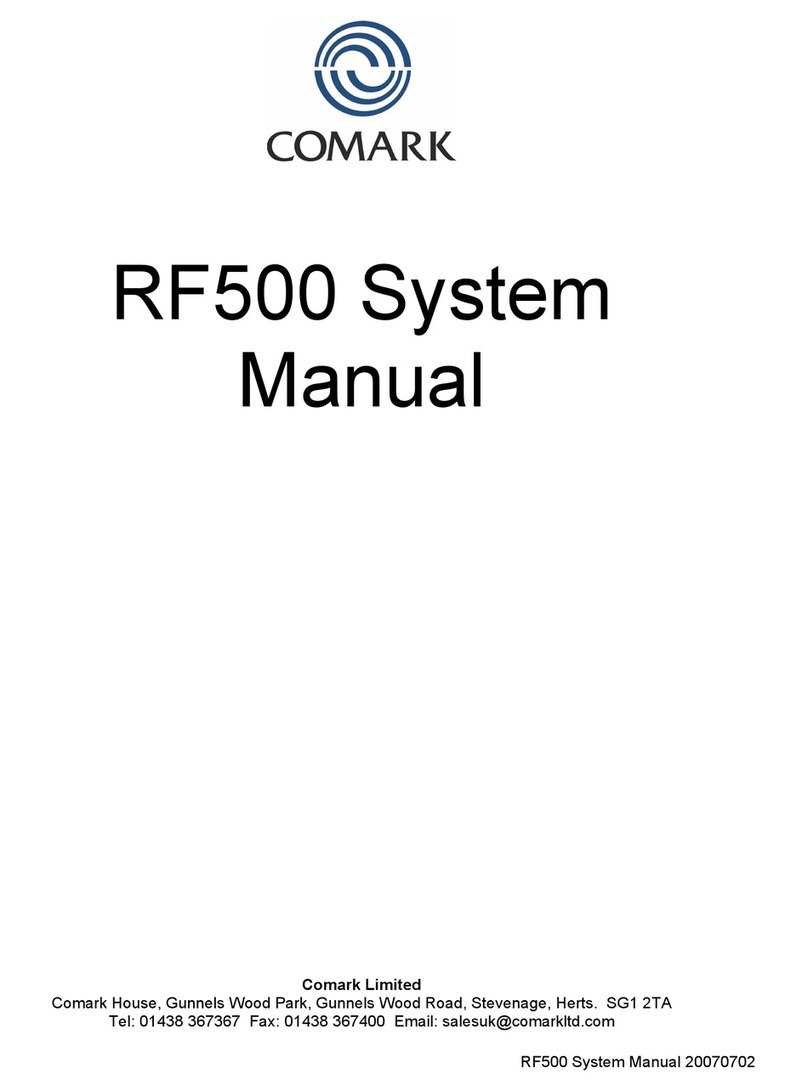
Comark
Comark RF500 System manual
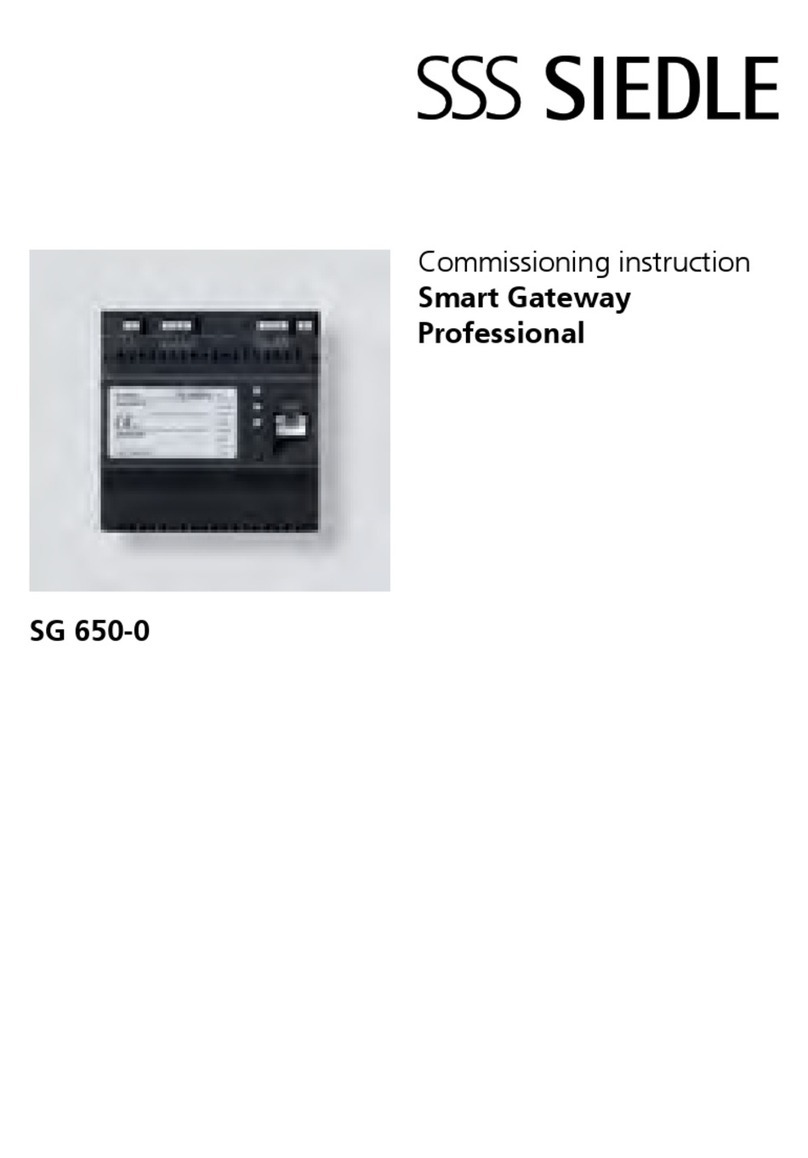
SSS Siedle
SSS Siedle Smart Gateway Professional Commissioning instructions

Lantronix
Lantronix PremierWave 2050 user guide