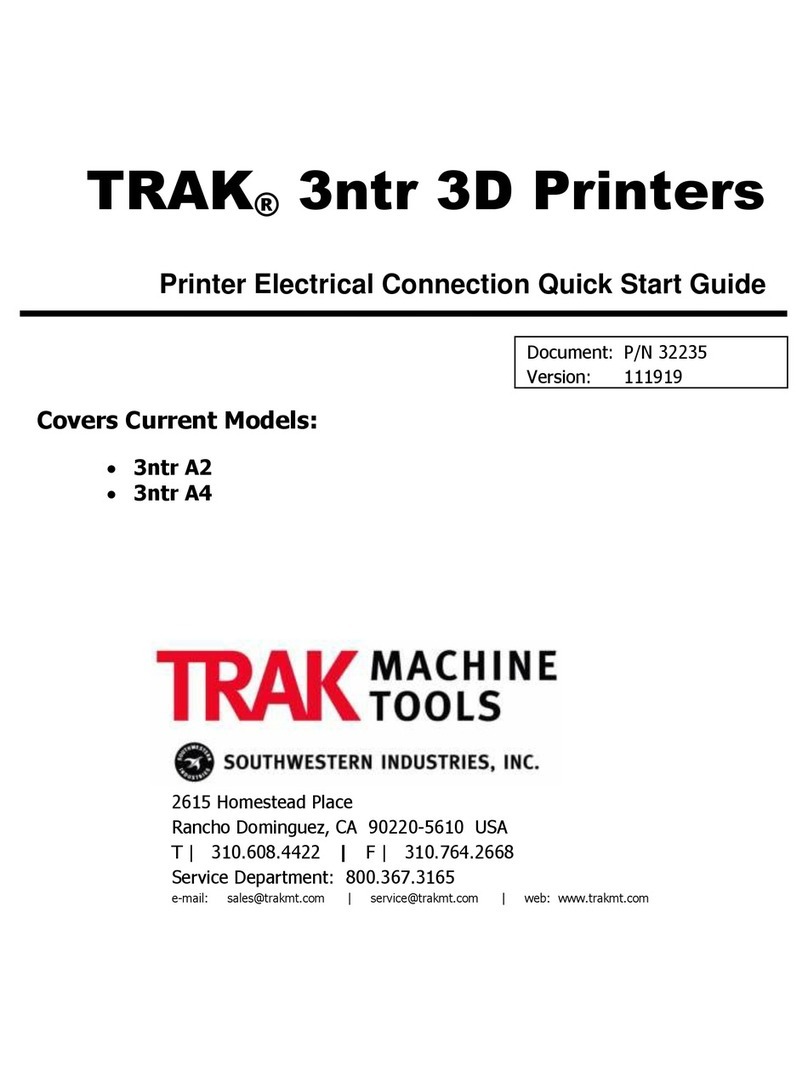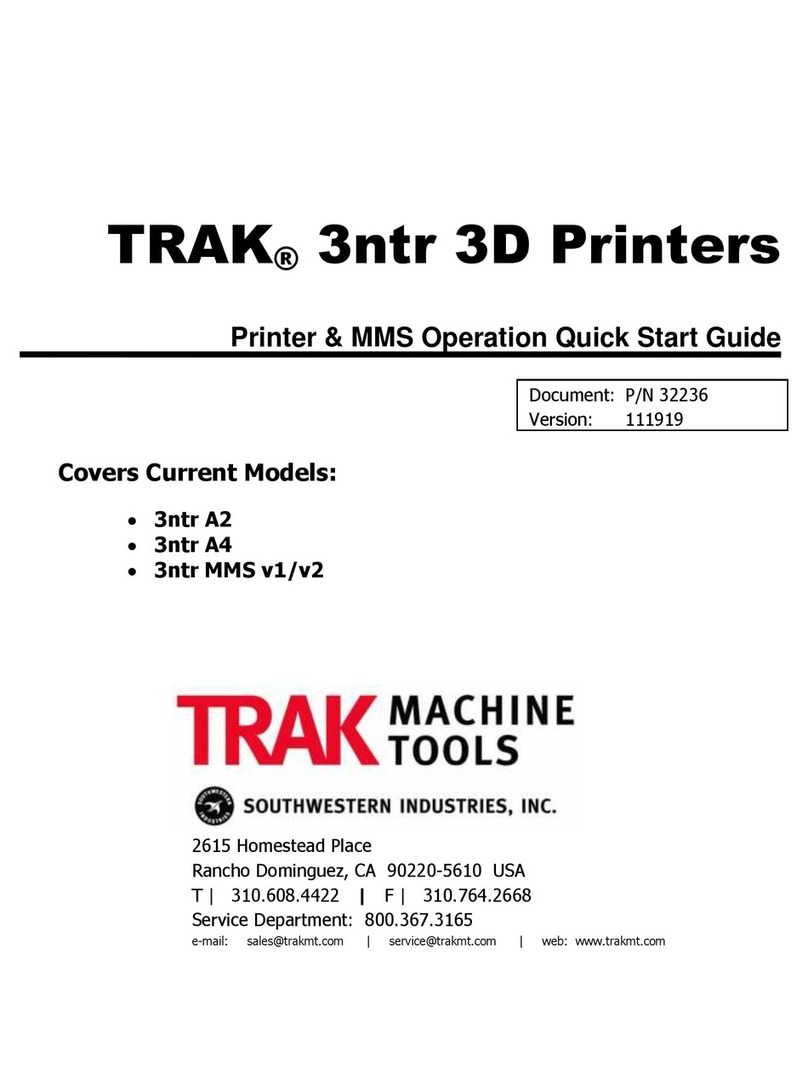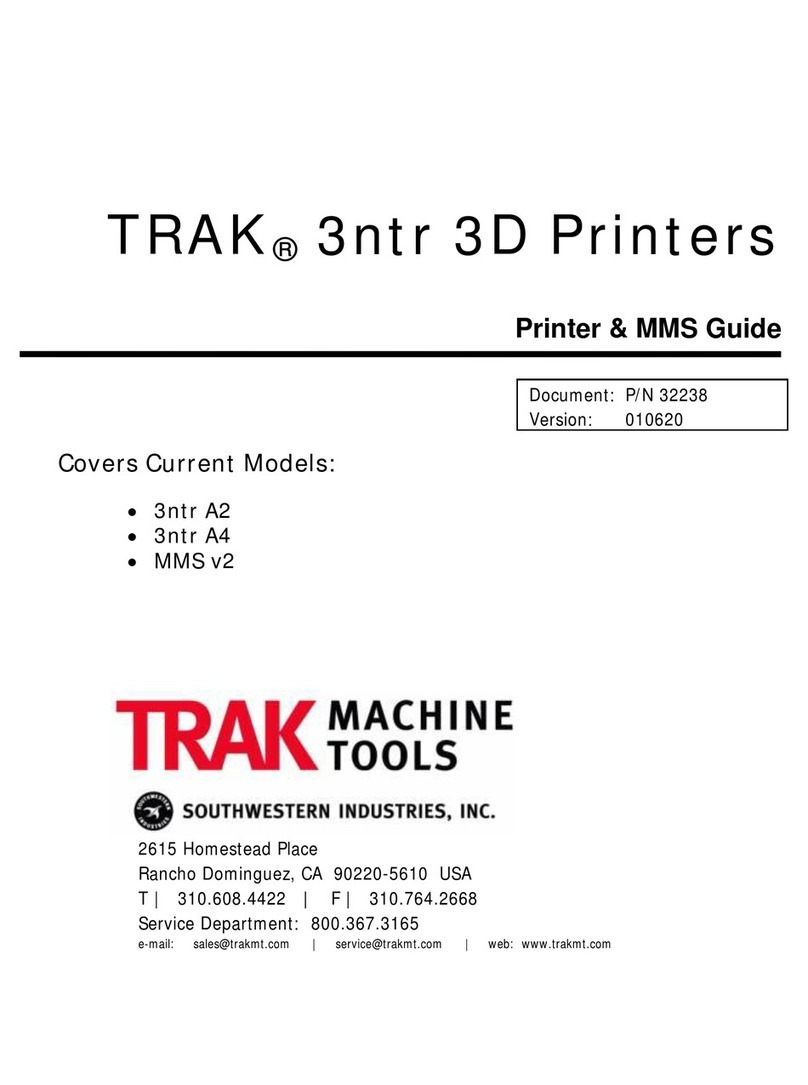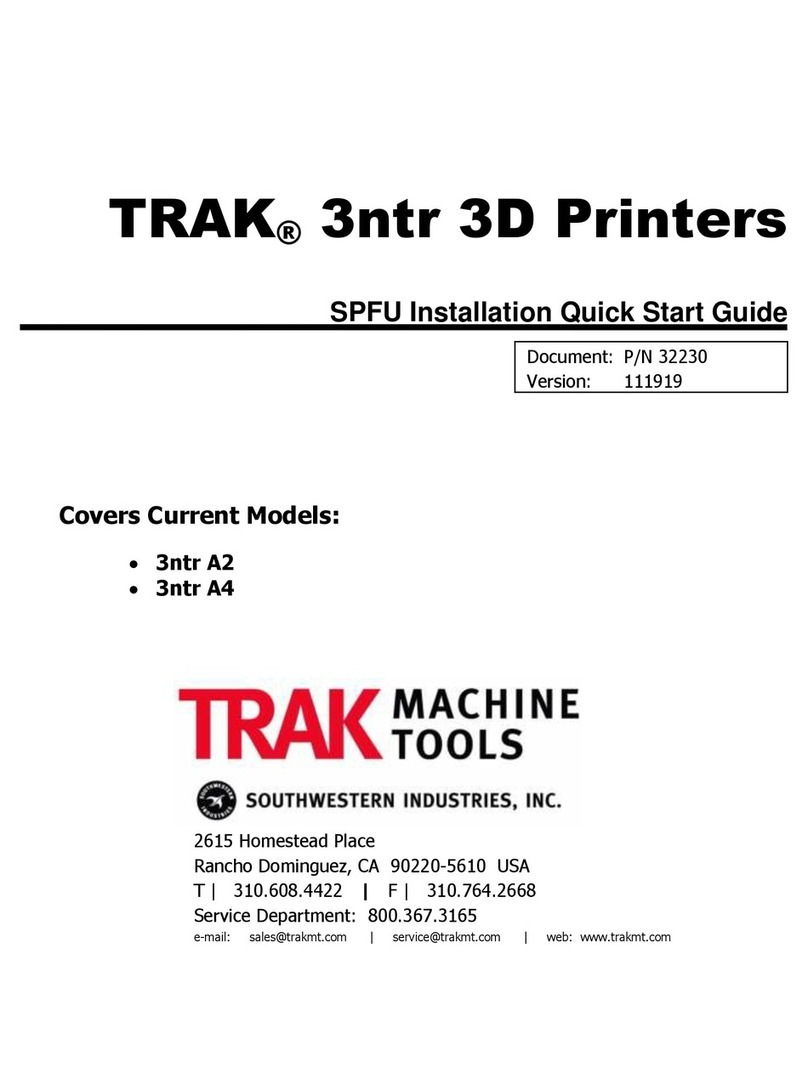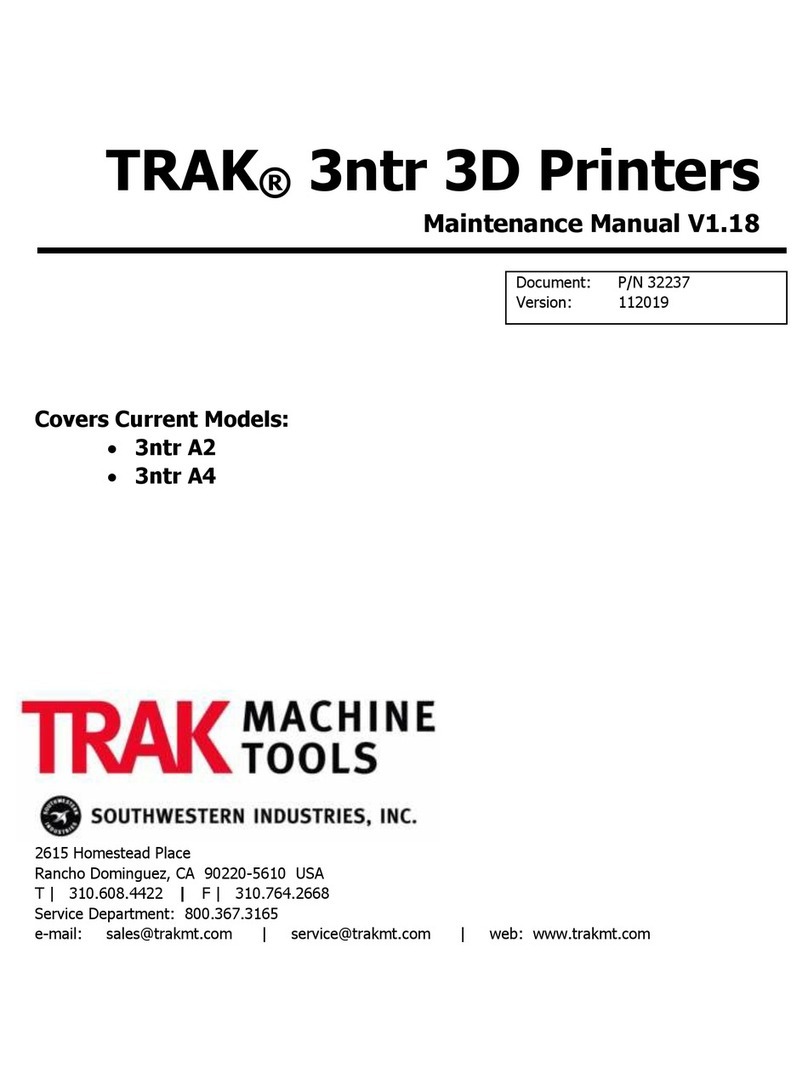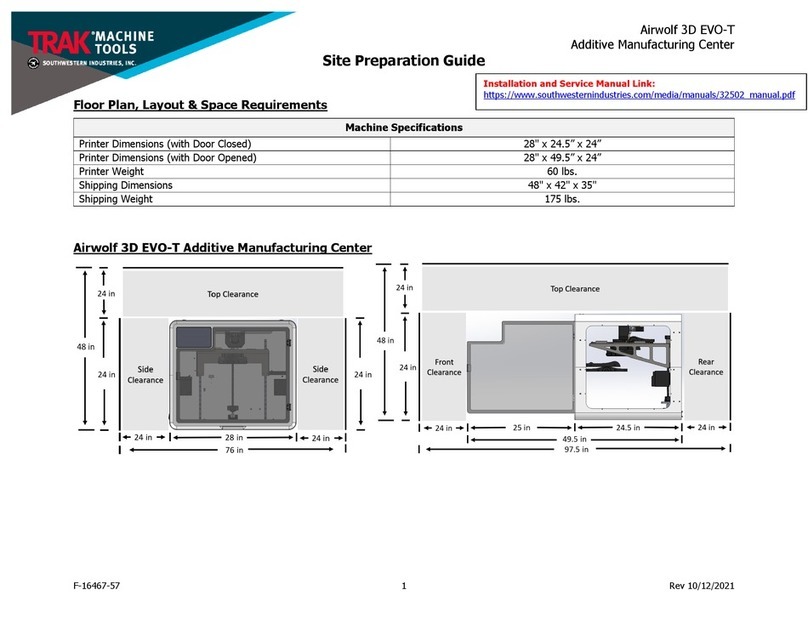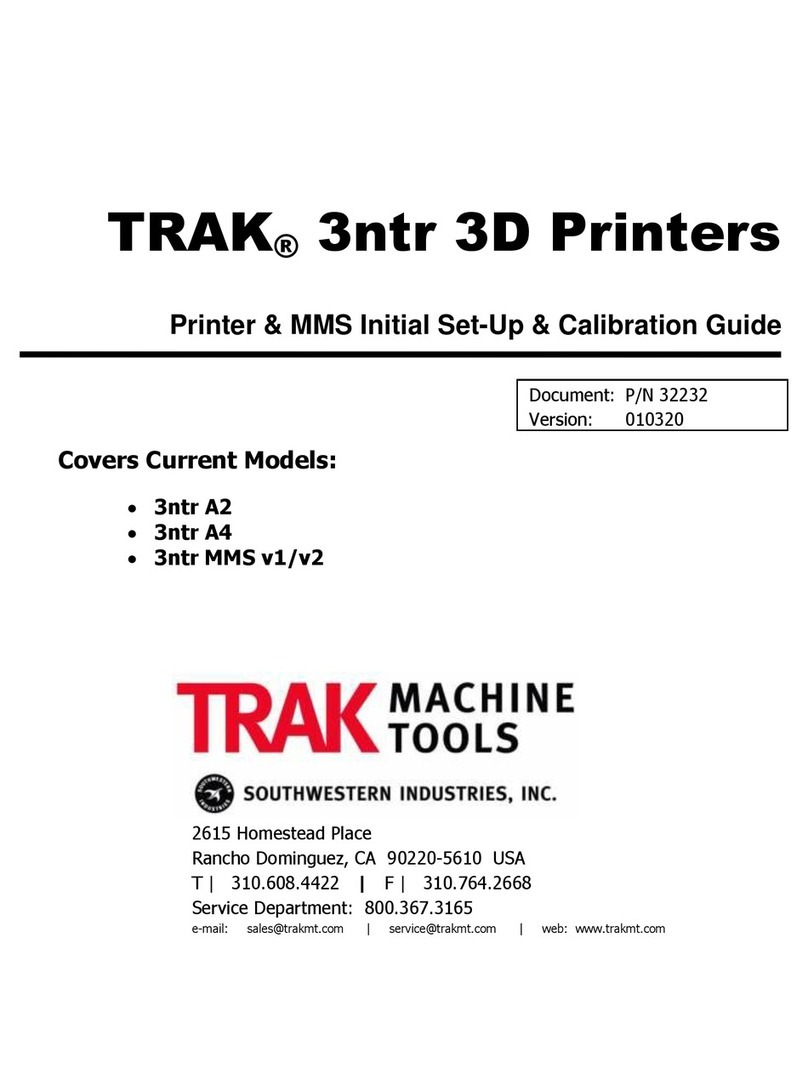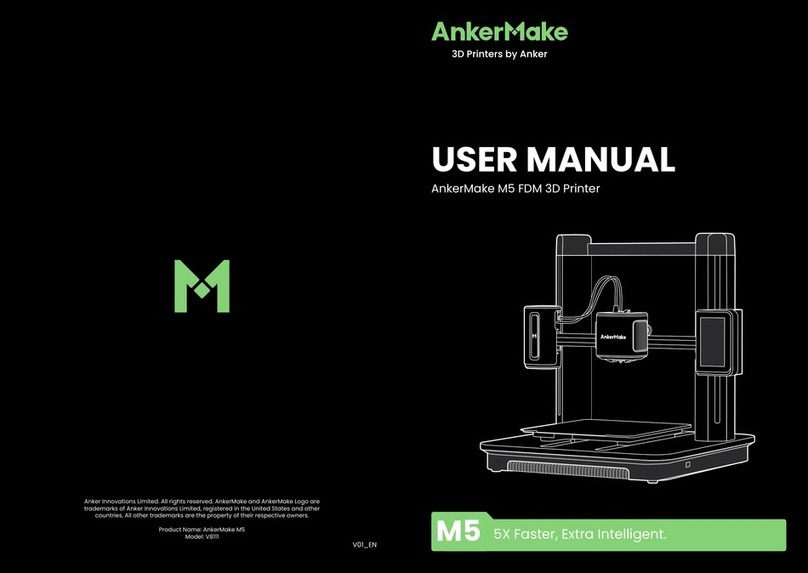ii
TRAK Machine Tools
Southwestern Industries, Inc.
32240 - Printer and MMS - Installation & Printing Guide
4.5 External HEPA Filter .............................................................................................................33
4.5.1 Orientation, Connecting the Cables & Powering ON .........................................................33
4.5.2 Placement ....................................................................................................................34
4.6 Material Management System (MMS) ....................................................................................35
4.6.1 Orientation, Controls & Functions...................................................................................35
4.6.1.1 Front View & Side View.......................................................................................................... 35
4.6.1.2 Rear View............................................................................................................................. 37
4.6.1.3 Inside View .......................................................................................................................... 39
4.6.2 Installing Desiccant Cannister Holders ............................................................................40
4.6.3 Installing Strain Relief Flex Collars & Bowden Tubes........................................................41
4.6.4 Connecting the HEPA Filter Tube....................................................................................42
4.6.5 Connecting the Cables, Powering ON .............................................................................42
4.6.6 LCD Display and Menu Overview ....................................................................................44
4.6.7 Touch Calibration ..........................................................................................................45
4.6.8 Zeroing the cabinet .......................................................................................................46
4.6.9 Calibrating the MMS ......................................................................................................46
4.6.10 Setting the Box Temp....................................................................................................48
4.7 OnLogic Print Server ............................................................................................................49
4.7.1 Orientation, Controls & Functions...................................................................................49
4.7.1.1 Front View............................................................................................................................ 49
4.7.1.2 Rear View............................................................................................................................. 50
4.7.2 Connecting the Cables, Powering ON .............................................................................50
4.8 Repetier Server Overview .....................................................................................................54
4.8.1 Navigation Bar ..............................................................................................................54
4.8.2 Dashboard....................................................................................................................55
4.8.3 Printer Control / Management........................................................................................56
4.8.3.1 Print Tab .............................................................................................................................. 57
4.9 MMS Dashboard ..................................................................................................................58
4.9.1 MMS Summary..............................................................................................................60
5.0 Printing .......................................................................................................................... 62
5.1 Pre-Printing Steps................................................................................................................63
5.1.1 Verify all printer maintenance is up to date.....................................................................63
5.1.2 Verify correct file is loaded onto SD Card or Print Server .................................................63
5.2 Material Changes .................................................................................................................63
5.2.1 Without MMS ................................................................................................................63
5.2.1.1 Changing Filament ................................................................................................................ 63
5.2.1.2 Unloading Filament ............................................................................................................... 66
5.2.1.3 Loading Filament................................................................................................................... 68
5.2.2 With MMS.....................................................................................................................70
5.2.2.1 Changing Filament ................................................................................................................ 70
5.2.2.2 Unloading Filament ............................................................................................................... 72
5.2.2.3 Loading Filament................................................................................................................... 74
5.2.3 Nozzle Cleaning Operation .............................................................................................76
5.3 Nozzle Changes ...................................................................................................................79
5.3.1 Nozzle Change Procedure ..............................................................................................79
5.4 Basic Setup Steps ................................................................................................................89
5.4.1 Verify Correct Material is Loaded....................................................................................89
5.4.2 Verify Filament Quantity ................................................................................................89
5.4.2.1 Without an MMS ................................................................................................................... 89
5.4.2.2 With an MMS ........................................................................................................................ 89
5.4.3 Verify Filament Feed Path is Clear ..................................................................................89
5.4.4 Turn HEPA Filter On ......................................................................................................89