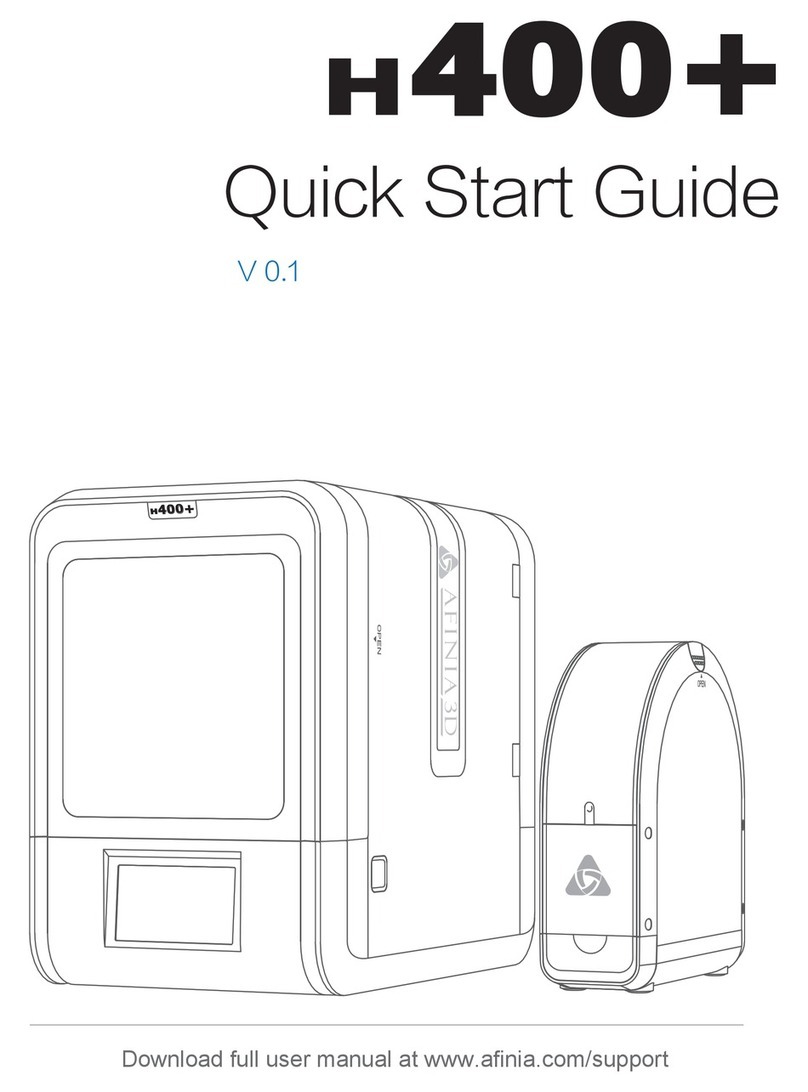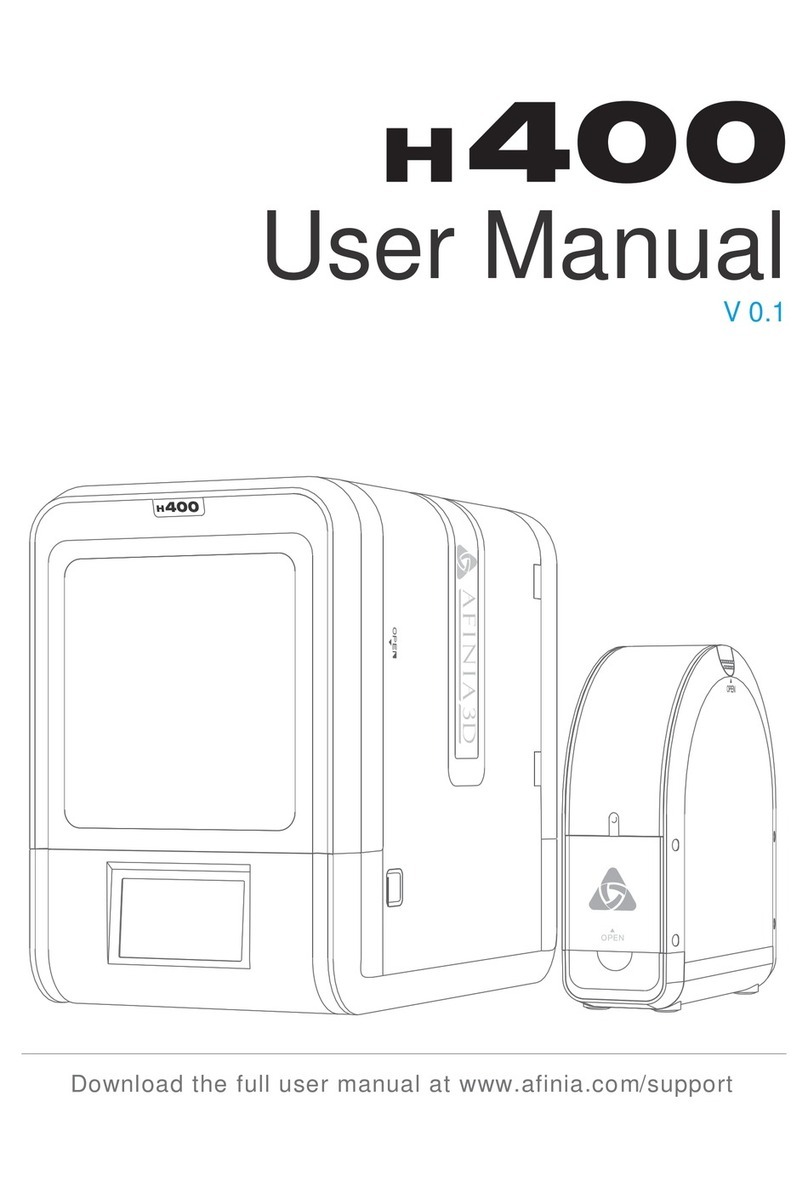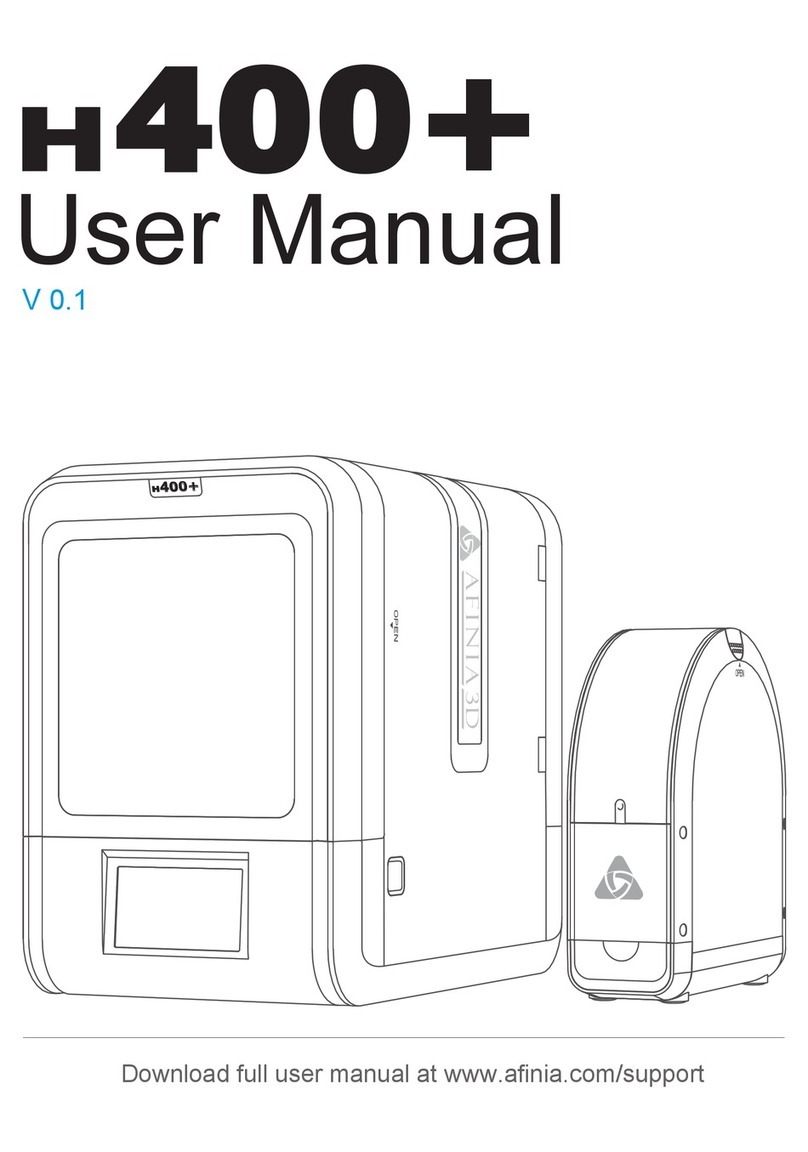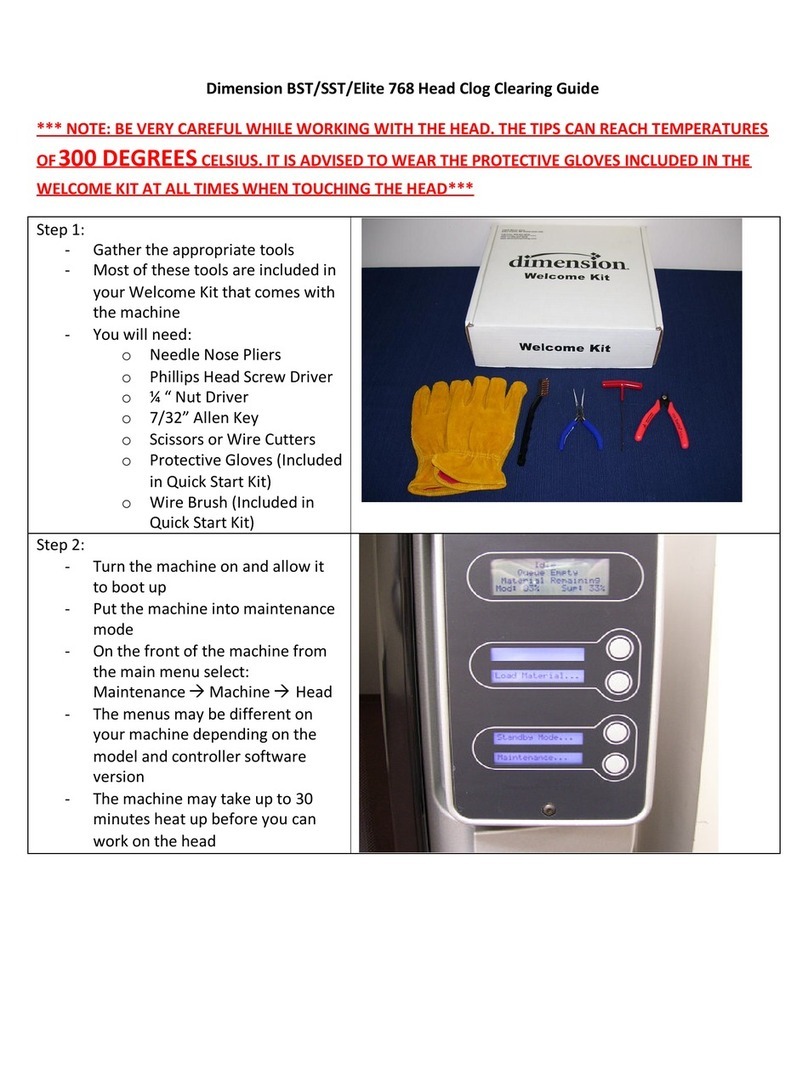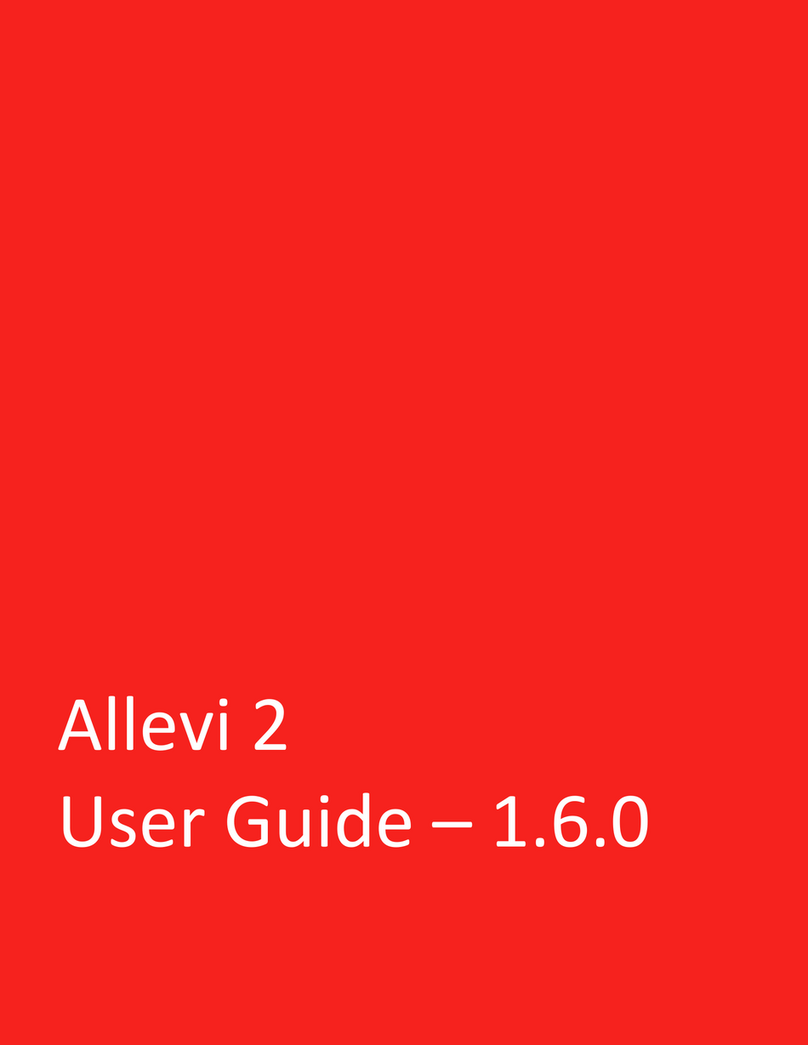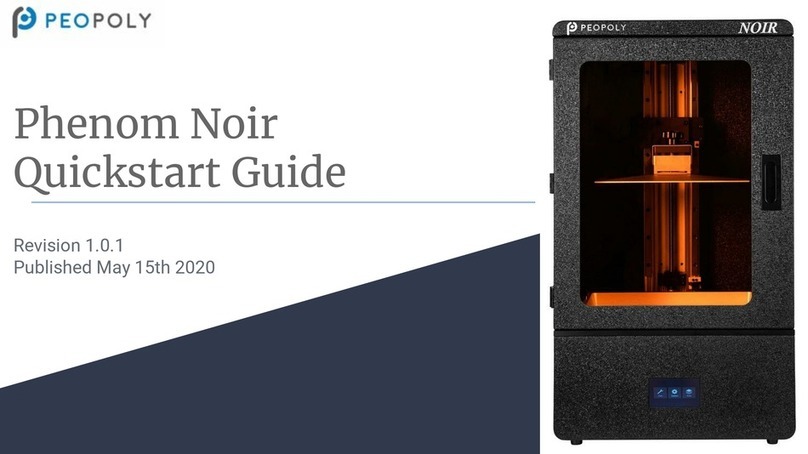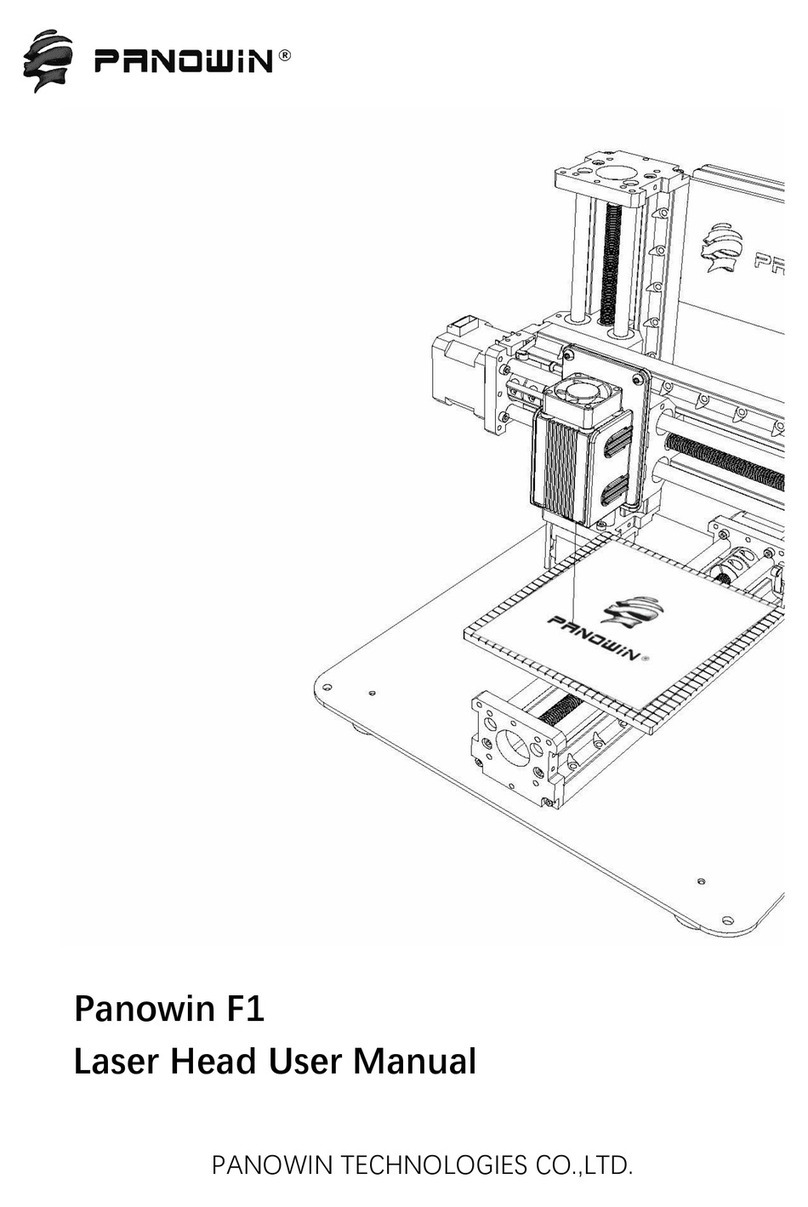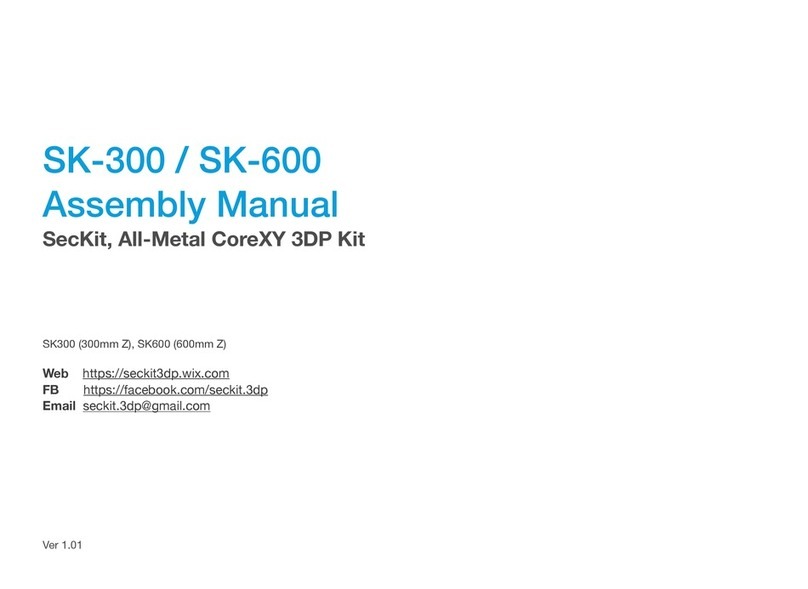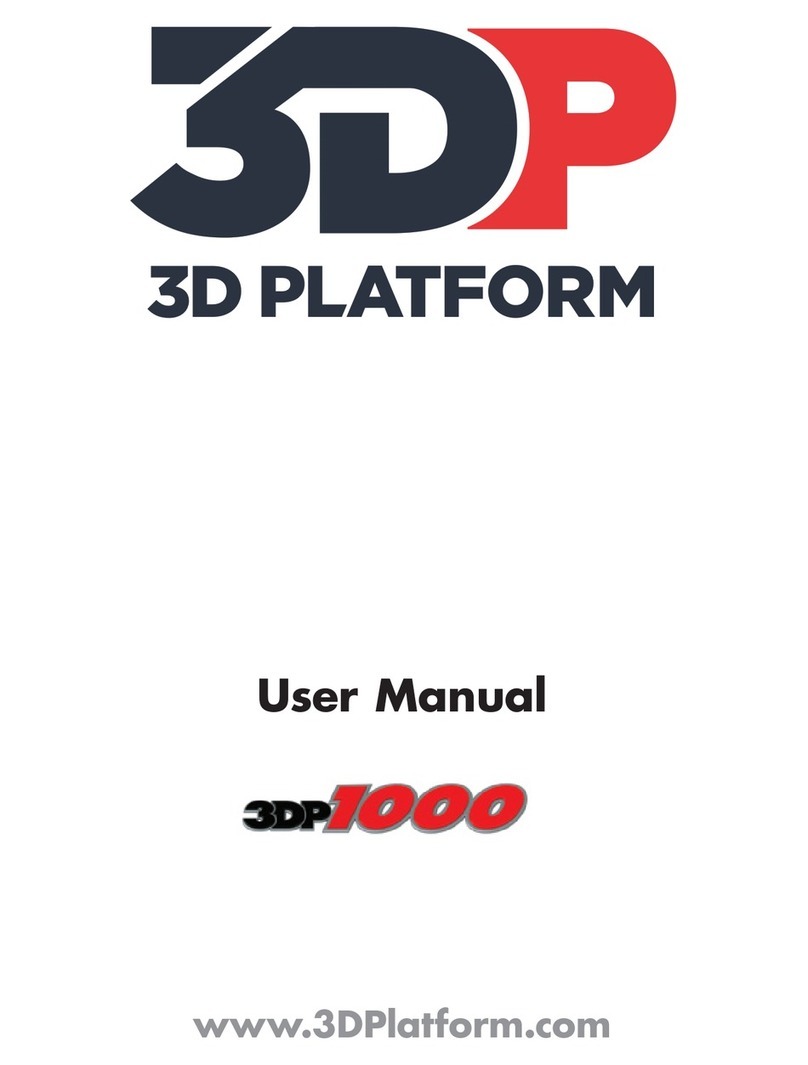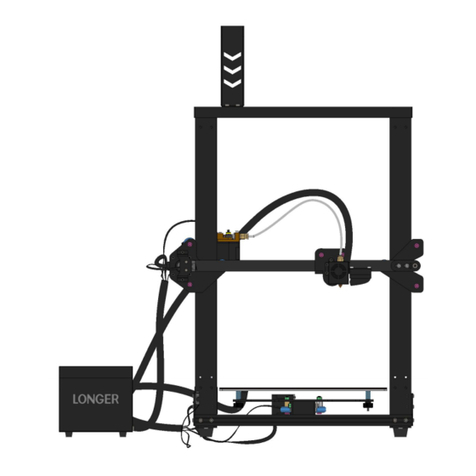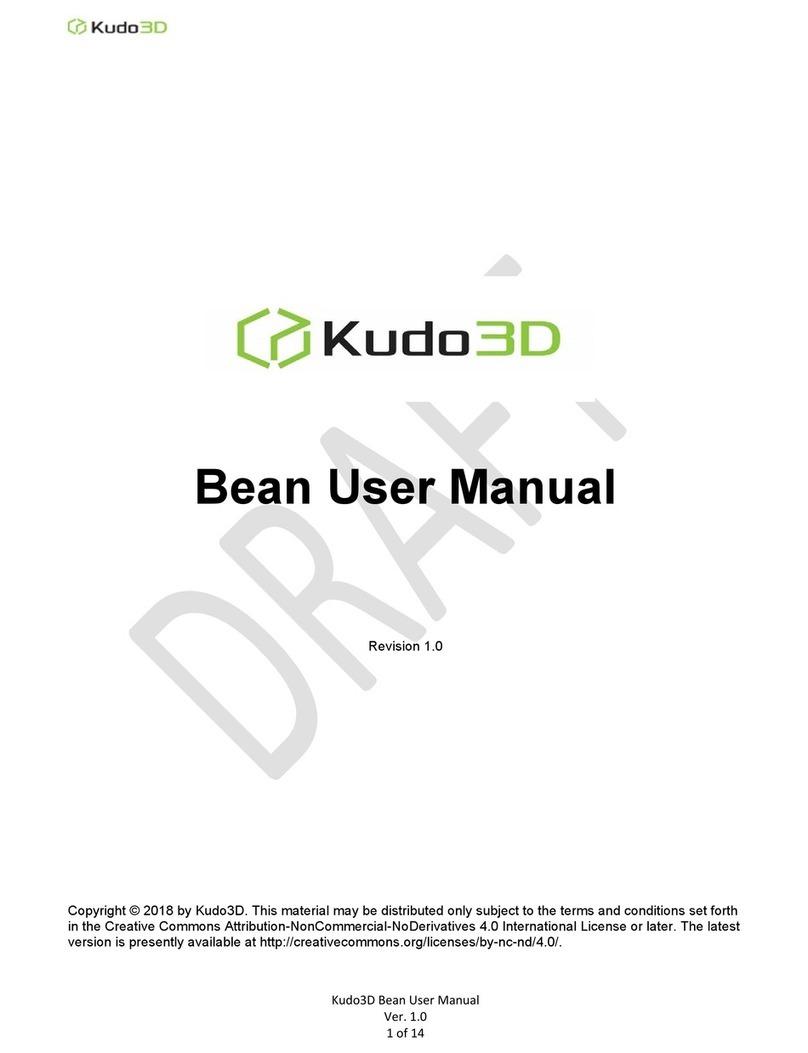Afinia H Series User manual

Afinia
3D Printer Version 1.0

Afinia H-Series 3D Printer User’s Manual
2

Afinia H-Series 3D Printer User’s Manual
3
TABLE OF CONTENTS
Introduction....................................................................................................5
Safety Precautions .....................................................................................5
Protection ...................................................................................................5
Overview.........................................................................................................6
Unpacking the Afinia H-Series 3D Printer...................................................7
Installing the Afinia H-Series 3D Printer ......................................................8
Attaching the Material Spool.......................................................................8
Driver and Software Installation..................................................................9
Installing the Printer....................................................................................9
Loading the Print Material Filament..........................................................10
Getting Ready to Print.................................................................................11
Preparing the Platform..............................................................................11
Starting the Afinia H-Series 3D Program ..................................................12
Initializing the Printer ................................................................................12
Leveling the Print Platform........................................................................13
Calibrating the Nozzle Height...................................................................13
Other Maintenance Options......................................................................14
Printing with the Afinia H-Series 3D Printer ..............................................16
Loading a 3D Model .................................................................................16
View Options ............................................................................................17
Model transformations..............................................................................18
Placing Models onto the Build Platform....................................................19
Print Setup Options ..................................................................................20
Printing .....................................................................................................23
Print Options.............................................................................................23
Model Removal.............................................................................................25
Removing Support Material......................................................................26
Maintenance.................................................................................................27
Changing the Material ..............................................................................27
Vertical Calibration....................................................................................27
Cleaning the nozzle..................................................................................28
Removing / Changing the Nozzle.............................................................29
Cleaning the Platform...............................................................................29
Lubrication of bearings .............................................................................29
Spare parts...............................................................................................29
Tips & Tricks.................................................................................................30
Status Indicator............................................................................................30
Troubleshooting...........................................................................................31
Specifications...............................................................................................33
Printer Physical Characteristics................................................................33
Specifications ...........................................................................................33
Environmental specifications....................................................................33
Technical Support........................................................................................34

Afinia H-Series 3D Printer User’s Manual
4
FCC ID: 026-H479
This device complies with Part 15 of the FCC Rules. Operation is subject to the following two conditions: (1)
this device may not cause harmful interference, and (2) this device must accept any interference received,
including interference that may cause undesired operation.
Changes or modifications not expressly approved by the party responsible for compliance could void the
user's authority to operate the equipment.
NOTE: This equipment has been tested and found to comply with the limits for a Class B digital device,
pursuant to Part 15 of the FCC Rules. These limits are designed to provide reasonable protection against
harmful interference in a residential installation. This equipment generates, uses, and can radiate radio
frequency energy and, if not installed and used in accordance with the instructions, may cause harmful
interference to radio communications. However, there is no guarantee that interference will not occur in a
particular installation. If this equipment does cause harmful interference to radio or television reception,
which can be determined by turning the equipment off and on, the user is encouraged to try to correct the
interference by one or more of the following measures:
•Reorient or relocate the receiving antenna.
•Increase the separation between the equipment and receiver.
•Connect the equipment into an outlet on a circuit different from that to which the receiver is
connected.
•Consult the dealer or an experienced radio/TV technician for help.

Afinia H-Series 3D Printer User’s Manual
5
Introduction
Congratulations on purchasing an Afinia H-Series 3D Printer. The Afinia H-Series 3D Printer is
designed with ultimate portability and simplicity in mind. The system and software allow you to
print great models in a few easy steps, even if you have never used a 3D printer before. The
Afinia H-Series 3D printer combines years of experience and innovation to make printing 3D
models easy through its reliably simple hardware and software design.
Safety Precautions
Please read this section carefully before using the printer.
•The printer can only be used with the power adapters supplied by this company, or the
product may be damaged, with a risk of fire.
•To avoid burning or model deformation, do not touch the model, nozzle, or the platform by
hand or any other part of the body while the printer is working or immediately after it has
finished printing.
•Protective glasses should always be worn when removing support material, especially
PLA.
•The brown sections of the currently supplied gloves melt at around 200º C; please do not
hold the extruder block with the gloves.
•There is a slight smell from ABS when it is being extruded. A well-ventilated room is
recommended; however when printing, keep the printer away from any drafts as this can
affect the warping ofABS prints.
•When ABS is burnt it releases toxic fumes. Never set the nozzle temperature high
enough to burn the material.
The following classifications are used in this manual:
CAUTION: Indicates a potentially hazardous situation which, if not avoided, may
result in minor or moderate injury.
WARNING: Indicates a potentially hazardous situation which, if not avoided, may
result in serious injury.
Gloves: When performing certain maintenance procedures, the machine may be
hot and gloves are required to avoid burns.
Safety Glasses: Wear safety glasses to avoid injury to your eyes.
Protection
•The printer must not be exposed to water or rain, or damage may occur.
•Do not shut down theAfinia H-Series 3D System or pull out the USB cable when loading a
digital model or the model data may be lost.
•When using the “Extrude” function, keep at least 50mm between the nozzle and the
platform. If too close, the nozzle may get blocked.
•The printer is designed to work properly at an ambient temperature of between 60°F and
85°F and humidity of between 20% and 50%. Operating outside these limits may result
in low quality models.

Afinia H-Series 3D Printer User’s Manual
6
Overview
The Afinia H-Series 3D Printer primarily consists of the Extruder, Print Platform, Material Spool,
and Filament, all supported by the Pedestal. The Printer is initialized with a single switch, and
calibrating the position of the print platform is done using the includedAfinia software.
The Afinia software sends the print data from a Mac or PC to the Printer over a single USB cable.
The Print Platform moves both vertically and front-to-back while the Extruder moves left-to-right,
providing the necessary 3 axes of operation (see Figure 2). The Extruder delivers the Filament
from the Material Spool into the Nozzle, which heats the filament to printing temperature and
deposits it on the Platform.
Figure 1: Front and Back views of the Afinia H-Series 3D
Status
Indicator
Power
Switch
USB
Port
Power
Connection
Pedestal
Platform
Nozzle
Extruder
Guard
Filament
Guide
Filament
Tube
Material
Spool
Plastic
Filament
Initialization
Switch
ZAxis:
Vertical
Platform or X Axis:
Front to Back
Extruder or Y Axis:
Left to Right
Figure 2: Axes of Operation

Afinia H-Series 3D Printer User’s Manual
7
Unpacking the Afinia H-Series 3D Printer
Remove the Installation Disc, Manual, Quick Start Guide, and Accessories Pack from the box.
Next, lift the Afinia H-Series 3D printer from the box. Remove the foam from both sides of the
Printer and set the Printer on its base with the back of the Printer
facing you.
There are 2 packaging clips that protect the Printer during shipping
that need to be removed. Both clips should be saved in the
event that you need to ship the Printer in the future!
The first clip to be removed is used to hold the Extruder assembly in
place during shipping. Carefully peel the strapping tape down, and
then slide the clip down and off the Printer.
The second clip is used to help keep the Platform Arm secure during
shipping. To remove the clip, place your hand under the platform
X-axis arm and gently lift. Do not lift the arm by holding onto the
platform!
Once the platform arm has been lifted a few inches, rotate the top of
the clip towards the front of the printer. Once in the correct position,
the clip will slip over the Z-axis arm.
Next, open and check the contents of theAccessory Pack:
•Reel of Filament (1, Natural)
•Power Supply
•Power Cable
•USB Cable
•FR-4 (Perf) Board
•FR-4 Board Clips (6)
•FR-4 Board Cleaning Tool (3)
•Filament Guide Tube
•Filament Hanger
•Nozzle Wrench
•Hex Wrenches
•Spare screws & washers
•Gloves (1 pair)
•Putty Knife
•Exacto Knife and blades
•Snipping Pliers
•Tweezers
You will need the Power Supply and Cable, Hex Wrenches, Filament Spool, Filament Hanger,
Filament Tube, and USB Cable to complete theAfinia H-Series 3D Printer installation.

Afinia H-Series 3D Printer User’s Manual
8
Installing the Afinia H-Series 3D Printer
Attaching the Material Spool
Attach the Material Spool with these steps:
A. Connect the power adapter to the power
interface and turn on the power switch.
B. Install the ABS plastic spool holder and filament guide. Unscrew the lower right screw
from the left side of the Printer. Use this same screw to attach the spool holder with the
bottom right lip of the spool holder locked onto the printer’s corner and the top of the
holder mounted over the upper left screw.
C. Put the ABS Material Spool onto the holder with the end of the filament pointing up from
the back. Thread the filament through the Filament Guide at the top of the spool holder.
D. Insert the end of filament into one end of the Filament tube. Feed the filament through
the tube until about 4 inches of filament protrudes from the tube.

Afinia H-Series 3D Printer User’s Manual
9
Driver and Software Installation
Mac
Insert the Installation Disc into your Mac. Open the disc, go into the Mac folder, and
double-click the Afinia Mac Setup.pkg icon. Follow the prompts through the installation.
The drivers will be added and theAfinia software will be installed to the Applications folder.
Windows
Insert the Installation Disc into your PC. If the installer does not launch automatically, start
the Afinia H-Series 3D Printer setup.exe file in the PC directory on the installation disc and
install to the specified directory (default is Program files\Afinia\Afinia H-Series 3D Printer).
Note: This installs the Afinia H-Series 3D Printer software, the Afinia H-Series 3D Printer
drivers, and the Afinia H-Series 3D Printer sample files into your Program files\Afinia\Afinia
H-Series 3D Printer folder.
Follow the instructions in the Installer to be sure the drivers and software are all in place
before attempting to use the Printer. The instructions below will follow the same order as
those in the Installer.
Installing the Printer
Mac
Simply connect the Printer to your Mac using the USB connection on the back of the Printer.
Windows Vista, and Windows 7
As part of the installation, the 3D Printer drivers are pre-installed and you will be prompted to
connect the Printer to your PC. The Printer will be recognized and automatically installed when it
is connected to your PC.
Windows XP
Since XP does not have the driver pre-installation ability,
the drivers must be manually installed when the Printer
is connected to the PC. Follow these steps:
A. Connect the printer to a computer with the USB
cable. If the computer displays the “Found New
Hardware Wizard” window, choose No, not this
time, and click the Next button.
B. Choose Install from a list or specific location
(Advanced) and click Next.
USB Connection

Afinia H-Series 3D Printer User’s Manual
10
C. Select the option to Search removable
media; the drivers are located on the
installation disc.
If you are installing from a download, click
Browse, then navigate to C:\Program
files\Afinia\Afinia H-Series 3D
Printer\Driver, then Next.
D. If the following dialog box appears, click
Continue Anyway, and the drivers will install
automatically.
Loading the Print Material Filament
This process will be the same on both Mac and
Windows.
A. Start the Afinia H-Series 3D Software (refer to
the software install procedure if you have not
already installed it), and select Maintenance
from the 3D Print menu. Click the Extrude
button. After the printer nozzle has warmed
up to 260° C, the printer will beep; you can
also monitor the nozzle temperature in the
Maintenance window.
B. Once the nozzle is heated, push the
filament into the hole at the top of the
extruder head and hold it there with
gentle pressure until the extruder motor
starts pulling it through the extrusion
head. The extruder will extrude a thin
filament of material for a short period of
time.

Afinia H-Series 3D Printer User’s Manual
11
Getting Ready to Print
Preparing the Platform
Before you start printing, the platform must be prepared so that the model adheres to the platform
enough to be printed without the model moving. At the same time, you will want the model to be
easy to remove from the platform after printing. There are several options for preparing the
platform:
FR-4 Board (Glass-reinforced Epoxy Laminate)
Many users have reported excellent results by using a piece of FR-4 Board to cover the build
platform. FR-4 Board is a perforated, glass-reinforced epoxy laminate sheet.
When using FR-4 Board, the first layer of the raft pushes
plastic into all the perforations, and this provides a strong
mechanical bond with the surface that prevents it from
later lifting. The FR-4 Board can be either taped down
(with masking tape or double-sided tape), or clipped to
the platform as shown in the picture to the right. Make
sure the clips are on the front and back of the platform
only to avoid interfering with the platform movement!
It can be easier to remove the model from the FR-4
Board after the model has cooled down. As the plastic
cools, it shrinks away from the perforations, which make
it easier to pull out.
Some FR-4 Boards may work better than others. For consistent printing, it is recommended that
you use the FR-4 Board included with the Printer.
Blue Masking Tape
Many users have reported
successfully using Blue Masking Tape
as a platform surface. Simply cover
the platform with a layer of blue
masking tape with as little overlap as
possible and print onto the tape.
Replace the tape when it wears out.
Whichever platform preparation
method you use, the two factors that
most reduce the risk of warping on
large prints are ensuring that the
platform is well leveled and well
pre-heated.

Afinia H-Series 3D Printer User’s Manual
12
Starting the Afinia H-Series 3D Program
If the application is not already open, click the Afinia H-Series 3D icon on the desktop (Windows)
or in the Applications folder (Mac). The program should open and appear as shown below:
Windows version Mac version
Initializing the Printer
Before anything can be printed, the printer must be initialized. Click the Initialize option from the
3D Print menu. The printer will beep and the initialization procedure will begin. The printer will
then return the platform and print head to the printer’s origin and beep again when it is ready.
Windowsversion Macversion
The front Initialization Switch can also be used for initialization. Hold down the Initialization
Switch for one second to trigger the initialization procedure.
TIP: If your printer is not responding properly, the first thing to try is to re-initialize the printer by
clicking the Initialize option from the 3D Print menu.

Afinia H-Series 3D Printer User’s Manual
13
Leveling the Print Platform
Before calibrating the nozzle height, always check the vertical nozzle distance from each corner
and center of the print platform. Open the Maintenance dialog box from the 3D Print menu.
If you already know the nozzle height, enter that height minus 1.8mm in the To: box, then click the
To: button. If your nozzle height is 135.3, for example, enter 133.5.
If you do not yet know the nozzle height, Click the To: button to bring the platform to the displayed
height, then slowly increment the height until the platform is about 2 mm from the nozzle, clicking
To: after each increase.
Use the five position buttons to check that the platform at all four corners and the center are the
same distance from the nozzle.
If the platform is not the same distance from the
nozzle at all five points, you will need to adjust the
platform until it is level. There are 3 screws under
the platform that are used to level the platform.
Loosening a screw will raise the related corner of
the platform, while tightening the screw will lower
the same part of the platform. Adjust the screws as
needed until all four corners and center of platform
are the same vertical distance from the nozzle.
Always recalibrate the nozzle height after leveling the platform.
Calibrating the Nozzle Height
This section is probably the most important of the entire manual. Please read it carefully to
ensure that you understand the nozzle height setup procedure, as it is vital to successful 3D
printing.
To print successfully, the platform should be set to start at a distance of 0.2mm from the nozzle.
As each printer is slightly different, this distance needs to be calibrated before starting to print.
To determine the correct nozzle distance, please follow these steps:
1. Open the Maintenance dialog box from the 3D Print menu and click the Center button.
The current nozzle height is indicated as shown in the Maintenance dialog images above.
In the Windows example, the platform is currently at the bottom of the printer; the Mac
example has the platform 135.5mm from the bottom.
2. Enter the height to which you want the platform to move to into the textbox and click the To
button. In the above Windows example, the platform will move to 121 mm above the
platform’s origin. In the Mac example, the platform is already at the height selected.
3. Check the distance between the nozzle and the platform. If the platform is currently at
121mm and appears to be about 12mm away from the nozzle, change the number in the
text box to by 9mm to 130 and click the To button. Use small increments from there when
calibrating the nozzle to avoid striking the platform into the nozzle.
Leveling screws

Afinia H-Series 3D Printer User’s Manual
14
4. Once you are about 1mm away from the nozzle, increase the number in the text box by
0.1mm increments and click the To button. Repeat until you get 0.2mm from the nozzle.
TIP: An easy way to check the
distance between the nozzle
and platform is to fold a piece of
paper in two, which will be
about 0.2mm thick. Use this
as a spacer to gauge the
distance between the nozzle
and platform.
5. Once you have the platform within
0.2mm of the nozzle, click the Set
Nozzle Height button to save the
current nozzle height.
6. Check the nozzle height at all four corners of the platform. Repeat the Platform Leveling
and Nozzle Height Calibration processes if needed.
You may need to recalibrate the nozzle height after moving the printer or changing the
printing platform if you find the models are not adhering to the platform properly or are
warping.
TIP: If you crash the platform into the nozzle while making height adjustments, it is good practice
to re-initialize the printer and before undertaking any other operations.
Other Maintenance Options
Extrude
Squeezes material out of the nozzle. Click this button, and the nozzle is heated. When the
temperature is high enough (260° C), the material is squeezed out of the nozzle. The system
beeps before material starts extruding, and it beeps again when finished. When changing the
material (see page 27), use this function to load the new material to the nozzle. It can also be used
to test whether the nozzle is working correctly.
Withdraw
When the material runs out, or the nozzle needs to be changed, click this button. Once the
nozzle is up to temperature (260°C) and the printer beeps, gently pull out the material.
New Spool
The New Spool button is used so the software can keep track of how much material has been
used, and warn you if you don’t have enough material left to print your model.
Click the button and enter the value of how many grams of material you have on the current spool.
If it is a new spool, the quantity should be set to 700 grams. You can also specify whether the
material you are printing with is ABS or PLA.
Mac version
Windows version

Afinia H-Series 3D Printer User’s Manual
15
TIP: An empty spool weighs about 280 grams. If you are installing a partially used spool, weigh it,
and subtract 280 grams from the weight. Enter that value into the material Weight text box.
Status
This area displays the current temperature of the nozzle and platform and if either element is
currently being heated.
Nozzle & Platform Position Controls
The five buttons (FL, FR, Center, NL, NR) control the position of the nozzle and the platform.
The nozzle moves to the left and right; the platform moves forward and backward.
The To button controls the height of the platform, and is used in the nozzle height calibration
procedure described on page 13.
The Bottom button returns the platform to the lowest position.
Set Nozzle Height
Takes whatever value you have in the To box and saves it as the Nozzle height to use during
printing.
Stop All
Stops heating and all the movement of the printer. Once you click this button, the current model
being printed is cancelled. You CANNOT resume a print job once the printer has been stopped.
After you use the Stop All function, you will need to re-initialize the printer.
Pause Print
This button allows you to pause a print in mid-progress while allowing you to resume the print job
where it left off. This is very useful if, for example, you want to change the material color mid-print.
Another use for pausing a job mid-print is to allow fasteners to be inserted into printed cavities and
then printed over to lock the fastener into place.
This option is only available when the printer is actively printing.
Table Heat 1 hr
Click the Table Heat 1 hr button to heat the table to 105º C for a full hour.
Stop Preheat (Windows) / Stop Heat (Mac)
This button will halt any heating of the table, either the 1 hour heat or the 15 minute preheat from
the 3D Print menu. This option only appears when the table in actively being heated by one of
these two operations.

Afinia H-Series 3D Printer User’s Manual
16
Printing with the H-Series 3D Printer
Loading a 3D Model
Click File / Open or the Open icon on the toolbar
(Windows only) and select the model you want to
open. The Afinia 3D Printer software only
supports STL files (which is the standard input
format for 3D printing files) and the UP3 format.
You can open several models and print them all at
the same time. Simply repeat
the open model procedure for
each model you want to add
(see Placing Models onto the
Build Platform, page 19, for
more information).
Insert Copy
You can also add multiple copies
of the same model to the
platform by selecting Insert
Copy from the right-click options
(Windows) or by selecting Copy
from the Tools menu. Select
the number of copies from the
list.
You will need to reposition the models after the copies have been added.
Unloading the Model, Windows
Click the left mouse button on the
model to select it, and then click
Unload on the toolbar, or click the
right mouse button while over the
model and a context menu will
appear. Choose Unload using
the model name or Unload All
models if you have more than one
file open and want to remove all
of them.
Unloading the Model, Mac
Use either the Unload or Unload All button in the right tool pane. Click the Unload button to
remove the currently selected model, or Unload All to clear all models from the workspace.
Mac version Windows version
Multiple parts,
Windows version

Afinia H-Series 3D Printer User’s Manual
17
Saving the model
Choose the model and select Save from the File menu. The file is saved in UP3 format with the
file size being 13%-18% of the original STL file size. This is a convenient format for users to
archive or transfer files.
Note on STL files: For a model to print correctly, all the faces of the models need to have their
normal facing outwards. The Afinia H-Series 3D Printer software uses model color to indicate
whether a model is OK or not. The default color used by the software when opening a model is a
light grey/pink color. If the normal are facing the wrong way, then the model is colored in red.
Fixing STL Files
The Afinia H-Series 3D Printer software includes a Fix option that attempts to fix any model that
includes bad surfaces. Under the Edit menu in Windows you will see the Fix option, and under
the Tools menu in Mac will be the Autofix option. Select the model with inverted surfaces, and
click the Fix or Autofix option to attempt a repair of the bad surfaces.
Merging Models
If you have loaded more than one
part onto the platform, you can
combine them into a single file by
using the Merge option from the Edit
menu in Windows or the Tools menu
in Mac. Simply open all the models
you want to merge, arrange them the
way you want on the platform, and
click the Merge option. When you
then save the file, all the components
will be saved as a single STL file.
View Options
To observe the target model in different ways, use the mouse to control the view.
Rotate
Press the middle mouse button and move the mouse. The view can be rotated and observed
from different angles.
Pan
Press Ctrl and the middle mouse button at the same time and move the mouse. This causes the
view to pan. You can also use the arrow keys to pan the view.
Scale
Rotate the mouse wheel. The view will zoom in or out.
Multiple parts,
Mac version

Afinia H-Series 3D Printer User’s Manual
18
View
The system has eight preset standard views
available, with the default view being Fit. Click
the View button on the toolbar (Windows) or the
View menu to select the View options.
After selecting an option, the caption under the
View button will show the selected view name.
Model transformations
Model Transformation can be achieved through the Edit menu or the toolbar:
Moving the Model
Click the Move button and choose or input the distance you want to move into
the text box. Then choose the axis (direction) in which you want to move.
Each time you click the axis button the model will move again.
For example: To move the model -5mm along Z axis (or down 5mm):
Windows Mac
1. Click Move
2. Input -5in the text box
3. Click the Z axis button
1. Select the Move option
2. Input 5in the text box
3. Click the Z-button
Windows TIP: If you hold down the ‘Ctrl’ key, you can drag the model to whatever position
you want.
Windows version Mac version
Mac version
Windows version

Afinia H-Series 3D Printer User’s Manual
19
Rotating the Model
Click the Rotate button on the toolbar, choose or input how many degrees you
want to rotate in the text box, and then choose the axis of rotation.
For example: To rotate the model around Y axis by 30o.
Windows Mac
1. Click Rotate
2. Input 30 in the text box
3. Click the Y axis button
1. Select the Rotate option
2. Input 30 in the text box
3. Click the Y+ button.
Note: positive numbers rotate counterclockwise and negative numbers rotate clockwise.
Scaling the Model
Click the Scale button on the toolbar, choose or input a scaling factor in the
text box, and then scale the model uniformly by applying that scaling factor.
If you only want to scale along one axis, click the axis around which you want
the change to be applied.
Example 1: Scale up the model uniformly by 2.0 times.
Windows Mac
1. Click Scale
2. Input 2.0 in the text box
3. Click the Scale button
1. Select the Scale option
2. Input 2.0 in the text box
3. Click the Scale button
Example 2: Scale up the model by 1.2 times along the Z axis only.
Windows Mac
1. Click Scale
2. Input 1.2 in the text box
3. Click the Z Axis button
1. Select the Scale option
2. Input 1.2 in the text box
3. Click the Z+ button
Placing Models onto the Build Platform
Appropriately placing your models on the platform can have an effect on print quality.
TIP: In general, try to place your model in the center of the platform.
Auto Place
Click the Auto Place button, on the far right of the toolbar, to automatically place the model on the
platform. When there is more than one model on the platform, using Auto Place is
recommended.
By Hand (Windows)
Press the Ctrl key and choose the target model by pressing and holding the left mouse button.
Move the mouse and drag the model to the desired position.
Using the Move button
Click the Move button (Windows) or the Move parameter (Mac) on the toolbar, choose or input the
distance in the text box, and then choose the axis for the direction in which you want to move.
NOTE: When more than one model is open, the gap between each model should be kept to at
least 12mm to prevent the models sticking together.

Afinia H-Series 3D Printer User’s Manual
20
Print Setup Options
Click the Setup option in the 3D Print menu. The following dialog box pops up:
Print Settings
Z Resolution
This setting specifies the print resolution or layer thickness of the printer. Options are 0.2mm to
0.4mm per layer, in 0.05mm increments.
Base Height
This sets the thickness of the Support Raft before the support layer is printed under the part.
The printer starts with a raft of non-solid material in
which all the lines of support material are printed
along the Y-axis. Layers of support material are built
up for as many millimeters as you have specified. It
is on this Support Raft that the first layers of dense
support are printed along the X-axis; the model itself
is printed on top of the dense support material.
The default value for this setting is 2mm.
Part Settings
Angle
The Part Angle determines at what point solid (dense) support material gets used. If the angle is
smaller than the selected setting, the printer will add solid fill layers under the part surface. The
thickness of this solid (dense) support is determined by the “dense” parameter under the Support
options as described below.
Surface
This setting determines how many layers form the bottom face of a part when it is not solid. For
example, if you set it to 3, the machine will print 3 complete layers before going into non-solid
mode.
This does not affect the side wall thickness on non-solid parts, which are all the same thickness
(approximately 1.5mm) regardless of the fill mode.
Mac version
Windows version
Table of contents
Other Afinia 3D Printer manuals