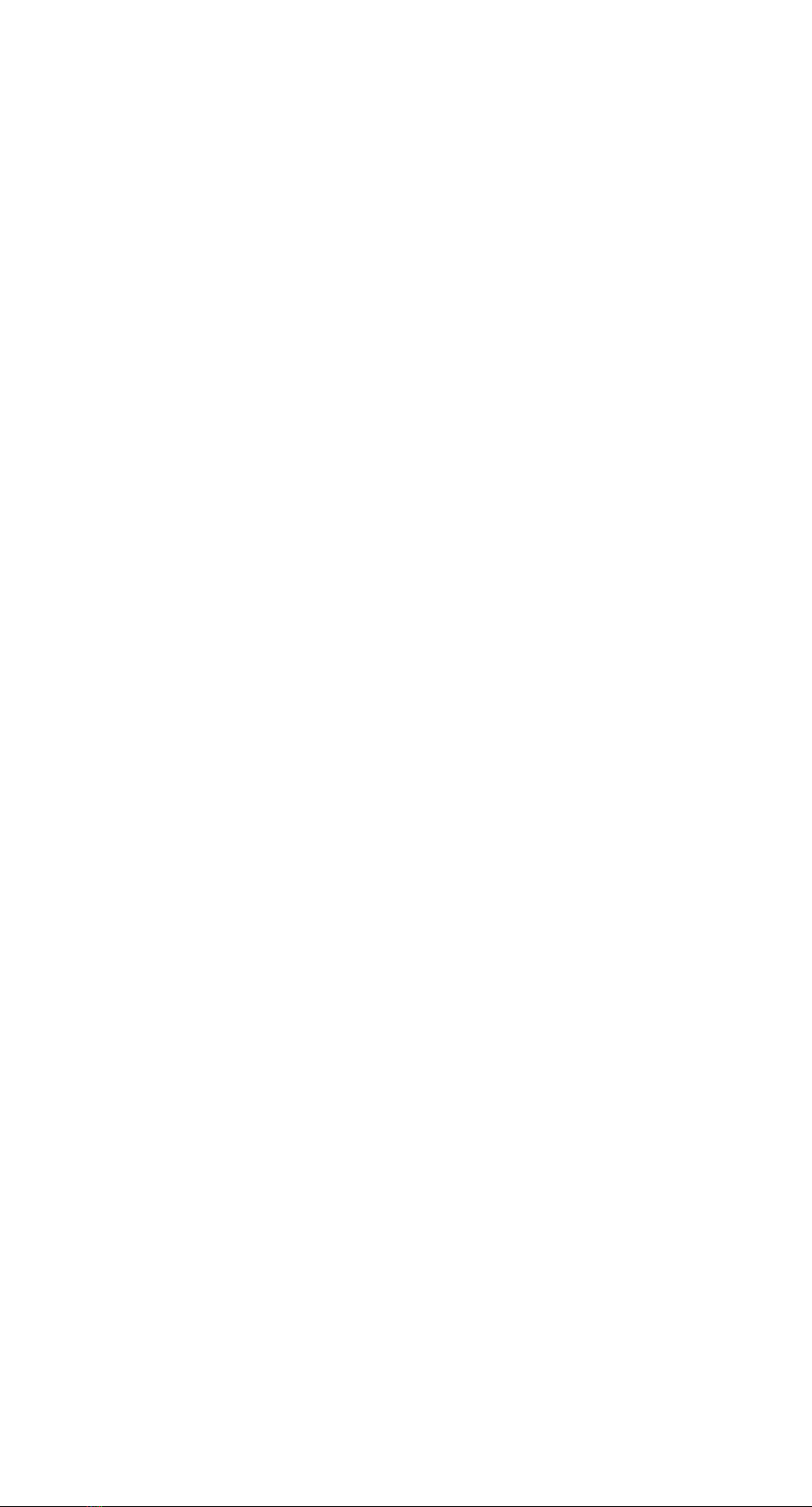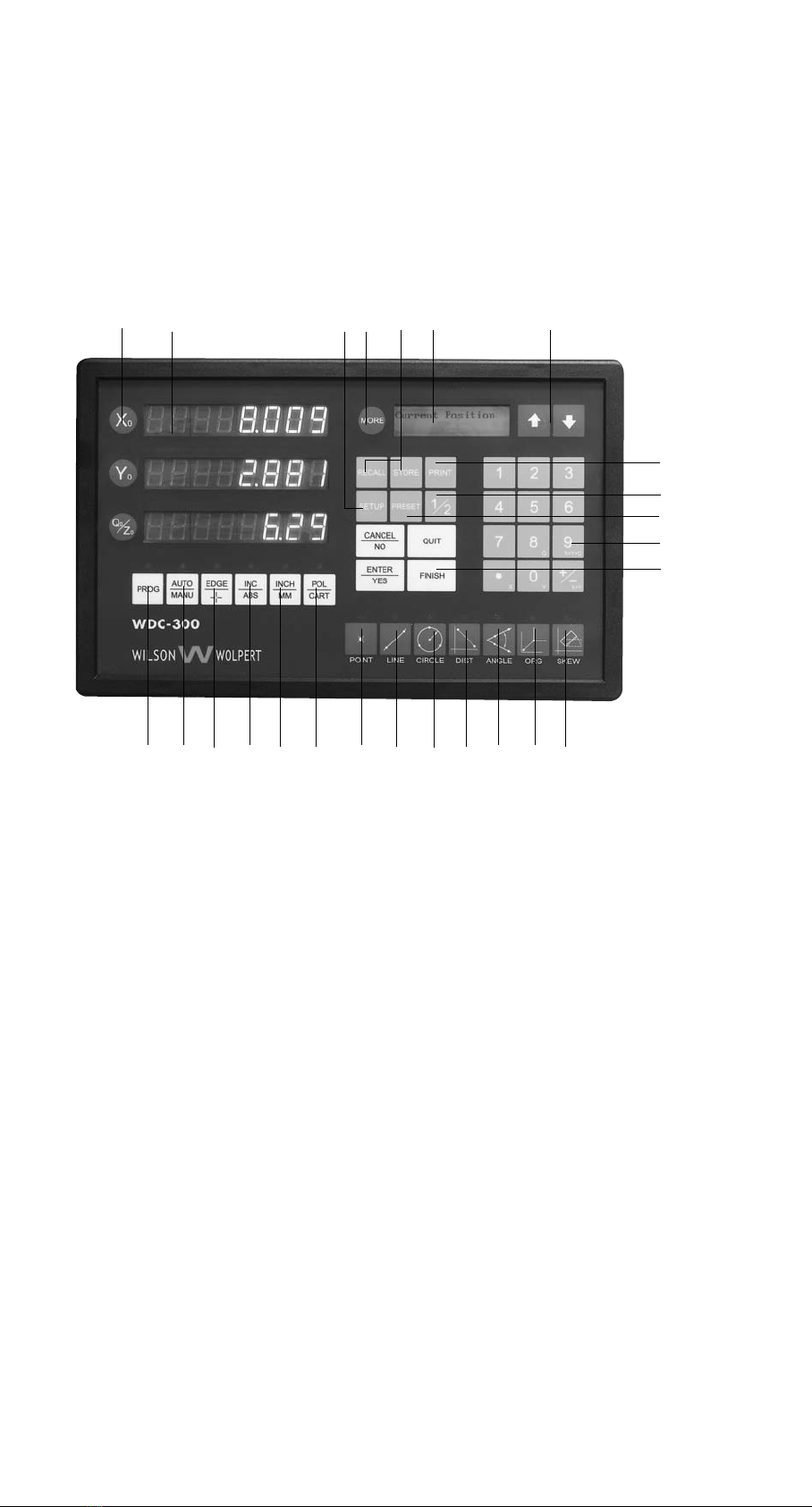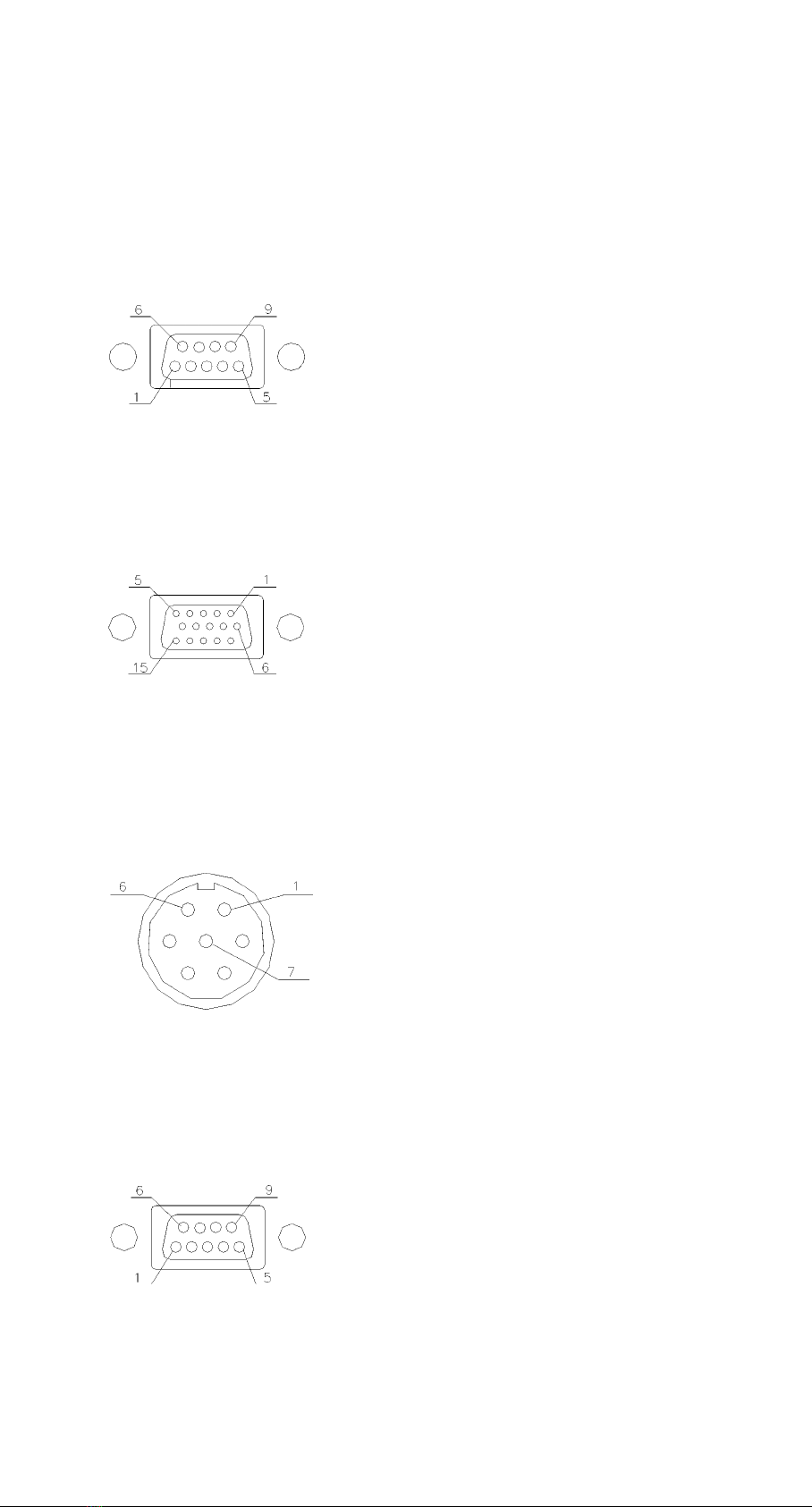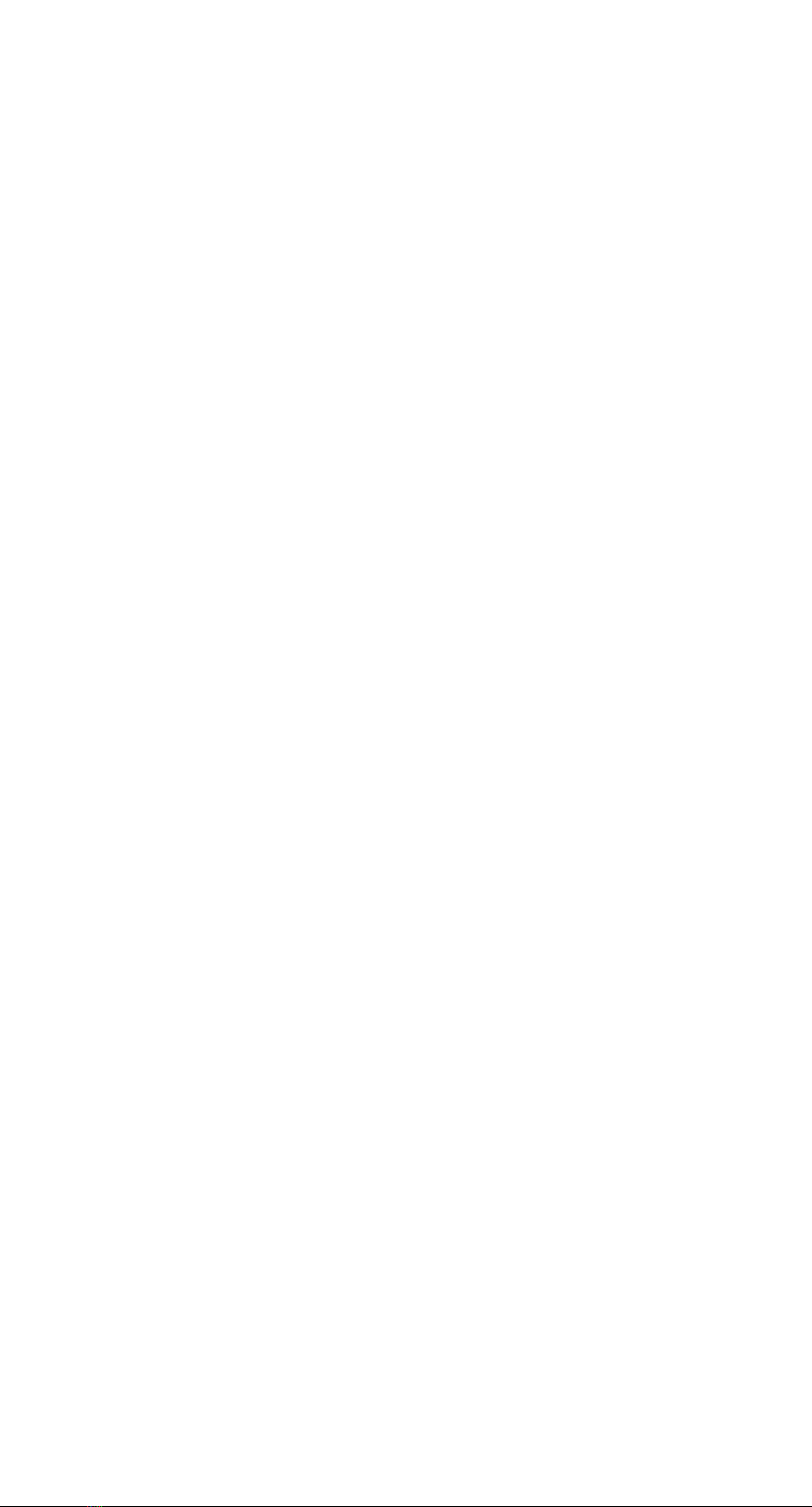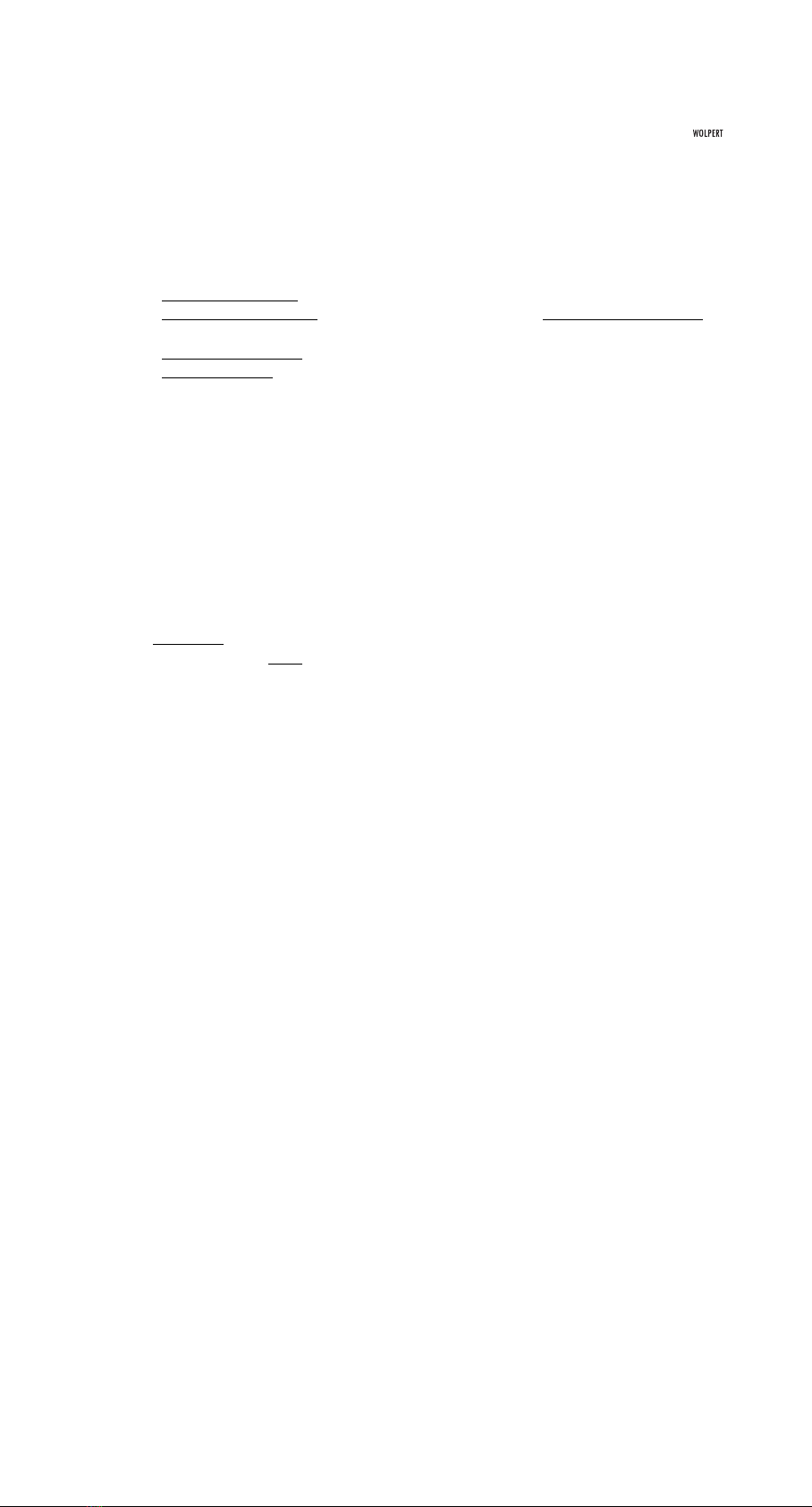2.1 COORDINATE
(1) Incremental/Absolute coordinate
Absolute coordinate is the basic coordinate.
Incremental coordinate is coordinate which is relative to the absolute coordinate.
(2) Polar/Cartesian coordinate
Cartesian coordinate expresses a point with (x, y).
Polar coordinate expresses a point with (ρ, θ).
Example: " Current Position" is displayed in the message window
X window displays 1.000
Y window displays 2.125
Indicates that the current position is (1.000, 2.125) in Cartesian coordinate,
and it is (2.349, 64.799) in polar coordinate.
Note:
(1) The italics with '____'indicate that it is a terminology, the same as following.
2.2 EDGE/CROSSHAIR MODE, AUTO/MANUAL MODE
In Crosshairs mode, the display values of X window and Y window are updated
continuously, yet in Edge mode, they are update only when the Optical Edge Detector
are moving from dark area to light area or from light to dark. If WDC-300 is in the Edge
mode and AUTO mode at the same time, sample points will be probed automatically
and user needn't put the ENTER key; otherwise, the Enter key must be pressed to catch
sample point.
2.3 MEASUREMENT MODE
WDC-300 has two Measurement Modes: Forward Annotation Measurement and
Backward Annotation Measurement. The Forward Annotation Measurement means that
the number (less than 50) of sample points are preset before measuring, . In Backward
Annotation Measurement, it is not necessary for operator to setup the number of
sample points, the number of points is decided during the measuring. You can set the
measurement mode at interior setting.
2.4 SAVING FEATURES
Graphical feature is stored by two ways: temporary storing and permanent storing. The
temporary features will be lost when power is off, however the permanent features will
be kept for ever. So the permanent feature is used to save some used usually and
important features.
WDC-300 can store ten temporary features from a0 to a9 and one hundred permanent
features from 00 to 99. The current feature will be temporary feature a0 after
measurement is finished, and the last a0 will be changed into a1, and the rest
temporary features will does the same way. The last a9 will be lost. The temporary
feature can be changed into the permanent feature by store operation and the
permanent feature also can be recalled as temporary feature a0.
Manual WDC-300 9
2. TERMINOLOGY