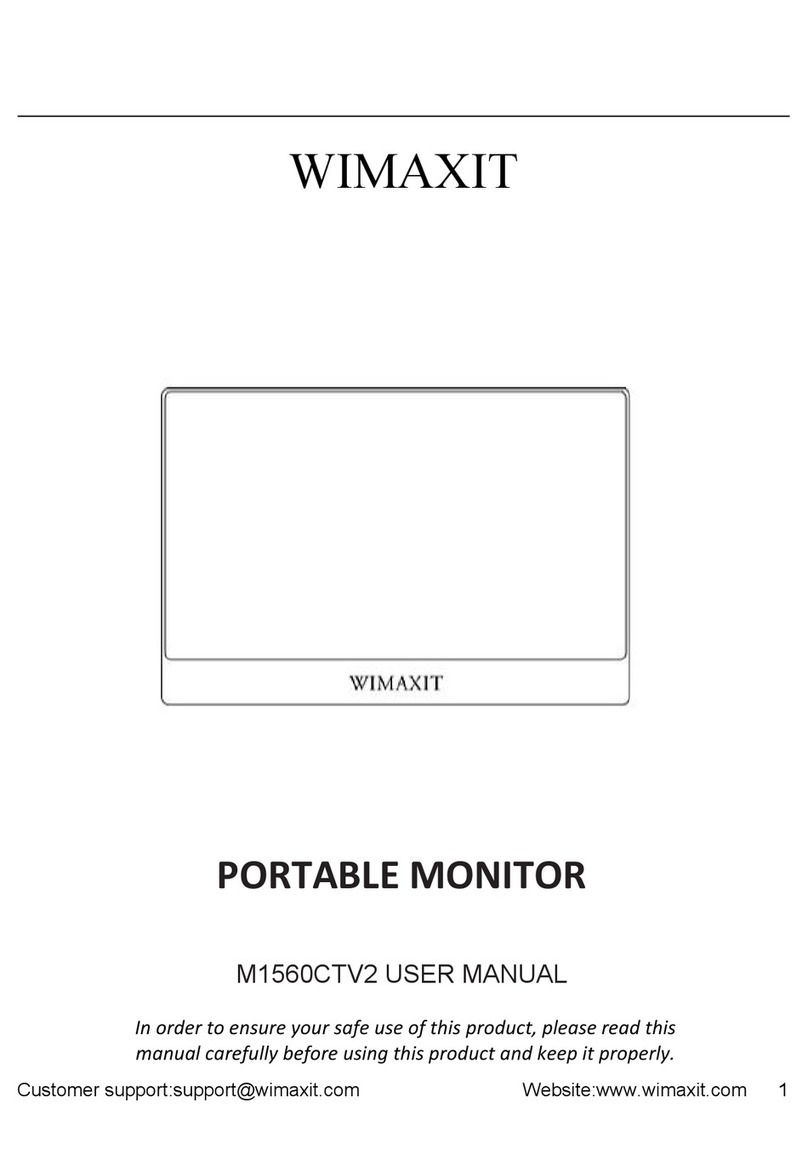5
Menu Settings
PICTURE
Brightness Select brightness level between 0(lowest) to
Contrast Select contrast level between 0(lowest) to 100(highest)
Black-equalizer Select black-equalizer level between 0(lowest) to
Game Mode Select View Mode Settings (Standard,Performance
Color Effect
Select Saturation levels 0 to 100
Select hue levels 0 to 100
Reset
Reset all settings to factory default
Auto Color
Recommended
Auto Image
Recommended
Advance
Select from the following(Auto, Off, On)
Option
Select the following(Auto, HDMI, TypeC)
Language Select language (English, Esp., Ita., Fra., Deu., 日本
語
한국어
简体中文
繁体中文
Select from the following (Wide, 5:4, 4:3)
Select loudness levels 0 to 100
Temperature
Temperature sRGB(standard Red Green Blue), 5600, 6500, 7500, 9300,
User Mode (select from 0 to 100)
User Mode (select from 0 to 100)
User Mode (select from 0 to 100)
Menu appearance time (in seconds- 5-60)
Menu transparency settings(0 to 100)