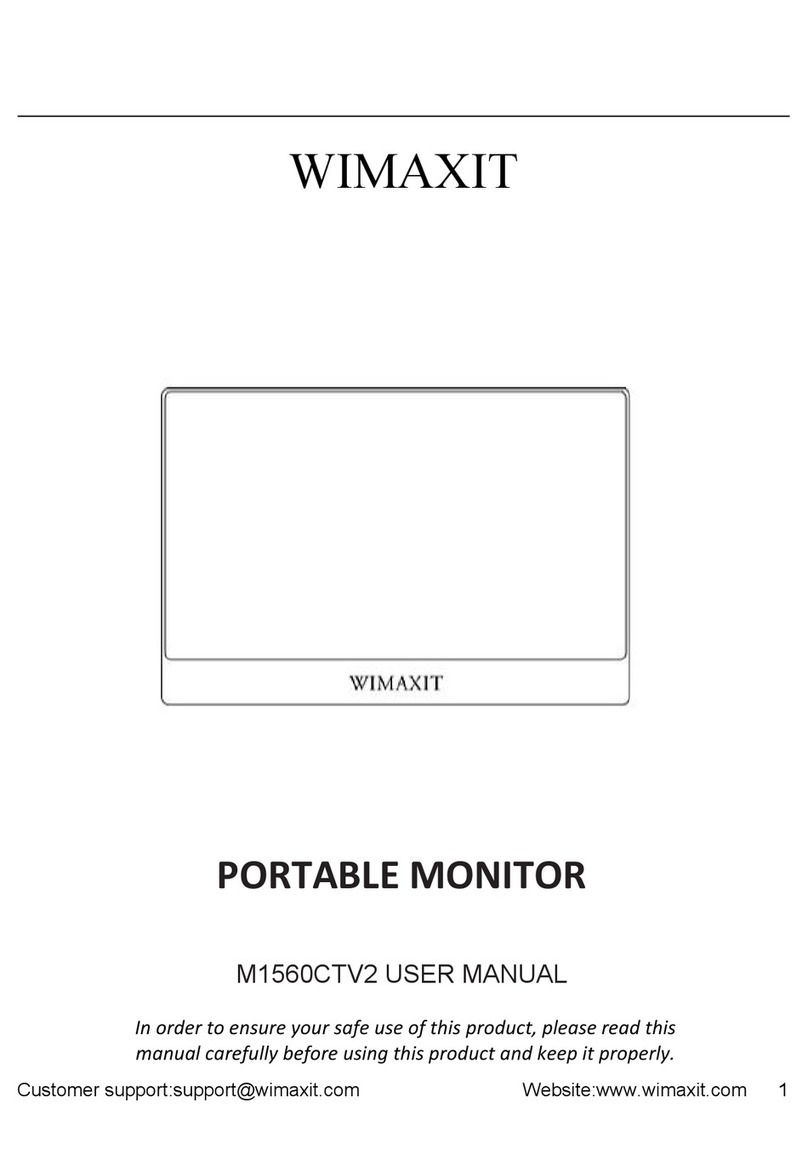Customer support: support@wimaxit.com Website: www.wimaxit.com
5. Package Contents
HDMI cable (for Computer)
Micro USB cable(for 5V2A)
HDMI to HDMI Adapter(for Pi 3)
Micro HDMI to HDMI Adapter (for Pi 4)
Micro USB to USB Adapter(for Pi 3)
Micro USB to USB Adapter(for Pi 4)
Copper Posts and Screws(2.5)
Screws for Stand mounting
6. Ports and Connections
6.1 For Computer
1. Video -- Plug one end of the HDMI cable into your device and connect the
other end to the Portable Monitor HDMI port.
2. Power -- Plug the USB A cable to connect your device and connect the other
end to the USB Power Port on the monitor
3. Touch -- Connect the USB A port on your computer, and connect the other end
to the Monitor USB Touch port
Note: the USB touch port also can be use as power supply port, do remember to
use at least 5V 2A adaptor to supply the monitor
6.2 For Raspberry Pi
4. Video -- Installed the Raspberry Pi on the back of the monitor, then use the
HDMI to HDMI Adapter to connect the Raspberry Pi and the Monitor.(use
Micro HDMI to HDMI to connect Pi 4)
5. Power -- use 5V Micro USB cable to Connect the USB Power port on
Raspberry Pi (Raspberry Pi 4 need to use USB Type C cable)
6. Touch -- Installed the Raspberry Pi on the back of the monitor, then use the
Micro USB to USB Adapter to connect the Raspberry Pi and the Monitor(Pi 4
uses the specified adapter)
Note : Please connect the cables then power the Raspberry Pi. And use the full 5V
2.5A for power supply with Raspberry Pi 3B+, 3B, 2B, B+, B+, A, and fully 5V 3A
for Raspberry Pi 4B