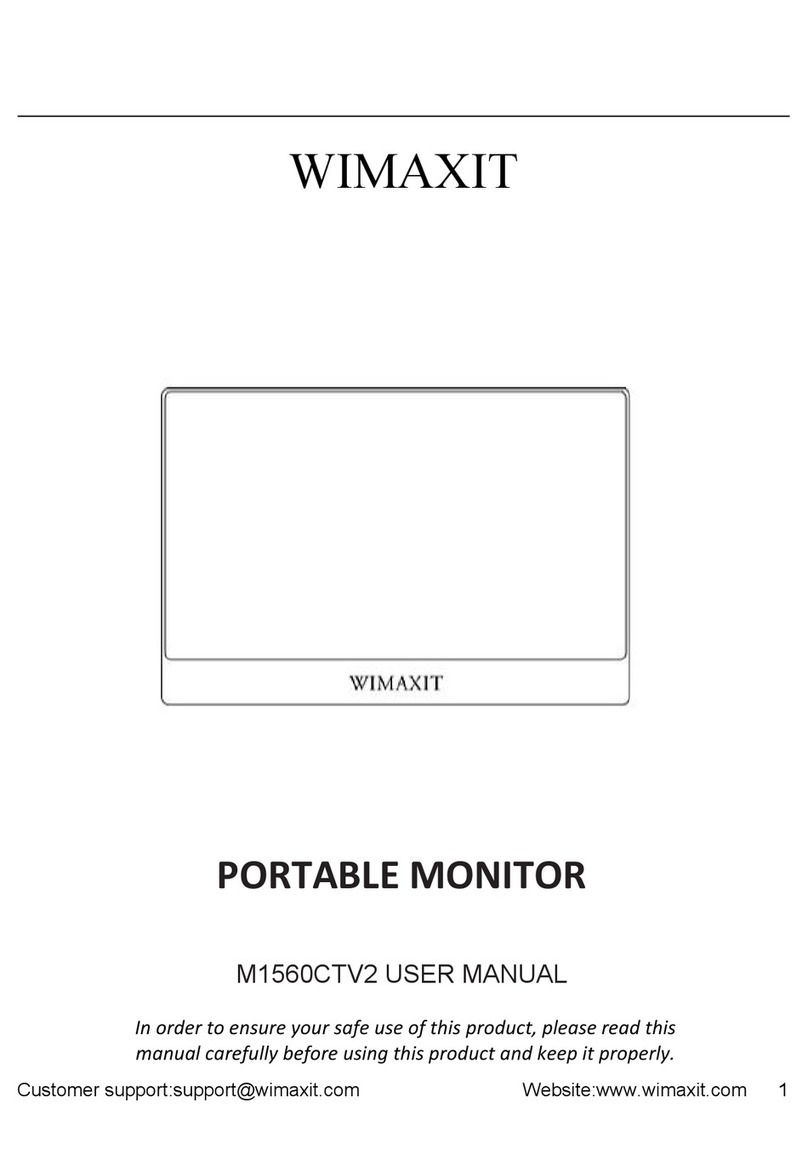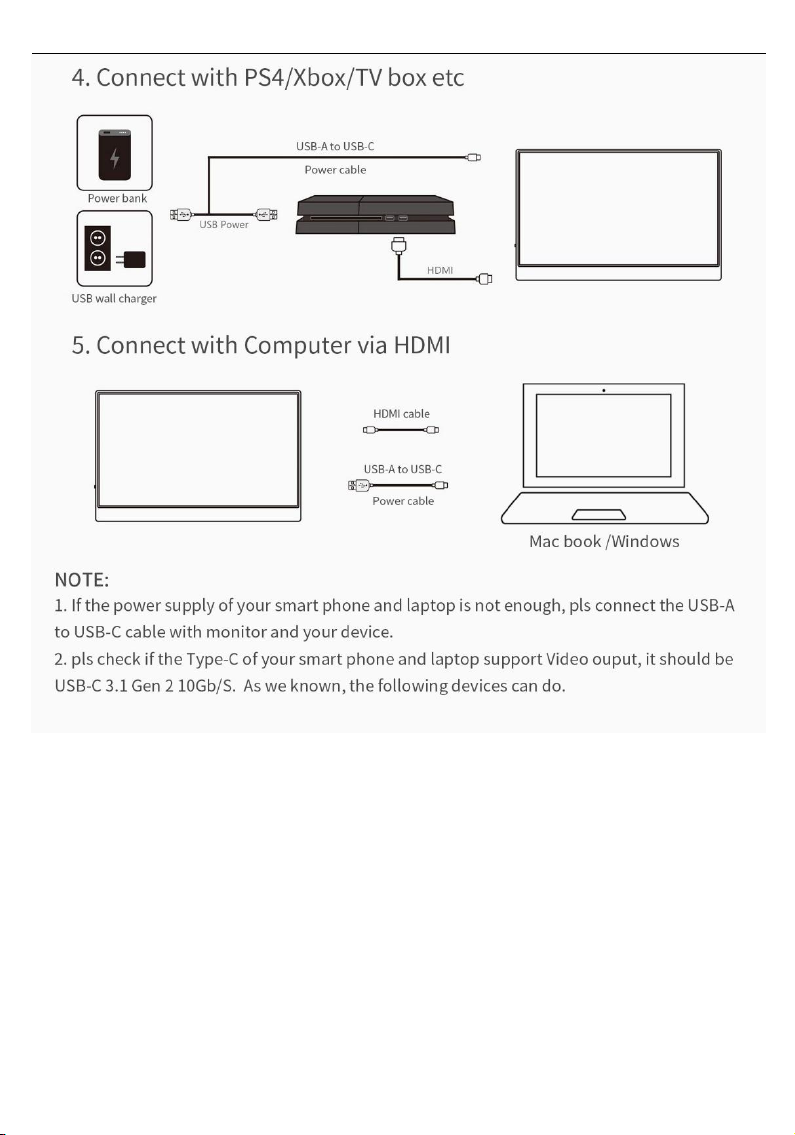Select from the following (Wide, 5:4, 4:3)
Select loudness levels 0 to 100
sRGB(standard Red Green Blue), 5800, 6500, 7500, 9300,
User(custom)
User Mode (select from 0 to 100)
User Mode (select from 0 to 100)
User Mode (select from 0 to 100)
Menu appearance time (in seconds- 5-60)
Menu transparency settings(0 to 100)
Ports and Connections
1. Video
Connect to monitor’s Mini HDMI / USB-C port with a valid source such as a PC or
gaming console.
NOTE: Not all PC, laptop, or mobile phone USB-C ports output signal. Please see the FAQ
for more information.
2. Power
Connect USB-C to the USB-C power port or USB-A to the USB-C power port, both
USB-C input ports in the monitor can deliver power, video and touch.
FHD (1080P) Wimaxit model requires 5V, 2A minimum input power.
We recommend to use the original power supply (5V 3A or 9V 2A) for Samsung
phones while connecting to our Wimaxit’s display.
NOTE: Most PCs and laptops do not output 5V, 2A power and will not provide sufficient
charge to power the Wimaxit display without additional external power. Please using the
supplied power adapter to powering the monitor if your monitor is not powering on.
3. Touch Screen
Connect via Mini HDMI port: Mini HDMI will only input/output display signal. To
activate touch functionality, connect the monitor to your computer via either a USB 3.0 A
to USB-C cable or USB-C to USB-C cable through which the touch signal from the Wimaxit
will be sent to your device.