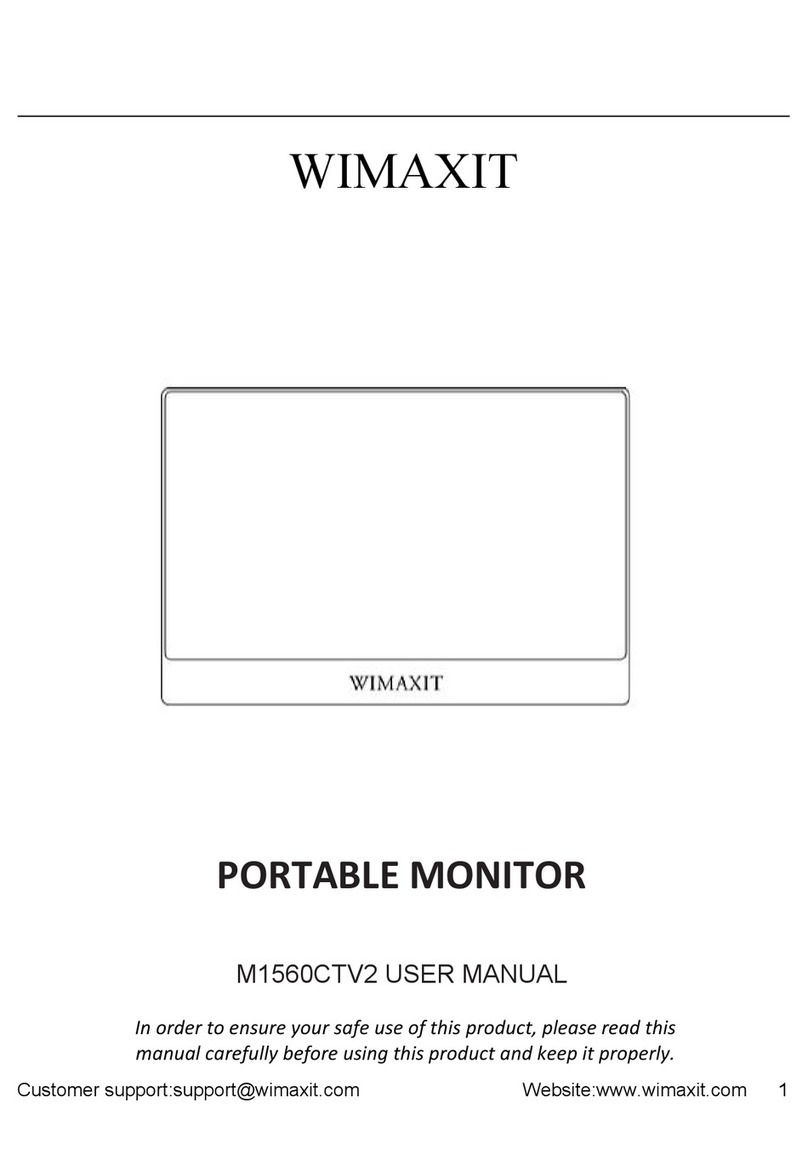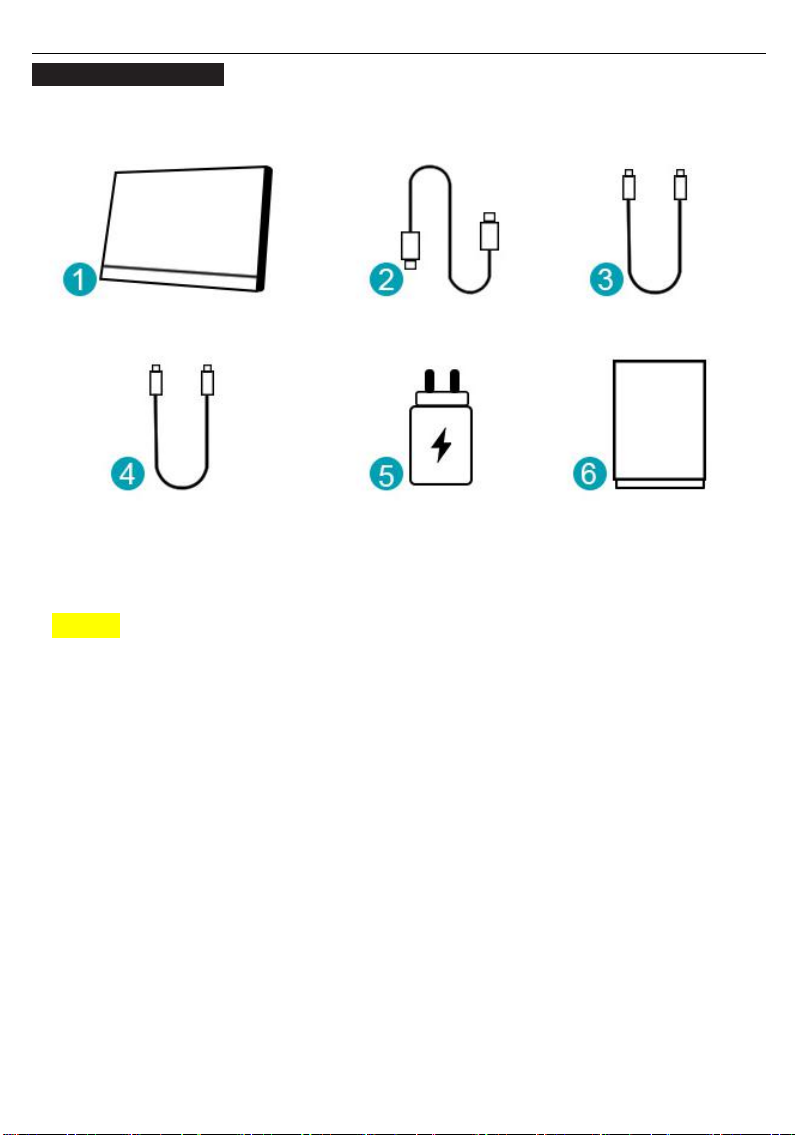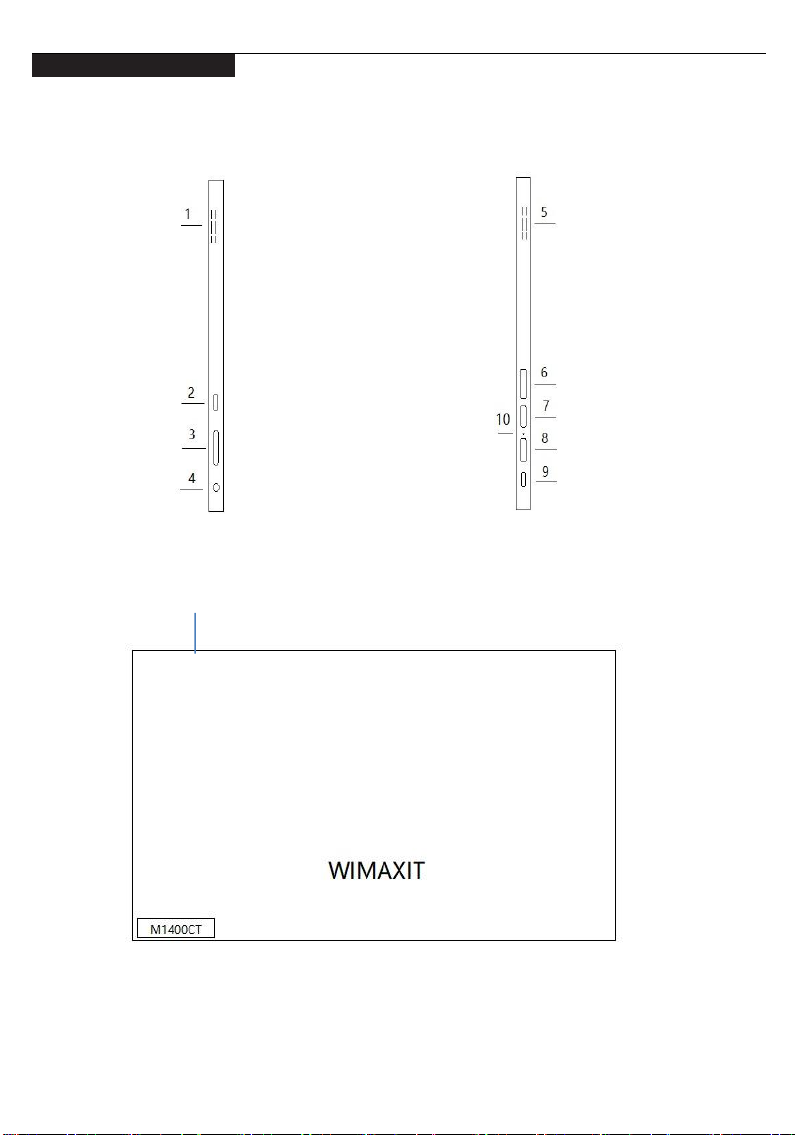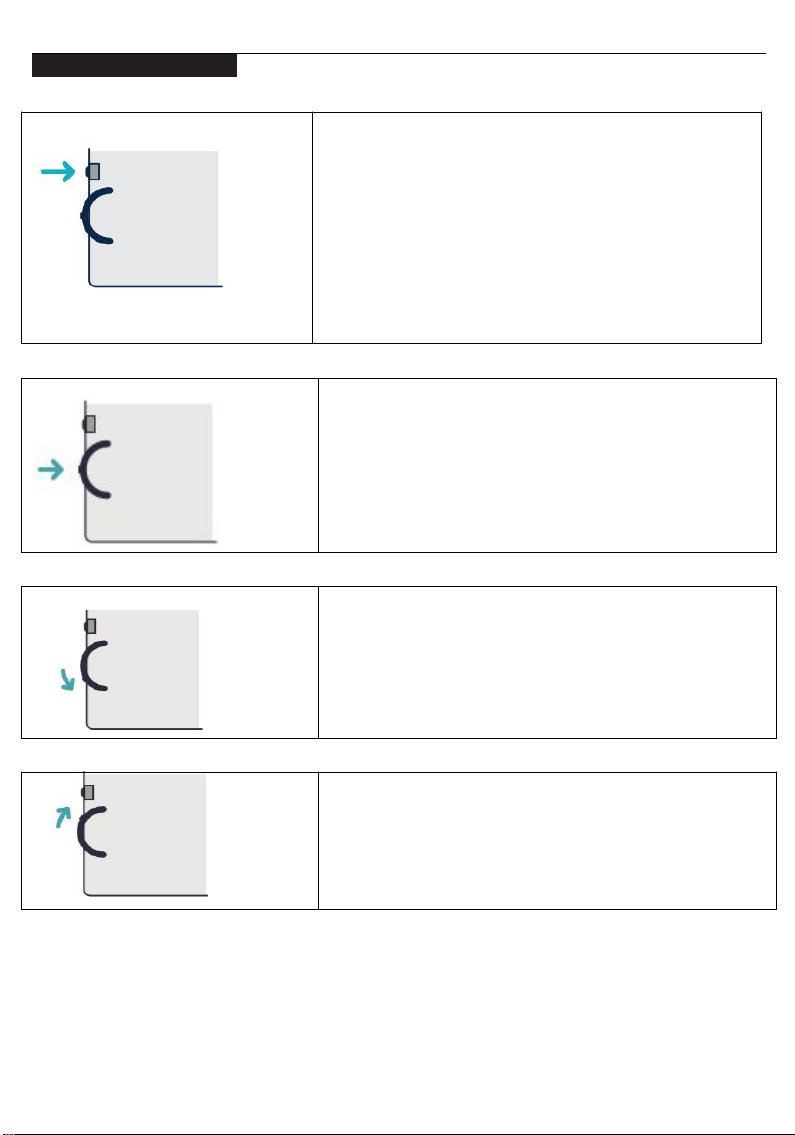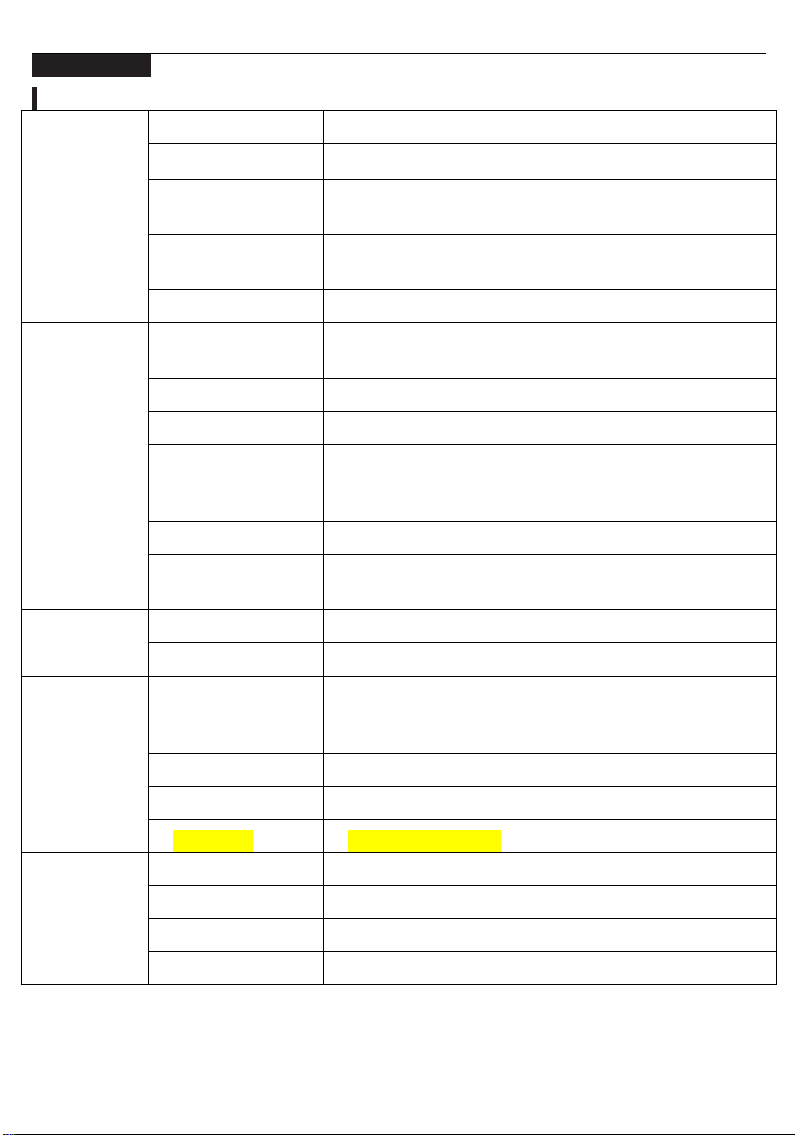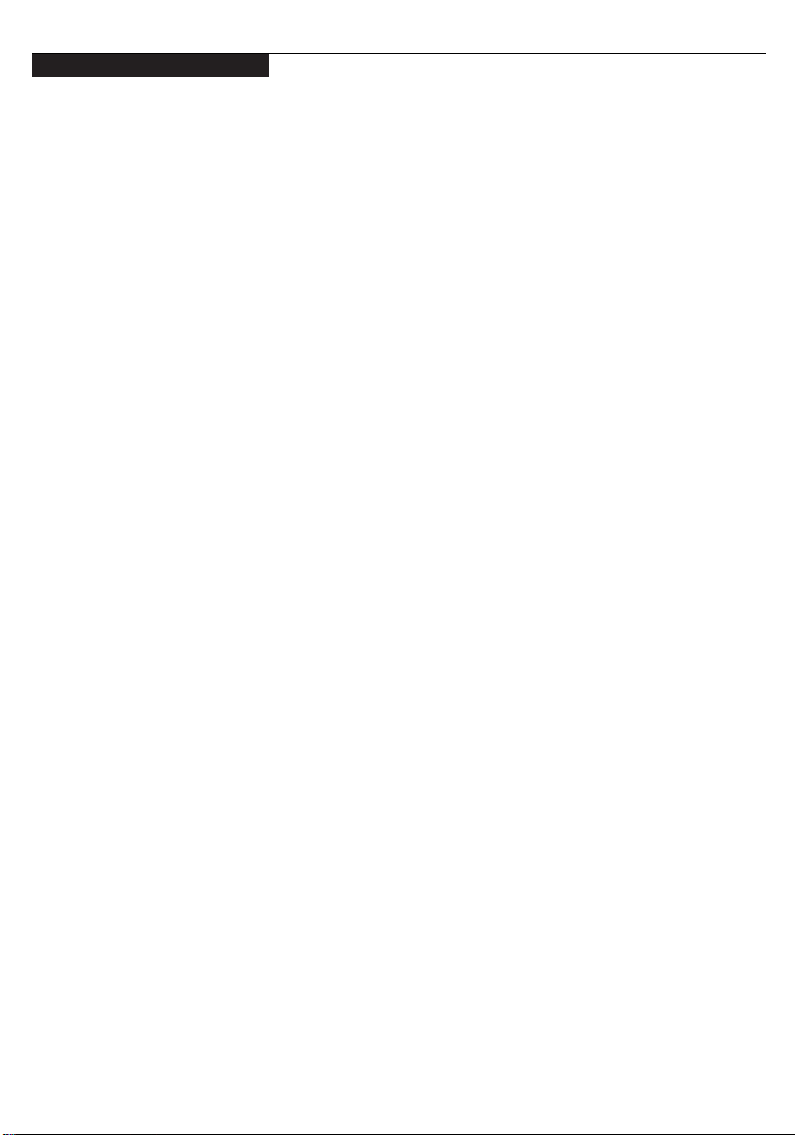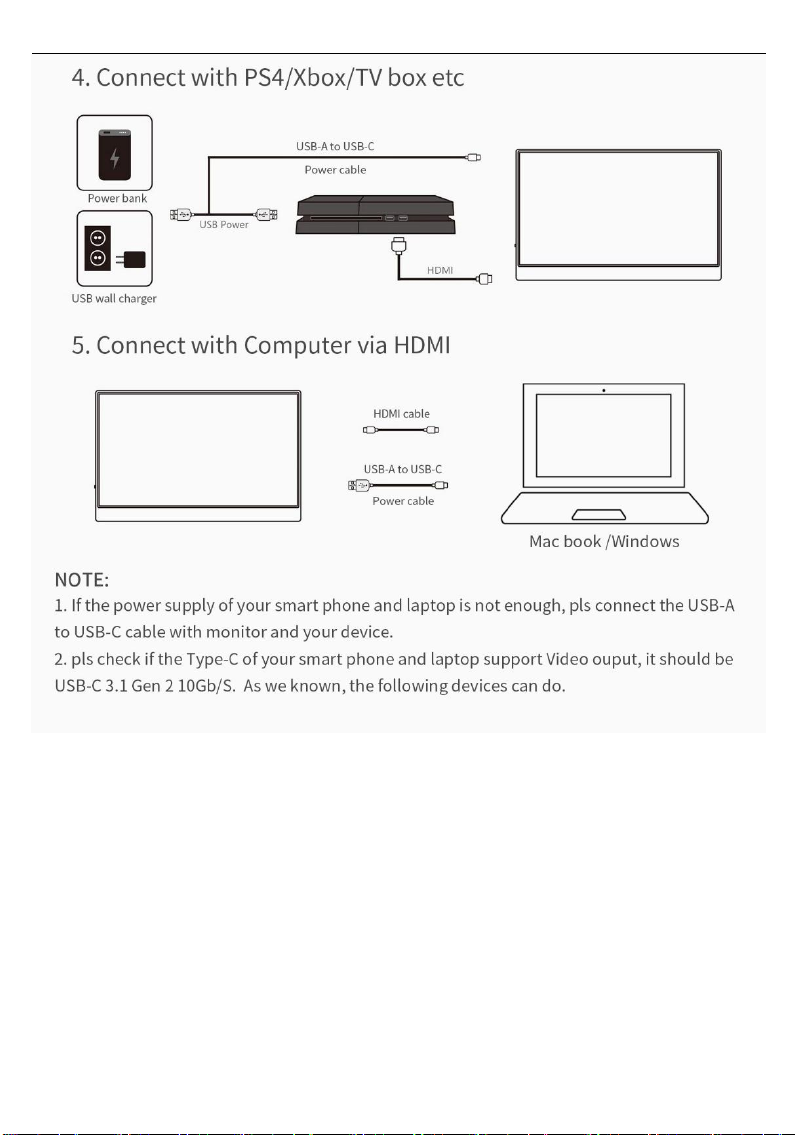Ports and Connections
1. Video
Connect to monitor’s Mini HDMI / USB-C port with a valid source such as a PC or
gaming console.
NOTE: Not all PC, laptop, or mobile phone USB-C ports output signal. Please see the FAQ
for more information.
2. Power
Connect USB-C to either input port. Both USB Type- C ports are available to receive
both power and video signals.
FHD (1080P) Wimaxit model requires 5V, 2A minimum input power.
We recommend to use the original power supply (5V 3A or 9V 2A) for Samsung
phones while connecting to our Wimaxit’s display.
NOTE: Most PCs and laptops do not output 5V, 2A power and will not provide sufficient
charge to power the Wimaxit display without additional external power. Please using the
supplied power adapter to powering the monitor if your monitor is not powering on.
3. Touch Screen
Connect via Mini HDMI port: Mini HDMI will only input/output display signal. To
activate touch functionality, connect the monitor to your computer via either a USB 3.0 A
to USB-C cable or USB-C to USB-C cable through which the touch signal from the Wimaxit
will be sent to your device.
Connect via USB-C port: Connect via the USB-C cable for data, display and touch signal.
(Both USB-C ports can deliver data, display and touch signal.) Make sure to select the
correct USB- C input source that you connect with your device to activate the touch
function.
NOTE: For simultaneous power and data transfer, use one USB-C for data transmission
and another for power supply.
The power output of each device can vary. In case of a power shortage, lower brightness
and volume on the monitor or use the AC adapter to power the monitor.
You can use single-finger touch or multi-finger touch for up to 10 simultaneous touch
points.The touch function for wimaxit’s display DO NOT supports Mac OS
system.only support windows and Android OS.