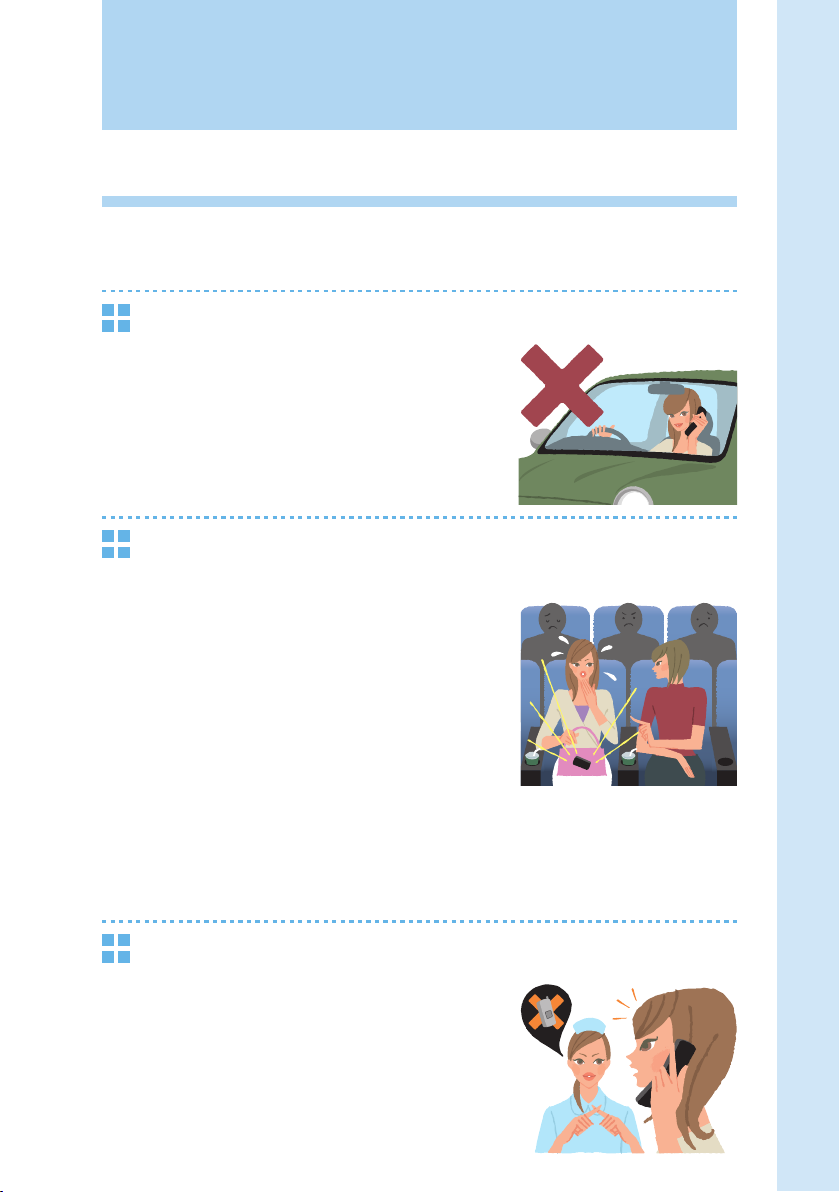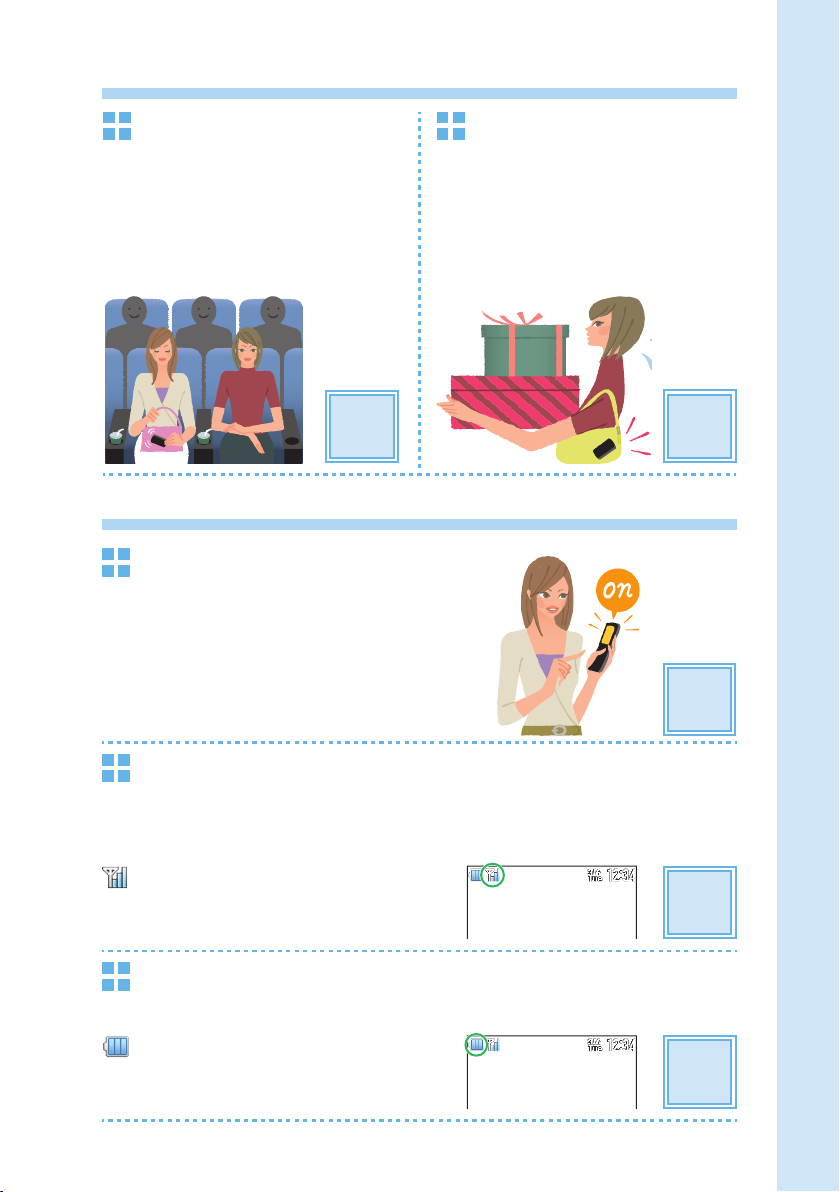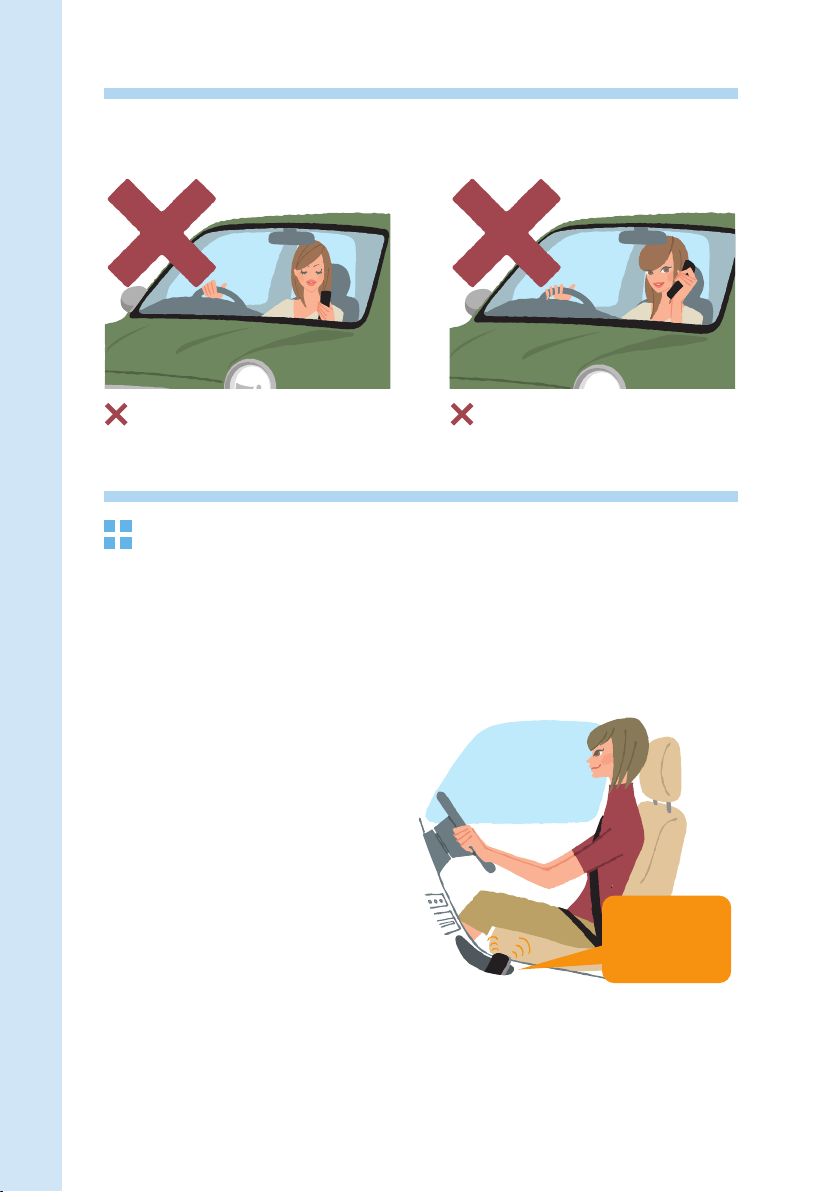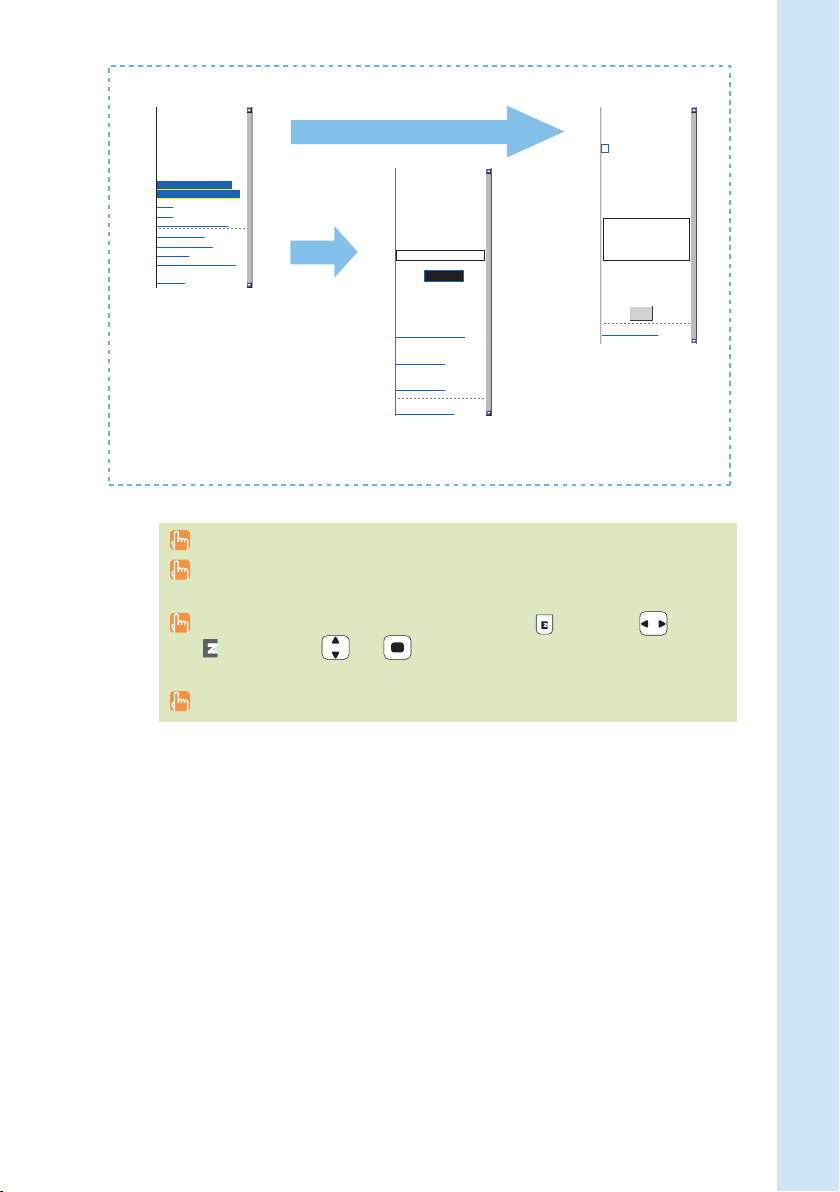8
Contents
Contents
Etiquette 1
Cellphone etiquette................................................................................................. 1
Basics of the cellphone 2
What W51S offers................................................................................................... 2
Manner mode and record message........................................................................ 3
Check the power, the signal, and the battery!......................................................... 3
Do not use the cellphone while driving ................................................................... 4
Use drive mode or turn the power off while driving................................................. 4
Watch out for spam and one-ring call! .................................................................... 5
Disaster Message Board Service ........................................................................... 6
Before use 10
Checking the package .......................................................................................... 10
Names of parts ..................................................................................................... 11
How to charge the battery..................................................................................... 12
How to connect stereo earphone to W51S ........................................................... 13
How to use the keys.............................................................................................. 14
Turning the power on ............................................................................................ 17
Default settings ..................................................................................................... 17
Before using English display ................................................................................. 17
How to read the display ........................................................................................ 18
Displaying the menu ............................................................................................. 20
Initial settings for e-mail and EZweb..................................................................... 22
Confirming your cellphone number/e-mail address .............................................. 23
Changing your e-mail address.............................................................................. 24
Phone call 26
Making a call......................................................................................................... 26
Making an international call .................................................................................. 26
Receiving a call..................................................................................................... 27
Redialing the number (Dialed/Received) .............................................................. 28
Changing the volume during a call........................................................................ 28
Setting the manner mode ..................................................................................... 29
Changing the volume and tone of the ringtone ...................................................... 30
Setting the record message.................................................................................. 32
Playing back recorded messages ......................................................................... 33
Text input 34
Changing the input mode...................................................................................... 34
Inputting text ......................................................................................................... 35
Phone book 40
Saving to the phone book ..................................................................................... 40
Editing the phone book ......................................................................................... 42
Making a call from the phone book....................................................................... 44
Saving from Dialed/Received calls ....................................................................... 45
Pair Function 46
Saving to the Pair Function ................................................................................... 46
Making a call by using Pair Function .................................................................... 47
Mail 48
Using e-mail.......................................................................................................... 48
Creating and sending e-mail................................................................................. 49
Opening a received e-mail.................................................................................... 52